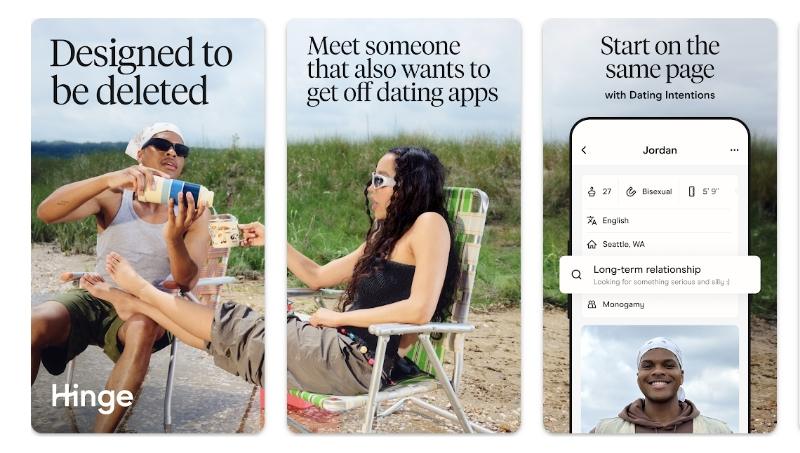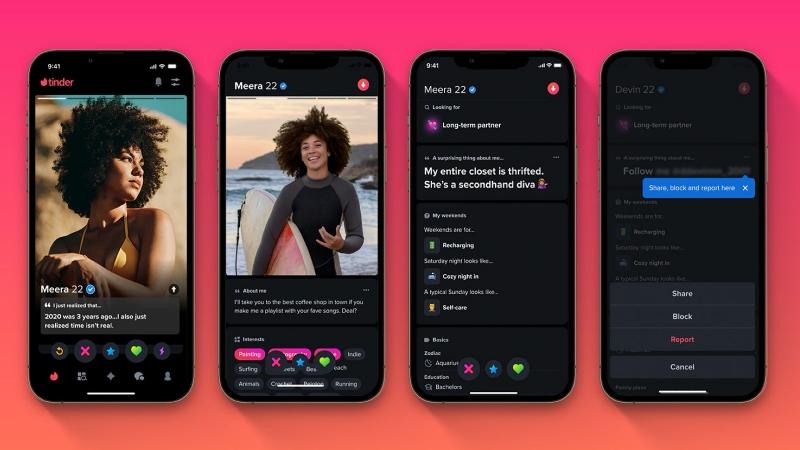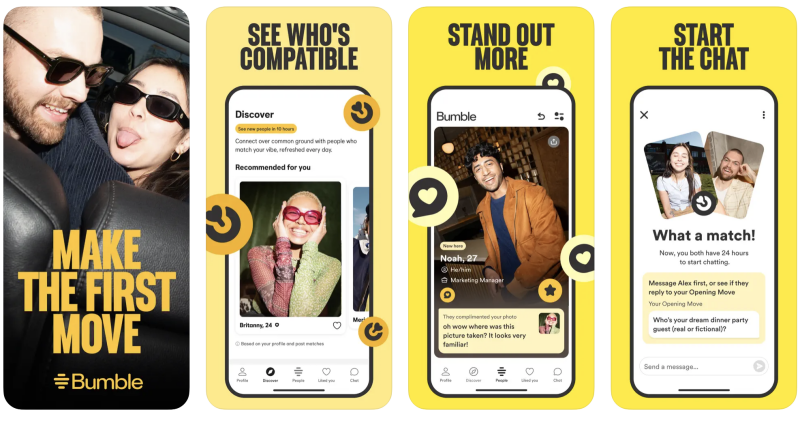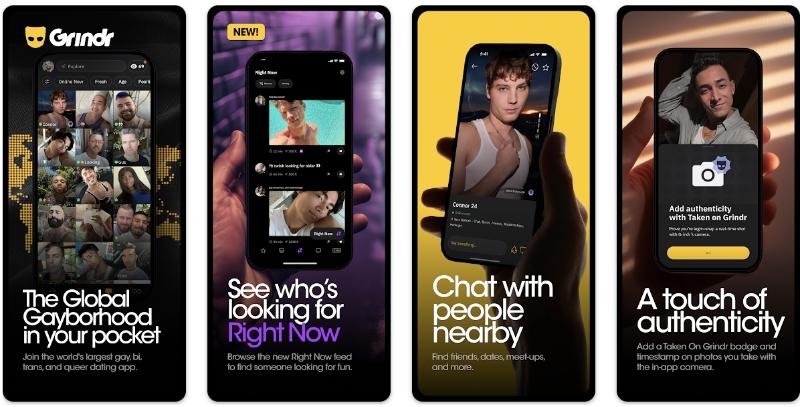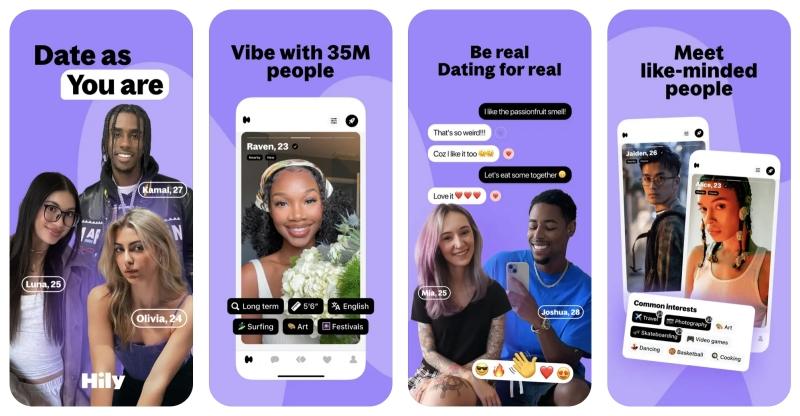There’s nothing more frustrating than opening Tinder, ready to swipe, only to see profiles from a city you left days ago. If your Tinder location is wrong, you’re not just missing out on potential matches; you’re stuck in the wrong dating pool entirely. This is a common glitch, but the good news is that you can fix it. Based on our team’s extensive experience analyzing dating app glitches, this guide will walk you through everything from simple checks to advanced solutions that give you full control, letting you swipe anywhere in the world you choose.
Whether you’re dealing with a simple GPS error or a stubborn app bug, we’ve got you covered. Let’s get your Tinder location back on track and upgrade your matching game.
Why Is Your Tinder Location Wrong in the First Place?
Before jumping into the fixes, it helps to know what’s causing the problem. Usually, it comes down to one of a few simple culprits.
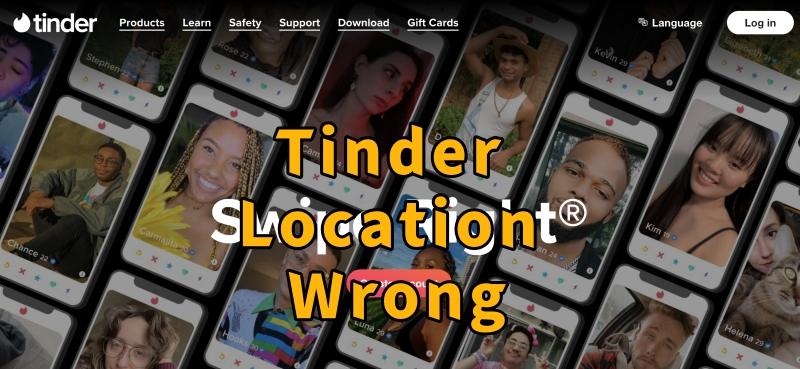
The Common Reasons Behind Tinder’s Location Glitch
- GPS & Permissions: This is the number one cause. If you’ve accidentally denied Tinder access to your phone’s location, or if your GPS signal is weak, the app can’t pinpoint where you are. It might show your last known position instead.
- Network Issues: Tinder needs a stable internet connection to update your location. If your Wi-Fi is spotty or your cellular data is weak, the app may fail to fetch your current coordinates correctly.
- App Cache & Bugs: Like any app, Tinder stores temporary data (cache) to run faster. Sometimes, this data can become corrupted, leading to glitches—including location errors. An outdated version of the app can also cause unexpected bugs.
- Tinder Passport Glitches: If you’re a Tinder subscriber using the Passport feature to swipe in other cities, the app can sometimes get “stuck” in a Passport location even after you’ve reset it.
6 Quick Steps to Correct Your Tinder Location
Fix 1: Check Tinder’s Location Permissions
This simple check solves the problem more than half the time. Tinder needs permission to see your device’s GPS. For more details on managing app permissions, refer to this official guide from Apple Support or Android Help to ensure you’re doing it correctly.
- On iPhone: Go to Settings > Privacy & Security > Location Services. Make sure Location Services is turned on. Scroll down and tap on Tinder. Select “While Using the App” and ensure “Precise Location” is toggled on.
- On Android: Go to Settings > Location and make sure it’s on. Then, go to Settings > Apps > Tinder > Permissions. Tap on Location and choose “Allow only while using the app”.
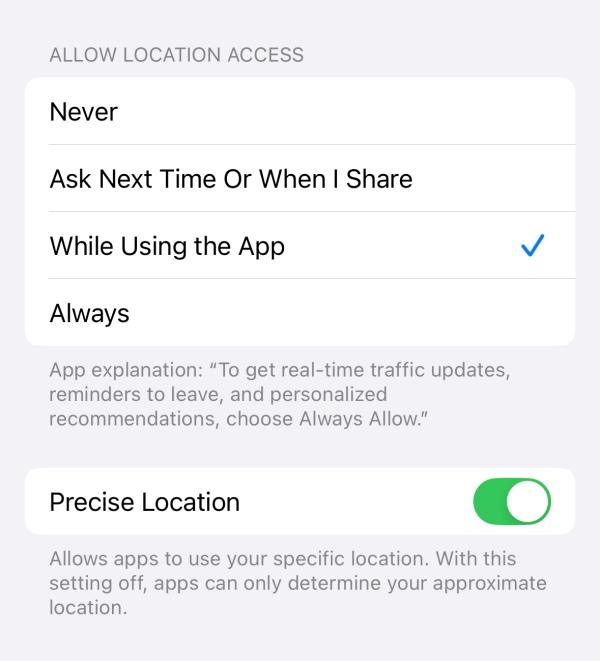
Fix 2: Restart the App & Your Device
It’s a cliché for a reason: turning it off and on again works. A simple restart can clear out temporary glitches in the app and your phone’s operating system.
- Force close the Tinder app. Don’t just go to your home screen; make sure you fully close it from your recent apps list. Restart your phone. Power it down completely, wait about 30 seconds, and turn it back on. Relaunch Tinder and see if your location has updated.
Fix 3: Verify Your Internet Connection
A shaky connection can prevent Tinder from updating your location.
- Switch between Wi-Fi and Cellular Data. If you’re on Wi-Fi, try turning it off and using your mobile data. If you’re on data, connect to a reliable Wi-Fi network. Run a speed test. Use a free online tool to check if your internet is slow or unstable.
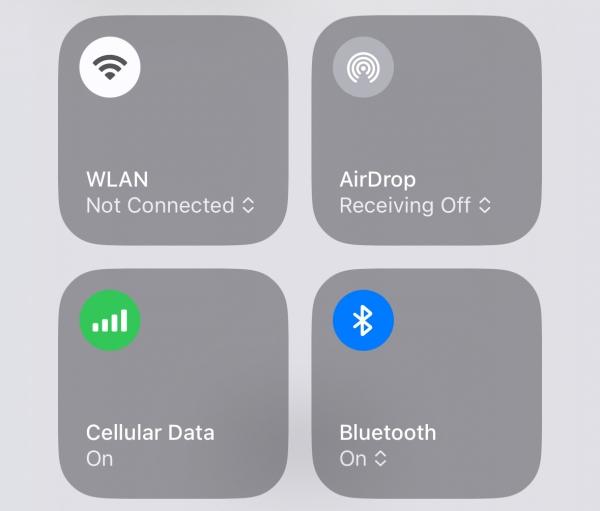
Fix 4: Update the Tinder App
App developers constantly release updates to fix bugs. You might be running an older version that has a known location issue.
- Head to the App Store (iOS) or Google Play Store (Android). Search for Tinder and see if an “Update” button is available. If so, tap it.

Fix 5: Clear Tinder’s App Cache (Android Users)
Over time, cached data can become cluttered and cause problems. Clearing it gives the app a fresh start without deleting your matches or messages.
- Go to Settings > Apps. Find and tap on Tinder. Tap on Storage & cache. Hit the “Clear Cache” button. (Do not hit “Clear Storage,” as this may delete more data). Restart the app.
Fix 6: Log Out and Log Back In
Logging out of your account and then signing back in can force a fresh sync with Tinder’s servers, which often includes pulling your latest location data.
- Open Tinder and go to your Profile icon. Tap on Settings. Scroll all the way to the bottom and tap Logout. Log back in with your credentials.
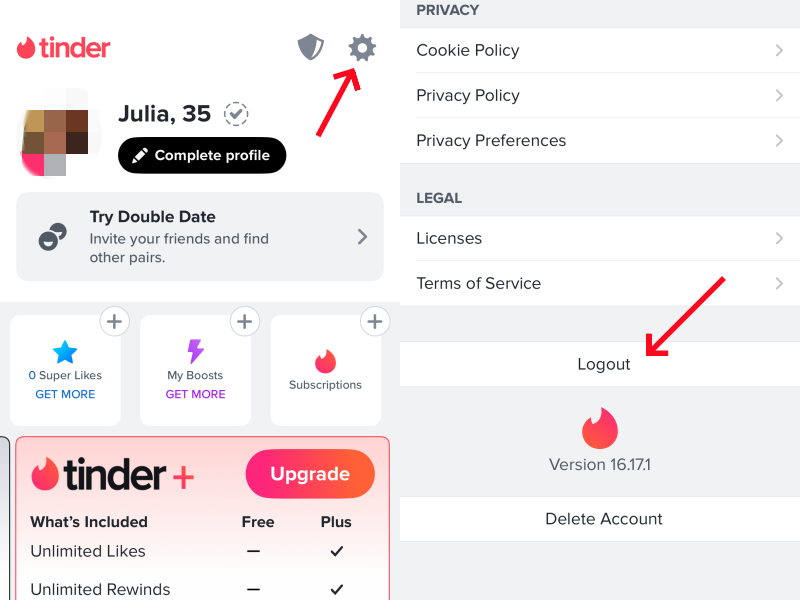
Advanced Methods to Set Your Tinder Location Anywhere
While the standard fixes are great for a quick solution, they only work when you’re physically in the desired location. What if you want to explore matches in a new city before you even travel there? This is where location-changing apps, often called GPS spoofers, come in.
These tools allow you to change your phone’s GPS coordinates to any location in the world. They not only solve the “Tinder location wrong” problem for good but also unlock a whole new way to use the app. For example, a reliable location spoofer like LocaRun can help you set your Tinder location with a few clicks.

Why You Should Consider a Location Spoofer
- Swipe Before You Travel: Planning a trip to Miami or London? Set your location there a week in advance. You can start matching and chatting with people before you even pack your bags, so you have dates lined up the moment you arrive.
- Explore Outside Your Local Area: Live in a small town? Teleport your location to the nearest big city and instantly access a much larger and more diverse dating pool.
- Protect Your Privacy: If you’re not comfortable with Tinder knowing your exact neighborhood, you can set your location to a nearby landmark or a different part of town while still matching with local people.
For a detailed guide on how to change your location using various methods, you can refer to our article on How to Change Location on Tinder. Our guides cover a range of approaches, not just for Tinder, but also for other popular dating apps. Learn more about different methods for How to Change Location on Grindr and How to Change Bumble Location. If you’re looking to explore different dating platforms, we also have a guide on Apps Like Grindr for Straight People.
FAQs
Conclusion
Dealing with a wrong Tinder location can be a real headache. While the standard fixes like checking permissions and restarting the app can often solve minor glitches, they are only temporary solutions that keep you tethered to your physical spot.
For a permanent fix and total freedom, the answer is to take control. Advanced solutions like LocaRun Location Changer put the power back in your hands, allowing you to not only solve location errors for good but also to explore matches anywhere in the world. Ready to swipe without limits?
Hi, I’m Julia, a digital privacy specialist at Locarun. I write about our GPS location changer tool and how it helps protect your online privacy. My passion lies in making cybersecurity and geolocation technology accessible to everyone. I focus on practical solutions for data protection and accessing region-specific content. Let me guide you through improving your digital privacy with straightforward, effective approaches.