Have you ever opened your Find My app, eager to see where your loved ones are using the Find My Friends feature, only to be met with that frustrating message: “No Location Found”? It’s a common experience that can leave you feeling worried or confused. Is their phone off? Did they block you? Or is something else going on?
Don’t worry! This article is your complete guide to understanding and fixing the “No Location Found” issue when trying to locate friends within the Find My app. We’ll explore the common reasons behind it, give you step-by-step solutions, and even introduce you to LocaRun, a smart GPS location changer program that can offer unique ways to manage and understand location sharing.
What Does “No Location Found” Mean in Find My Friends?
When the Find My app shows “No Location Found” for a friend, it basically means the app can’t get an up-to-date GPS signal or accurate information from the device you’re trying to locate. But it’s important to know that this message isn’t always as simple as it sounds. For a deeper dive into this message, you can read more about what “No Location Found” truly means.
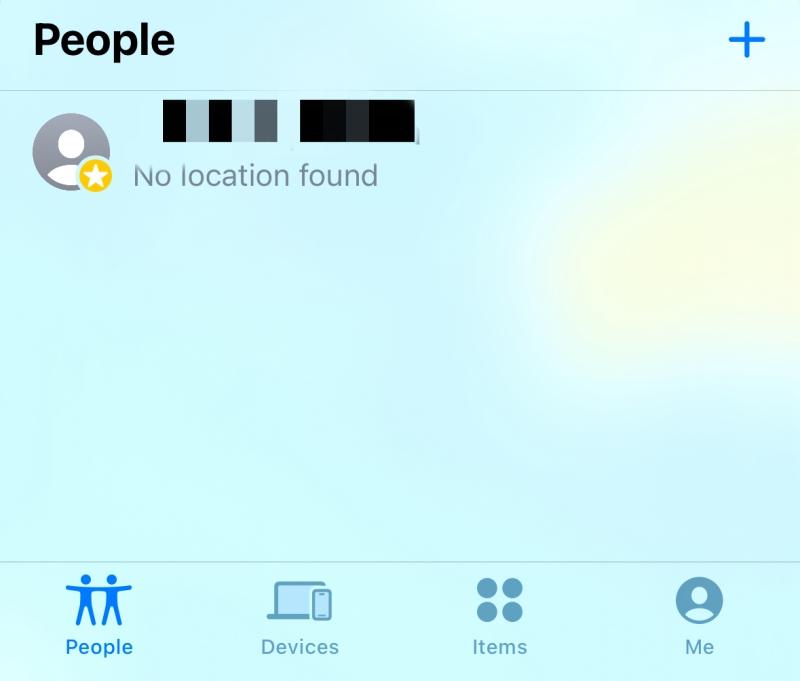
“No Location Found” vs. “Location Not Available”
While they sound similar, there’s a slight difference:
- “No Location Found”: This is the more common message. It usually suggests a temporary issue. It could mean the person’s phone is off, out of service, in airplane mode, or simply not able to get a strong GPS signal at that moment. It also might appear if the person has purposefully hidden their location or is using a tool to change it.
- “Location Not Available”: This message often points to a more permanent or intentional situation. It might mean the person has stopped sharing their location with you, or has removed you from their sharing list within the Find My app.
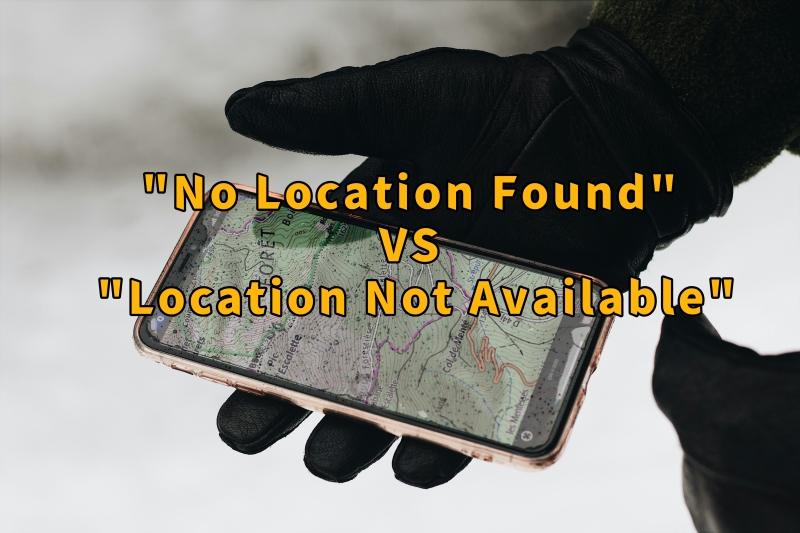
Why Does the Find My App Show “No Location Found” for Friends?
Many things can cause this message. Understanding the reasons is the first step to figuring out how to fix it. Let’s break down the main culprits behind that “No Location Found” message:
Device or Network Connectivity Issues
- Phone is Off or Dead: The simplest reason. If their phone battery died or they powered it down, the Find My app can’t find it.
- Airplane Mode or No Service: When a phone is in Airplane Mode or in an area with no Wi-Fi or cellular service, it can’t send location data.
- Weak GPS Signal: Being indoors, underground, or in a very remote area can prevent a phone from getting a clear GPS signal.
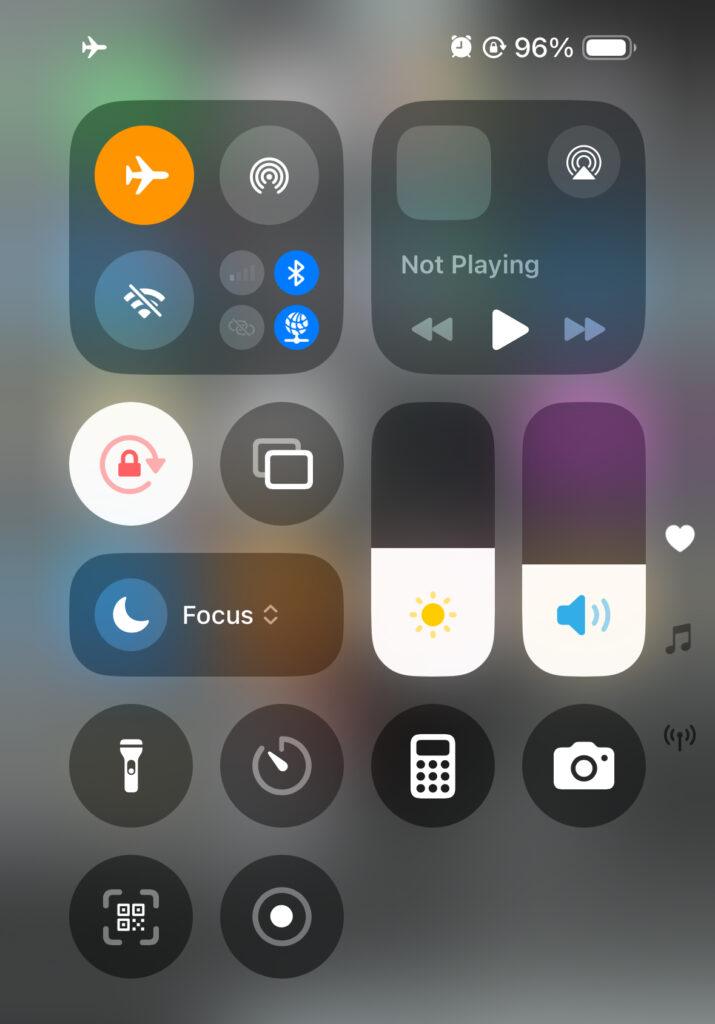
Privacy or Location Services Settings Issues
- Location Services Turned Off: On iPhones, the main “Location Services” setting can be disabled. If it’s off, no app, including the Find My app, can access location data.
- Find My App Location Permission Off: Even if Location Services is on, individual apps like the Find My app need specific permission to use your location. This might have been accidentally turned off.
- “Hide My Location” Enabled: iPhone users have a feature within the Find My app to intentionally hide their location from others. If this is on, you’ll see “No Location Found.” If you’re looking for ways to stop sharing location without notifying iMessage or curious about how to pause location on Find My iPhone within the Find My app, these privacy features are often involved.
- “Precise Location” Not Enabled: For the most accurate tracking, “Precise Location” needs to be turned on for the Find My app. If it’s off, the location might be too broad or unavailable.
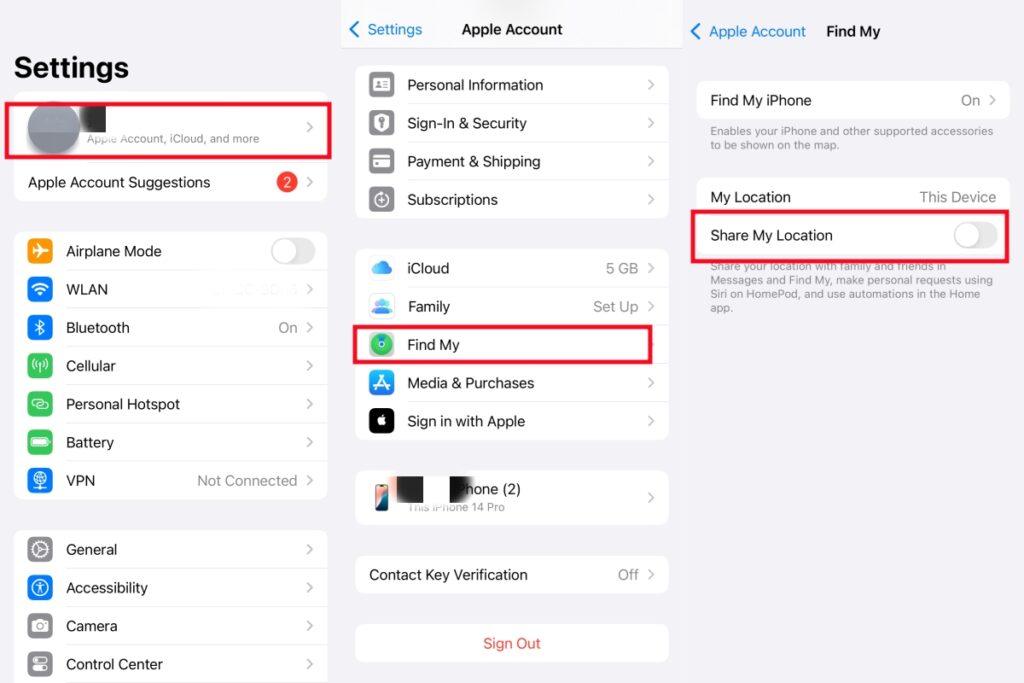
App or System Glitches
- Outdated Find My App Version or iOS System: An old version of the Find My app or an outdated iOS version on the iPhone could cause compatibility issues with location services.
- Incorrect Date and Time Settings: Believe it or not, if the date and time on a device are wrong, it can mess with location services and data syncing.
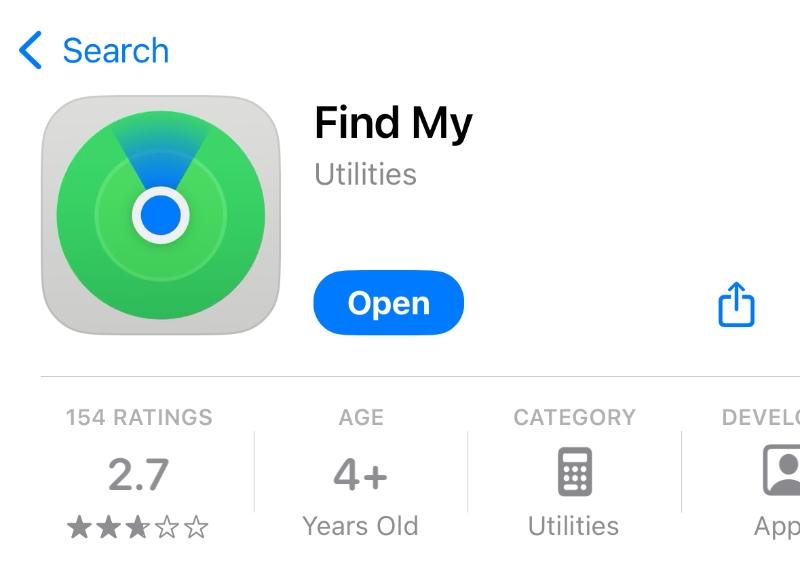
Comprehensive Guide to Fixing “No Location Found” in Find My Friends
Now that you know the reasons, let’s look at the solutions. Here’s how you can troubleshoot the issue, starting with the simplest steps:
Basic Troubleshooting Steps
- Check Device Power & Network: First, simply ask the person if their phone is on and if they have Wi-Fi or cellular service. If not, this is likely the reason.
- Restart the Find My App & Device: Sometimes, a quick restart of the Find My app or even the entire iPhone can clear temporary glitches.
- Update iOS System: Make sure the iPhone’s iOS software is fully updated. Outdated software can often cause unexpected issues. Go to Settings > General > Software Update for iOS. (The Find My app updates with iOS.)
Adjusting Location and Privacy Settings
Enable Location Services: On the iPhone showing “No Location Found,” go to Settings > Privacy & Security > Location Services. Make sure Location Services is toggled On.
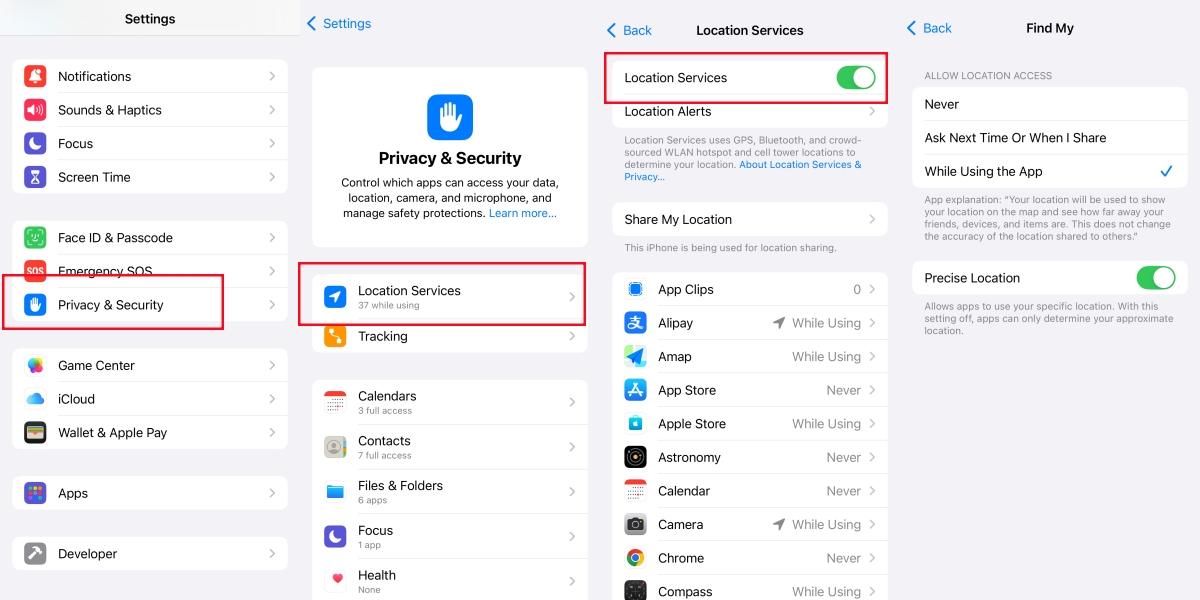
Check Find My App Permissions: Still in Location Services, scroll down and tap on “Find My.” Ensure the setting is “While Using the App” or “Always.” Also, confirm “Precise Location” is toggled On for the Find My app.
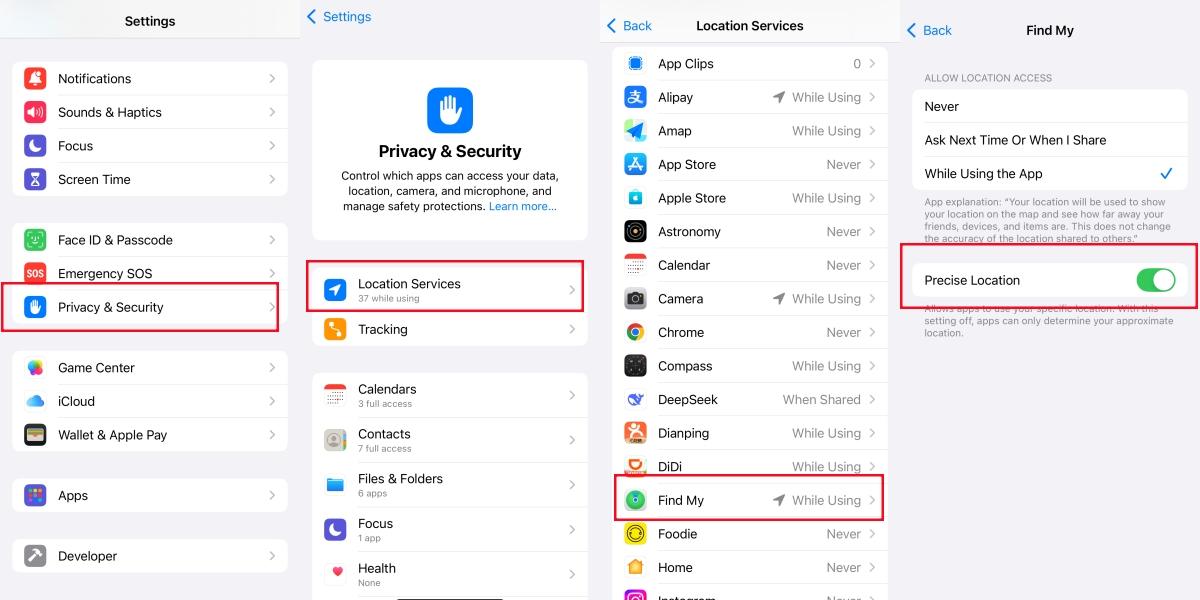
Verify Location Sharing: Open the Find My app. Tap on the “People” tab at the bottom. Tap on “Me” (if you’re troubleshooting your own device) or the friend’s name. Make sure “Share My Location” is turned On (for your device) or that they are actively sharing with you.
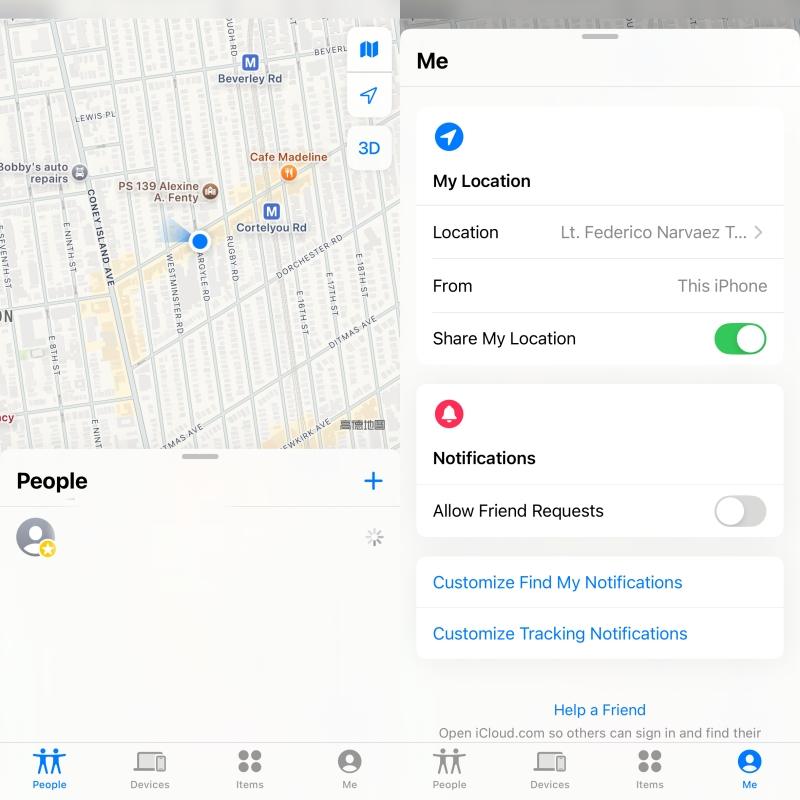
Reset Location & Privacy Settings (Caution!): As a last resort for settings issues, you can go to Settings > General > Transfer or Reset iPhone > Reset > Reset Location & Privacy. Be aware that this will reset all your app’s location permissions, so you’ll have to grant them again individually.

Correct Date and Time Settings
Go to Settings > General > Date & Time. Make sure “Set Automatically” is toggled On. Incorrect time can confuse location services.
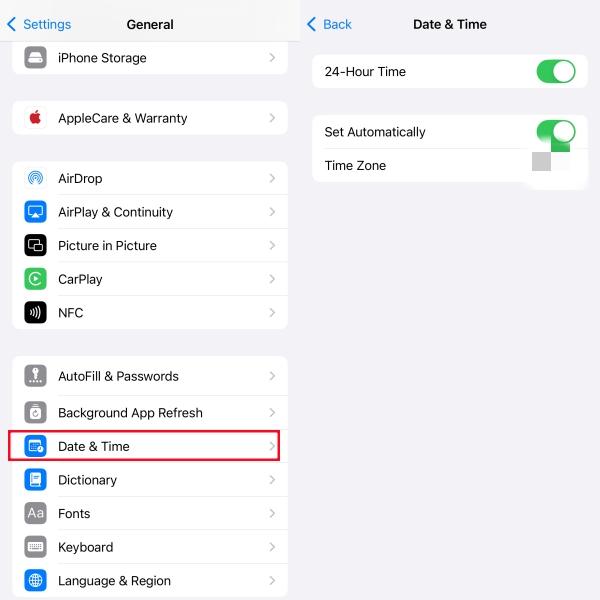
Contact Apple Support
If you’ve tried all the above steps and still can’t resolve the “No Location Found” issue, it might be time to contact Apple Support. They can offer more advanced diagnostics.
How LocaRun Helps You Control Find My Friends Location Status
While the above steps cover common technical issues, what if you’re seeing “No Location Found” because someone (perhaps yourself!) is intentionally trying to manage their location privacy? This is where LocaRun comes in, offering unique control over your iPhone’s GPS.
Key Features of LocaRun:
- Instant Teleportation (Single Point Change): Allows users to instantly change their iPhone or iPad’s GPS location to any desired spot on the map, anywhere in the world.
- Multi-point Route Simulation: Enables the creation and simulation of custom routes with multiple stops, making the device appear to move naturally along a defined path at a set speed.
- Two-point Path Simulation: Facilitates the simulation of straightforward movement between two specific locations, ideal for mimicking a walk, run, or drive.
- Flexible Joystick Control: Offers real-time, manual control over the virtual movement direction and speed, providing a dynamic and interactive experience.
- System-Wide Location Spoofing: Ensures that the changed GPS location is applied across all location-based applications on the connected iOS device, including social media, games, and tracking apps like Find My Friends.
LocaRun User Guide: Get Started in a Few Simple Steps
Using LocaRun to manage your device’s GPS location is straightforward. Here’s a quick guide to get you started:
Step 1. Download and Install LocaRun Software
First, head over to the official LocaRun website and download the software for your Windows PC or Mac. Follow the on-screen instructions to complete the installation.

Step 2. Connect Your Device to the Computer
Launch the LocaRun software on your computer. Then connect your iPhone or iPad to your computer using a USB cable. On your iPhone, you might see a “Trust This Computer?” pop-up. Tap “Trust” and enter your passcode if prompted.

Step 3. Set Your Location or Route:
- For Teleport Mode: A map will appear. You can type an address or coordinates in the search bar, or simply click anywhere on the map to select your desired virtual location.
- For Path Modes (Jump Teleport or Two-Stop): Click on the map to select your starting point, then click again for your end point(s). You can also set a speed for your simulated movement.
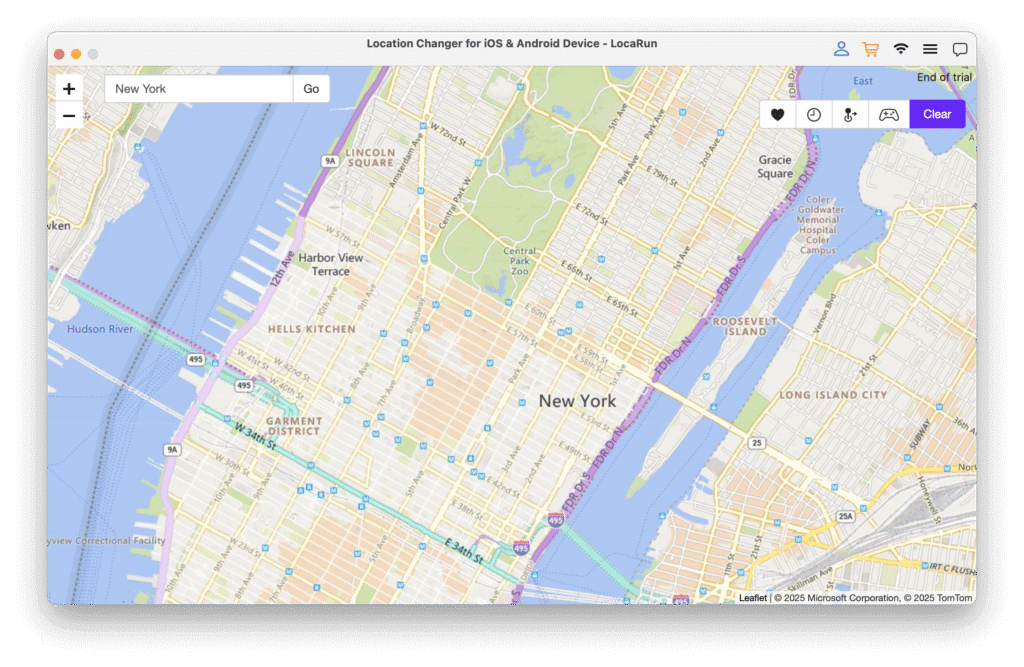
Step 4. Start Modifying Location:
After setting your location or route, click the “Move Here” button within the LocaRun software.

Your iPhone’s GPS location will instantly change to the virtual location you’ve set. You can verify this by opening Apple Maps or even Find My Friends on your phone – you’ll see your device in the new, virtual spot!
Important Notes:
- The location change made by LocaRun is system-wide, meaning it affects all location-based apps on your iPhone, not just Find My Friends. If you’re interested in generally learning how to change location on iPhone for various purposes, LocaRun is a primary tool.
- Always use such tools responsibly and ethically, respecting privacy.
FAQs
Conclusion
Encountering the frustrating “No Location Found” on Find My Friends message can be puzzling, but as this guide shows, it’s often due to easily fixable issues like network problems or device settings. By following our comprehensive troubleshooting steps, you can effectively resolve these common situations and get back to tracking locations.
Beyond basic fixes, understanding tools like LocaRun gives you powerful control and insight into how location information is shared. Whether you’re trying to figure out why a friend’s location isn’t appearing, or you yourself want to manage your privacy by adjusting your virtual GPS, LocaRun offers a powerful and easy-to-use solution. Don’t let Find My Friends “No Location Found” leave you guessing; explore solutions and gain control over your location data today with LocaRun!
Hi, I’m Julia, a digital privacy specialist at Locarun. I write about our GPS location changer tool and how it helps protect your online privacy. My passion lies in making cybersecurity and geolocation technology accessible to everyone. I focus on practical solutions for data protection and accessing region-specific content. Let me guide you through improving your digital privacy with straightforward, effective approaches.





