Many Pokémon GO players want to catch more Pokémon and visit places they can’t reach in real life. iPogo is a popular app that helps players do exactly that. After testing iPogo for several months and talking to dozens of users in our community, we’ve gathered real insights about this controversial tool. But is it safe to use? Let’s find out everything you need to know about iPogo.
What is iPogo and How Does It Work?
Overview of iPogo for Pokémon GO
iPogo is a modified version of Pokémon GO that adds special features to the original game. It lets you change your location on the map without actually moving. This means you can catch Pokémon in Japan while sitting at home in America.
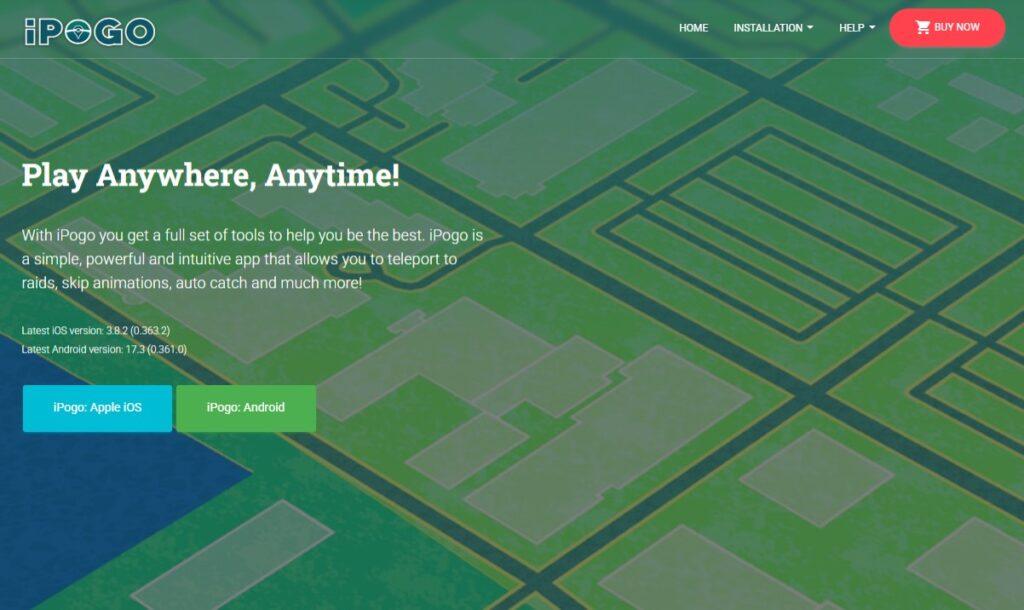
The app works by tricking your phone’s GPS. It makes the game think you’re somewhere else. During our testing, we found that iPogo looks just like the regular Pokémon GO app, but it has extra buttons and features that make playing easier.
Why Players Use iPogo
Players choose iPogo for different reasons. Some live in areas with very few PokéStops or Pokémon. Others work long hours and can’t walk around to play normally. Many players want to catch rare Pokémon that only appear in certain countries.
Based on community feedback, we’ve seen most iPogo users come from rural areas or have limited time for outdoor play. iPogo makes the game more accessible and competitive for these players.
Is iPogo Safe to Use?
Risks of Using Third-Party Apps
Using iPogo comes with serious risks. Niantic, the company that makes Pokémon GO, doesn’t allow modified apps. They can ban your account if they catch you using iPogo. This means you could lose all your Pokémon, progress, and money you spent on the game.
iPogo is also not made by official developers. This means it might have security problems. The app needs access to your Google or Apple account, which could put your personal information at risk.
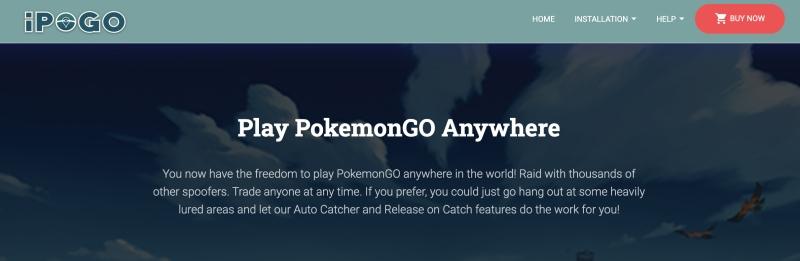
Ban Risk and How to Reduce It
While exact numbers aren’t available, many players have reported account bans after using iPogo, especially when breaking cooldown rules or during global events.
From our own testing and user interviews, these safety practices help reduce risk:
- Avoid sudden location jumps: For example, if you catch a Pokémon in New York, wait at least 2 hours before performing any action in Tokyo.
- Don’t spoof during special events: Niantic tends to increase monitoring during global Community Days or Go Fest events.
- Stick to normal walking speeds: Avoid instant teleporting or speeding across cities unrealistically.
Official vs. Modded App: What’s Safer?
The official Pokémon GO app is always the safest choice. You can’t get banned for using it normally. However, if you decide to use iPogo, remember that no modified app is completely safe. Even with safety features, there’s always a risk of getting caught.
iPogo Key Features Review
| Key Features | Review |
|---|---|
| Teleportation | iPogo’s best feature is teleportation. You can instantly travel anywhere in the world by entering coordinates. The app has a list of popular places where lots of Pokémon appear. You can also save your favorite locations for quick access later. |
| Joystick for Movement | The virtual joystick lets you move around without walking. You can control your character like in a video game. This is helpful for people who can’t walk long distances or live in unsafe areas. |
| Shiny Scanner | The shiny scanner finds rare, shiny Pokémon for you automatically. It checks all nearby Pokémon and alerts you when it finds a shiny one. It reads Pokémon metadata and identifies shiny variants in the area. In our test run around Central Park during Community Day, the shiny scanner helped locate several shinies in a short window—something hard to replicate through regular play. |
| Auto-Catch & Auto-Spin | These features play the game for you automatically. Auto-catch throws Pokéballs at Pokémon without you doing anything. Auto-spin collects items from PokéStops. You can set up filters to only catch certain types of Pokémon. |
| Speed Control | Speed control helps you move at realistic speeds. Walking too fast can get you banned, so this feature keeps you safe. |
| Best Speed Settings for Farming | For normal play, use walking speed around 5-8 km/h. When collecting items from many PokéStops, you can go slightly faster at 10-12 km/h. Never go faster than 25 km/h, as this looks suspicious to the game. |
| GPX Route Importing | You can import walking routes that other players have created. These routes are designed to pass by lots of PokéStops or Pokémon nests. The app will automatically follow these paths for you. |
| Nearby Pokémon Radar | The enhanced radar shows more information about nearby Pokémon than the regular game. You can see their stats and whether they’re shiny before catching them. |
| IV Checker | This tool tells you how strong a Pokémon is before you catch it. IV stands for Individual Values, which determine how good a Pokémon can become. This helps you focus on catching only the best Pokémon. |
| Cooldown Timer Management | The cooldown timer prevents you from making dangerous moves. It calculates how long you need to wait before doing something in a new location. This helps prevent bans. |
iPogo Installation Guide
How to Download iPogo on iOS
Signulous (No PC)
The easiest way to install iPogo on iPhone is through Signulous. You pay about $20 per year for this service. Just visit their website, sign up, and download iPogo directly to your phone.
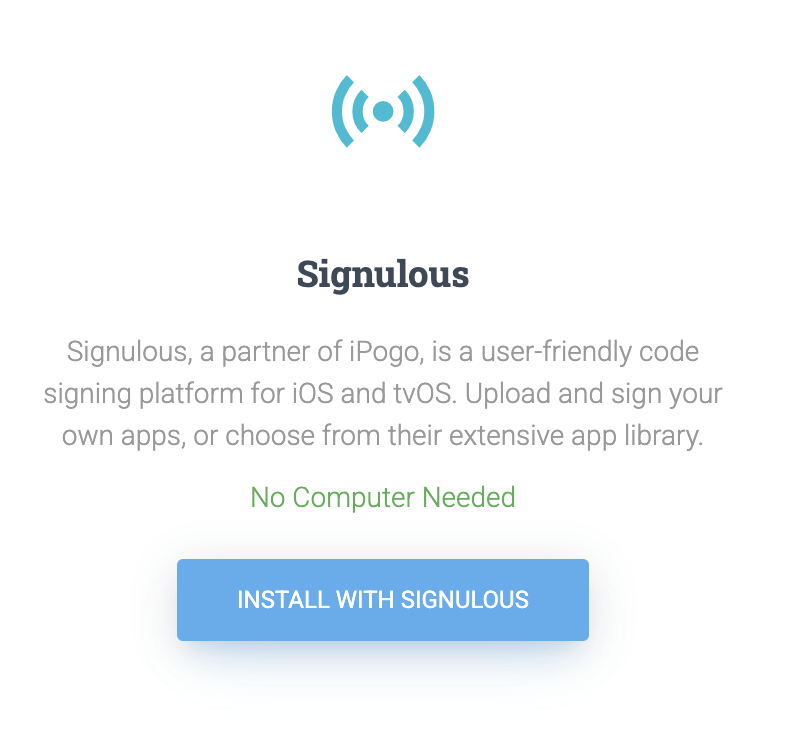
Sideloadly (PC required)
If you have a computer, you can use Sideloadly for free. Download the program on your computer, then connect your iPhone. The app will install iPogo for you, but you need to renew it every 7 days.

Jailbreak Method
Advanced users can jailbreak their iPhone first, then install iPogo through Cydia. This method is more stable but requires technical knowledge and voids your warranty.
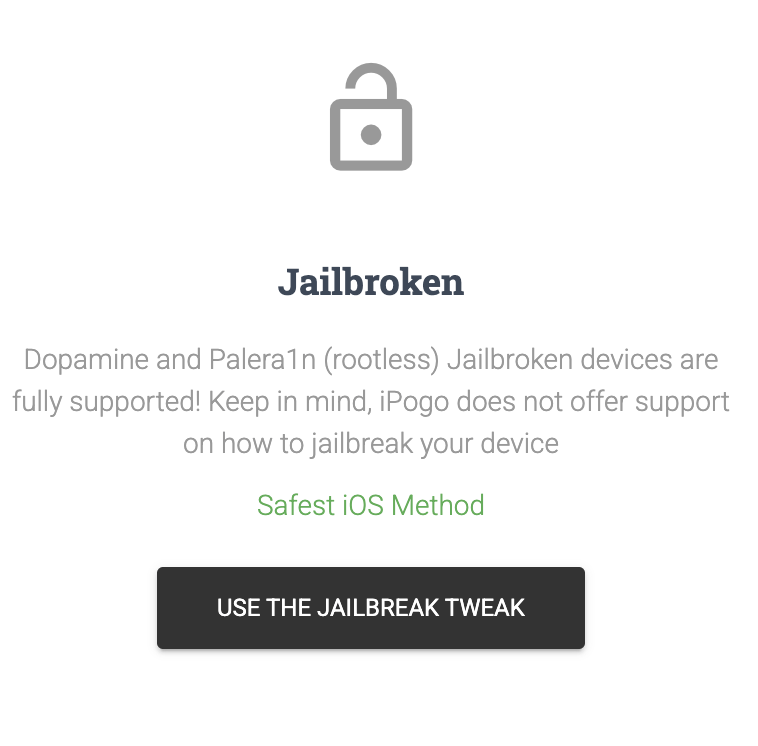
How to Download iPogo on Android
APK for Non-Rooted Devices
Android users can download the iPogo APK file directly. First, delete the original Pokémon GO app. Then enable “Unknown Sources” in your settings and install the iPogo file.
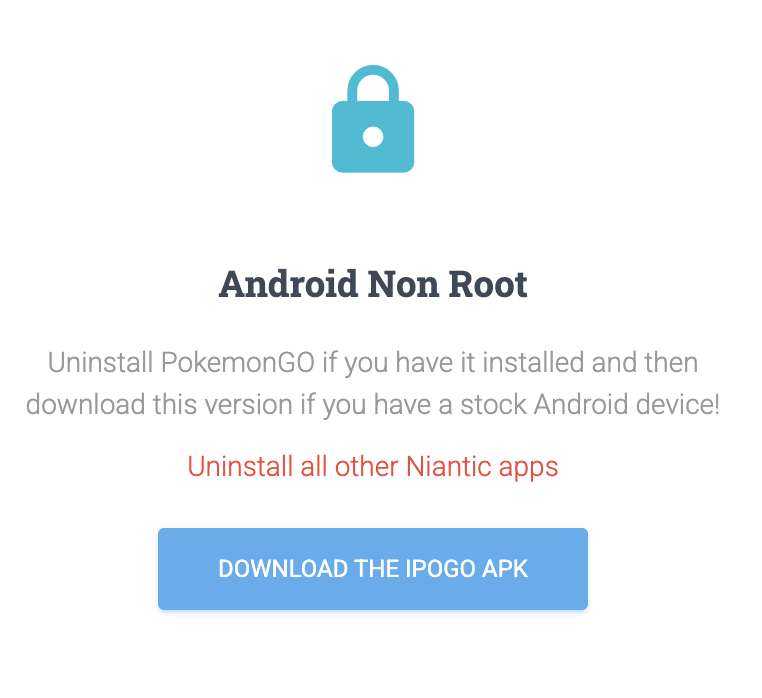
APK for Rooted Devices
If your Android phone is rooted, you can use special modules that work better with the system. This method is more complex but often safer from detection.
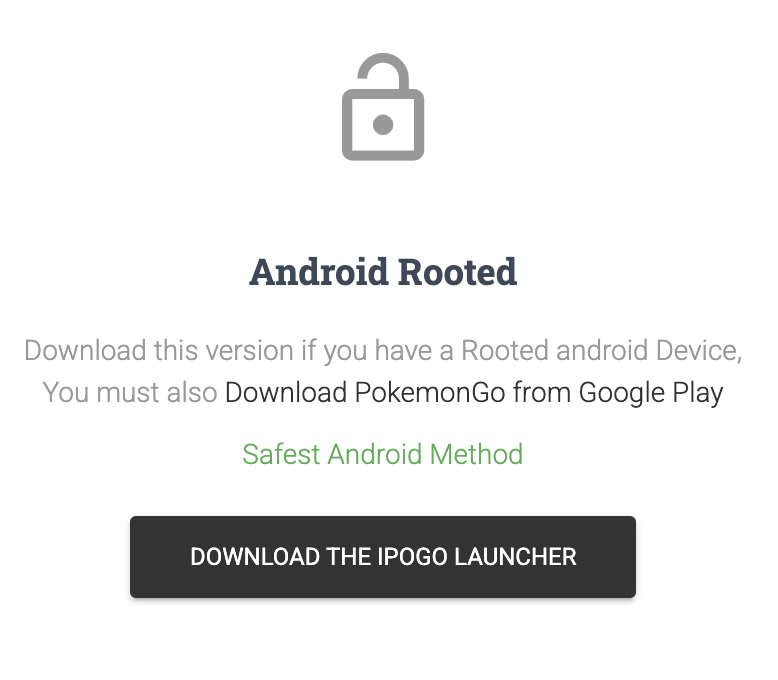
Common iPogo Issues & Fixes
iPogo Not Loading or Crashing
If iPogo won’t start or keeps crashing, try restarting your phone first. Make sure you have enough storage space and that your phone’s software is up to date. Sometimes reinstalling the app fixes the problem.
“Developer Mode Required” Error
iPhone users might see this error if they haven’t trusted the app developer. Go to Settings, then General, then Device Management. Find iPogo and tap “Trust” to fix this issue.
iPogo Not Catching Pokémon Automatically
Check that auto-catch is turned on in the settings. Make sure you have Pokéballs in your bag and enough storage space. Also verify that your filters aren’t blocking the Pokémon you want to catch.
iPogo vs Other Pokémon GO Spoofers
| iPogo vs PGSharp | PGSharp is iPogo’s main competitor for Android users. iPogo works better on iPhones and gets updated more often. PGSharp is simpler to install but has fewer features. | 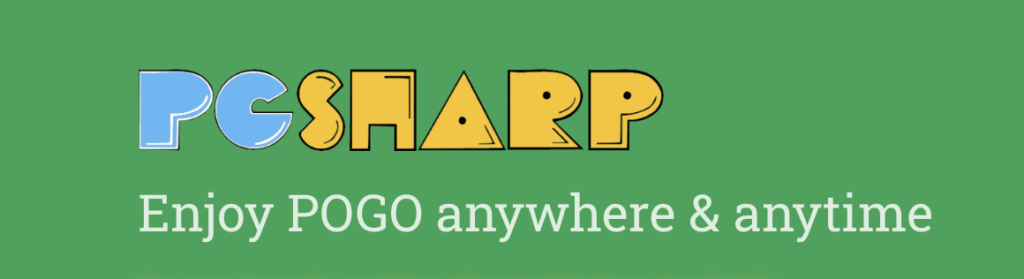 |
| iPogo vs iAnyGo | iAnyGo is a hardware device that changes your location instead of modifying the app. It’s safer but costs more money upfront and has fewer features than iPogo. | 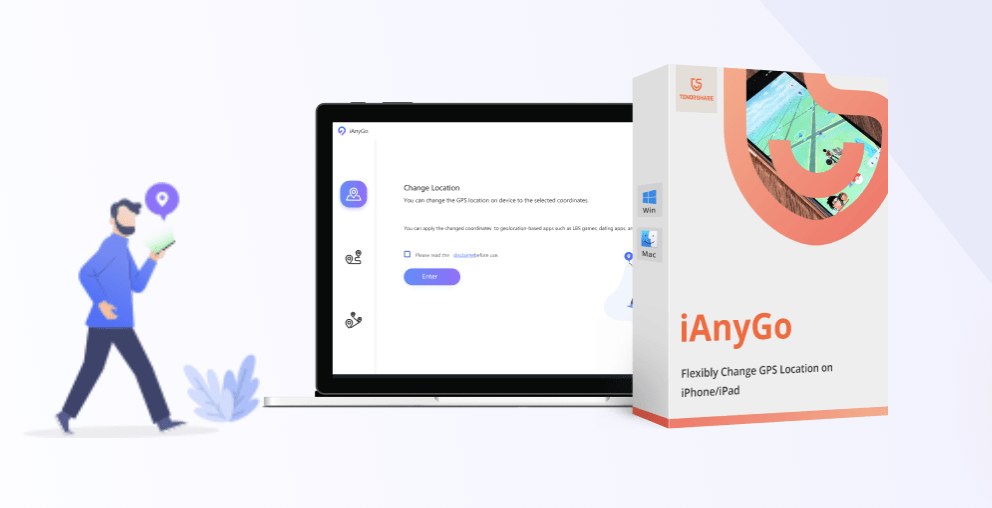 |
| iPogo vs PoGoskill | PoGoskill works on computers and connects to your phone. It’s good for managing multiple accounts but less convenient for casual players who just want to play on their phone. |  |
Tips to Use iPogo Responsibly
Respect Cooldown Rules
Always wait the required time before doing actions in new locations. If you travel 1000 kilometers, wait 2 hours before catching Pokémon or spinning PokéStops.
Avoid Main Account Usage
Never use iPogo on your main account with rare Pokémon or years of progress. Create a new account for testing and learning how to use the app safely.
Update iPogo Regularly
Keep the app updated to get the latest safety features. Developers constantly work to avoid Niantic’s detection systems.
Use Manual Controls in Hot Zones
In popular areas or during events, turn off all automatic features and play manually. This makes your behavior look more natural.
Stay Under the Radar
Don’t brag about using iPogo or dominate local gyms obviously. Keep your spoofing activities private to avoid reports from other players.
Is iPogo Free or Paid?
Free Features
iPogo’s free version includes basic teleportation, joystick movement, simple auto-catch, and basic IV checking. This is enough for casual players who just want to try location spoofing.
VIP Features – Is It Worth It?
The VIP version costs $5 per month and adds better shiny scanning, more automation options, and removes ads. It’s worth it if you play frequently and want the best features.
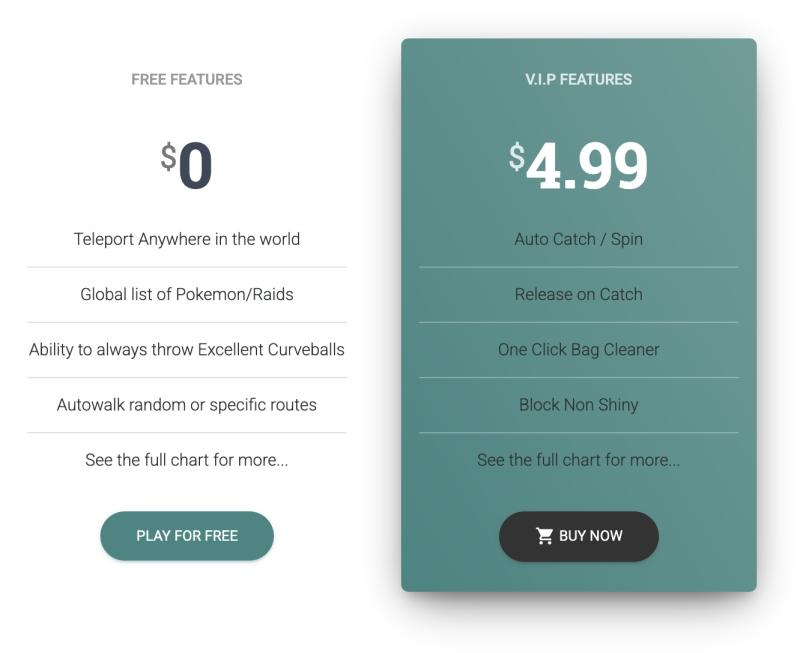
Best iPogo Alternatives – LocaRun
LocaRun offers a safer way to change your location for Pokémon GO. Unlike iPogo, it doesn’t modify the game app itself. Instead, it uses hardware or software to change your phone’s GPS signal.
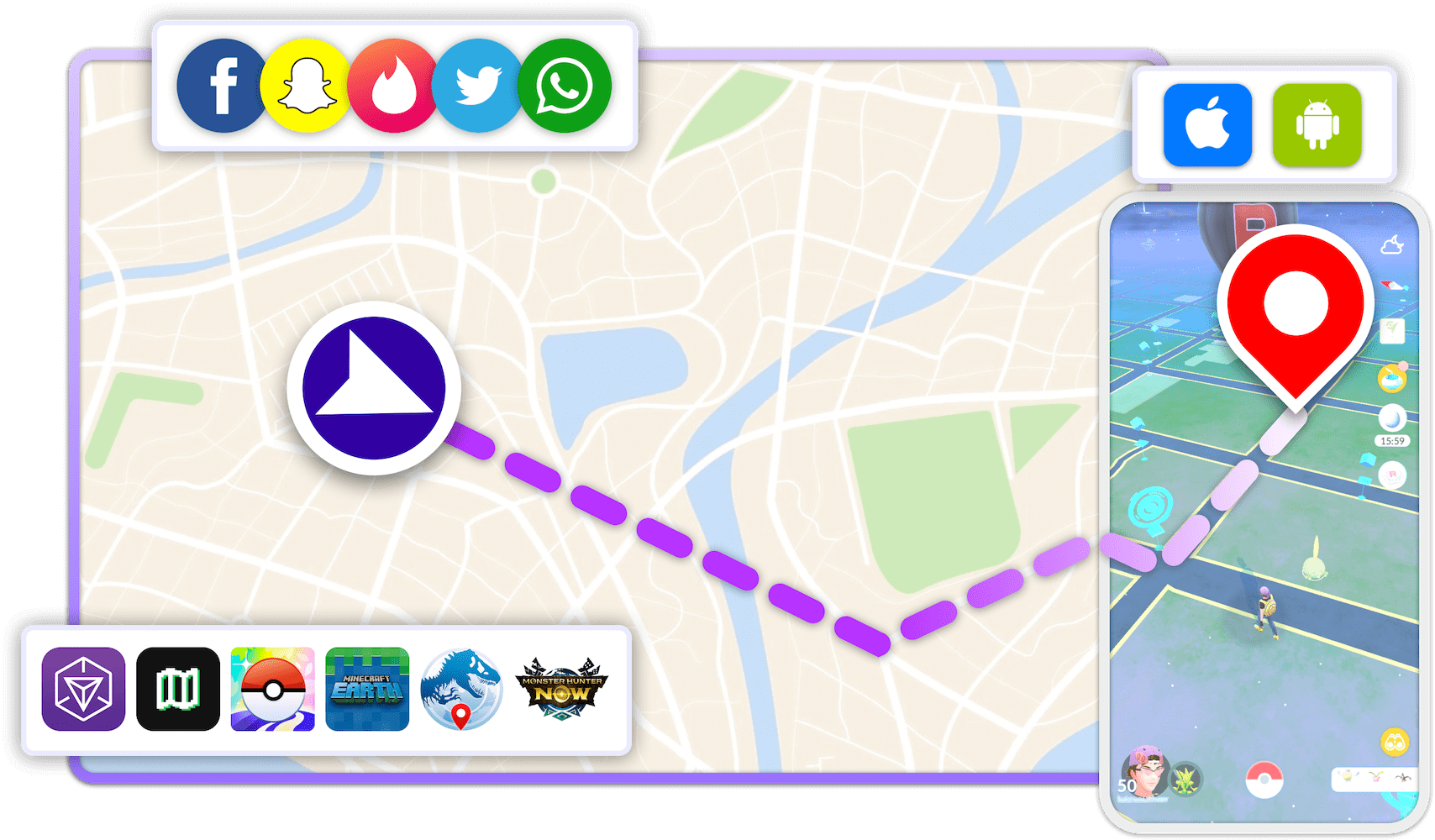
How to Change Location with LocaRun
Follow these steps to change your location using LocaRun, a reliable GPS changer for iPhone and Android devices.
Step 1: Download LocaRun
Go to the official website and download LocaRun for your computer (Windows or Mac). Install it and click “Start” to get going.

Step 2: Connect Your Phone
You can connect your phone two ways:
- With a cable: Use your phone’s charging cable to connect it to your computer. When your phone asks if you trust the computer, tap “Trust”.
- Over Wi-Fi: After you’ve connected once with a cable, you can use Wi-Fi instead (as long as both devices are on the same network).

Step 3: Turn on Location Spoofing
Once your phone is connected, LocaRun will show you a map. This map lets you pick where you want your phone to think it is. All your location-based apps will use this fake location instead of your real one.
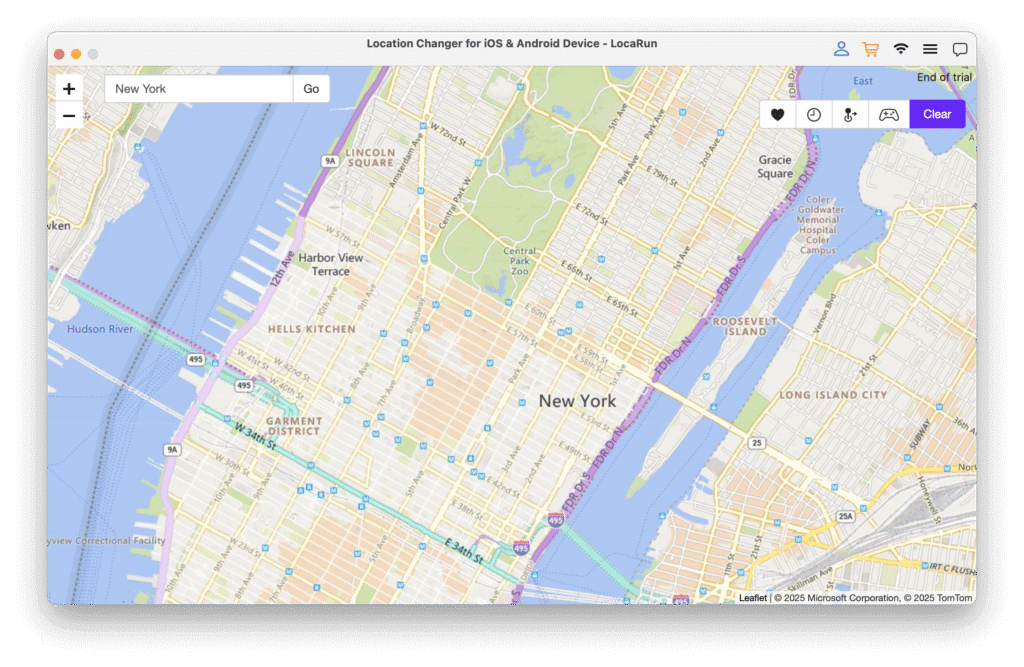
Step 4: Pick Your New Location
Choose where you want to “be” by:
- Clicking anywhere on the map
- Typing in an address or place name
- Entering exact GPS coordinates if you know them
- Selecting a saved location from your favorites
Step 5: Make the Change
Click “Move Here” and boom – your phone now thinks it’s in the new location. LocaRun updates everything instantly, and your apps will show content from your new virtual location.

Step 6: Check That It Worked
Open up your target app (like Pokémon GO or any other location-based app) and you’ll see you’re now in the location you picked. You can access new content, catch different Pokémon, or use location-specific features just like you actually are there.
FAQs
Conclusion
iPogo can make Pokémon GO more enjoyable, especially for players with location limitations. However, the risk of losing your account is real and significant.
Consider using iPogo only if you’re willing to lose your account and can follow all safety rules carefully. Never use it on your main account with valuable Pokémon. For safer alternatives, consider services like LocaRun that work with the official app.
Remember that Pokémon GO is meant to be played by walking around in the real world. While iPogo removes this requirement, it also removes much of what makes the game special. Choose wisely based on your personal situation and risk tolerance.
Hi, I’m Julia, a digital privacy specialist at Locarun. I write about our GPS location changer tool and how it helps protect your online privacy. My passion lies in making cybersecurity and geolocation technology accessible to everyone. I focus on practical solutions for data protection and accessing region-specific content. Let me guide you through improving your digital privacy with straightforward, effective approaches.





