Wondering how to share your location on iMessage? You can easily send your real-time or a static location pin directly within the app. It’s perfect for letting friends know you’re on the way or showing your family you’ve arrived safely. But what if you wanted more control? What if you could decide exactly what location to share, whether for privacy or just for fun? This guide will show you everything. We’ll cover the standard methods and then introduce you to an advanced technique for sharing any location in the world, thanks to a clever tool called LocaRun.
Part 1: All Methods to Share Your Location on iMessage
Here are the proven ways to share your location using your iPhone’s built-in features and popular map apps.

Method 1: The Official iMessage Feature
This is the most common way to share your real location. First, make sure your Location Services are turned on in your iPhone’s Settings > Privacy & Security.
Sharing a Live Location (Moves with you)
A live location is like a moving dot on a map, perfect for when you’re meeting someone and they want to see your progress in real-time.
- Open the Messages App: Open the Messages app and tap on a conversation with the person you want to share your location with.
- Access the Contact Info: Tap your contact’s name at the very top of the screen. This will open their contact details and options.
- Choose to Share: Tap Share My Location. A menu will pop up asking for the duration.
- Set the Duration: Select how long you want to share your live location: One Hour, Until End of Day, or Indefinitely. Your friend can now watch your icon move on their map.
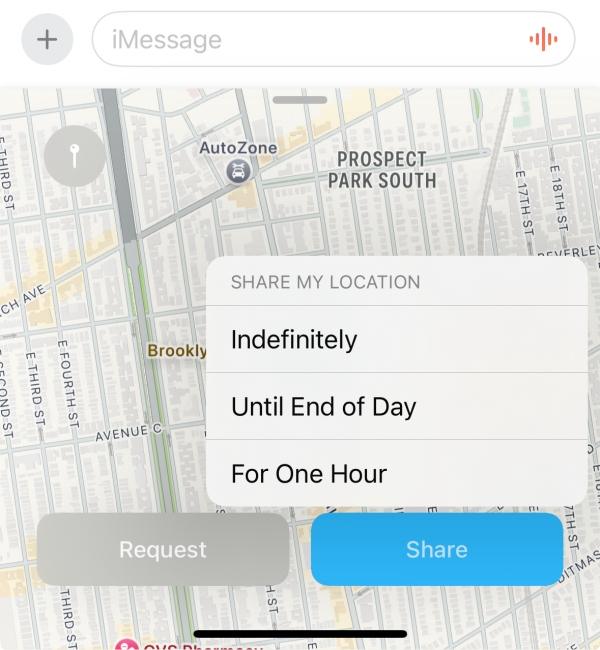
Sending a Static Location (A Fixed Pin)
This sends a single pin of where you are right now. It doesn’t move or update, and is useful for sharing a specific address.
- Start a Message: In an iMessage conversation, tap the + button located to the left of the text box.
- Select Location: From the app menu that appears, tap the Location icon.
- Confirm and Send: A small map will pop up showing your current location. Tap the Send Pin button to send that exact spot as a static pin.
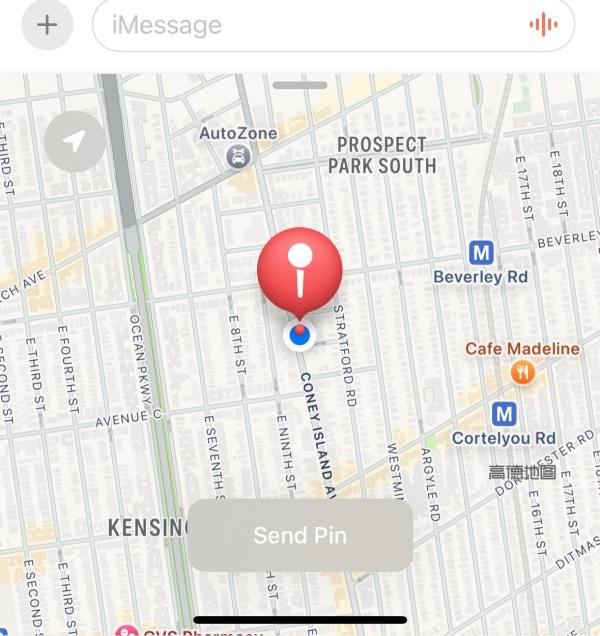
How to Stop Sharing Your Location
If you want to stop sharing your live location, simply go back to the conversation, tap your contact’s name, and tap Stop Sharing My Location.
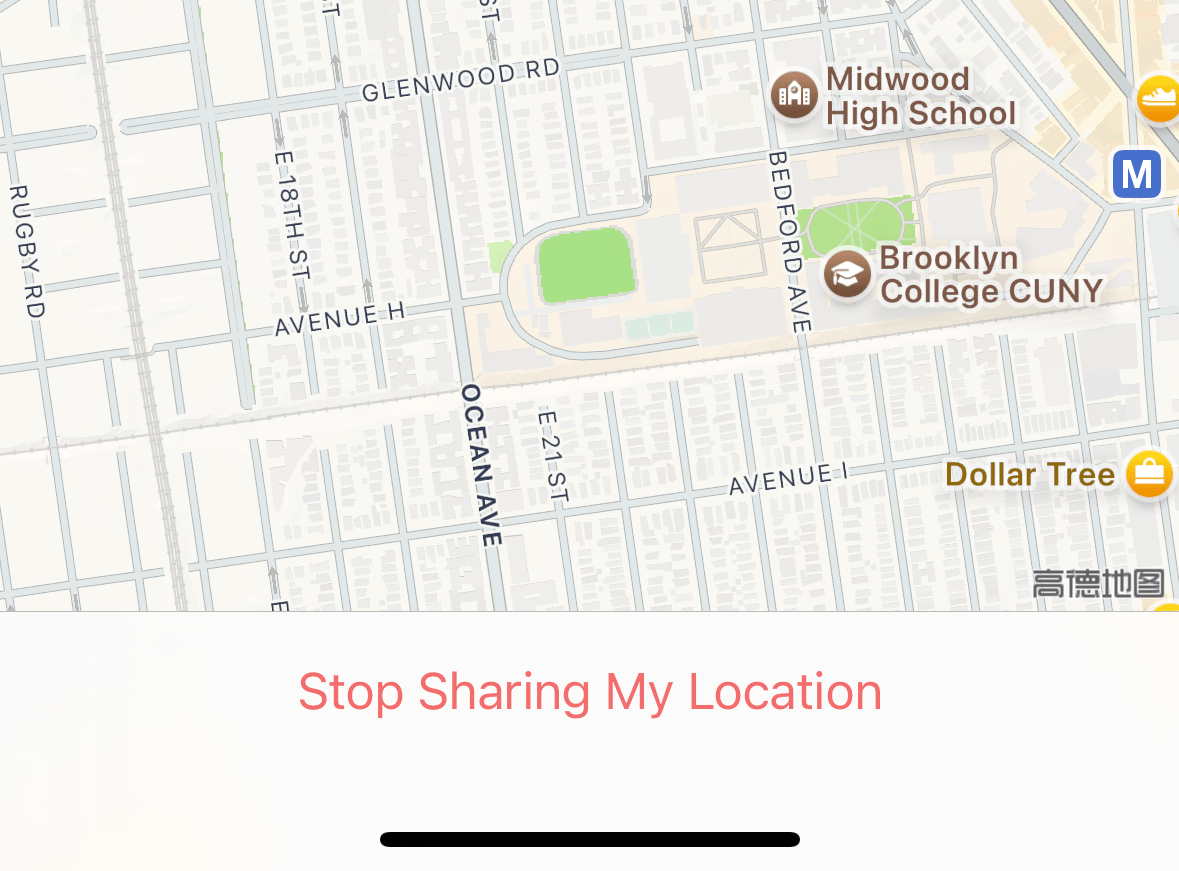
Method 2: Using Map Apps
You can also share a location directly from your favorite map application. This is useful for sharing a specific business or landmark, not necessarily your own location.
- In Apple Maps: Find the location you want to share, tap the “Share” icon (the box with an arrow pointing up), and select Messages.
- In Google Maps: Find the location, tap the “Share” button, and choose your iMessage contact from the list.
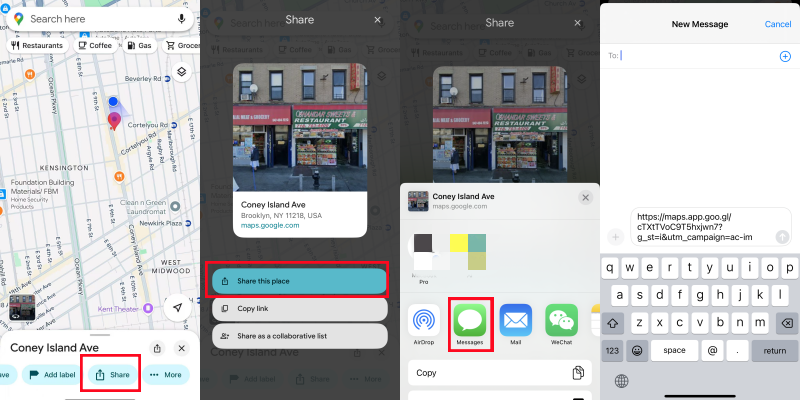
Part 2: Advanced Control – Share ANY Location with LocaRun
What if you want to share a location that isn’t where you actually are? This is where a tool like LocaRun comes in. It changes your iPhone’s system-wide GPS location, so when you use the “Send My Current Location” feature, it sends a pin of the location you set in LocaRun, not your real one. This gives you complete control over your location pin.
LocaRun’s Core Features:
- One-Click GPS Change: Instantly teleport your iPhone’s location to anywhere in the world.
- Multi-Point Route Simulation: Simulate a custom route with a set speed to make it look like you’re actually traveling.
- Joystick Control: Use a virtual joystick to manually control your movement on the map in real-time.
- GPX File Support: Import GPX files to follow pre-recorded routes.
- No Jailbreak Required: The software works without needing to “jailbreak” your device, keeping your iPhone safe and secure.
Step-by-Step Guide: Sharing a Custom Location with LocaRun
The process is simple and safe. LocaRun doesn’t require any risky “jailbreaking.”
Step 1. Download and Install LocaRun
First, go to the official LocaRun website and download the software for your PC or Mac. The installation is quick and straightforward.

Step 2. Connect Your iPhone to Your Computer
Launch LocaRun and connect your iPhone to your computer using a USB cable. You’ll see a pop-up on your phone asking you to “Trust This Computer?” Tap Trust and enter your passcode.

Step 3. Find Your Desired Location
Once connected, LocaRun will display a map. Use the search bar to find a specific address or coordinates, or simply zoom in and out on the map to find your spot.
Step 4. Drop the Pin and “Move Here”
Click on the map to place a pin on your desired location. A “Move Here” button will appear. Click it. In an instant, your iPhone’s GPS will be teleported to this new location.

Step 5. Send the Pin in iMessage
Now, grab your iPhone and open an iMessage conversation. Tap the + button, select Location, and you’ll see the map centered on the new location you chose in LocaRun. Tap Send Pin, and you’re done!
Part 3: How to Request a Location from Others in iMessage
Sharing location can be a two-way street. To ask for a friend’s location:
- Open your iMessage conversation with the person.
- Tap on their name at the top.
- Tap Request Location.
Your friend will get a notification and can approve or deny your request.
FAQs
Bonus Tip: Did you know you can stop sharing your location without notifying them on iMessage? This is a great way to maintain your privacy.
Conclusion
Sharing your location on iMessage is a powerful tool. You now know how to share your real-time position to stay connected and safe. More importantly, you’ve learned how to gain complete control over your digital footprint with LocaRun. Whether you want to protect your privacy, surprise your friends, or simply explore the world from your couch, you have the power to decide exactly where your pin drops.
This control extends to other apps as well—did you know you can share a fake location on WhatsApp, change your location on Facebook, or even share a live location on Snapchat?
Ready to take charge of your map? Download LocaRun today and decide exactly where you want to be!
Hi, I’m Julia, a digital privacy specialist at Locarun. I write about our GPS location changer tool and how it helps protect your online privacy. My passion lies in making cybersecurity and geolocation technology accessible to everyone. I focus on practical solutions for data protection and accessing region-specific content. Let me guide you through improving your digital privacy with straightforward, effective approaches.





