Have you ever wondered how to make your location stay in one spot on your phone? This means fixing or freezing your device’s GPS signal at a specific point, making it appear as though you haven’t moved, even if you’re miles away. People choose to do this for various reasons, from protecting their privacy to enhancing experiences in location-based games. While several ways can help achieve this, some methods are far more effective and reliable than others. This guide will explore different approaches, highlighting why a dedicated tool like LocaRun stands out as the best solution.
Why You Might Need to Keep Your Location Stationary
Controlling your device’s reported location might seem unusual, but there are several clear reasons why someone would want to make their location stay in one spot.

- Privacy: To prevent unwanted tracking by apps or services. This includes situations where you might want to learn how to stop sharing location on iMessage without notifying or figure out how to pause location on Find My iPhone for specific periods without raising alerts. Family tracking apps like Life360 also raise privacy concerns, making users search for ways to pause location on Life360 without anyone knowing.
- Gaming: To access specific in-game events or items without physical travel, especially for AR games like Pokémon Go.
- Social Media: To check into desired locations or use geo-specific features. For example, if you want to know how to pause Snapchat location to avoid constant updates, fixing your location can be useful.
- Content Access: To bypass regional restrictions on streaming services or applications.
- App Testing: For developers to simulate different locations during app development.
4 Methods to Freeze Your Location
When you want to make your location stay in one spot, you have several options, each with its own pros and cons. Let’s look at them.
Method 1: The Ultimate Solution – Making Your Location Stay with LocaRun
If you’re looking for the most reliable, easy-to-use, and effective way to fix your location, a professional GPS location changer like LocaRun is your best bet. LocaRun is a powerful desktop application designed to change and maintain your device’s GPS location to any point you choose, anywhere in the world. It’s built to give you precise control over your virtual presence.

LocaRun seamlessly allows you to “teleport” your device’s location, making it appear as if you are precisely where you want to be. It handles the complexities of GPS spoofing so you don’t have to.
Key Features of LocaRun for Unwavering Location Freezing:
- One-Click Location Change: Instantly set your GPS to any desired point on the map with a single click.
- Precise Control: Pinpoint accuracy ensures your spoofed location is exactly where you intend it to be.
- Stable & Undetectable: Advanced technology ensures your spoofed location remains consistent and is designed to avoid detection by most location-based applications.
- Multi-Device Compatibility: Supports a wide range of both iOS (iPhone, iPad) and Android devices.
- User-Friendly Interface: Its intuitive design makes it accessible for everyone.
- No Jailbreak/Root Required: Operates safely without compromising your device’s security or voiding its warranty.
- Simulated Movement: Beyond just freezing, LocaRun can also simulate realistic movement between multiple points.
Step-by-Step Guide: How to Use LocaRun to Freeze Your Location
Getting started with LocaRun to make your location stay in one spot is straightforward:
Step 1. Download and Install LocaRun: Get the LocaRun software from locarun.com and install it on your computer.
Step 2. Connect Your Device: Launch LocaRun and connect your iPhone or Android device via a USB cable.

Step 3. Choose Your Desired Location: Use the search bar to enter an address, or simply click on any spot on the map.
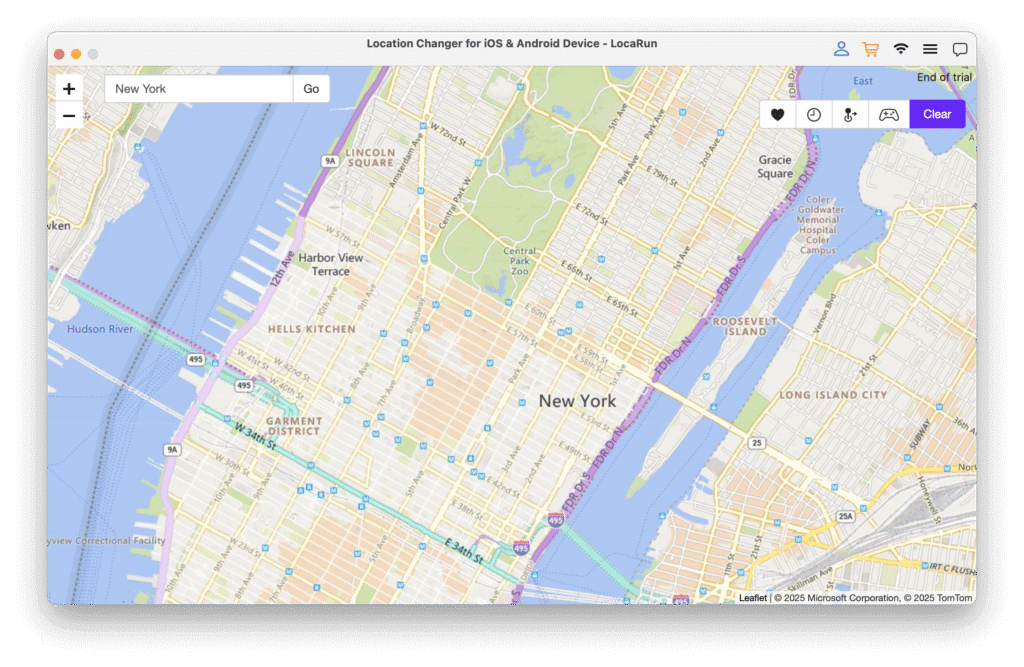
Step 4. Confirm and Move: Click the “Move Here” button. Your device’s GPS location will instantly change to that chosen point and remain there until you change it again or disconnect.

Method 2: Utilizing Built-in Device Settings (Limitations Apply)
Your smartphone has some built-in features that interact with location, but they aren’t designed for consistently making your location stay in one spot.
Airplane Mode
What it does: Turning on Airplane Mode disables all wireless communications, including GPS, cellular, and Wi-Fi. This stops your phone from reporting any new location data.
How to do it:
- Go to your phone’s Quick Settings/Control Center (swipe down from top of screen).
- Tap the airplane icon to toggle Airplane Mode on.
Limitation: While it stops location updates, your phone can’t make calls, send texts, or access the internet, making it impractical for ongoing use.
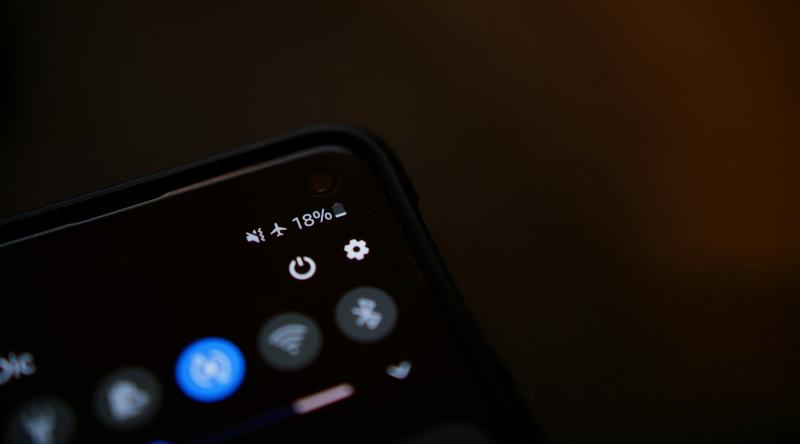
Limiting Location Services
What it does: Both iOS and Android allow you to control which apps have access to your location data. You can turn off location services entirely or selectively for individual apps.
How to do it:
- Go to your phone’s “Settings” app.
- Find “Privacy” or “Location” settings.
- Toggle “Location Services” off globally, or review app permissions to disable location access for specific apps.
Limitation: This prevents apps from seeing your real-time location, but it doesn’t “freeze” your device’s internal GPS at a specific, fake point. Your phone just won’t report any location to those apps.
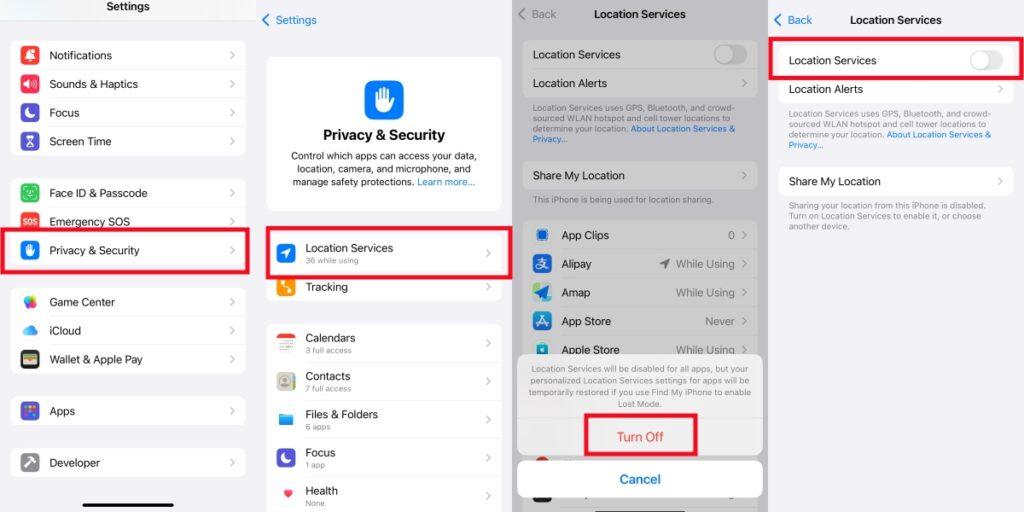
Developer Options (Android Mock Locations)
What it does: Android users have a hidden “Developer Options” menu that includes a “Mock Locations” feature. By enabling this and selecting a compatible mock location app, you can theoretically spoof your GPS.
How to do it:
- Enable Developer Options: Go to “Settings” > “About phone” > Tap “Build number” seven times.
- Access Developer Options: Go to “Settings” > “System” > “Developer options.”
- Select Mock Location App: Find “Select mock location app” and choose a downloaded spoofing app from the Play Store.
Limitation: This method requires technical knowledge and a separate app. Many sophisticated apps, especially games, can detect when mock locations are being used, potentially leading to bans or app malfunctions.
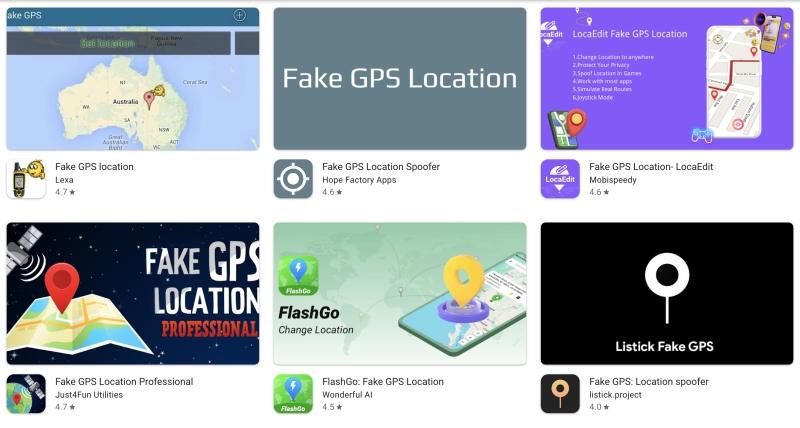
Method 3: Through Navigation Apps (Limited Effectiveness for Spoofing)
Navigation apps like Google Maps or Waze are excellent for getting directions and seeing your current position based on GPS. They show you moving along a map in real-time. But while they use GPS data, they do not offer functionalities to “freeze” or “spoof” your location for other applications that request GPS data. Their purpose is real-time navigation for your actual physical movements, not to manipulate your virtual location for other purposes. Using them won’t help you appear in a different city for a game or social media check-in.
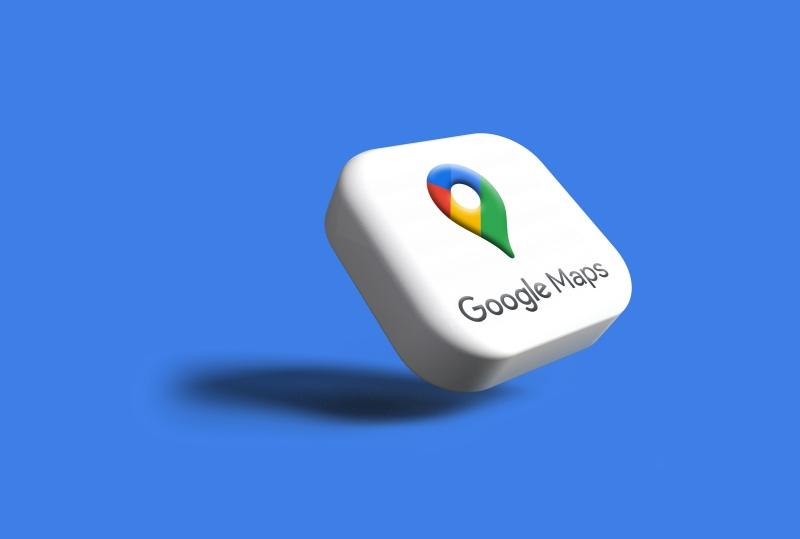
Method 4: Using VPNs (Virtual Private Networks – Not for GPS Spoofing)
Virtual Private Networks (VPNs) are great tools for online privacy and accessing geo-restricted internet content. A VPN works by routing your internet traffic through a server in a different location, changing your IP address. This makes it appear as though your internet connection is coming from the VPN server’s location.
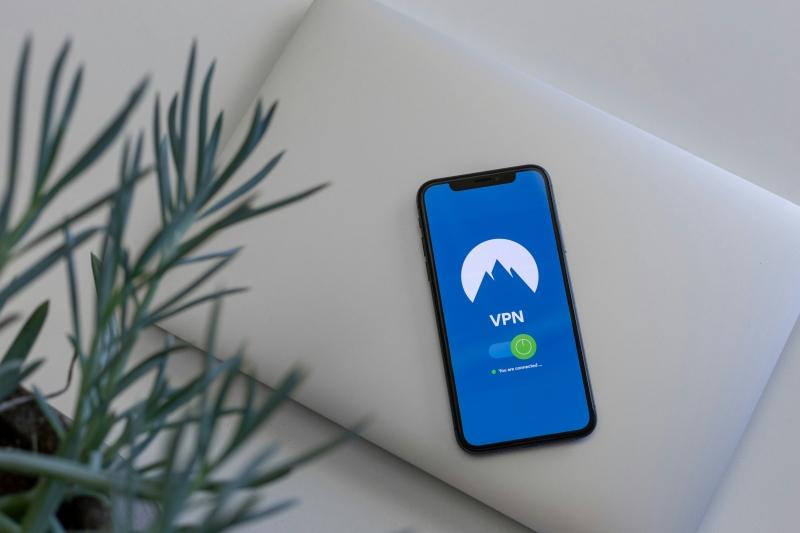
Crucially, VPNs do not alter your device’s GPS coordinates. This is a common misunderstanding. While your web browser or streaming service might see a different IP location, any app relying on actual GPS data from your phone’s built-in GPS receiver (like AR games or fitness trackers) will still detect and report your true physical location. Therefore, a VPN is ineffective if your goal is to make your location stay in one spot for GPS-dependent applications.
Tips for Maintaining a Stable Spoofed Location
Once you’ve decided to make your location stay in one spot using a tool like LocaRun, here are some tips to ensure a stable and consistent experience:
- Keep LocaRun Running: For your spoofed location to persist, the LocaRun software must remain open and connected on your computer.
- Avoid Conflicting Apps: Do not run other location-altering applications simultaneously, as this can lead to conflicts and unstable location data.
- Regular Software Updates: Always keep your LocaRun software updated for optimal performance and compatibility.
- Understand App Detection: Be aware that some highly sophisticated apps might have advanced detection mechanisms, though LocaRun strives for the highest level of undetectability.
FAQs
Conclusion
In an age where location data is constantly collected, knowing how to make your location stay in one spot gives you valuable control. Whether your motivation is increased privacy, gaining an edge in mobile games, exploring new social media possibilities, or simply testing applications, the ability to control your device’s reported GPS location is a powerful tool.
While built-in settings and VPNs offer limited solutions, a dedicated GPS location changer like LocaRun stands out as the most reliable, secure, and user-friendly option. It offers unparalleled precision, stability, and ease of use, ensuring your virtual presence is exactly where you want it to be, without compromising your device’s integrity.
Ready to experience true location freedom and make your location stay in one spot with confidence? Discover the power and convenience of LocaRun today and take full control of your digital footprint!
Hi, I’m Julia, a digital privacy specialist at Locarun. I write about our GPS location changer tool and how it helps protect your online privacy. My passion lies in making cybersecurity and geolocation technology accessible to everyone. I focus on practical solutions for data protection and accessing region-specific content. Let me guide you through improving your digital privacy with straightforward, effective approaches.





