Yes, you can absolutely fake your location on Find My iPhone, and it’s easier than you might think. Whether you want a bit of privacy from your friends, plan a surprise, or simply control who sees your real-time movements, changing your GPS location is a useful trick. While Apple doesn’t give you a simple switch to do this, several reliable methods exist. This guide will walk you through the safest and simplest ways to set a fake location on Find My, with a special look at a powerful tool that gives you complete control with just a single click.
Fake Location on Find My iPhone with LocaRun [Easiest & Recommended]
When it comes to faking your GPS location, you want a method that is safe, stable, and simple. That’s where LocaRun comes in. It’s a professional tool designed to change your iPhone’s location without any risks or technical headaches, making it the top recommended solution.

Why Choose a Professional Tool like LocaRun?
You might find other tricks online, but they often come with significant downsides. Here’s why a dedicated tool like LocaRun is the superior choice:
- Absolute Safety: The biggest concern with many location-spoofing methods is the need to “jailbreak” your iPhone. Jailbreaking can void your warranty, stop you from getting important security updates, and make your device vulnerable to malware. LocaRun does not require jailbreaking, keeping your device and your data completely safe.
- Unmatched Stability: Free or complicated methods can be glitchy. Your location might jump back and forth between your real and fake spots, which is a clear giveaway. LocaRun provides a stable connection, ensuring your fake location is consistent and believable to anyone watching on the Find My app.
- Incredibly Easy to Use: You don’t need to be a tech expert. LocaRun was built with a user-friendly interface that anyone can master in minutes. The entire process is straightforward, allowing you to change your location with a single click.
- Realistic Movement Simulation: LocaRun isn’t just about teleporting from one place to another. Its advanced features let you simulate natural movement, making your fake location even more convincing.
Step-by-Step Guide: How to Use LocaRun to Fake Location on Find My iPhone
Step 1: Download and Install LocaRun
First, head over to the official website and download LocaRun. It’s available for both Windows and Mac. Install the program on your computer.
Step 2: Connect Your iPhone to the Computer
Launch LocaRun. You will be prompted to connect your iPhone to your computer using a USB cable. Make sure to tap “Trust” on your iPhone screen if a popup appears.

Step 3: Choose “Teleport Mode” and Select Your Desired Location
Once your device is connected, the main screen will show a map. Now, you can either type an address into the search bar or simply click anywhere on the map to drop a pin. This will be your new, fake location.
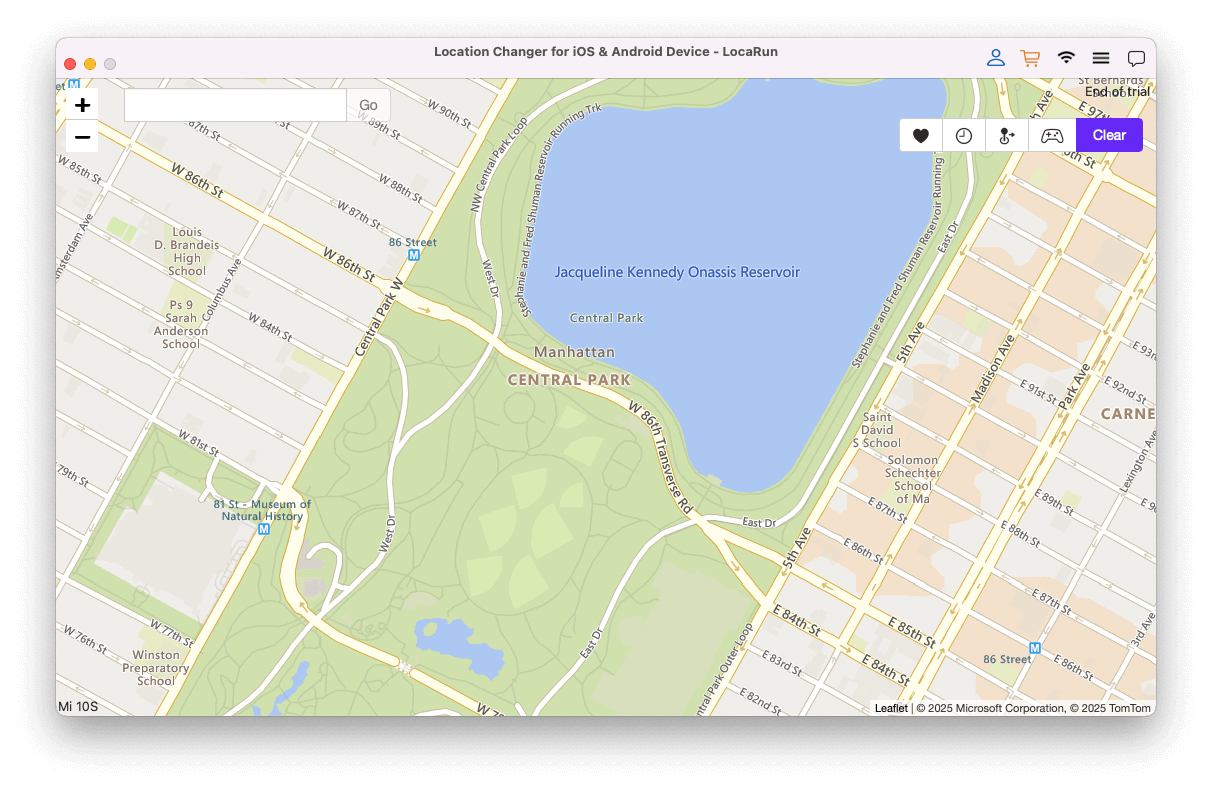
Step 4: Click “Move Here” and Confirm
A sidebar will pop up showing the details of your chosen location. Just click the “Move Here” button. Instantly, your iPhone’s GPS, and therefore your location in the Find My app, will be updated to the new spot. It’s that easy!

Alternative Methods to Fake Your Location on Find My iPhone
While LocaRun is the best all-around option, it’s good to be aware of other methods so you can understand their limitations.
Use a Secondary iPhone or iPad
This is a non-technical workaround that some people use.
How it works: You need a spare iPhone or iPad. Sign out of Find My on your primary phone. Then, log into your Apple ID on the secondary device and leave it at the location you want to fake. The Find My app will now track the location of the spare device instead of your main phone.
Downsides: This is an expensive solution, as it requires you to own a whole other Apple device. It’s also highly inconvenient. Your location is stuck in one place, so you can’t simulate movement, which might look suspicious.

Using Xcode (The Technical Route)
This method is intended for app developers and requires a Mac computer.
How it works: Xcode is Apple’s software development program. It has a feature that allows developers to simulate a location on an iOS device for testing purposes. You would need to create a new project, write a bit of code, and then use the location simulation feature.
Downsides: This process is extremely complicated for the average user. It’s time-consuming, requires a Mac, and isn’t a practical solution for quickly changing your location on the fly. It’s designed for developers, not for everyday privacy needs.
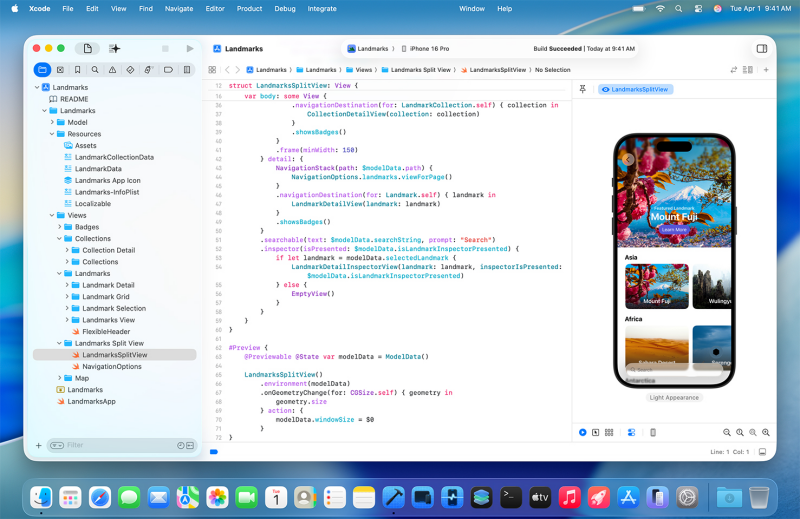
Can a VPN Fake My Location on Find My?
This is a very common question, and the answer is a clear no.
Explanation: A VPN (Virtual Private Network) works by changing your IP address. This is great for making it look like you are Browse the internet from another country, which helps you access region-locked content on websites and streaming services. However, the Find My app does not use your IP address to locate you. It uses your device’s built-in GPS chip. A VPN has no effect on your GPS signal, so your real location will still be shown in Find My.
FAQs
Conclusion
As you can see, you have several options when you need to fake your location on Find My iPhone. While using a burner phone or a technical tool like Xcode are possibilities, they come with major drawbacks in cost, convenience, and complexity.
For a solution that is safe, incredibly easy to use, and packed with powerful features for realistic simulation, LocaRun is the undisputed best choice. It puts you back in control of your digital privacy without risking your device’s security.
If you’re also experiencing issues where your iPhone GPS is not working, or seeing a “no location found on Find My Friends” message, these might be related to broader GPS problems that a tool like LocaRun can help address by providing a stable, simulated location. Should you wish to simply change your device’s perceived location without spoofing, learning “How to Change Location on iPhone” can offer alternative insights. Also, understanding “How to pause location on Find My iPhone” might provide a simpler option if all you need is a temporary break from location sharing.
Ready to protect your privacy and have fun with your location? Download LocaRun today and try it for free!
Hi, I’m Julia, a digital privacy specialist at Locarun. I write about our GPS location changer tool and how it helps protect your online privacy. My passion lies in making cybersecurity and geolocation technology accessible to everyone. I focus on practical solutions for data protection and accessing region-specific content. Let me guide you through improving your digital privacy with straightforward, effective approaches.





