Moving to a new area or simply wanting to explore different communities? Changing neighborhoods on Nextdoor can seem complicated, but it doesn’t have to be. Whether you’re relocating permanently, managing multiple properties, or just curious about other local communities, this comprehensive guide will show you exactly how to change neighborhoods on Nextdoor using both traditional methods and modern solutions.
Nextdoor’s neighborhood-based structure means your experience is tied to your physical location, but there are several ways to access different communities. From official address changes to innovative location spoofing tools, we’ll cover every method to help you connect with the neighborhoods that matter to you most.
How to Change Your Neighborhood on Nextdoor
Method 1: Changing Your Address
The most straightforward way to change neighborhoods on Nextdoor is by updating your registered address. This official method works best for permanent moves and ensures you’re properly connected to your new local community.
On Desktop/Web Browser
Step 1: Access Your Account Settings
Log in to your Nextdoor account at nextdoor.com and look for the “Settings” option in the bottom left menu. Click on the “Account” tab once you’re in the settings area to access your profile information.
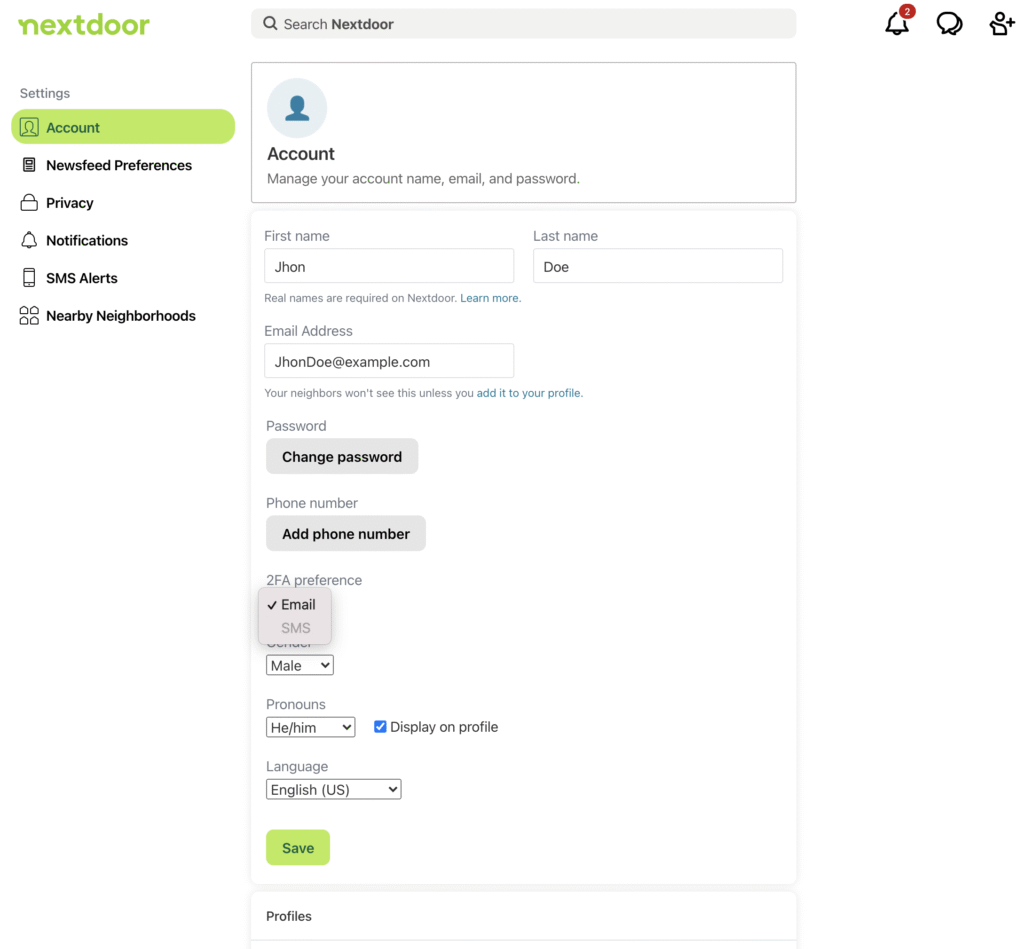
Step 2: Update Your Profile Information
Scroll down to the “Profiles” section where you’ll find the address management options. Click the “Move to a new address” button to open the address change interface where you can input your new location details.
Step 3: Enter Your New Address
Type your complete new address including street number, street name, and unit number if applicable. Double-check for accuracy as this directly affects your neighborhood assignment. Click “Change address” to proceed with the update.
Step 4: Complete the Verification Process
Follow the prompts to confirm your new address through the verification method Nextdoor provides. You may need to verify through email or phone, and then wait for Nextdoor to process the change, which usually takes 24-48 hours.
On Mobile App (iPhone/Android)
The mobile process follows similar steps but with a slightly different navigation structure.
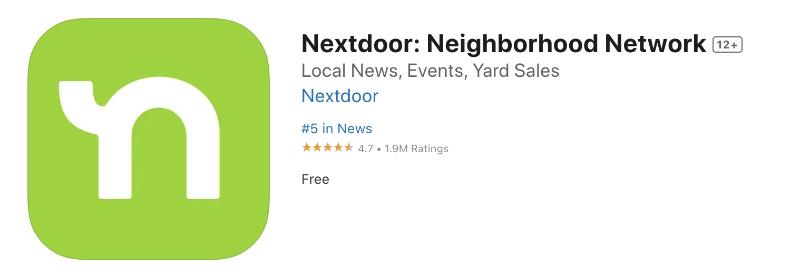
Step 1: Open the Nextdoor App
Launch the app and ensure you’re logged in, then tap the profile icon or menu button to access your account options.
Step 2: Navigate to Settings
Find “Settings” or “Account Settings” in the menu, then look for “Profile” or “Personal Information” to access your address details.
Step 3: Update Address Information
Tap “Address” or “Move to new address” to open the address change screen. Enter your new complete address and confirm the change, then wait for the verification process to complete.
Method 2: Creating a New Account
Sometimes creating a fresh account is necessary, especially if you’re having technical issues or want a completely clean start in a new neighborhood.
When to Use This Method:
- Your old account has verification issues
- You want to completely separate your old and new neighborhood presence
- Technical problems prevent address updates
Steps to Create a New Account:
- Log out of your current Nextdoor account
- Use a different email address for the new account
- Register with your new address from the start
- Complete the verification process for the new location
- Consider deactivating your old account if no longer needed
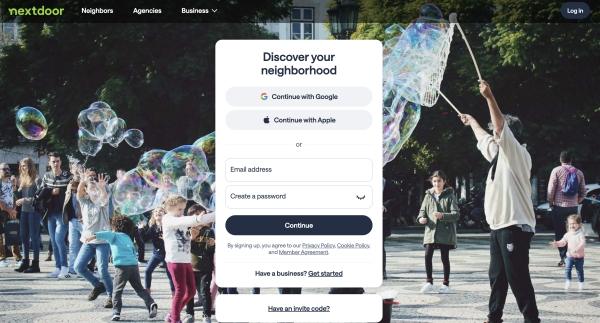
Method 3: Multiple Neighborhood Access
For those with multiple residences or properties, managing access to different neighborhoods requires separate accounts since Nextdoor doesn’t officially support multi-location access.
Requirements for Multiple Accounts:
- Separate email addresses for each location
- Valid addresses for each neighborhood you want to join
- Ability to verify each address independently
Managing Multiple Accounts:
- Use different browsers or devices for each account
- Keep login credentials organized and secure
- Be aware that switching between accounts can be cumbersome
The Easiest Way: Change Address on Nextdoor with LocaRun
Sometimes you might want to access different neighborhoods without actually moving or creating multiple accounts. LocaRun provides the perfect solution for virtual location simulation on Nextdoor.
LocaRun allows you to set custom locations on your device, which Nextdoor will then recognize as your current position. This means you can explore different neighborhoods, connect with various communities, and access location-specific content without the hassle of traditional address changes.
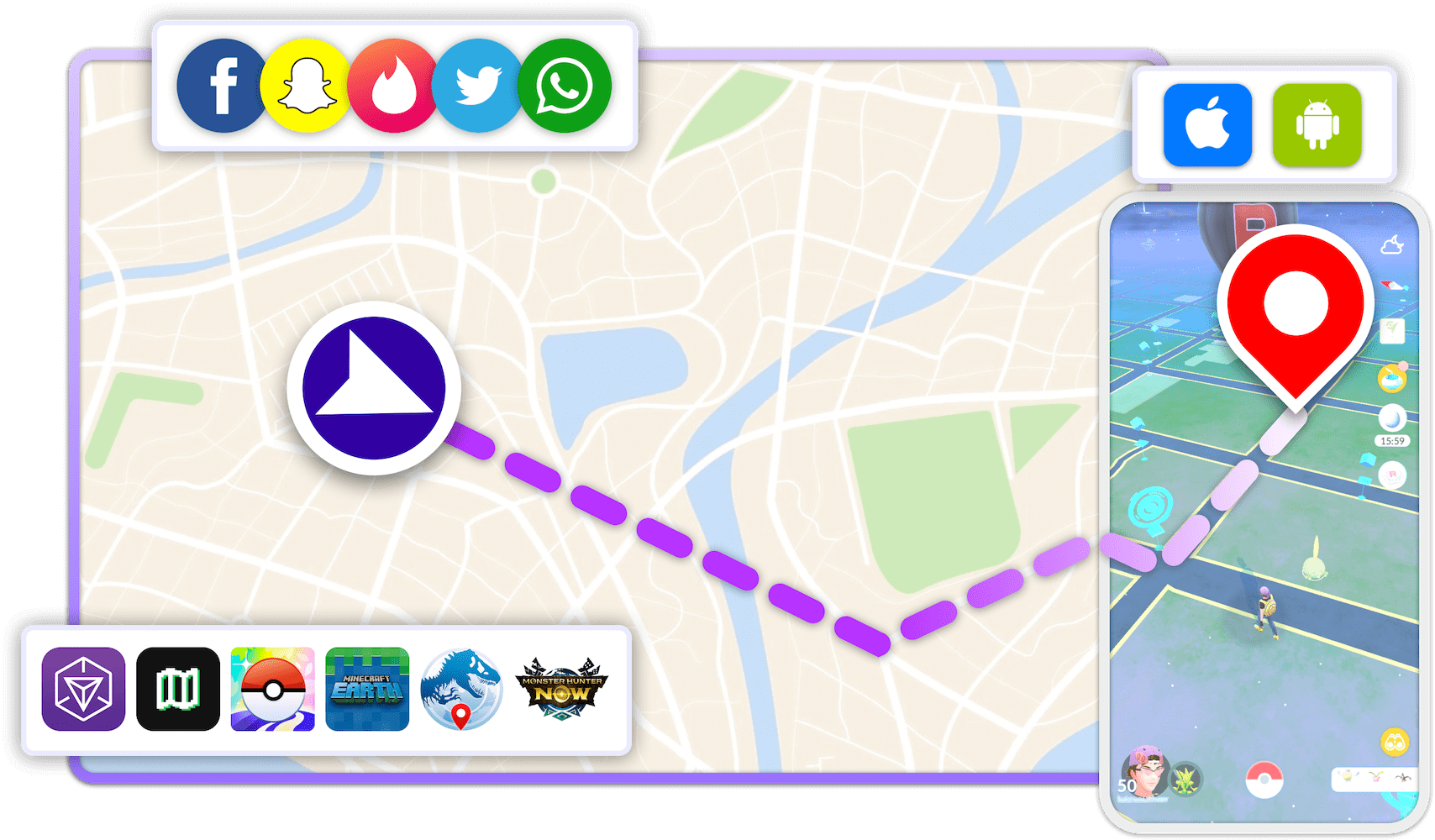
How to Change Nextdoor Neighborhoods with LocaRun
Follow these steps to change your neighborhood on Nextdoor using LocaRun, a reliable GPS changer for iPhone and Android devices.
Step 1: Download LocaRun
Go to the official website and download LocaRun for your computer (Windows or Mac). Install it and click “Start” to get going.

Step 2: Connect Your Phone
You can connect your phone two ways:
- With a cable: Use your phone’s charging cable to connect it to your computer. When your phone asks if you trust the computer, tap “Trust”.
- Over Wi-Fi: After you’ve connected once with a cable, you can use Wi-Fi instead (as long as both devices are on the same network).

Step 3: Turn on Location Spoofing
Once your phone is connected, LocaRun will show you a map. This map lets you pick where you want your phone to think it is. All your location-based apps like Nextdoor and Maps will use this fake location instead of your real one.
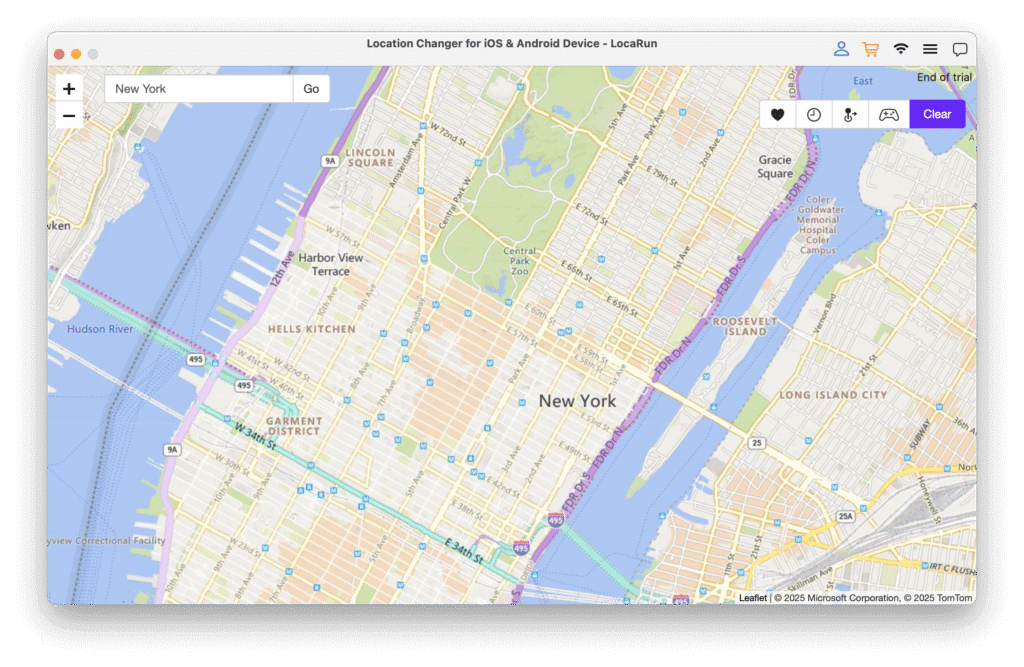
Step 4: Pick Your New Address
Choose where you want to “be” by:
- Clicking anywhere on the map
- Typing in an address or neighborhood name
- Entering exact GPS coordinates if you know them
- Selecting a saved location from your favorites
Step 5: Make the Change
Click “Move Here” and boom – your phone now thinks it’s in the new location. LocaRun updates everything instantly, and Nextdoor will show you content from your new virtual neighborhood.

Step 6: Check That It Worked
Open up Nextdoor and you’ll see you’re now in the neighborhood you picked. You can read posts, see local events, and join discussions just like you actually live there. Other users won’t get any notifications that you’ve “moved” – it all looks completely normal to them.
LocaRun vs. Traditional Methods
| Feature | LocaRun | Traditional Address Change |
|---|---|---|
| Time Required | 5 minutes | 24-48 hours |
| Multiple Neighborhoods | Unlimited access | One at a time |
| Preserve Old Connections | Yes | No |
| Account Creation | Not needed | Often required |
| Verification Process | None | Address verification required |
| Cost | One-time payment | Free but limited |
Other Location-Based Solutions
While other location spoofing tools exist, they often come with significant limitations:
- Technical complexity requiring advanced knowledge
- Risk of account suspension or detection
- Limited compatibility with newer app versions
- Unreliable performance and frequent crashes
Troubleshooting Common Issues
Even with clear instructions, you might encounter problems when trying to change neighborhoods on Nextdoor. Here are the most common issues and their solutions.
Address Not Recognized
Problem: Nextdoor doesn’t recognize or accept your new address.
Solutions:
- Double-check Address Format: Ensure you’re using the exact format used by your local postal service
- Include Unit Numbers: Add apartment, suite, or unit numbers if applicable
- Try Alternative Formats: Some addresses work better with abbreviations (St. vs Street)
- Contact Nextdoor Support: Email support with your complete address including postal code
Information to Include When Contacting Support:
- Your complete new address with postal/zip code
- Screenshots of error messages
- Your current registered address
- Photos of mail or documents showing the address
Can’t Access Old Neighborhood
Problem: You want to maintain access to your previous neighborhood.
Solutions:
- Use LocaRun: Switch between neighborhoods virtually without losing access
- Create Multiple Accounts: Maintain separate accounts for each location
- Ask Friends for Updates: Have neighbors share important information via other means
- Screenshot Important Information: Save crucial posts or contacts before changing
Technical Problems
Problem: App crashes, verification emails don’t arrive, or changes don’t save.
Solutions:
- Clear App Cache: Delete and reinstall the Nextdoor app
- Check Email Spam: Verification emails often end up in spam folders
- Try Different Browsers: Some browsers handle the verification process better
- Use Mobile vs. Desktop: Switch platforms if one isn’t working
- Wait and Retry: Server issues sometimes resolve within a few hours
Geographic Restrictions
Problem: Your area isn’t supported by Nextdoor or has limited functionality.
Solutions:
- Check Service Areas: Verify Nextdoor operates in your region
- Join Nearby Neighborhoods: Look for adjacent areas that are active
- Create New Neighborhood: Establish service in your area if none exists
- Use Alternative Platforms: Consider other local community apps
Account Suspension Problems
Problem: Your account gets flagged or suspended during the change process.
Solutions:
- Contact Support Immediately: Explain the legitimate reason for your address change
- Provide Documentation: Share proof of your move (lease, utility bills, etc.)
- Be Patient: Appeal processes can take several days
- Avoid Multiple Rapid Changes: Don’t change addresses frequently in short periods
FAQs
Conclusion
Changing neighborhoods on Nextdoor doesn’t have to be complicated or limiting. While the traditional address change method works well for permanent moves, LocaRun offers the flexibility and convenience that modern users need. Whether you’re relocating permanently, managing multiple properties, or simply want to explore different communities, you now have the tools and knowledge to make smooth transitions.
For most users, we recommend starting with LocaRun as it provides immediate access, preserves your existing connections, and eliminates the hassle of verification processes. The ability to switch between neighborhoods instantly makes it the ideal solution for anyone who wants more control over their Nextdoor experience.
Remember that building meaningful connections in any neighborhood takes time and genuine engagement. Regardless of which method you choose to change neighborhoods, focus on being a positive, helpful community member who contributes to the local conversation and supports your neighbors.
Hi, I’m Julia, a digital privacy specialist at Locarun. I write about our GPS location changer tool and how it helps protect your online privacy. My passion lies in making cybersecurity and geolocation technology accessible to everyone. I focus on practical solutions for data protection and accessing region-specific content. Let me guide you through improving your digital privacy with straightforward, effective approaches.





