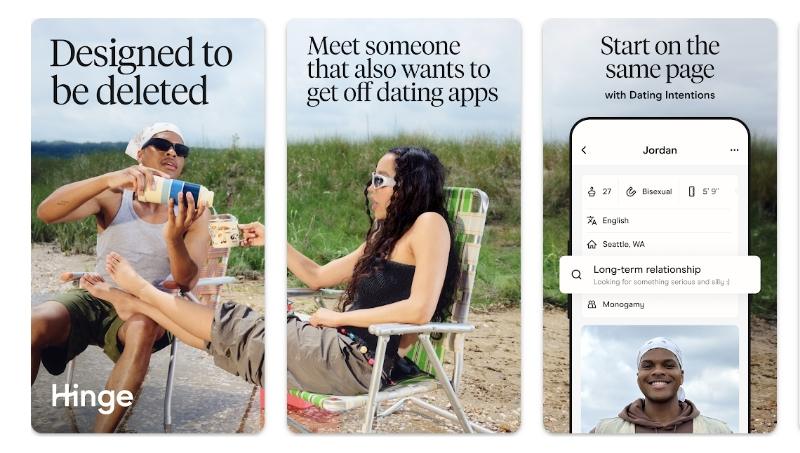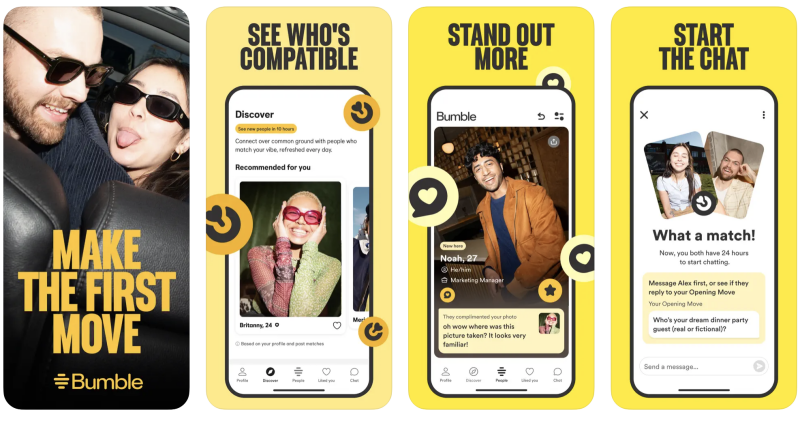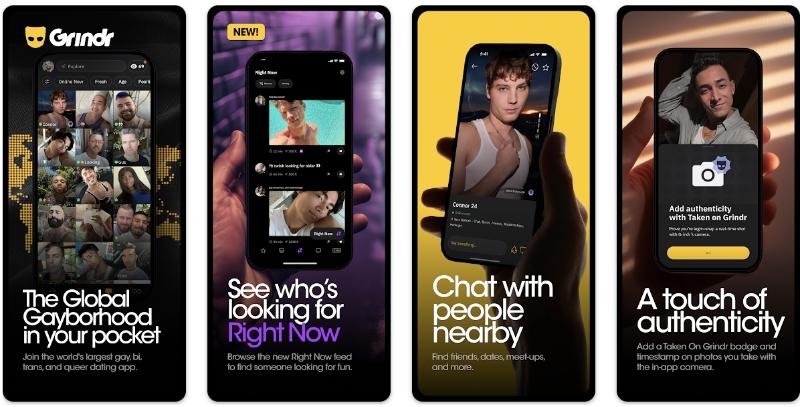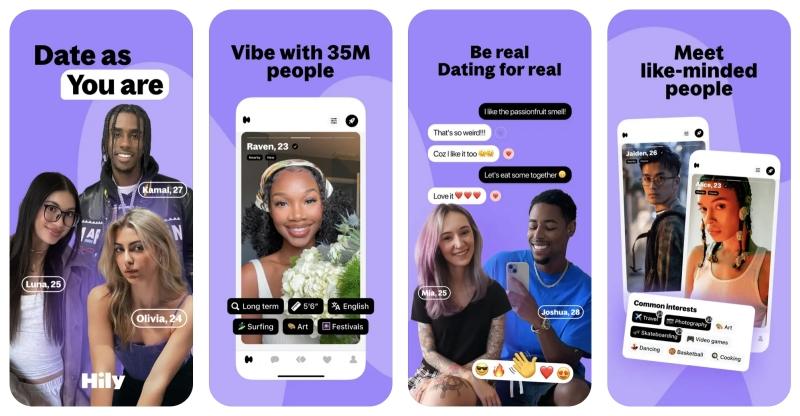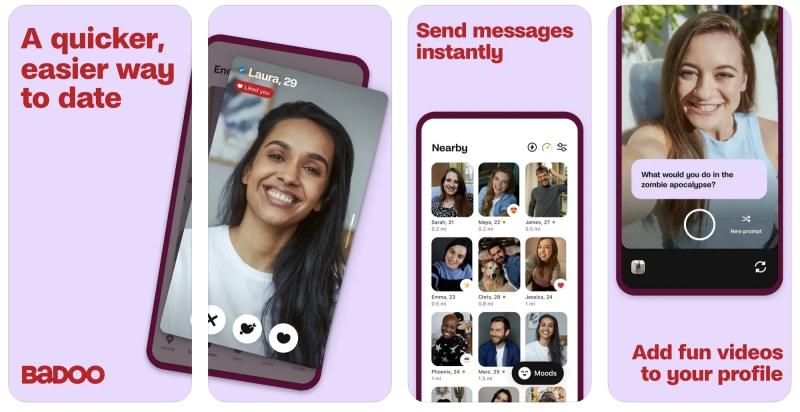Are you tired of swiping through the same old faces on Tinder? Do you dream of finding connections in a different city, or even a new country, before you pack your bags for a trip? The good news is, you’re not alone! Many Tinder users want to expand their dating horizons beyond their current physical location. If you’re wondering how to change location on Tinder to achieve this, you’ve come to the right place.
Method 1: Using Tinder Passport (Official Tinder Feature)
Tinder Passport™ Mode is an official feature that lets you change your location directly within the app. It’s built right into Tinder, making it very easy to use and generally safe from detection. However, the main drawback is that Tinder Passport is a paid feature, requiring a Tinder Plus, Gold, or Platinum subscription. Also, you can only set yourself in one new place at a time and cannot simulate movement or plan a route, which might feel less natural if you want to explore different areas within a city.
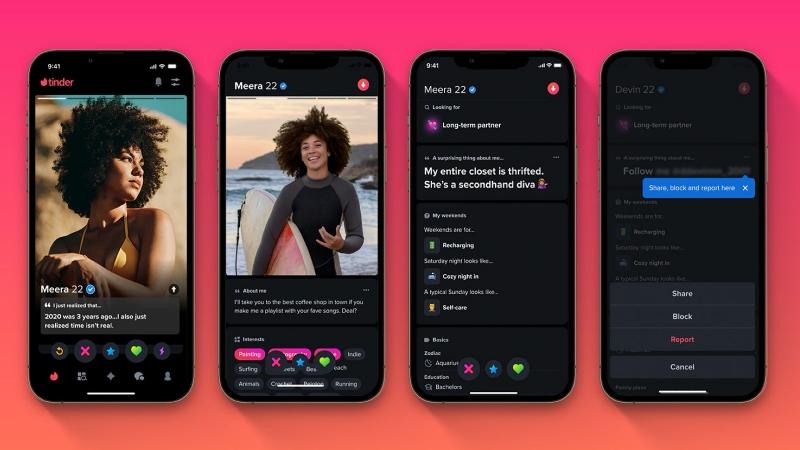
Steps to Use Tinder Passport:
- Subscribe to Tinder Plus/Gold/Platinum: If you don’t already have one of these subscriptions, you’ll need to upgrade your Tinder account.
- Open Tinder and Tap Profile Icon: Launch the Tinder app and tap on your profile icon (usually in the top left corner).
- Go to Settings: Tap “Settings” or “App Settings.”
- Find Discovery Settings: Scroll down and look for “Location” under “Discovery Settings.”
- Select “Add a New Location”: Tap on “Add a new location” and search for the city you wish to appear in.
- Confirm Location: Select the desired city from the search results, and your Tinder profile will instantly appear there.

Method 2: Using Third-Party Apps (GPS Spoofing Apps)
When Tinder Passport falls short, third-party GPS spoofing apps step in. These tools allow for much more flexibility and precision in changing your location. While many options exist, we strongly recommend LocaRun for its reliability and advanced features.
LocaRun is a specialized GPS location changer program designed to give you full control over your device’s virtual location. With LocaRun, your dating potential is no longer limited by your physical location.
How LocaRun Helps You Expand Your Tinder Dating Pool:
- Effortlessly Match With Global Users: Connect with people in far-off cities or even different countries.
- Pre-Scout Your Travel Destinations: Planning a trip? Set your location there ahead of time to meet locals or fellow travelers before you arrive.
- Avoid Unwanted Social Circles: If you want a fresh start or just don’t want to see people you know, LocaRun lets you escape your usual stomping grounds.
Step-by-Step Guide: How to Change Tinder Location with LocaRun
Ready to explore Tinder beyond your current city? Here’s how to do it with LocaRun:
Step 1: Download And Install LocaRun.
Visit the official LocaRun website to download the software. Install it on your computer (it supports both Windows and Mac).

Step 2: Connect Your Device.
Launch LocaRun. Plug your smartphone (iPhone or Android) into your computer using a USB cable. Follow any on-screen prompts in LocaRun to ensure your device is properly connected. For Android users, you may need to enable “Developer Options” and “USB Debugging” in your phone’s settings first.

Step 3: Choose Your Target Location On The Map.
Use the search bar in LocaRun to look for a specific address or city. Alternatively, you can zoom in and click directly on any point on the map where you want your virtual location to be.
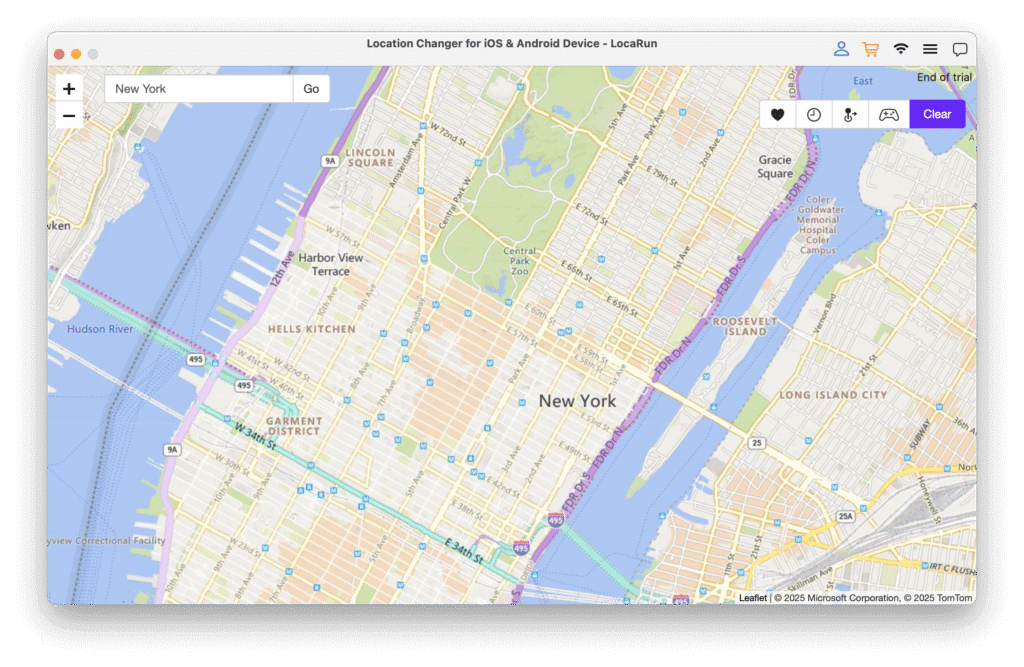
Step 4: Activate The Spoofed Location.
Once you’ve selected your desired location, click the “Move” button within the LocaRun software. Your phone’s GPS location will now be overridden by the chosen virtual location. If you want to get detailed guide on how to use LocaRun, check this link to learn more.

Step 5: Open Tinder And Enjoy Your New Location.
Now, open the Tinder app on your mobile phone. Tinder will read your new, spoofed GPS location, and you will begin to see profiles from that area! If the location doesn’t update immediately, try closing Tinder completely (force close the app from your recent apps list) and then reopening it.
Method 3: Using A VPN (Virtual Private Network)
A VPN changes your IP address, making it appear as if your internet traffic is coming from a different location. While VPNs encrypt your network connection, adding a layer of privacy, and are relatively simple to use, Tinder is getting smarter at detecting VPN usage, which could lead to issues.
More importantly, a VPN only changes your IP address, not your phone’s GPS signal. Since Tinder primarily relies on GPS, a VPN alone might not be enough to trick the app accurately. It also typically changes your location to a broad region (like a city or country), not a precise spot, and can sometimes slow down your internet speed.
Method 4: Changing Facebook Location (Indirect Impact)
In the past, if your Tinder account was linked to Facebook, changing your location on Facebook might indirectly affect your Tinder location. This is a very indirect method that doesn’t involve complex software. However, this method is often unreliable as Tinder’s reliance on GPS has increased, making Facebook location less influential. It’s also not a direct way to change your Tinder location, and results can be very inconsistent. Many users no longer link Tinder to Facebook in this way.
Steps to Change Facebook Location:
- Open Facebook App: Launch the Facebook app on your phone.
- Go To Profile: Navigate to your Facebook profile.
- Edit Public Details: Tap “Edit Public Details” or “Edit Profile.”
- Update Current City: Look for the “Current City” or “Hometown” section and update it to your desired location.
- Save Changes: Save the changes to your Facebook profile.
- Reopen Tinder: Close and reopen Tinder. There’s no guarantee this will update your Tinder location, as Tinder primarily uses GPS.
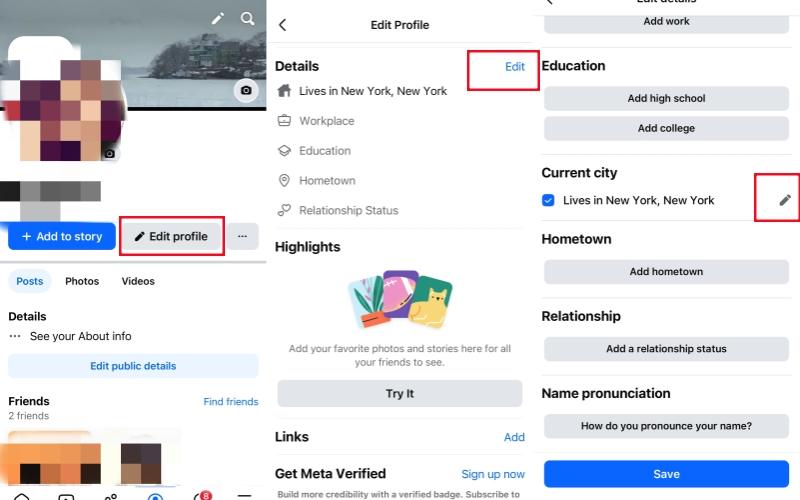
Comparing the Methods: Which Is Best For You?
Choosing the right method to change your Tinder location depends on your needs. Here’s a quick comparison of the options we’ve discussed:
| Method | Ease of Use | Cost | Location Precision | Safety (Tinder Detection) | Movement Simulation |
|---|---|---|---|---|---|
| Tinder Passport | Very Easy | Paid | City/Region | High (Official) | No |
| LocaRun (Recommended) | Easy | Paid (Free Trial) | Street-level | High (Advanced Spoofing) | Yes |
| VPN | Easy | Paid | Country/City | Moderate (IP-based) | No |
| Facebook Location Change | Easy (Indirect) | Free | Broad/Unreliable | Low (Often Ignored) | No |
Summary of Comparison:
- For Official & Simple Changes: Tinder Passport is straightforward but lacks precision and movement.
- For Precision & Advanced Features (Recommended): LocaRun offers the most control, simulating exact locations and natural movement, with strong safety features for detection avoidance.
- For Basic IP Change/Privacy: VPNs are good for general online privacy but less reliable for tricking Tinder’s GPS specifically.
- For Indirect & Unreliable Changes: Changing Facebook location is largely ineffective for Tinder’s GPS.
Based on this, LocaRun stands out as the most comprehensive and effective solution for users who want precise control over their Tinder location and a natural-looking experience.
FAQs
Conclusion
Changing your Tinder location can revolutionize your dating experience, opening up new opportunities and connections worldwide. While official features like Tinder Passport exist, tools like LocaRun offer unparalleled flexibility, precision, and safety for GPS spoofing.
By following this guide, you can confidently set your Tinder location anywhere you desire, expand your matches, and explore new social circles. Download LocaRun today and start your global dating adventure!
More Articles About Dating & Social Apps:
- Can You Change Your Location on Hinge? Get the Solution Now!
- Top 10 Apps Like Grindr for Straight People in 2025
- How to Change Address on Nextdoor: Complete Guide for 2025
- [2025] How to Add Location on Snapchat (Stickers, Filter, or Map)
Hi, I’m Julia, a digital privacy specialist at Locarun. I write about our GPS location changer tool and how it helps protect your online privacy. My passion lies in making cybersecurity and geolocation technology accessible to everyone. I focus on practical solutions for data protection and accessing region-specific content. Let me guide you through improving your digital privacy with straightforward, effective approaches.