Are you ready to truly explore the borderless world of music on Spotify? It’s a fantastic platform, but sometimes, location restrictions can be a real bummer. You might find certain songs unavailable, or perhaps you’ve heard about cheaper Premium plans in other countries. Changing your Spotify location is a clever trick to access region-exclusive content, save money, or simply enjoy seamless streaming while traveling. This guide will walk you through various ways to do it, highlighting LocaRun, a professional GPS location changer, as an easy and effective solution for mobile devices.
How to Change Your Spotify Location: An Overview of Methods
There are several approaches you can take to change your Spotify location. Each method has its own pros and cons, and some are better suited for specific devices or situations. We’ll explore the main options available:
- Location Spoofing Tools (like LocaRun): These programs let you directly change your device’s GPS location. They are especially effective for mobile Spotify users.
- Official Account Country Change: Spotify allows you to update your registered country within your account settings, though this comes with specific requirements.
- Virtual Private Networks (VPNs): VPNs hide your real IP address and route your internet traffic through a server in another country, making it seem like you’re there.
- Proxy Servers: Similar to VPNs, proxies also reroute your connection, but they are generally less reliable and secure.
Let’s look at each of these methods in detail, starting with our recommended solution for mobile users.
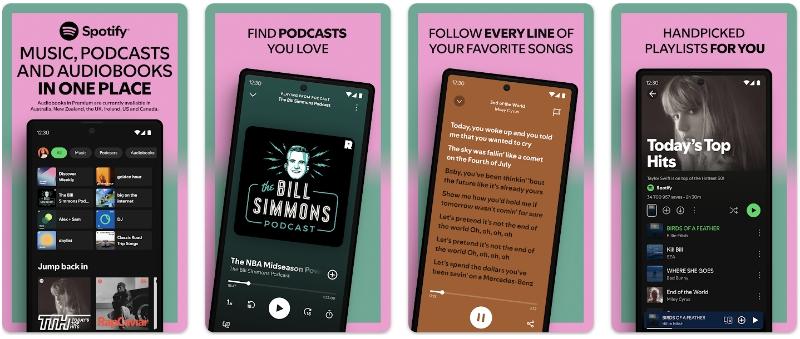
Solution 1: Change Spotify Location with LocaRun (Recommended)
Have you ever wished you could easily “teleport” your phone to another country to unlock Spotify’s regional content? For mobile users, a common headache is how to truly trick location-aware apps. While VPNs change your IP, Spotify on phones often checks GPS. This is where LocaRun comes in handy. It’s specifically designed to make location spoofing simple and effective for apps like Spotify that rely on your phone’s GPS.
LocaRun is a user-friendly software that lets you change your phone’s GPS location to anywhere in the world. It works perfectly with both iPhones and Android devices. The best part is, you don’t need to do any complex “jailbreaking” or “rooting.” It’s a safe and straightforward tool for anyone wanting to virtually “travel” from their couch.
Why LocaRun Stands Out for Spotify Users
Using LocaRun offers unique advantages that make it a top choice for mobile Spotify users:
- Seamless Integration: It directly changes your GPS, offering a more natural and less detectable method compared to some other tools.
- User-Friendly: The software’s design is intuitive. You don’t need to be a tech expert – just a few clicks and your location is changed.
- Fast and Stable: Unlike some VPNs that can slow down your internet, LocaRun only alters your GPS information, keeping your music streaming smooth and uninterrupted.
- Reliable for Mobile Apps: It’s particularly effective for apps like Spotify that rely heavily on your phone’s physical location data.
- Beyond Spotify: This tool isn’t just for music. It’s useful for many other location-based applications, giving you more freedom on your phone, and it even offers advanced soundmap spoofing capabilities for broader control.
Step-by-Step Guide: Change Location on Spotify with LocaRun
Changing your Spotify location with LocaRun is super easy. Just follow these steps:
Step 1. Get LocaRun on Your Computer
First, you’ll need the LocaRun software on your desktop. Visit the official LocaRun website and download the version for your computer (it works for both Windows and Mac).

Step 2. Connect Your Phone
Grab a USB cable and connect your iPhone or Android phone to your computer. Make sure your phone is unlocked and trusts your computer if it asks.

Step 3. Pick Your New Location
Open the LocaRun software on your computer. You’ll see a map. You can click anywhere on the map to choose a new spot, or if you have a specific place in mind, type the address or coordinates into the search bar.
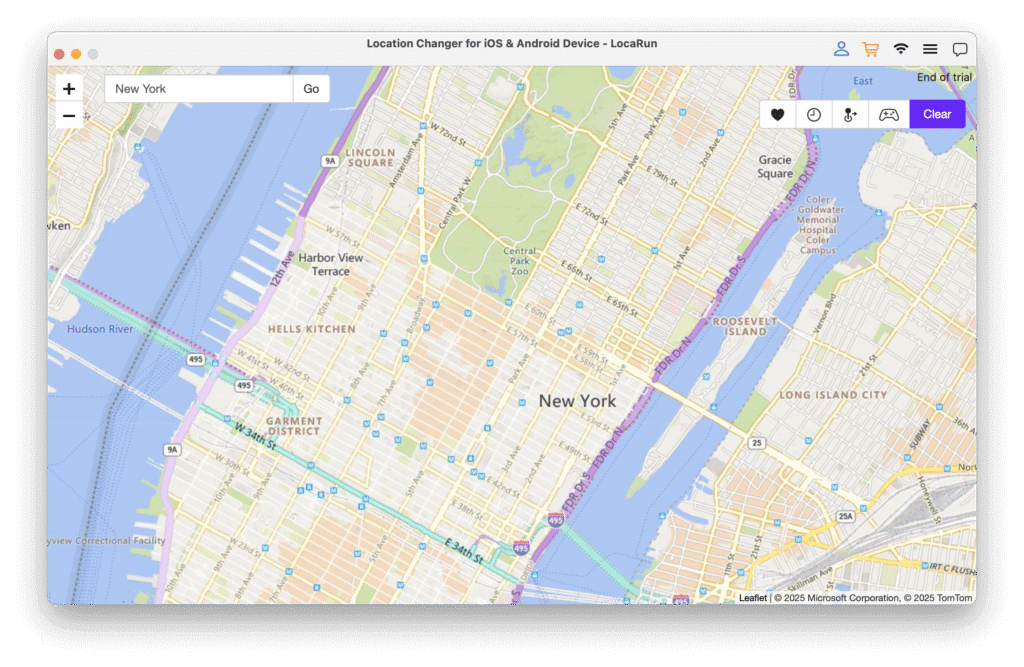
Step 4. Start the Virtual Travel
Once you’ve picked your dream location, click the “Move Here” button in the LocaRun software. Your phone’s GPS will instantly update to this new virtual location. If you want to know more features, check out our detailed guide on how to use LocaRun.

Step 5. Open Spotify and Enjoy
Now, open the Spotify app on your phone. You might need to close it completely and open it again. You should find that Spotify now thinks you’re in your chosen location! Explore the new music, podcasts, or check out the local Premium deals. It’s that simple!
Solution 2: Change Spotify Account Country (Official Method)
Spotify does offer an official way to change your account’s country, but it comes with some significant conditions. This method is usually best if you’ve actually moved.
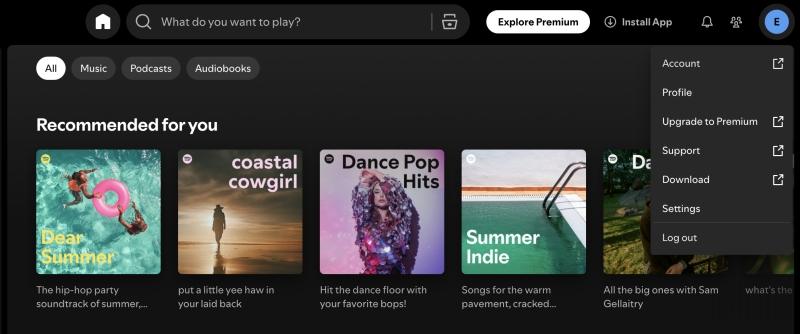
How it Works: This involves logging into your Spotify account settings and updating your registered country.
Pros: It’s the official way, fully supported by Spotify, and requires no extra software.
Cons: The main hurdle is that you must have a valid payment method (like a credit card or PayPal) that is linked to the country you want to switch to. This means if you’re trying to move your account to, say, Brazil, you’d need a Brazilian credit card. This makes it difficult for most people who just want to access content or find a cheaper plan without actually living there. Also, you typically can only do this once every 12 months for Premium accounts.
Steps:
- Go to the Spotify website and log in to your account.
- Once logged in, click on your profile picture or name in the top right corner and select “Account.”
- On the “Account overview” page, look for the “Edit profile” button and click it.
- Scroll down until you see the “Country or region” section.
- From the dropdown menu, select the new country you want. (Remember, you might only see countries where you have a valid payment method.)
- Click “Save profile.”
Tip: For more detailed instructions on managing your Spotify account, you can visit Spotify’s official support pages.
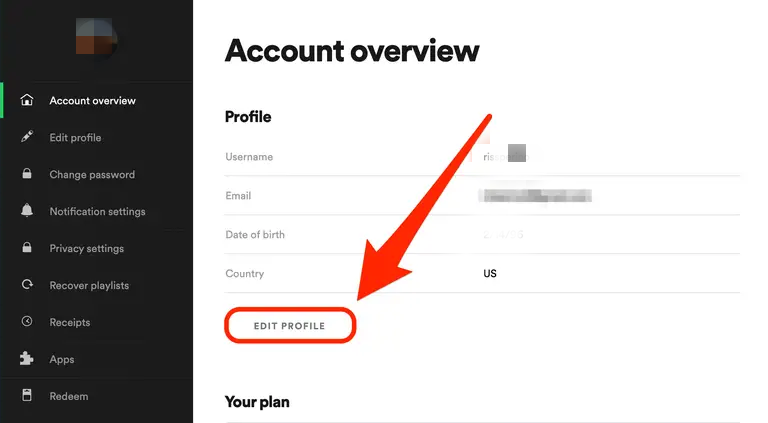
Solution 3: Using a VPN (Virtual Private Network)
VPNs are a popular way to change your online location, and they can work for Spotify too, especially on desktop computers, as they mask your IP address.
How it Works: A VPN creates a secure connection to a server in a different country. When you connect, your internet traffic goes through that server, making websites and apps think you’re in that server’s location.
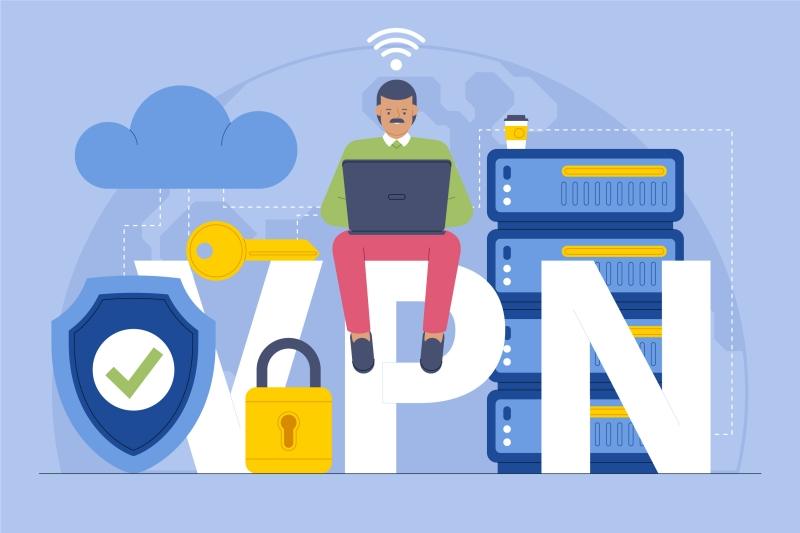
Pros:
- Widely available, with many service providers.
- Can work on both computers and mobile devices.
- Also offers general online privacy and security benefits.
Cons:
- Can slow down your internet speed: Routing your connection through extra servers can sometimes cause your music to buffer.
- Spotify can detect some VPNs: Spotify actively tries to identify and block VPN usage, so some services might not work consistently.
- Quality costs money: While free VPNs exist, they often come with very slow speeds, data limits, and might not be secure. Reliable VPNs usually require a paid subscription.
- Battery drain: Running a VPN app continuously on your phone can use up a lot of battery.

Steps:
- Choose and Subscribe: Pick a reputable VPN service (you can find comparisons of top VPNs by searching online, e.g., “best VPN for streaming”) and sign up for an account.
- Download and Install: Download the VPN app to your computer or phone.
- Connect to a Server: Open the VPN app and choose a server location in the country you want Spotify to think you’re in. Connect to it.
- Clear Cache/Restart Spotify: For the change to take effect, close Spotify completely, clear its cache (especially on mobile), and then reopen it.
- Verify: Check if your location has updated on Spotify.
Solution 4: Using Proxy Servers (Not Recommended)
Proxy servers are another way to mask your IP address and appear to be in a different location. However, they come with significant drawbacks that make them less suitable for Spotify.
How it Works: A proxy acts as an intermediary between your device and the internet. Your requests go through the proxy server, which then fetches the content for you.
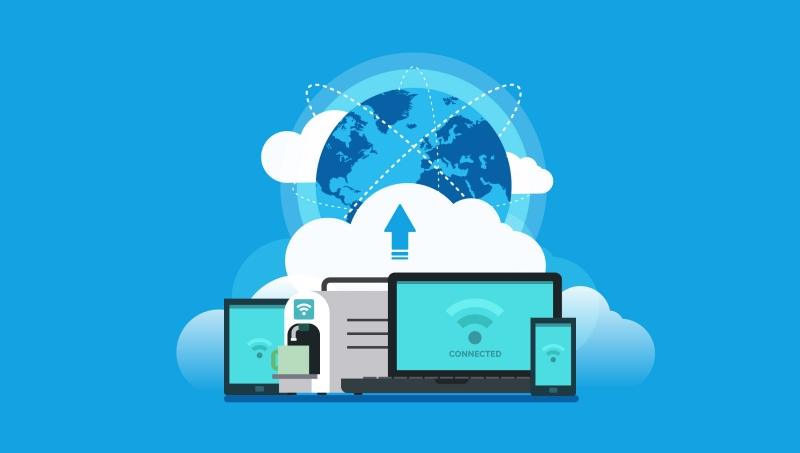
Cons:
- Complexity: Setting up a proxy server is often more complicated than using a VPN or dedicated tool like LocaRun.
- Unreliable: Proxy servers can be very unstable, leading to frequent disconnections and frustrating interruptions.
- Security Risks: Many free public proxies are not secure and could expose your personal data. They often lack the encryption that VPNs provide.
- Poor Performance: They can be extremely slow, making smooth music streaming difficult or impossible.
Given these issues, proxy servers are generally not recommended for changing your Spotify location or any other online activity that requires good performance and security.
Comparison of Spotify Location Change Methods
To help you decide which method is best for your needs, here’s a quick comparison of the four solutions we’ve discussed:
| Feature / Method | Method 1: LocaRun | Method 2: Android Built-in Settings | Method 3: VPN (Virtual Private Network) | Method 4: Generic Mock Location Apps |
|---|---|---|---|---|
| Changes GPS Location? | Yes, directly Spoofs GPS | No, manages access to real GPS | No, changes IP address only | Yes, but often less reliably |
| Ease of Use | Very Easy (User-friendly software) | Moderate (System settings) | Easy (App-based) | Varies (Can be complex/buggy) |
| Rooting Required? | No | No | No | Often Yes, or less stable without |
| Advanced Features (Routes, Joystick) | Yes (Comprehensive) | No | No | Rarely/Limited |
| Detection Risk by Apps | Low (Designed for stealth) | N/A (not for spoofing) | Low (for IP-based checks) | High (Often easily detected) |
| Primary Use Case | Gaming, Social Media, Full GPS Spoofing, Privacy | Basic Location Privacy Management | Streaming, Browse Privacy, IP Masking | Basic GPS Spoofing (often limited) |
| Overall Effectiveness | Excellent for GPS-dependent needs | Limited to basic control | Excellent for IP-based needs | Variable, often unreliable |
Important Tips & FAQs
Changing your Spotify location is mostly straightforward, but here are some extra tips and answers to common questions:
How Does Spotify Detect My Location?
Spotify uses a few clues to figure out where you are:
- Your IP Address: This is like your internet address, which is linked to your physical location.
- GPS Data (on mobile devices): Your phone’s GPS is very accurate in pinpointing your exact location.
- Payment Method: When you sign up for Premium, the country linked to your credit card or PayPal account is a strong indicator of your location.
Risks and Precautions When Changing Location
Generally, changing your location on Spotify using methods like VPNs or LocaRun is low risk. Spotify usually doesn’t ban accounts just for this. However, it’s wise to:
- Avoid Frequent, Erratic Changes: Don’t jump from Japan to Brazil to Germany within minutes. This kind of behavior can look suspicious to any online service and might trigger temporary flags.
- Use Reputable Tools: Stick to well-known VPNs or dedicated location changers like LocaRun to ensure your data is safe and the service is reliable.
Common Issue: Location Not Updating?
Sometimes, after trying to change your location, Spotify might still show your old one. Don’t worry, this is usually easy to fix:
- Clear Spotify Cache: On your phone, go to your phone settings, find the Spotify app, and clear its cache. This removes old data that might be holding onto your previous location.
- Completely Close and Reopen Spotify: Make sure the Spotify app is fully closed (not just minimized) before reopening it. On desktop, close the program entirely.
- Restart Your Device: A simple restart of your phone or computer can often fix glitches.
- Check Your Tool: If you’re using LocaRun or a VPN, double-check that it’s active and correctly set to your desired location. Sometimes, the connection might drop.
- Wait a Few Minutes: Occasionally, it just takes a moment for Spotify’s servers to catch up with your new virtual location.
Conclusion
Accessing the full world of music on Spotify shouldn’t be limited by where you live. Whether you’re chasing after exclusive tracks, searching for better Premium deals, or simply want to stream without regional hiccups while traveling, changing your Spotify location is a powerful trick to have up your sleeve.
While official methods and VPNs exist, they often come with their own set of challenges, especially for mobile users. This is where LocaRun shines as a top choice for mobile Spotify users. It’s easy, effective, and provides a smooth, reliable way to virtually explore the globe from your phone. With LocaRun, you get to enjoy Spotify as if there were no borders at all.
Hi, I’m Julia, a digital privacy specialist at Locarun. I write about our GPS location changer tool and how it helps protect your online privacy. My passion lies in making cybersecurity and geolocation technology accessible to everyone. I focus on practical solutions for data protection and accessing region-specific content. Let me guide you through improving your digital privacy with straightforward, effective approaches.





