Wondering how to change your location on LinkedIn? You’ve come to the right place. Updating your location on LinkedIn is a straightforward process, whether you’re using the official methods built into the platform or looking for more advanced virtual options. This guide will walk you through every step, helping you optimize your profile for new job opportunities, better networking, or even just to protect your privacy. We’ll cover how to change it on your computer and phone, and then introduce you to LocaRun, a smart GPS location changer that can open up entirely new possibilities for your LinkedIn presence.
Why Your LinkedIn Location Matters
Your LinkedIn location is more than just a minor detail on your profile; it’s a powerful tool that shapes your experience on the platform. Think about it:
- Job Opportunities: Recruitors and hiring managers often search for candidates based on location. If your location isn’t accurate or strategically set, you might miss out on relevant job postings that are perfect for you.
- Networking: Connecting with people in your local area, or an area you plan to move to, becomes much easier when your location is correctly reflected. It helps you discover local events, join relevant groups, and find valuable connections.
- Visibility: Your location helps LinkedIn show you relevant content and allows others to find you easily when they’re looking for professionals in a specific city or region.
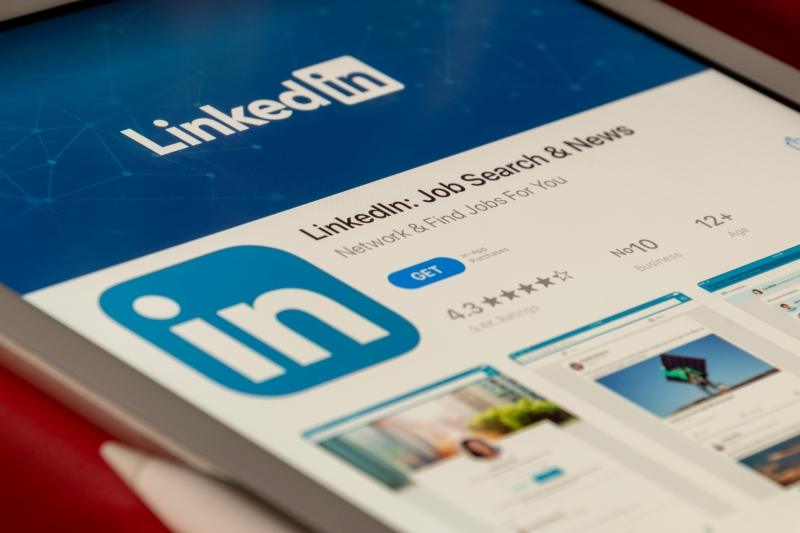
Having the right location on your profile can significantly open doors to new connections and career paths. Sometimes, you need to update it because you’ve moved, or perhaps you want to explore opportunities in a new city without physically being there yet.
Official Ways to Change Your Location on LinkedIn
LinkedIn provides simple ways to update your location directly through your profile settings. These methods are ideal if you’re making a permanent move or want to reflect your current physical whereabouts.
On Desktop/Web Browser
Changing your location on LinkedIn using a computer is quick and easy.
Step-by-Step Guide:
Step 1. Log In: Go to LinkedIn.com and log in to your account.
Step 2. Access Your Profile: Click on the “Me” icon (it’s your profile picture) in the top right corner of the navigation bar. Then, select “View Profile” from the dropdown menu.
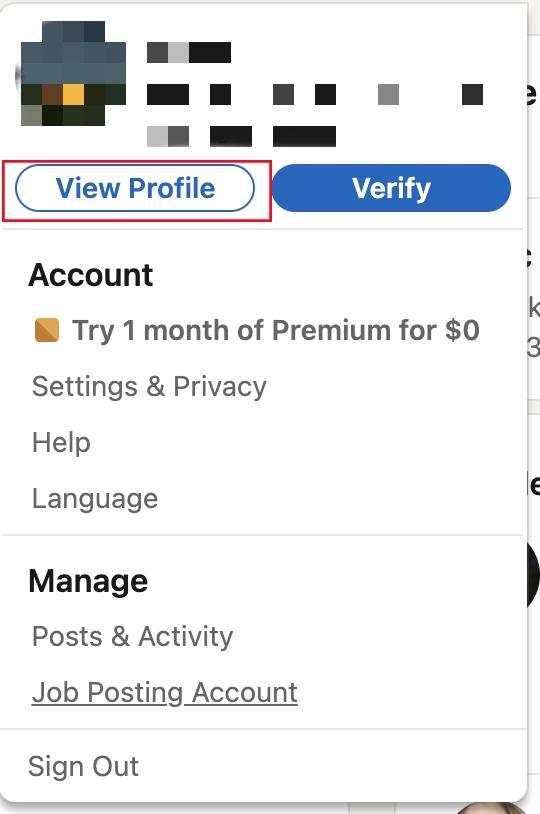
Step 3. Edit Introduction Section: On your profile page, find your introduction section. This is the top part with your name, headline, and current location. Click the “Edit” (pencil) icon located there.
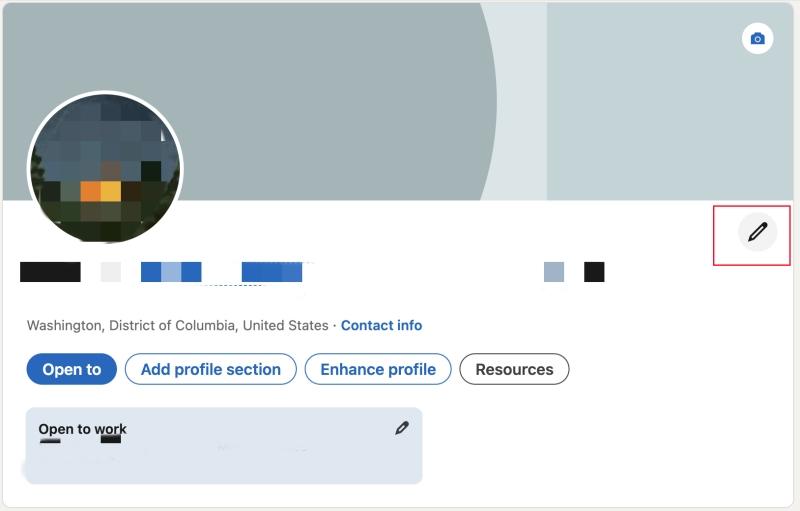
Step 4. Update Location: Scroll down within the pop-up window until you see the “Country/Region” and “City/District” fields.
Start typing your new city and state/region. LinkedIn will suggest options as you type. Make sure to choose the correct one from the dropdown list to ensure accuracy.
If you’re making an international move, remember to update the “Country/Region” field first.
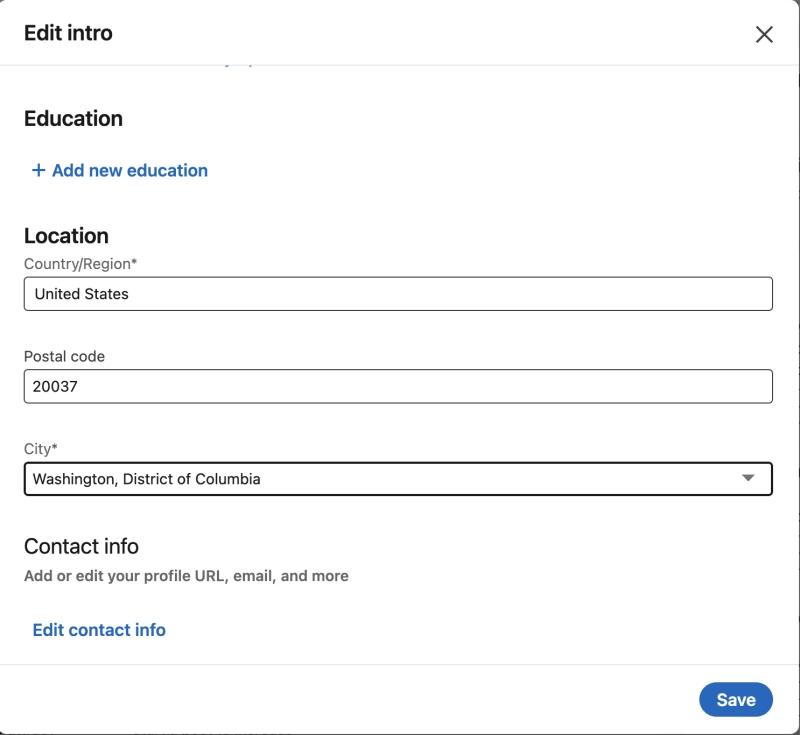
Step 5. Save Changes: After entering your new location, click the “Save” button at the bottom of the pop-up window.
Your profile will now show your updated location. It’s always a good idea to quickly check your profile to make sure everything looks correct after saving.
On Mobile App (iOS & Android)
Updating your LinkedIn location on your smartphone or tablet is just as simple and can be done quickly while on the go.
Step-by-Step Instructions:
- Open the App: Launch the LinkedIn app on your iOS or Android device.
- Go to Your Profile: Tap on your profile picture, which is usually in the top-left corner of the screen. Then, tap “View Profile.”
- Edit Profile: On your profile page, look for the “Edit” (pencil) icon. This might be next to your profile picture or in the introduction section of your profile. Tap it.
- Find Location Fields: Scroll down through your profile details until you find the “Country/Region” and “City/District” fields.
- Enter New Location: Begin typing your new city and select the correct option from the suggestions that appear. If necessary, update your country as well.
- Save: Tap the “Save” button, which is typically found in the top right corner of the screen.
Your mobile profile will now reflect your new location. LinkedIn designs its app to make this process smooth and consistent across different devices.
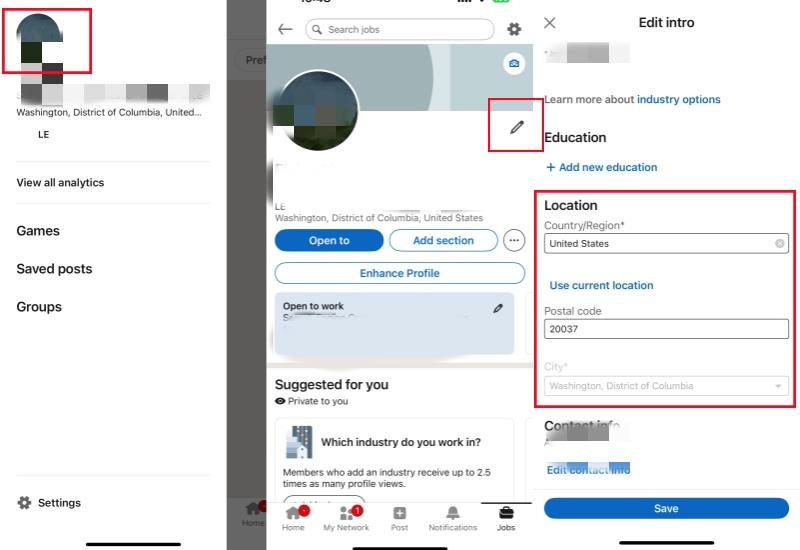
How to Change Location on LinkedIn Virtually with LocaRun
When simply updating your profile location isn’t enough, or you need more flexibility and control over your digital whereabouts, a GPS location changer like LocaRun becomes an incredibly valuable tool. LocaRun allows you to virtually “teleport” your device to any location in the world, and this change then affects all location-based apps, including LinkedIn.

Key Features of LocaRun
- Instant Teleport Mode: Change your device’s location to any spot in the world with just one click. Perfect for immediately appearing in a new city on LinkedIn.
- Two-Spot Movement: Easily simulate traveling between two specific points on the map. You can even set the speed for a more realistic journey.
- Multi-Spot Route Simulation: Plan a custom path with multiple stops and watch your device’s location move along that route, great for showing complex “travel.”
- Flexible Joystick Control: Use a virtual joystick for real-time, precise control over your simulated movement. Move freely around a chosen area.
- Save Favorite Locations: Bookmark and save frequently used locations. This allows for quick access and switching between your preferred virtual spots.
Step-by-Step Guide: Using LocaRun to Spoof Your GPS for LinkedIn
Using LocaRun to change your device’s location for LinkedIn is straightforward and takes just a few moments.
Step 1. Download and Install LocaRun
First, visit the official LocaRun website and download the software onto your computer (it’s compatible with both Windows and Mac operating systems). Follow the on-screen instructions to complete the installation.
Step 2. Connect Your Device
Launch the LocaRun program. You will be prompted to connect your iOS or Android phone to your computer using a USB cable. Make sure your phone is unlocked. If you’re on iOS, you might need to tap “Trust This Computer” on your phone. For Android, ensure “USB debugging” is enabled in your developer options.

Step 3. Select a Virtual Location
Once your device is successfully connected, LocaRun will display a map interface. You can search for any city, address, or even just drag and drop the map pin to your desired virtual location. For instance, if you want your device to appear in Austin, Texas, simply search for Austin and place the pin there.
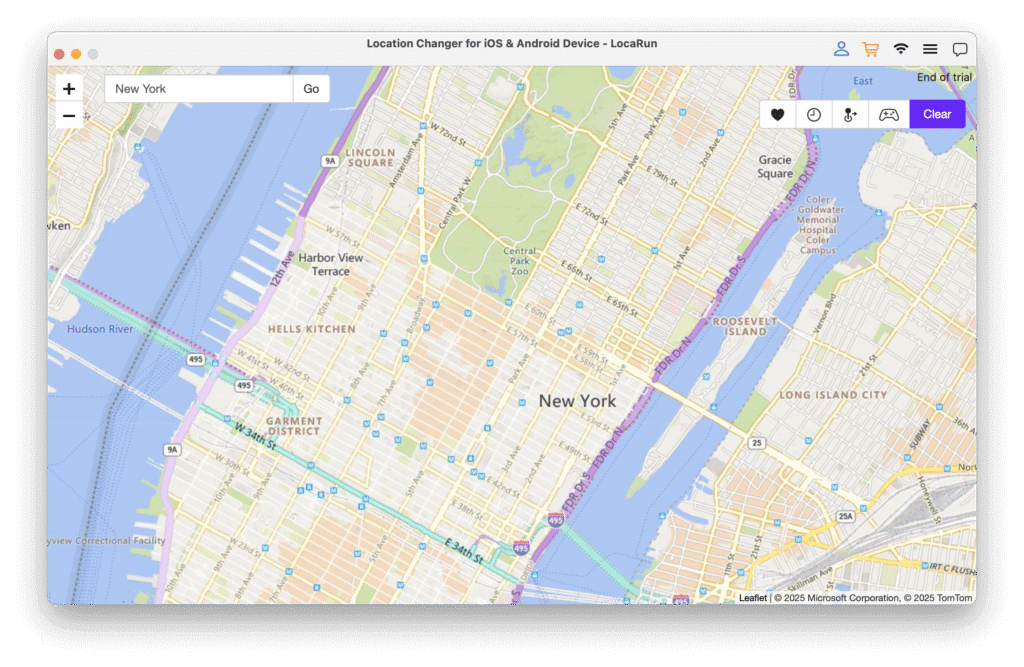
Step 4. Activate the Virtual Location
After pinpointing your chosen spot, click the “Move Here” button within LocaRun (the exact button name might vary slightly based on the software version). You can get detailed guide on how to use LocaRun here.

Step 5. Verify on Your Device and LinkedIn
Your phone’s GPS location will now be spoofed to the new place. Open the LinkedIn app on your phone. You might observe changes like LinkedIn suggesting “People you may know in [new virtual city]” or showing job listings relevant to that area. This virtual location can also be used to quickly update your profile location with a single click if you desire, as your phone now reliably reports being in that specific spot.
Important Note: While LocaRun changes your device’s GPS, it’s still a good idea to also manually update your profile location on LinkedIn if you want your new virtual location to be officially recognized by recruiters and used for comprehensive job searches. LocaRun simply makes your device appear to be in that location, which can influence certain LinkedIn features and make profile updates seamless.
Troubleshooting Common Location Change Issues on LinkedIn
Sometimes, you might run into small problems when trying to change your location. Here are some common issues and their straightforward fixes.
Location Not Updating
If your new location isn’t showing up right away after an official update, try these reliable steps:
- Clear Cache: Clear your web browser’s cache and cookies, or clear the LinkedIn app’s cache on your phone. Old data can sometimes prevent updates from showing immediately.
- Log Out and Back In: A simple refresh of your session can often resolve minor display glitches.
- Check Spelling: Double-check that you’ve spelled the city, state, and region correctly. LinkedIn relies on precise entries to match locations.
LinkedIn Location vs. Device Location
It’s important to understand that LinkedIn uses two main types of location data:
- Your Self-Declared Profile Location: This is the location you manually set in your public profile settings. This is primarily what recruiters and connections see.
- Your Device’s GPS Location: This is what your phone reports to the LinkedIn app in real-time. This can influence features like “people nearby” suggestions or local event recommendations.
LocaRun changes your device’s GPS location. If you want your public profile to officially reflect this new virtual spot, you still need to go into your profile settings and update it using the manual steps in Section 2. However, LocaRun makes it incredibly easy for your phone to report that location, which can then be used to update your public profile seamlessly and without having to be physically present.
FAQs
Conclusion
Changing your location on LinkedIn is a key part of effectively managing your professional online presence. Whether you’re simply updating your profile after a physical move or strategically exploring new career opportunities, LinkedIn provides straightforward official ways to make these changes.
However, for those who need more flexibility, precision, or even a way to virtually “relocate” without physically moving, tools like LocaRun provide an advanced and powerful solution. By allowing you to control your device’s GPS location, LocaRun empowers you to unlock new job markets, expand your professional network, and manage your online privacy with unprecedented ease. Take control of your LinkedIn presence today and explore the exciting possibilities that a strategic location change can bring to your career.
Hi, I’m Julia, a digital privacy specialist at Locarun. I write about our GPS location changer tool and how it helps protect your online privacy. My passion lies in making cybersecurity and geolocation technology accessible to everyone. I focus on practical solutions for data protection and accessing region-specific content. Let me guide you through improving your digital privacy with straightforward, effective approaches.





