Have you ever wished your iPhone could be in two places at once? Maybe you want to play a location-based game that’s popular in another country, access a streaming service only available abroad, or simply boost your online privacy. The idea of changing your iPhone’s location, or “spoofing” it, might sound complicated, but it’s more accessible than you think. This guide will walk you through the various ways to change your location on iPhone. Then, we’ll look at other common approaches, compare them, and help you decide which is best for your needs.
Method 1. Using a Professional GPS Location Changer
If you’re looking for the most reliable and feature-rich way to change your iPhone’s GPS location, a professional GPS location changer like LocaRun is your top choice. Unlike methods that only hide your IP address, LocaRun actually makes your iPhone believe it’s somewhere else, tricking all location-based apps and services.
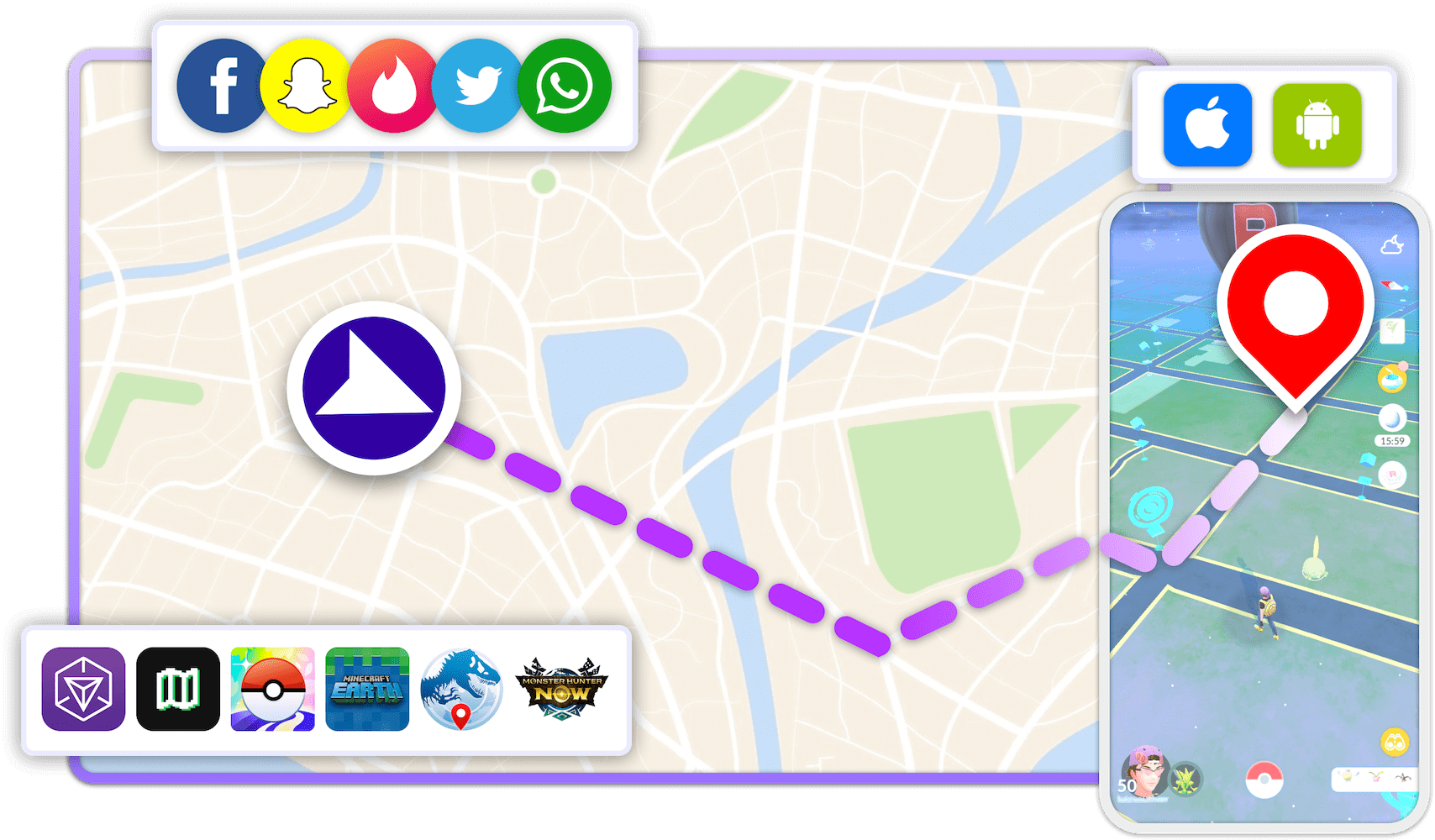
How to Use LocaRun to Change iPhone Location
Changing your location with LocaRun is straightforward. Here’s how you do it:
Step 1. Download and Install LocaRun
First, visit the official LocaRun website and download the software to your computer (Windows or Mac). Follow the on-screen instructions to install it.

Step2. Connect Your iPhone
Launch LocaRun and connect your iPhone to your computer using a USB cable. Make sure to “Trust This Computer” on your iPhone if prompted.

Step 3. Choose Your Location or Mode
In the LocaRun software, you’ll see a map. You can:
- Type an address or coordinates to pinpoint a specific location.
- Use the search bar to find a place.
- Select one of the movement modes (Two-Spot, Multi-Spot, or Joystick) and set up your desired path or movement.
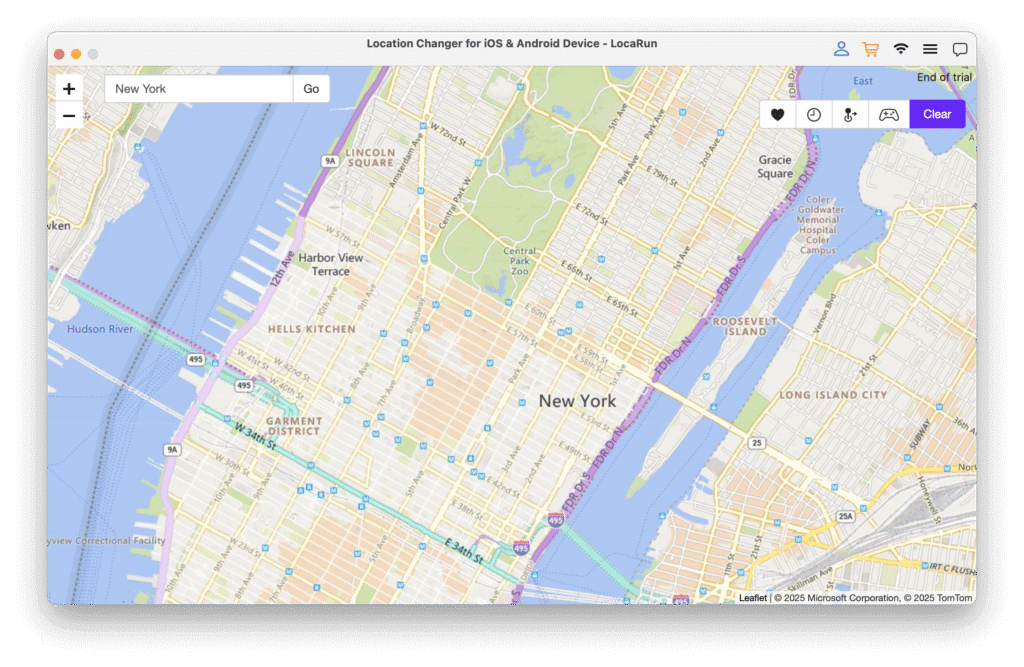
Step 4. Start Modification
Once you’ve chosen your desired location or set up your route, click the “Move Here” button. Your iPhone’s GPS location will instantly change to the new spot, or it will begin to simulate movement along your chosen path. If you want to get detailed guide on how to use LocaRun, please check here.

Method 2. Using a VPN to Change Your IP Address (Not True GPS Location)
A Virtual Private Network (VPN) is a popular tool for online privacy and accessing region-locked content. A VPN hides your actual IP address and makes it appear as though you’re Browse from a different location (where the VPN server is). For websites and streaming services that check your IP address, this works well.
But this approach also has disadvantages and limitations:
- Cannot spoof GPS location: This is the biggest drawback. A VPN changes your IP address, not your iPhone’s GPS coordinates. Apps that rely on actual GPS (like location-based games, ride-sharing apps, or precise social media check-ins) will still see your real physical location.
- May slow down your internet speed.
- Varying service quality among providers.

Method 3. Changing Your Apple ID Region (for App Store Access)
This method isn’t about changing your live GPS location but about accessing apps specific to another country’s App Store. If an app isn’t available in your country’s App Store, you can change your Apple ID region to download it.
However, it’s crucial to understand that this process does not change your GPS location. It merely alters your billing and app store region and has no impact on where your iPhone’s GPS thinks it is. Furthermore, changing your Apple ID region can be somewhat cumbersome, as you might need to cancel existing subscriptions before changing regions, you’ll need a valid payment method for the new region, and Apple might impose restrictions on how often you can make these changes.
How to Change Apple ID Region:
- Go to Settings > [Your Name] > Media & Purchases > View Account.
- Tap “Country/Region” and then “Change Country or Region.”
- Select the desired country and agree to the terms and conditions.
- You’ll need to update your payment information for the new region.
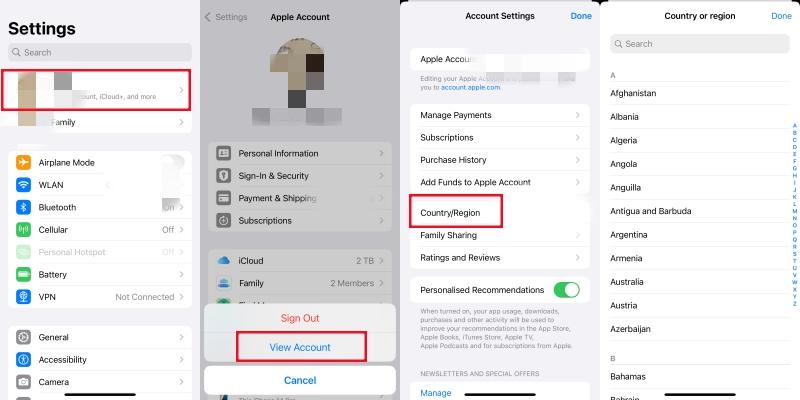
Method 4. Adjusting Location Permissions for Specific Apps (Privacy Settings)
This method is about managing which apps can access your real location, rather than spoofing a new one. The purpose of this setting is to control your privacy and prevent certain apps from continuously tracking your real whereabouts. By adjusting these permissions, you can enhance your personal privacy protection and gain granular control over location access for each app, preventing unwanted background tracking.
However, it’s vital to note that this method cannot spoof your location. It merely grants or denies an app access to your real location. It does not allow you to pretend you are somewhere else. Additionally, disabling location permissions will limit the functionality of apps that rely on your location, such as maps, weather apps, or ride-sharing services.
How to Change Privacy Settings:
- Go to Settings > Privacy & Security > Location Services.
- Scroll down to see a list of apps and their location access settings (Never, Ask Next Time or When I Share, While Using the App, Always).
- You can change these settings for individual apps.
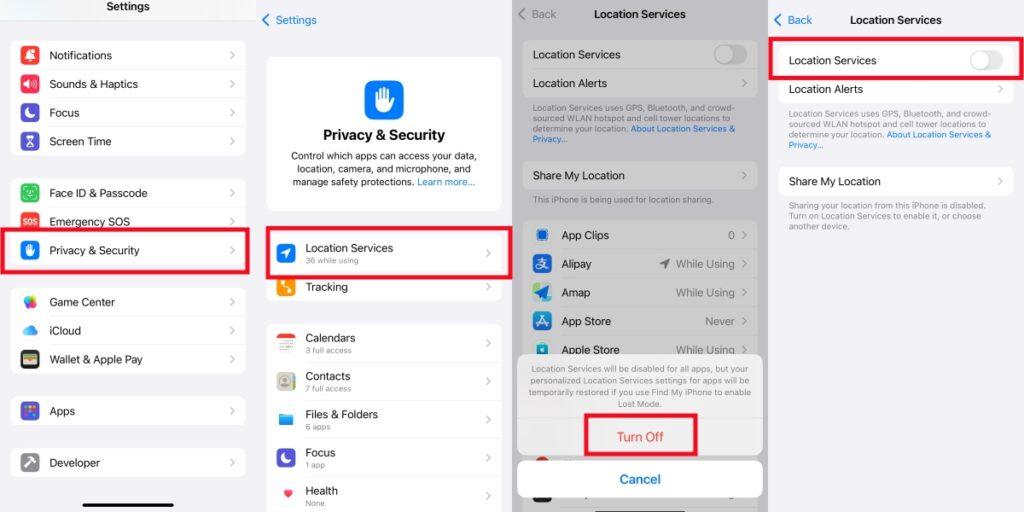
Method 5. Enabling Airplane Mode (Stopping Location Sharing)
This is the most basic method, and it doesn’t change your location at all, but rather temporarily stops your phone from broadcasting it. The primary purpose of Airplane Mode is to quickly prevent your device from sending any network signals, including location data. It’s simple and very quick to activate, completely cutting off all network connections, which ensures no location data is sent.
However, this method does not change your location to a new, fake one. It only stops your phone from sharing its real location. The significant limitation is that while in Airplane Mode, you cannot use any network functions—you won’t be able to make calls, send texts, browse the internet, or use any features that require a network connection. This makes it unsuitable for situations where you need to continuously use your device or simulate movement.
How to Enable iPhone Airplane Mode:
- Swipe down from the top-right corner of your screen (or up from the bottom for older iPhones) to open Control Center.
- Tap the airplane icon to turn on Airplane Mode.
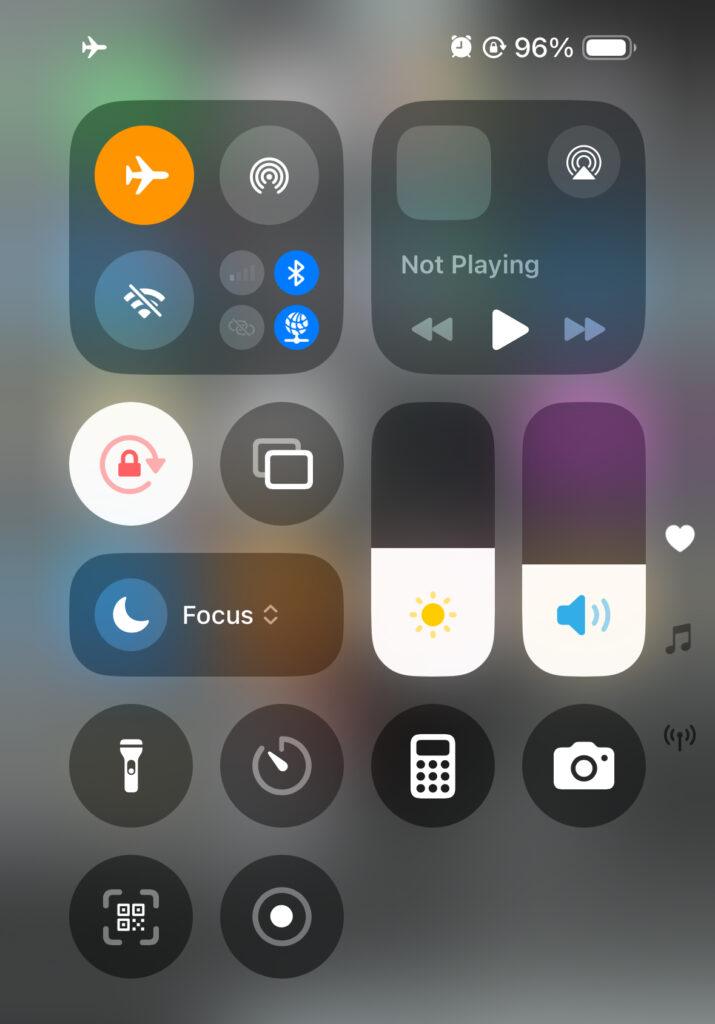
Comprehensive Comparison: Which iPhone Location Change Method is Best?
Now that we’ve explored all the methods, let’s put them side-by-side to clearly see their strengths and weaknesses. This will help you decide which solution aligns best with your specific needs.
| Method Name | Primary Function | Pros | Cons / Limitations | Can it Truly Change GPS Location? | Recommendation Rating |
|---|---|---|---|---|---|
| Method One: LocaRun GPS Location Changer | Simulates and alters iPhone’s GPS location for all apps | Safe, efficient, feature-rich (teleport, route simulation, joystick), no jailbreak needed, easy to use | Requires computer (currently), some premium features | ✅ | ⭐⭐⭐⭐⭐ |
| Method Two: Using a VPN | Changes device’s IP address to hide identity & access IP-restricted content | Protects online privacy, accesses some IP-based geo-restricted content | Cannot change GPS location, may slow internet, unusable for GPS-dependent apps | ❌ | ⭐⭐ |
| Method Three: Changing Apple ID Region | Changes App Store region to download country-specific apps | Legal and safe, downloads region-specific apps | Cannot change GPS location, affects other Apple services, cumbersome process | ❌ | ⭐ |
| Method Four: Adjusting App Location Permissions | Controls app access to your real location for privacy | Enhances privacy, fine-grained control | Cannot change GPS location, only grants/denies access, not modifies | ❌ | ⭐⭐ |
| Method Five: Enabling Airplane Mode | Temporarily stops all network signals, including location sharing | Quick stop to location sharing | Cannot change GPS location, no network functions, not for continuous use | ❌ | ⭐ |
As the comparison clearly shows, if your goal is to truly change your iPhone’s GPS location for games, apps, or comprehensive privacy, LocaRun is the most effective and recommended solution.
FAQs
Conclusion
Changing your iPhone’s location is no longer a complex task. Whether you’re a gamer, a traveler, a privacy advocate, or simply curious, tools like LocaRun provide a powerful, safe, and user-friendly way to manage your device’s virtual whereabouts. Unlike simpler methods that only affect IP addresses or app permissions, LocaRun gives you true control over your GPS location.
Ready to unlock new possibilities and explore the digital world without geographical limits? Download LocaRun today and give your iPhone location ultimate freedom!
Related Articles:
- No Location Found: Complete Guide to Understanding and Fixing This iPhone Error
- How to Stop Sharing Location Without Notifying iMessage
- How to Pause Location on Find My iPhone Without Others Knowing
- How to Pause Snapchat Location: 4 Effective Methods in 2025
- Soundmap Cheats & Hacks (2025 Update): Unlock Your Music Collection!
Hi, I’m Julia, a digital privacy specialist at Locarun. I write about our GPS location changer tool and how it helps protect your online privacy. My passion lies in making cybersecurity and geolocation technology accessible to everyone. I focus on practical solutions for data protection and accessing region-specific content. Let me guide you through improving your digital privacy with straightforward, effective approaches.





