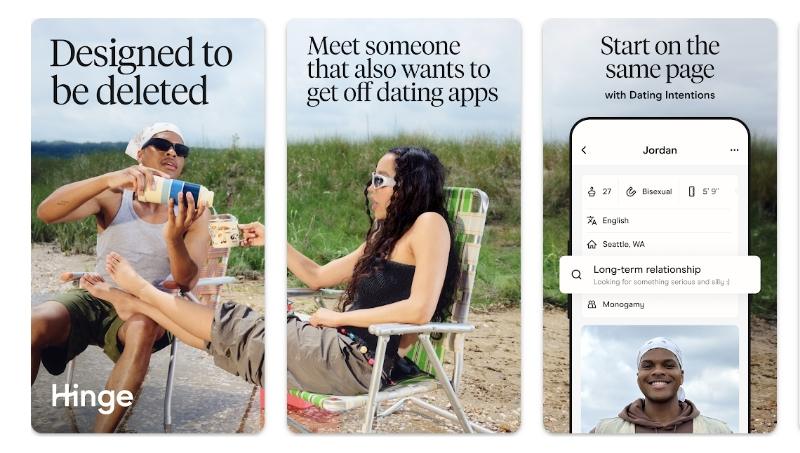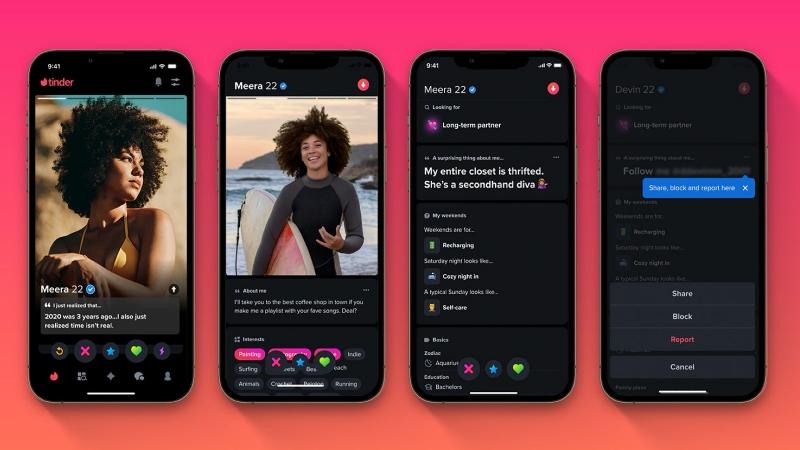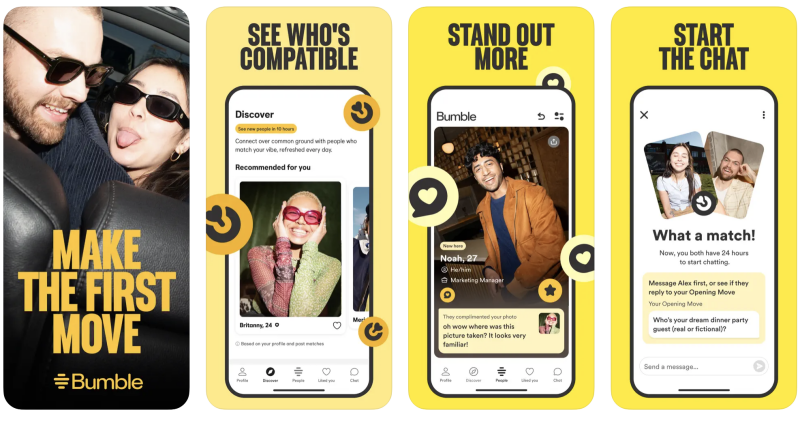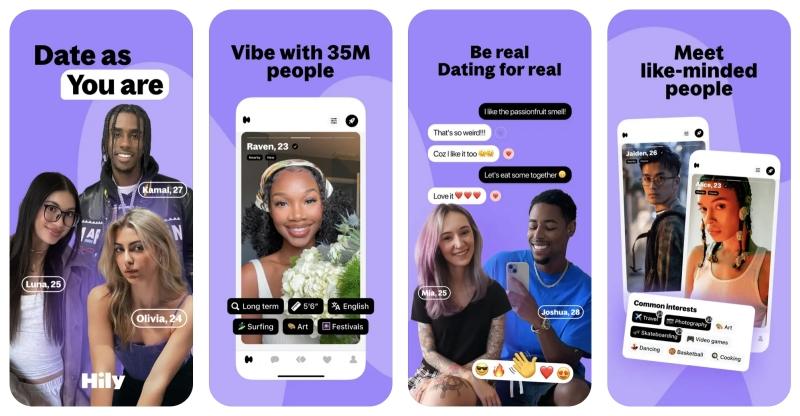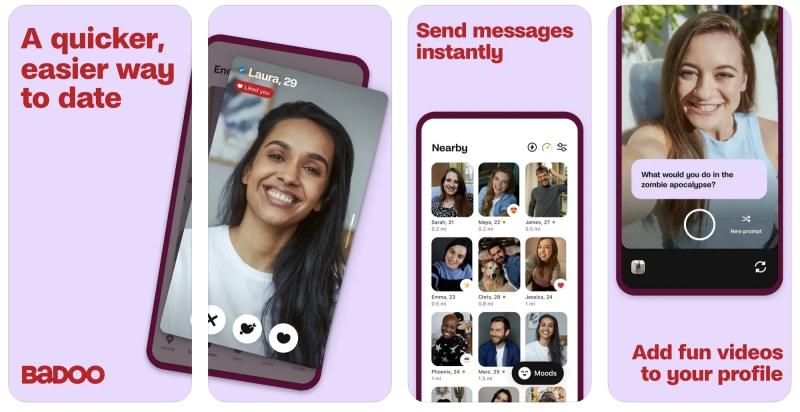Grindr has become a global meeting place, connecting millions of people worldwide. At its heart, Grindr uses your phone’s location to show you nearby profiles. But what if you want to see profiles in a different city, protect your privacy, or plan ahead for a trip? Changing your location on Grindr can open up a whole new world of connections.
In this guide, we’ll explore different ways to change your Grindr location. We’ll look at simple built-in features, powerful third-party tools like LocaRun, and other methods. Our goal is to help you understand the best and safest ways to explore Grindr beyond your current spot.
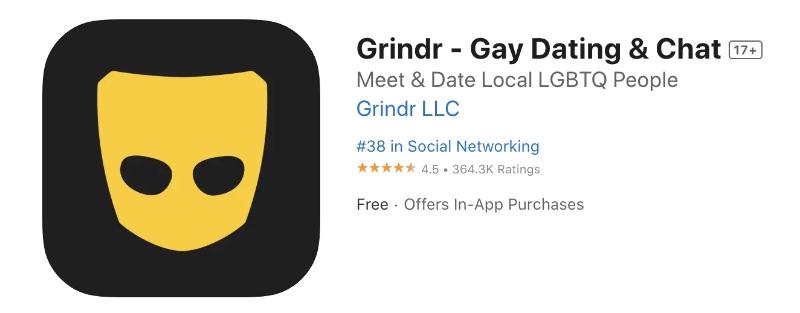
Method 1: Using a GPS Location Changer
When you want complete control over your Grindr location, a GPS location changer like LocaRun is your best bet. Unlike other methods, LocaRun directly changes your phone’s GPS data, making all location-based apps, including Grindr, believe you are exactly where you want to be.
What is LocaRun?
LocaRun is a specialized software designed to easily modify your device’s GPS location. It creates a virtual location on your phone, allowing you to “teleport” anywhere in the world. It’s perfect for Grindr users who want to expand their social circle, plan dates in advance, or simply explore new areas without leaving home.
LocaRun: Key Features and Benefits for Grindr Users
LocaRun offers a range of features that make it the top choice for changing your Grindr location:
- Easy to Use: Change your Grindr location instantly with just a click. Its intuitive design makes it simple for anyone to use.
- Flexible Location Modes: Choose Teleport, Multi-spot, or Joystick modes for precise or realistic virtual movement, giving you full control over your Grindr experience.
- Safe & Stable: Modify your location without jailbreaking or rooting your device. This protects your phone’s security and significantly reduces the risk of Grindr account issues, while providing accurate GPS simulation.
- Enhanced Privacy: Keep your real location private, controlling your digital footprint on Grindr.
- Global Access: Break geographical barriers to connect with a wider, more diverse range of people worldwide on Grindr.
- Multi-Device Support: Manage location for multiple iOS and Android devices from one place.
Step-by-Step Guide: How to Change Grindr Location with LocaRun
Using LocaRun is straightforward. Follow these simple steps to change your Grindr location:
Step 1: Download and Install LocaRun.
Visit the official LocaRun website on your computer. Download the software and follow the on-screen instructions to install it. The process is quick and easy.

Step 2: Connect Your Device.
Launch LocaRun on your computer. Use a USB cable to connect your iPhone or Android phone to your computer. LocaRun will usually detect your device automatically. For Android, you might need to enable “Developer Options” and “USB Debugging.” If you have any questions, check out our detailed guide to use LocaRun for specific connection tips.

Step 3: Select Your New Location.
Once your device is connected, you’ll see a map interface in LocaRun. You can search for a specific address, type in coordinates, or simply click on any spot on the map to choose your desired new location.
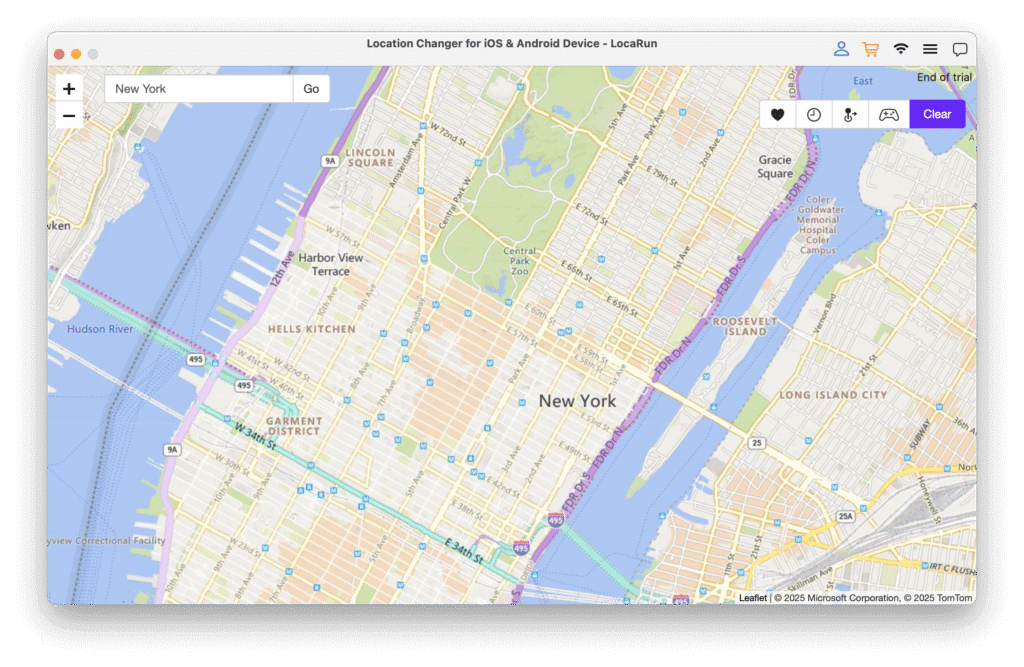
Step 4: Initiate Location Change.
After selecting your new spot, click the “Move” button. LocaRun will then change your device’s GPS data. Open Grindr, and you’ll see profiles from your new virtual location!

Method 2: Using Grindr’s Built-in Explore Feature
Grindr itself offers a way to look at profiles in other areas without changing your actual location. This is called the “Explore” feature.
What is the Grindr Explore Feature?
The Explore feature allows you to browse profiles in different cities or countries without actually spoofing your device’s GPS location. It’s useful for seeing who’s out there in a specific region, maybe for a future trip.
How it Works:
You typically go to your Grindr settings or a specific “Explore” tab within the app. From there, you can search for a city or country. Grindr will then show you profiles from that area.
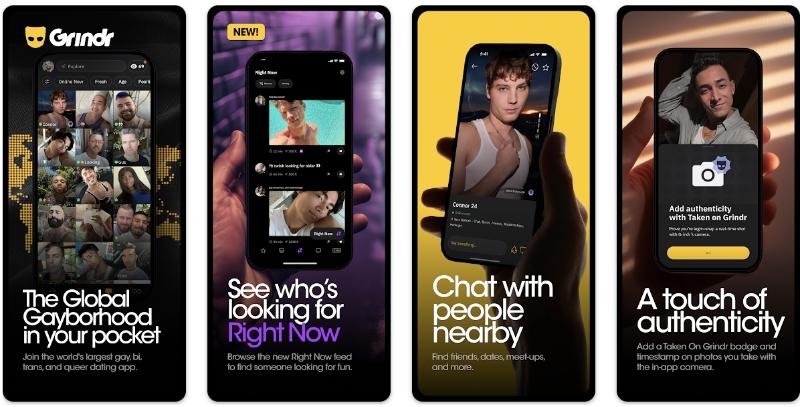
Limitations of the Explore Feature:
While convenient, the Explore feature has important limitations:
- Not True Location Spoofing: Your actual GPS location remains unchanged. People in your real-life vicinity will still see you at your actual location.
- Limited Interaction: You can view profiles, but your ability to interact might be restricted, or users in the “explored” area might not see you as actively “nearby” like a local.
- No “Presence” in the New Location: You are simply Browse, not virtually “being there,” meaning you won’t appear as a local to others in the explored area, which might affect how many people see or respond to your profile.
- It’s primarily for Browse, not for active engagement from a truly “new” location.
Method 3: Using a VPN (Virtual Private Network)
A VPN is a service that encrypts your internet connection and routes it through a server in a location of your choice. It changes your IP address, which apps like Grindr might use to approximate your location.

How VPNs Work for Location:
When you connect to a VPN server in, say, New York, your internet traffic appears to come from New York. Apps that rely on IP addresses for location, like some streaming services, will think you’re there.
Pros and Cons:
- Pros: Can offer some privacy by masking your IP. It’s generally easy to use.
- Cons: Not very accurate for GPS-based apps like Grindr. Grindr primarily uses your phone’s GPS data, not just your IP address. A VPN won’t change your GPS, so Grindr might still show your real location or flag a discrepancy. Some VPNs are also easily detected by apps.
Method 4: Using Mock Location Apps (Android Only)
Android phones have a “Mock Location” feature in their Developer Options. This allows you to use third-party apps to feed fake GPS data to your phone.
How to Use Mock Location Apps:
- Enable Developer Options: Go to your phone’s “Settings” > “About phone” > “Build number” (tap it 7 times).
- Enable USB Debugging & Mock Location: In “Developer Options,” find and enable “USB Debugging” and then select a “Mock location app.”
- Install a Mock Location App: Download a mock location app from the Google Play Store (e.g., Fake GPS Location).
- Set Location: Open the mock location app, choose your desired location, and activate it.
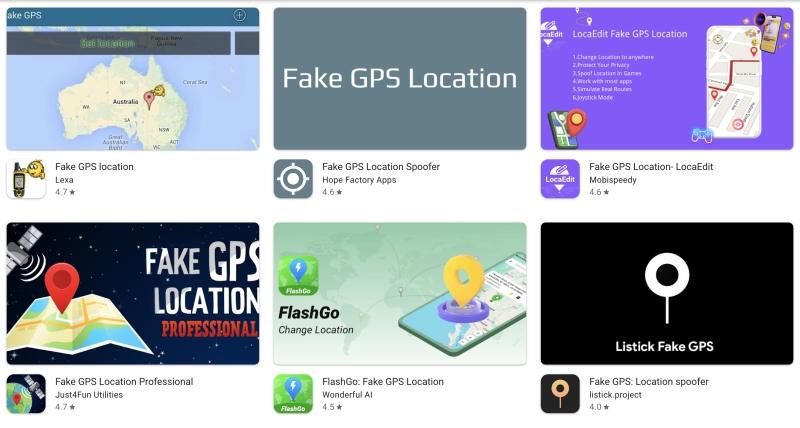
Limitations and Risks:
- Android Only: This method only works for Android devices.
- Detection Risk: Grindr and other apps are getting better at detecting mock locations. This can lead to your account being flagged or even banned.
- Stability Issues: Some mock location apps can be unstable or cause other apps to behave strangely.
Method 5: Jailbreaking/Rooting Your Device (Not Recommended)
Jailbreaking (for iOS) or Rooting (for Android) involves gaining deeper access to your phone’s operating system. Once done, you can install tweaks or apps that allow full control over your GPS location.
Why It’s Not Recommended:
- High Risk: This is the riskiest method. Jailbreaking or rooting can:
- Void your device’s warranty.
- Brick your device: Make it unusable.
- Expose your device to security vulnerabilities: Making it easier for malware to attack.
- High Grindr Account Ban Risk: Apps like Grindr can easily detect rooted/jailbroken devices and often issue immediate bans.
- Complexity: It’s a technical process that can be difficult for average users.
Comparison of Different Grindr Location Change Methods
To help you choose the best method for your needs, here’s a detailed comparison of the options discussed:
| Feature / Method | LocaRun (Recommended) | Grindr Explore Feature | VPN (Virtual Private Network) | Mock Location Apps (Android) | Jailbreaking/Rooting |
|---|---|---|---|---|---|
| Ease of Use | Easy (Intuitive software interface) | Very Easy (In-app function) | Easy/Moderate (App/Software installation) | Moderate (Requires Developer Options) | Complex (Technical knowledge required) |
| Location Accuracy/Realism | Highly Accurate (Simulates precise GPS) | Browse Only (No real change) | Approximate (IP-based, less precise) | Accurate (Simulates precise GPS) | Highly Accurate (Full system control) |
| Safety/Risk (Account) | Low (Designed for safe spoofing) | Very Low (Official feature) | Moderate (IP conflicts, detection risk) | Moderate (Higher detection risk) | High (High risk of account ban) |
| Safety/Risk (Device) | Very Low (No system modification) | Very Low (No system impact) | Low (Generally safe) | Low (Software-based) | Very High (Voids warranty, security risks) |
| Cost | Paid Software with Free Trial | Free | Free/Subscription | Free | Free (but significant hidden risks) |
| Grindr Effectiveness | Full Interaction, appear “nearby” to profiles | Browse Only, limited interaction | May work, less reliable for “nearby” | Full Interaction (if undetected) | Full Interaction |
| Compatibility | iOS & Android | iOS & Android | iOS & Android | Android Only | Device Specific, often unstable |
| Privacy Protection | High (Keeps real GPS hidden) | Low (Real GPS still visible) | Moderate (Hides IP, not GPS) | Moderate (Hides real GPS, but detectable) | High (Full control, but security risk) |
Troubleshooting Common Grindr Location Issues
Even with the best tools, you might run into location problems on Grindr. Here are some common issues and how to fix them:
Grindr Unable to Determine Your Location
- Check Device GPS Settings: Ensure your phone’s “Location Services” are on.
- Grant Grindr Permissions: Confirm Grindr has location access in your phone’s app settings.
- Stable Internet Connection: A poor connection can prevent location updates.
- Restart Grindr/Device: Close the app completely or restart your phone.
- Disable Other Location Tools: Turn off conflicting VPNs or other mock location apps.
Grindr Location Not Updating
- Refresh Grindr App: Swipe down on the main Grindr grid to refresh.
- Background App Refresh: Ensure Grindr can refresh in the background via phone settings.
- Clear Grindr App Cache: Clear the app’s cache in your phone settings to fix data issues.
- Verify Spoofer Status: If using LocaRun or another spoofer, ensure it’s active and correctly set.
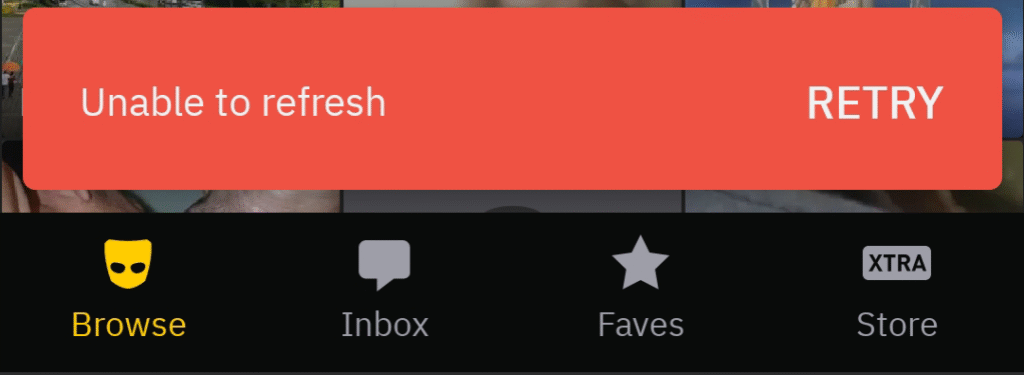
Important Considerations Before Changing Your Grindr Location
While changing your location on Grindr can be fun and useful, it’s important to be aware of certain things:
- Potential Risks and Downsides: Using unauthorized methods carries a risk of temporary or permanent account bans by Grindr. Always prioritize safe and reliable methods.
- Is it Safe to Change Grindr Location? With the right tools, yes. Using a trusted and well-designed GPS changer like LocaRun is considered the safest method, minimizing detection risks while protecting your privacy.
- Tips for Responsible Location Spoofing:
- Don’t Jump Around Too Much: Rapid, unnatural location changes can look suspicious.
- Use Reliable Software: Stick to reputable location changers like LocaRun.
- Be Aware of Your Story: If chatting, remember your virtual location to keep conversations consistent.
FAQs
Conclusion
Changing your location on Grindr can unlock a world of new possibilities, from expanding your social circle to maintaining your privacy. While there are various methods available, from Grindr’s built-in Explore feature to VPNs, it’s clear that not all solutions offer the same level of effectiveness, safety, or control. If you’re looking to broaden your dating app experiences beyond Grindr, you might also be interested in exploring other apps like Grindr for straight people that use similar location-based features.
For the most reliable, safe, and feature-rich experience, a dedicated GPS location changer like LocaRun stands out. It provides precise control over your virtual location, ensuring full interaction on Grindr without the risks associated with less secure methods.
Ready to explore Grindr without boundaries? Choose LocaRun and start connecting with people anywhere, safely and effectively.
Hi, I’m Julia, a digital privacy specialist at Locarun. I write about our GPS location changer tool and how it helps protect your online privacy. My passion lies in making cybersecurity and geolocation technology accessible to everyone. I focus on practical solutions for data protection and accessing region-specific content. Let me guide you through improving your digital privacy with straightforward, effective approaches.