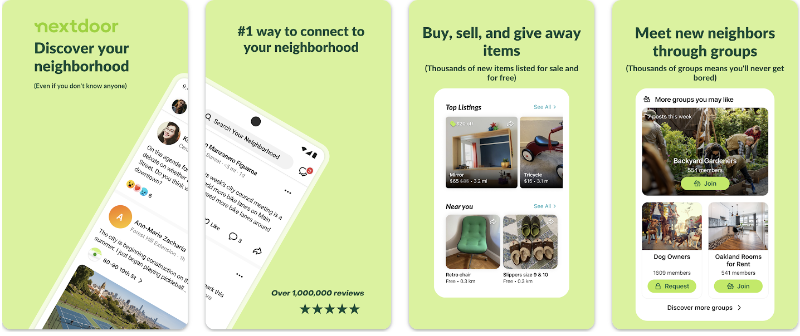Adding location to your Snapchat content makes your snaps more engaging and helps friends discover where you’ve been. Whether you want to add location stickers to your story, use geofilters, or appear on Snap Map, this comprehensive guide covers every method to add location on Snapchat in 2025.
From basic location stickers to business listings and even virtual locations, you’ll learn all the ways to enhance your Snapchat experience with location features. Let’s dive into the step-by-step process for Android and iPhone users.
Quick Overview – All the Ways to Add Location on Snapchat
Here are all the methods you can use to add location on Snapchat:
- Location Stickers – Add customizable location tags to stories and snaps
- Geofilters – Use location-specific filters for photos and videos
- Streak Location – Add location context to your streak snaps
- Business Listings – Get your business featured on Snap Map
- Virtual Locations – Use tools like LocaRun to simulate different locations
Each method serves different purposes, from casual sharing to business marketing. The following sections will walk you through each approach with detailed instructions.
How to Add Location on Snapchat Using Stickers
Location stickers offer more flexibility than geofilters, allowing you to add specific place names, addresses, and even search for locations you’re not currently at.
Finding the Location Sticker
The location sticker is found in Snapchat’s sticker menu:
- After taking a snap, tap the sticker icon (square with folded corner)
- Scroll through sticker categories or look for location-related icons
- Common location sticker appearances:
- Pin or map marker icon
- “Location” text label
- Geographic or compass symbols
If you don’t see location stickers immediately, they might be in a submenu or require scrolling through the available options.
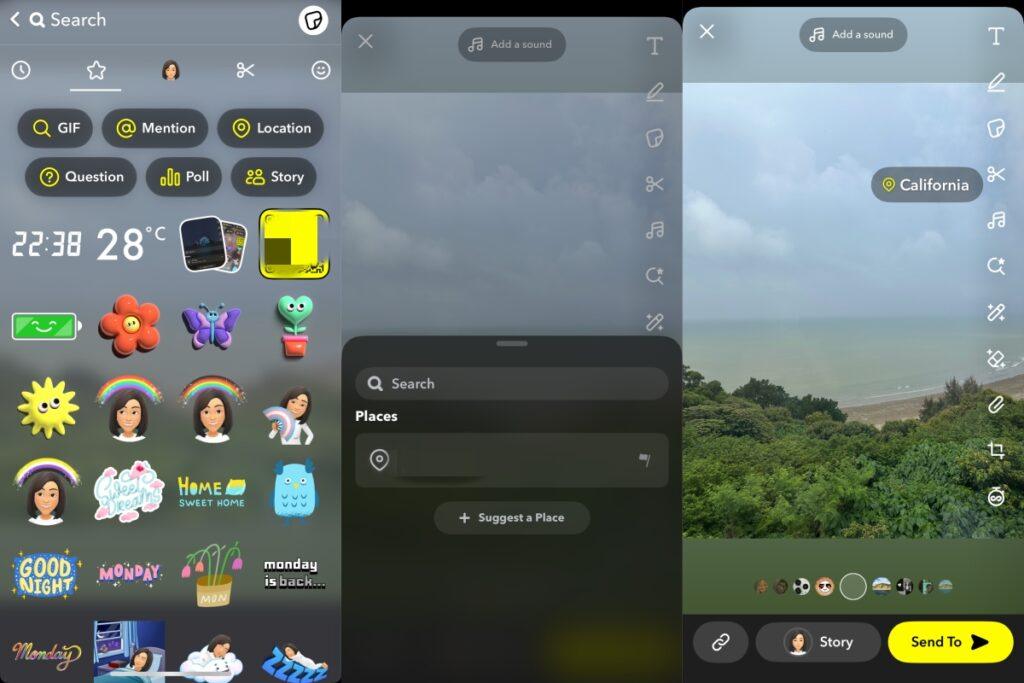
The location sticker will show the name of the place and sometimes include additional details like the address or business type. Your followers can tap the sticker to see more information about the location.
How to Add Location on Snapchat Filter
Snapchat’s location-based filters (geofilters) automatically appear when you’re in specific areas. These filters are designed to represent local landmarks, cities, or special events happening nearby.
For Android Users
- Open Snapchat camera and ensure location services are enabled
- Take a photo or video or swipe to access existing content
- Swipe left or right on your snap to cycle through available filters
- Look for location-specific options – these often include city names, landmarks, or local designs
- Select your preferred geofilter by tapping on it
- Send or post your snap with the location filter applied
Note: Android users might need to manually refresh their location by closing and reopening the app if geofilters aren’t appearing.
For iPhone Users
- Launch Snapchat and make sure location access is permitted
- Capture your snap using the camera button
- Swipe horizontally across the screen to browse through filter options
- Identify geofilters – they usually feature location names or area-specific graphics
- Apply the filter by stopping on your chosen option
- Share your snap through stories or direct messages
iPhone users typically have more consistent geofilter availability due to better location accuracy integration.
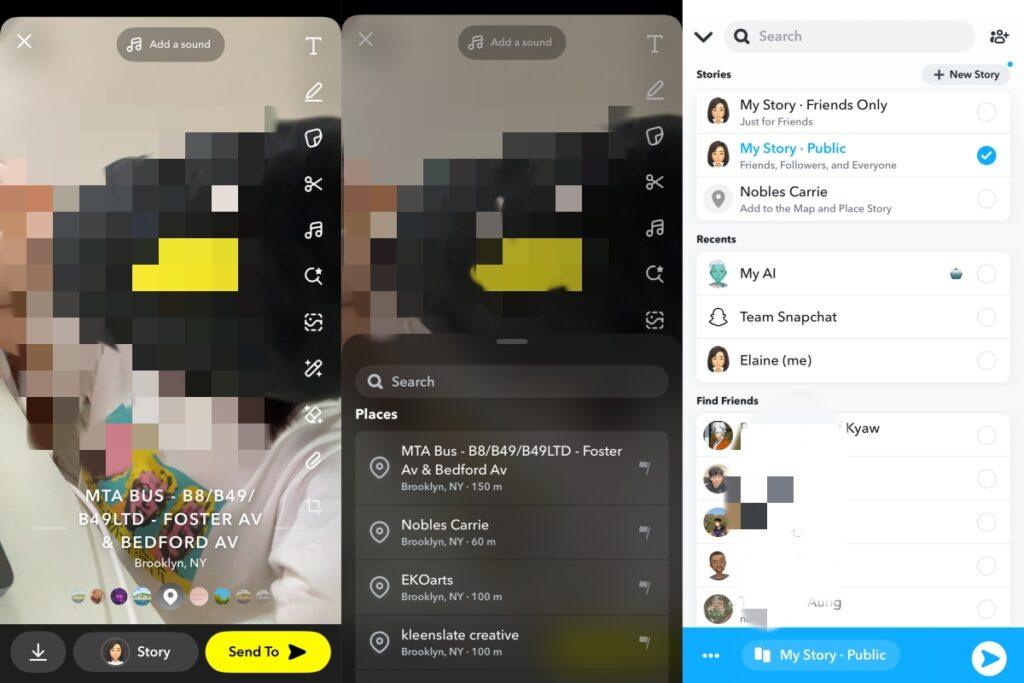
How to Add Location on Snapchat Streak
Maintaining Snapchat streaks while sharing location adds an extra dimension to your daily snap exchanges. Here’s how to incorporate location into your streak routine.
Add Location Before Sending Snap
To add location to your streak snaps:
- Take your streak photo or video as usual
- Add location elements using any of these methods:
- Apply a geofilter if available in your area
- Add a location sticker with your current place
- Include location context in text overlays
- Send to your streak partners individually or through your streak group
- Maintain consistency by including location elements regularly
Remember that streak snaps disappear after viewing, so location information won’t be permanently stored unless you also post to your story.
How to Add Business Location on Snapchat Map
Getting your business featured on Snap Map can increase visibility and help customers find you. The process involves meeting specific requirements and submitting your business information.
Submit or Claim Your Business on Snap Map
To Submit a New Business:
- Visit Snapchat’s business portal through their official website
- Create a business account or log in with existing credentials
- Complete the business information form at “Suggest a Place”:
- Business name and category
- Full address and contact details
- Operating hours and days
- Business description and amenities
- Upload required documentation for verification
- Submit high-quality photos of your storefront and interior
- Wait for approval – this can take several days to weeks
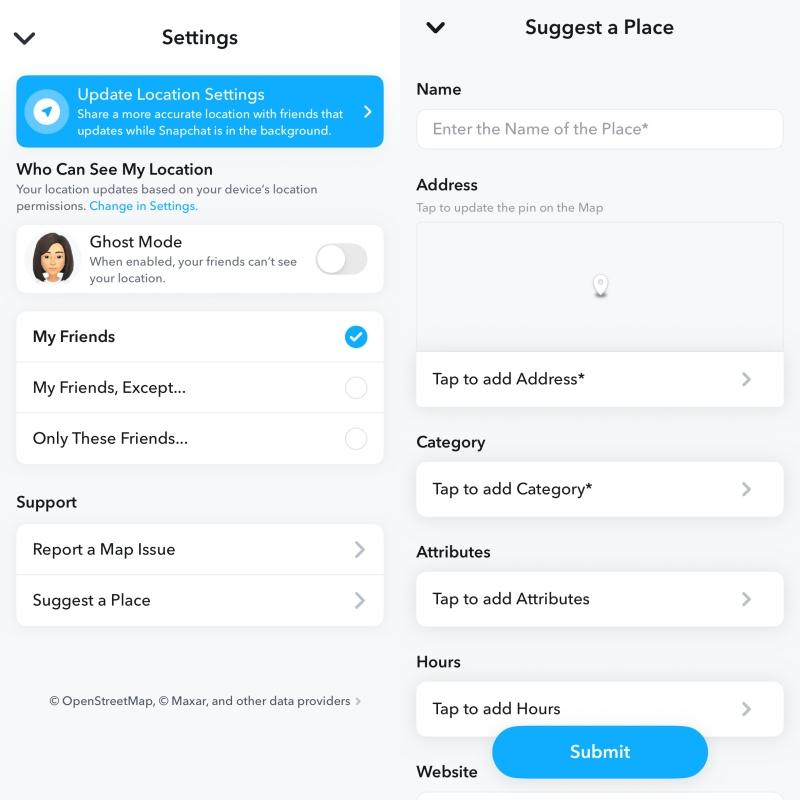
To Claim an Existing Listing:
- Search for your business on Snap Map
- Tap “Claim this business” if the option appears
- Verify ownership through provided methods (phone, email, or mail)
- Update business information once verification is complete
Once approved, your business will appear on Snap Map with your provided information, photos, and customer-generated content.
Add a Fake or Custom Location on Snapchat with LocaRun
Sometimes you might want to use location features without sharing your actual whereabouts, or you might want to access geofilters from different regions. LocaRun provides a solution for virtual location simulation. LocaRun allows you to set custom locations on your device, which Snapchat will then recognize as your current position.
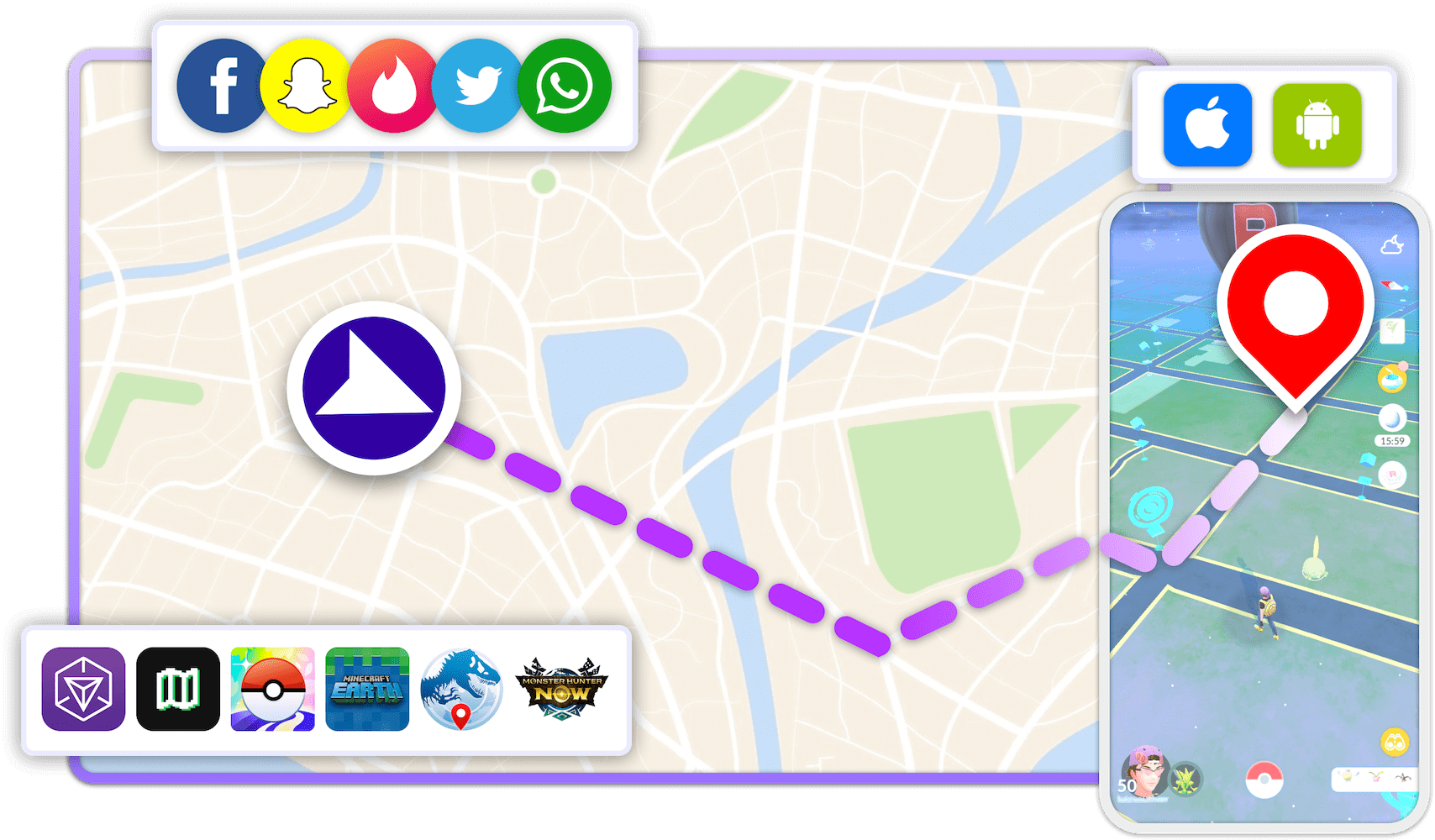
How to Change Location on Snapchat with LocaRun
Follow these steps to spoof your location on Snapchat using LocaRun, a reliable GPS changer for iPhone and iOS devices.
Step 1: Install LocaRun on Your Computer
Download the correct version of LocaRun for Windows or macOS from the official site. Open the software and click “Start” to launch the tool.

Step 2: Connect Your iPhone
You can connect your iPhone to your computer in two ways:
- USB Method: Use a Lightning or USB-C cable to connect. Tap “Trust This Computer” on your iPhone when prompted.
- Wi-Fi Method: After the first USB connection, you can switch to Wi-Fi mode as long as both devices are on the same network. (First-time setup must be done with a cable.)

Step 3: Enable Location Spoofing Mode
Once connected, LocaRun will display an interactive map. This map allows you to select a new location that will replace your phone’s real GPS location across apps like Snapchat, iMessage, and Find My.
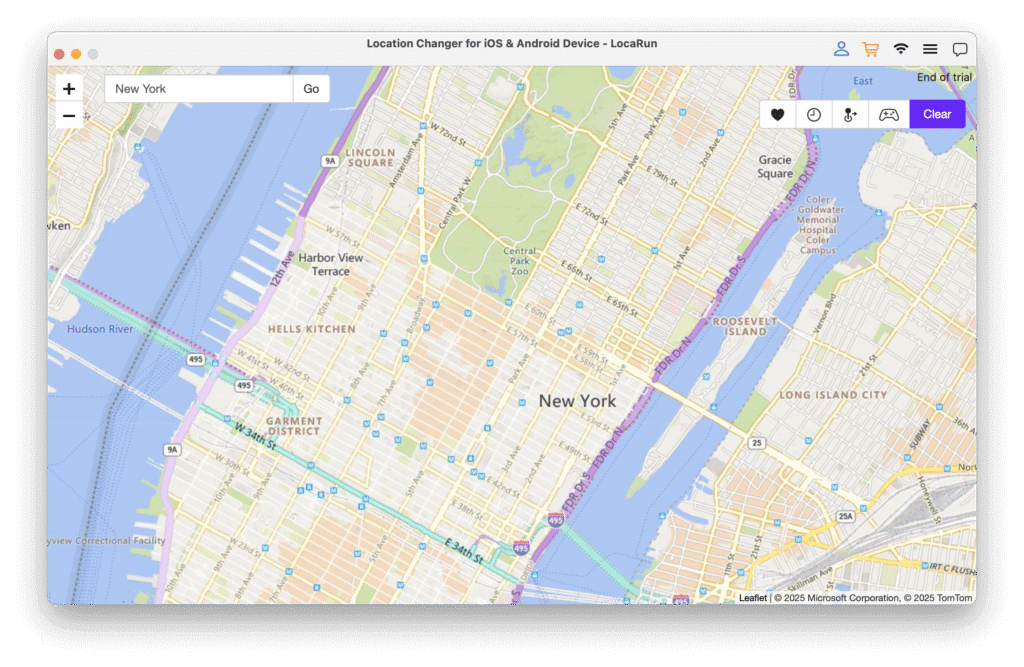
Step 4: Select a New Location
You can choose your fake location by:
- Clicking directly on the map
- Typing an address or landmark in the search bar
- Entering precise GPS coordinates
- Choosing a saved location from your Favorites
Step 5: Change Your Location
Click “Move Here” to teleport your device to the new spot. LocaRun updates your GPS data instantly, and Snapchat will now recognize this new virtual location as your actual position.

Step 6: Confirm It’s Working
Open Snapchat, Messages, or Find My to verify the change. Your location will now reflect the spot selected in LocaRun. Friends checking your Snap Map or location-sharing apps will see the new location without any alerts or warnings. If you want to learn more about how to pause Snapchat location, please click here.
FAQs
Conclusion
Location tools on Snapchat let you share, discover, and engage more deeply with your friends or audience. Whether you’re just tagging a city or building a brand, knowing how to use these features properly gives you an edge. Want even more control? Try LocaRun and make location work for you.
Hi, I’m Julia, a digital privacy specialist at Locarun. I write about our GPS location changer tool and how it helps protect your online privacy. My passion lies in making cybersecurity and geolocation technology accessible to everyone. I focus on practical solutions for data protection and accessing region-specific content. Let me guide you through improving your digital privacy with straightforward, effective approaches.