Instagram is more than just photos and videos; it’s about sharing your experiences and connecting with others. And a huge part of that connection comes from where you are – your location! Adding a location to your Instagram content can make a big difference in how many people see and interact with your posts. It’s like putting a pin on a map for your memories or your business.
Why Location Matters on Instagram
Have you ever searched for a specific place on Instagram? Many people do! When you add a location tag, your content becomes discoverable to anyone looking at that location’s page. This is called geo-tagging, and it’s a powerful tool.

The Power of Geo-Tagging: Boost Engagement and Discoverability
Adding a location does a lot for your Instagram presence:
- More Eyes on Your Content: People exploring a specific location can stumble upon your posts, even if they don’t follow you.
- Higher Engagement: Posts with location tags often get more likes and comments. It gives people a context for your content.
- Community Connection: You can connect with others who visit the same places or live nearby.
- Local Business Boost: For businesses, it’s essential! It helps local customers find you and see what you’re offering.
Types of Locations You Can Add on Instagram
Instagram lets you tag various kinds of locations:
- Physical Places: Restaurants, parks, famous landmarks, stores, etc.
- Cities/Towns: Broad locations like “New York City.”
- Custom Locations: Places you create yourself, which we’ll talk more about later.
How to Add Existing Locations to Your Instagram Content
Adding a location on Instagram is usually quite simple if the place already exists in their database. Let’s walk through how to do it for different types of content.
How to Add a Location to an Instagram Post
This is probably the most common way to use location tags.
Before Sharing a New Post
- Create your post: Upload your photo or video, add filters, and write your caption.
- Find the “Add Location” option: On the “New Post” screen (where you write your caption), tap “Add Location.”
- Search for your spot: A list of nearby locations will pop up. You can also use the search bar at the top to type in the name of the place.
- Select the location: Tap on the correct location from the list. It will then appear on your post.
- Share! Finish setting up your post and hit “Share.”

Editing a Location on an Existing Post
Made a mistake or forgot to add a location? No problem!
- Go to your post: Find the post you want to edit on your profile.
- Tap the three dots: In the top right corner of the post, tap the three horizontal or vertical dots (More options).
- Select “Edit”: From the menu, choose “Edit.”
- Tap “Add Location” or the existing location: If there’s no location, tap “Add Location.” If there’s an incorrect one, tap on the current location name.
- Search or select: Find and choose the correct location.
- Tap “Done” or the checkmark: Save your changes.
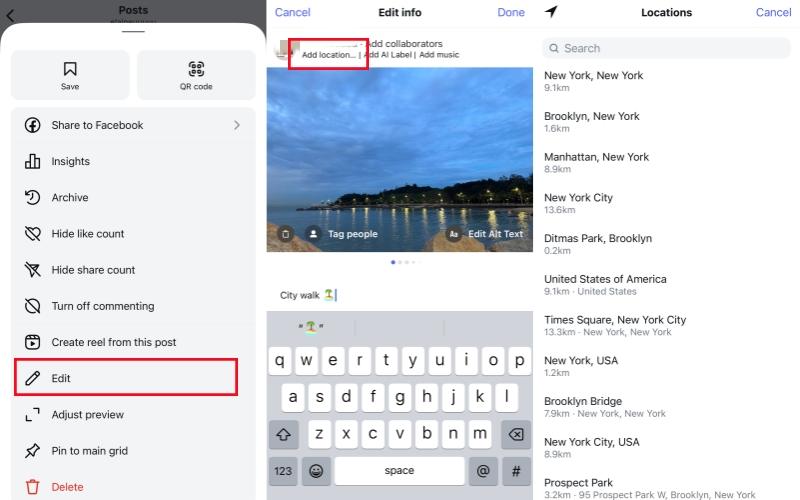
How to Add a Location to an Instagram Story
Stories are quick, engaging, and perfect for real-time location sharing.
- Create your Story: Take a photo or video, or select one from your gallery.
- Tap the sticker icon: Look for the square smiley face icon (sticker icon) at the top of the screen.
- Choose the “Location” sticker: From the sticker options, select “Location.”
- Search and select: Type in the location and choose it from the list.
- Customize (optional): You can tap the sticker to change its color or style, and drag it to move it around your Story.
- Share your Story!
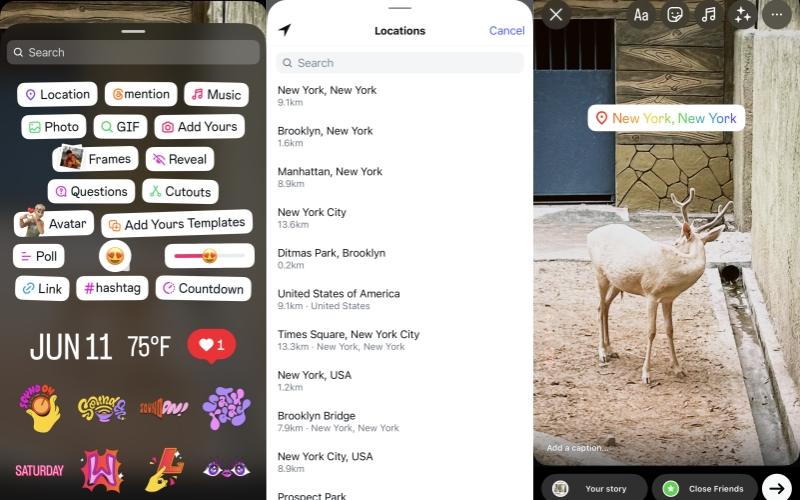
How to Add a Location to an Instagram Reel
Reels are Instagram’s short video format, and locations work similarly to posts.
- Create your Reel: Record or upload your video clips and edit them.
- Go to the sharing screen: After editing, proceed to the “Share” screen where you add your caption.
- Tap “Add Location”: Just like with a regular post, tap “Add Location.”
- Search and select: Find and choose the desired location.
- Share your Reel!
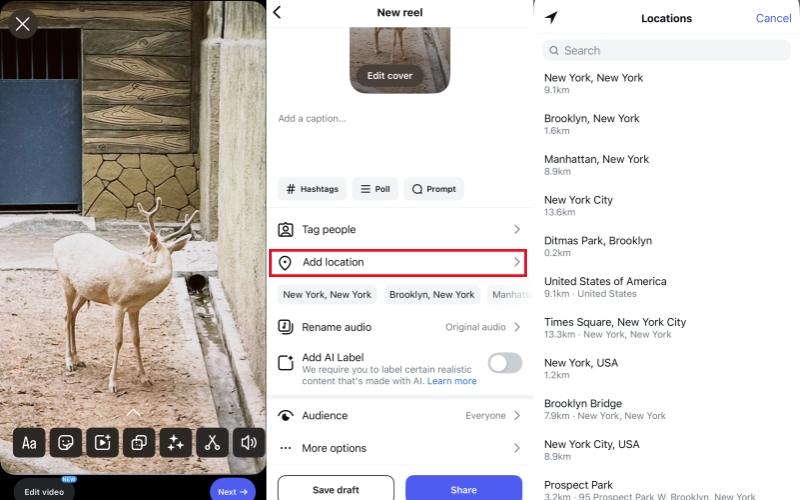
How to Add a Location to Your Instagram Bio/Profile
For businesses or public figures, adding a location to your bio is key for discoverability. This usually involves linking your Instagram to a Facebook Page or updating your contact info.
Updating Contact Info for Business Accounts
- Go to your profile: Open your Instagram profile.
- Tap “Edit Profile”: Below your bio, tap “Edit Profile.”
- Tap “Contact Options”: Scroll down and select “Contact Options.”
- Add your business address: Under “Business Address,” fill in your street, city, and zip code. This will appear as a clickable location on your profile.
- Tap “Done” or the checkmark: Save your changes.
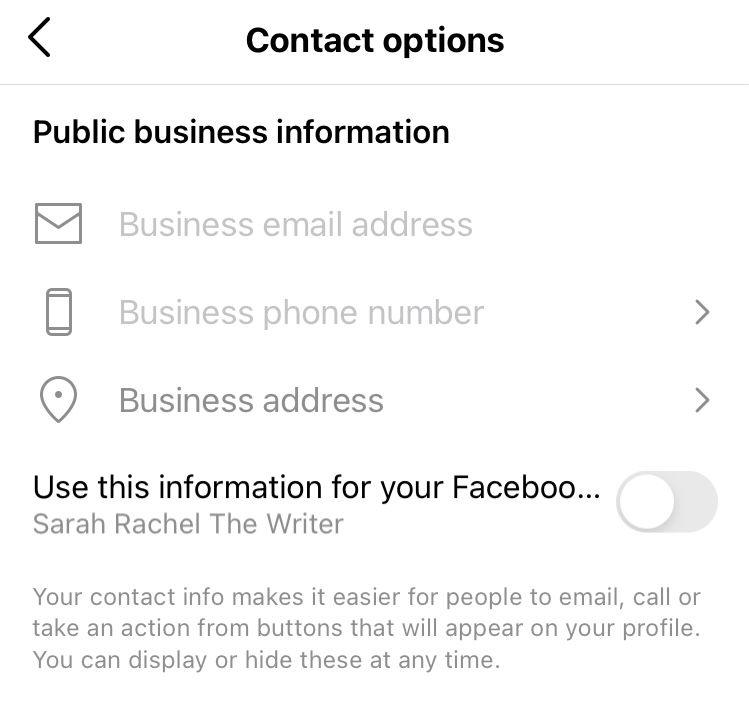
Linking via Facebook Page
If your Instagram is linked to a Facebook Business Page, your location info might automatically sync, or you can manage it through the Facebook Page settings. Ensure your Facebook Page has an accurate address listed.
How to Add a Location on Instagram That Doesn’t Exist
Sometimes, the exact location you want to tag simply doesn’t exist on Instagram’s list. Maybe it’s your new home business, a secret event spot, or just a unique place that hasn’t been added yet. This is where creating custom locations comes in.
Method 1: Creating a Custom Location via Facebook (The Traditional Way)
This method requires you to have a Facebook account and a good internet connection.
Prerequisites: Facebook Profile and Location Services
- You need a personal Facebook profile.
- Your device’s location services must be turned on.
- You must be physically near the location you want to create (or at least your device’s GPS should reflect being there).
Step-by-Step Guide to Adding a New Location
- Open Facebook and start a new post: On your Facebook app, tap “What’s on your mind?”
- Tap “Check In”: Select the “Check In” option (usually a red location pin icon).
- Search for the location: In the search bar, type the name of the place you want to create.
- Look for “Add [Location Name]” or “Add a new place”: If your location doesn’t appear, you should see an option at the bottom like “Add [Location Name]” or “Add a new place.” Tap on it.
- Fill in details: Select the category (e.g., “Home,” “Business,” “Park”), fill in the address, and confirm its location on the map. Make sure “I’m currently here” is checked if you are.
- Create the place: Tap “Create” or “Save.”
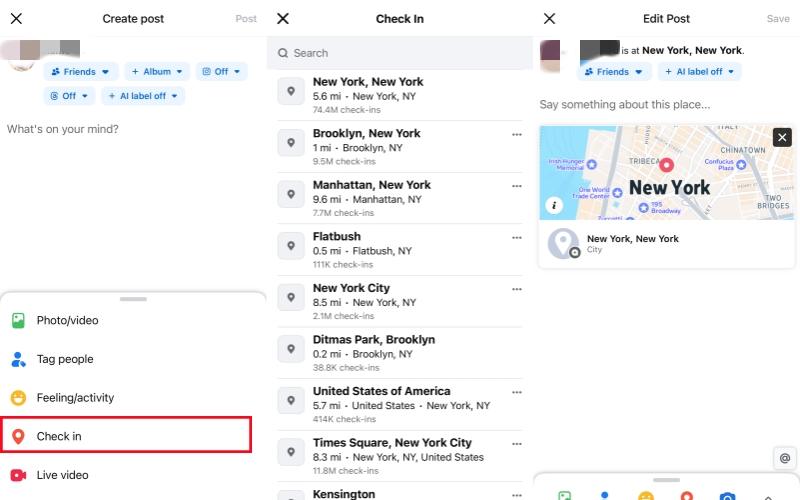
Once created, it might take some time (from minutes to a few hours) for the new location to appear on Instagram’s list when you search for it.
Method 2: Seamlessly Add Any Location with a GPS Changer (The Modern Solution)
What if you’re not physically at the location you want to create or test? What if you want to tag a fictional place, or check how your geo-tagged content looks from a different city? This is where a GPS location changer program like LocaRun becomes incredibly useful.

How a GPS Location Changer Works: A GPS location changer allows you to easily change your device’s GPS location to anywhere in the world. It tricks your phone into thinking you are somewhere else. This is incredibly helpful for Instagram users who need more control over their location tags.
When a Location Changer Becomes Indispensable:
- Adding Hyper-Specific or Fictional Locations: You can “virtually” be at a precise spot, then use Instagram to tag it, even if it’s not a recognized place.
- Testing Geo-Tagged Content from Different Regions: If you’re a business, you can see how your content appears to users in different cities without actually traveling there.
- Privacy Concerns and Location Spoofing: If you prefer not to share your real-time location but still want to use location features, a location changer gives you that flexibility. This can be useful for Instagram and other location-based apps like Snapchat. Learn more about how to add location on Snapchat with a GPS spoofer.
- Troubleshooting Location Issues: Sometimes, your phone’s GPS might be acting up. A location changer can override this and set an accurate, stable location.
How to Use a GPS Changer to Set a Custom Location for Instagram
While specific steps vary slightly by the program, the general idea is simple:
Step 1. Connect your device
Plug your smartphone into your computer, or connect wirelessly if supported by the tool.

Step 2. Select your desired location
On the program’s interface, you’ll see a map. Pinpoint the exact location you want your phone to “be” at.
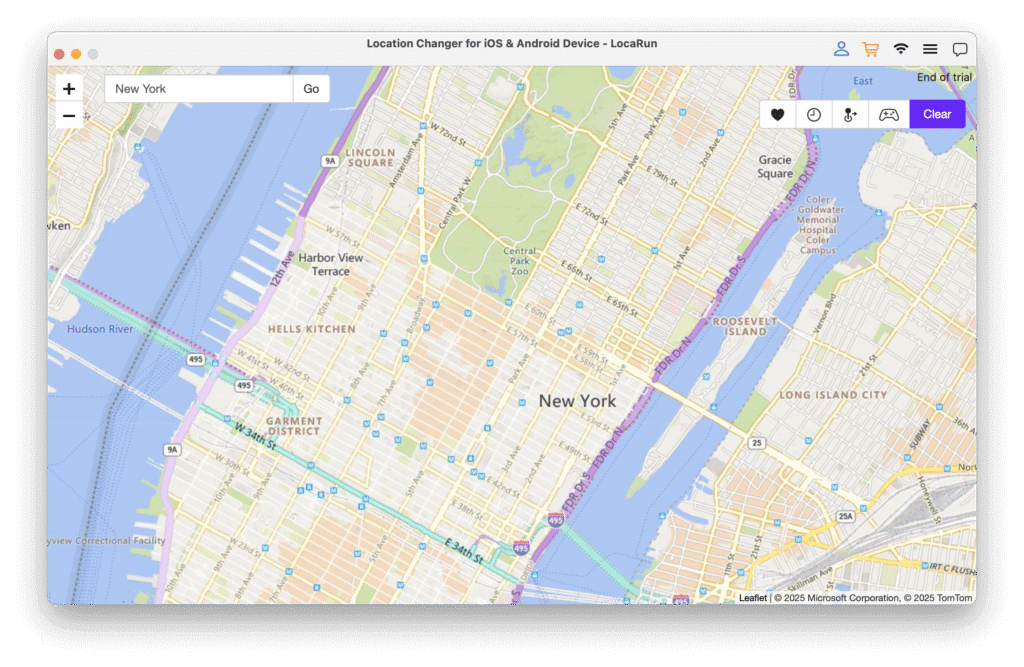
Step 3. Activate “virtual” location
Start the virtual location. Your phone’s GPS will now show this new location.

Step 4. Open Instagram
Go to your Instagram app. When you try to add a location to a post, Story, or Reel, Instagram will see your device’s “new” virtual location and offer relevant nearby places, or allow you to create one from that spoofed location. If you want to get detailed guide, please check this page to learn how to use LocaRun.
Troubleshooting Common Location Issues on Instagram
Even with all these tips, you might run into a snag.
Location Not Appearing?
- Check your device’s GPS: Make sure your phone’s location services are turned on and working correctly.
- Restart Instagram: Close and reopen the app.
- Update Instagram: Ensure your app is updated to the latest version.
- Clear Instagram cache: (Android) Go to App Info > Storage > Clear Cache.
- Re-login: Sometimes, logging out and back into Instagram helps.
- Wait for Facebook Place: If you just created a new location on Facebook, it might take a little time to sync.
For more general assistance with managing your device’s location settings, you can refer to our detailed guides:
- Learn how to change location on Android.
- Explore steps on how to change location on iPhone.
Incorrect Location Tagged?
- You can always edit the location on a post by following the “Editing a Location on an Existing Post” steps mentioned earlier.
- For Stories, you’ll need to delete the Story and re-upload it with the correct location.
FAQs
Conclusion
Adding locations to your Instagram content is a simple yet powerful way to connect with your audience, boost discoverability, and even drive business growth. Whether you’re sharing your latest adventure or promoting your local shop, mastering Instagram’s location features is essential.
Embrace the tools available, like the traditional Facebook Place creation, and consider how a GPS location changer like LocaRun can give you ultimate flexibility for all your geo-tagging needs. Start tagging, and watch your Instagram profile thrive!
Hi, I’m Julia, a digital privacy specialist at Locarun. I write about our GPS location changer tool and how it helps protect your online privacy. My passion lies in making cybersecurity and geolocation technology accessible to everyone. I focus on practical solutions for data protection and accessing region-specific content. Let me guide you through improving your digital privacy with straightforward, effective approaches.





