Ever wished you could be somewhere else without actually moving? Imagine catching a rare Pokémon across the globe or protecting your privacy by hiding your real location. This is where “virtual location” tools come in. These clever programs trick your phone into believing it’s in a different place. One popular tool in this category is Dr.Fone Virtual Location.
In this Dr.Fone Virtual Location review, we’ll explore if this Wondershare product, which promises to change your GPS location with just a few clicks, truly delivers. Is it safe, and is it the best option for you in 2025? We’ll examine its features, ease of use, performance, and value to help you decide if it’s the right tool to unlock new possibilities for your phone.
What is Dr.Fone Virtual Location?
Dr.Fone Virtual Location is software from Wondershare, a company known for mobile utility tools. It’s designed to change the GPS location on both Apple (iOS) and Android phones. Its goal is to give users control over their device’s reported location, making it seem like they are in a different city or country for gaming, privacy, or other uses.
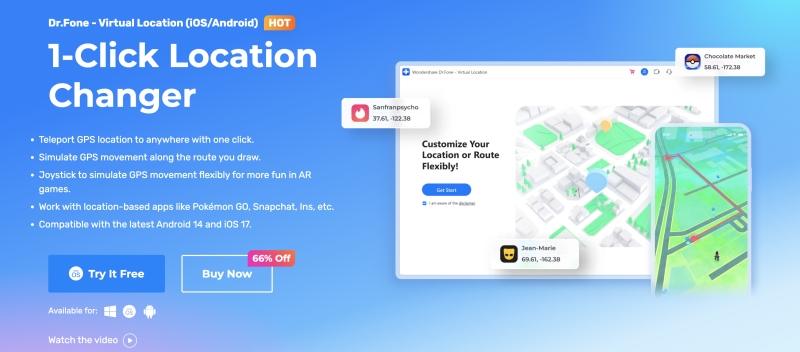
Key Features of Dr.Fone Virtual Location
Dr.Fone Virtual Location offers several features for precise control over your fake location:
Teleport Mode
This is the fastest way to change your location. Simply type an address or coordinates, and your phone’s GPS instantly jumps to that spot. It’s perfect for quick changes, like visiting a specific game spot or checking into a social media location.
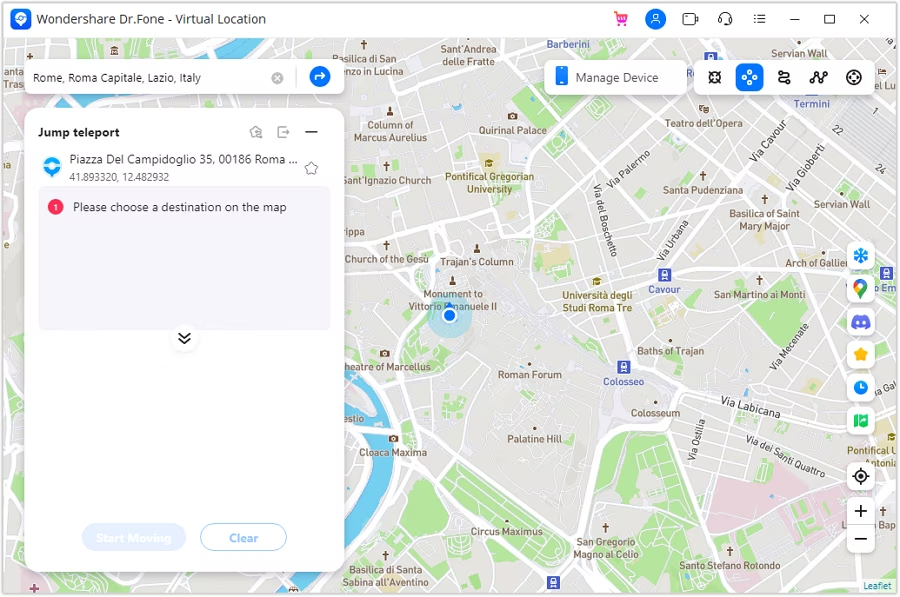
One-Stop Route
To simulate movement between two points, use the One-Stop Route. You pick a start and end point, and Dr.Fone simulates travel along a straight line. You can even set the speed for natural-looking movement, useful for short walks or drives.
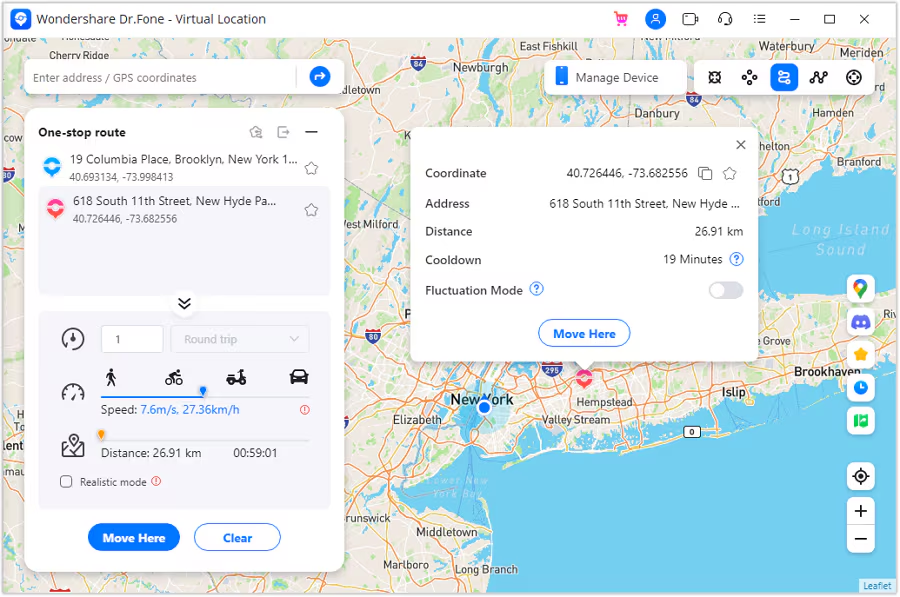
Multi-Stop Route
For longer, more complex journeys, the Multi-Stop Route allows you to plan a path with multiple stops, similar to a navigation app. You click on different points on the map to create your desired path and control the speed. This feature is great for mimicking longer walks, rides, or exploration within a game.
Joystick Control
Popular among gamers, the Joystick Control provides a virtual joystick on your computer. You can use it to “walk” or “move” your character in any direction in real-time. This offers fluid, natural movement for exploring virtual worlds, much like using a game controller.
Import/Export GPX Files
For advanced users or recurring routes, Dr.Fone lets you import and export GPX files. GPX is a standard format for GPS data, allowing you to use routes created elsewhere or save your own for later. This adds flexibility for detailed travel planning.
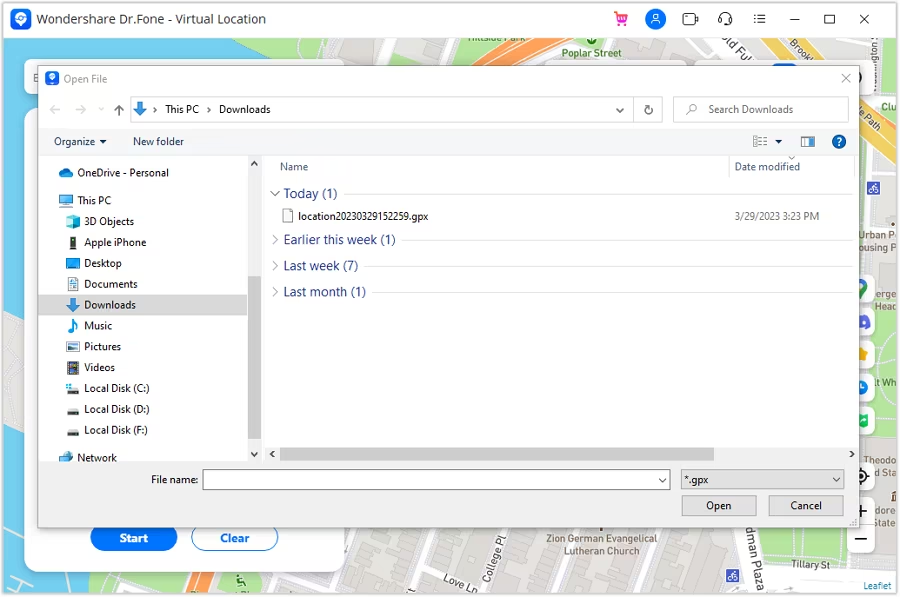
Compatibility (iOS & Android)
Dr.Fone Virtual Location works with most modern iOS and Android devices, including the latest phones and tablets. It’s regularly updated to support new operating system versions, ensuring broad compatibility for many users.
How to Use Dr.Fone Virtual Location: A Quick Guide
Using Dr.Fone Virtual Location is straightforward. Here’s how to get your device connected and your location changed:
1. Get Started: Download, Connect, and Prepare
- Download & Install: Get the Dr.Fone software from the official Wondershare website and install it on your computer.
- Launch & Select: Open Dr.Fone and click on the “Virtual Location” module.
- Connect Device: Use a USB cable to connect your iPhone or Android phone to your computer.
- Device Setup:
- iOS: Tap “Trust This Computer” if prompted on your iPhone/iPad.
- Android: Enable “USB Debugging” in your phone’s Developer Options (Dr.Fone will guide you).
- Confirm: Once connected, click “Get Started” on the Dr.Fone map interface.
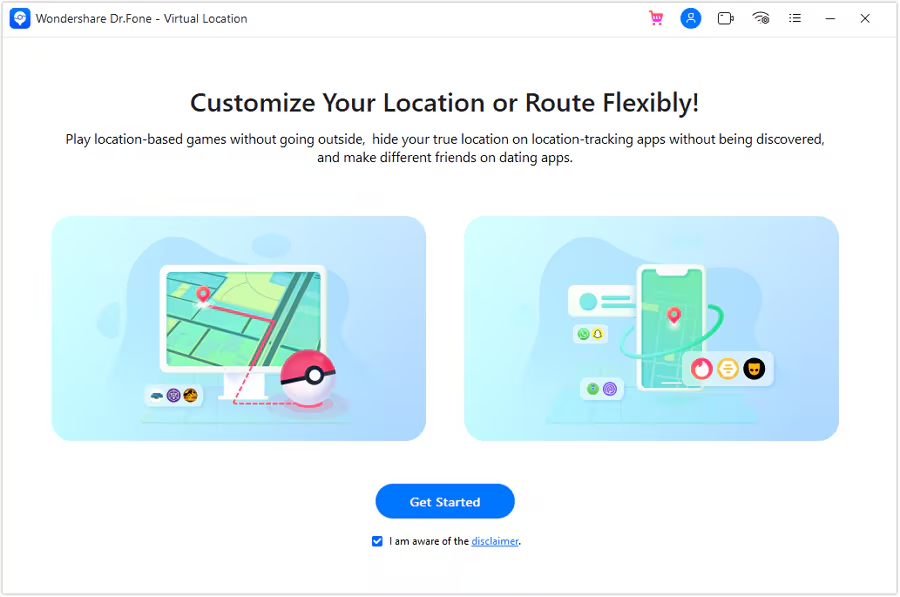
2. Change Location Instantly with Teleport Mode
This mode lets you jump your location to any spot immediately.
- Select Teleport Mode: Click the first icon from the right on the map (often a pin or teleport symbol).
- Search & Select: Type your desired address, city, or coordinates into the search box in the top-left.
- Move Here: Choose the location from results and click the “Move Here” button on the map. Your phone’s GPS will instantly update.
3. Simulate Movement: Routes and Joystick
Beyond instant jumps, you can simulate natural movement.
- One-Stop Route:
- Click the second icon (straight line between two points).
- Click on the map to set your start and end points.
- Set the “Speed” and “Times” for the movement.
- Click “Start Move.”
- Multi-Stop Route:
- Click the third icon (winding path with multiple points).
- Click multiple points on the map to create your custom path.
- Set the “Speed” and “Times” for the journey.
- Click “Start Move.”
- Joystick Control:
- Click the fourth icon (joystick symbol).
- Use your mouse or W/A/S/D (or arrow keys) to control movement on the map.
- Adjust the movement speed with the slider.
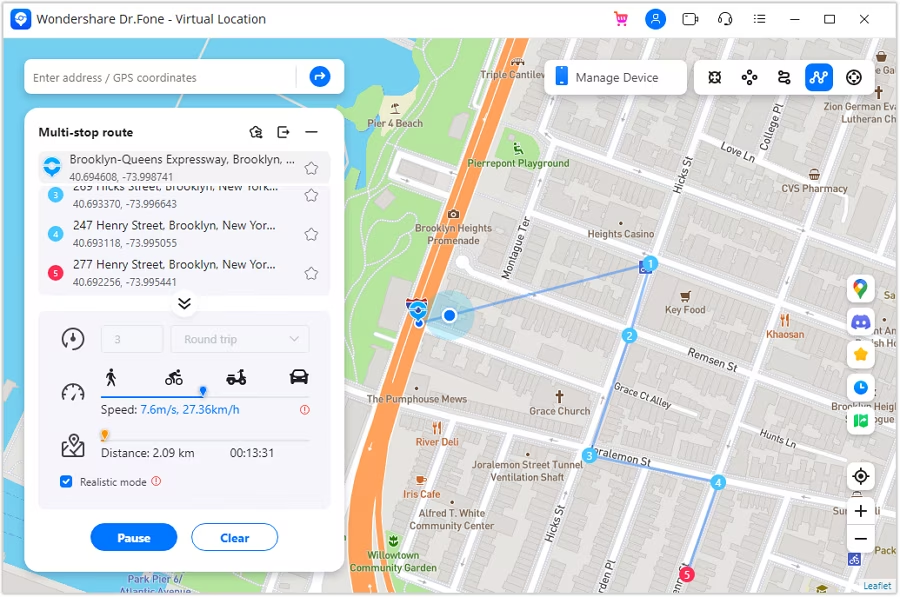
When you’re done, simply close the Dr.Fone software or disconnect your phone.
Dr.Fone Virtual Location Performance and User Experience
Ease of Use
Dr.Fone Virtual Location is very user-friendly. Its clean map interface and clear icons make it easy to understand, even for new users. Connecting your phone is quick, and on-screen help for settings like USB debugging is valuable.
Accuracy and Stability
The tool is generally accurate. Teleporting usually updates your phone’s GPS instantly. Movement simulation is mostly smooth, though rare, brief jumps back to your real location can occur, especially with unstable internet. Overall, it’s quite stable.
Performance with Popular Apps (e.g., Pokémon GO)
Dr.Fone works well with most location-based apps. For Pokémon GO, the joystick is excellent for fluid movement. However, be aware of the risks:
- Detection Risks: Game developers actively try to detect spoofers. While Dr.Fone aims to be undetectable, no tool guarantees 100% safety from bans.
- “Soft Bans”: Teleporting too far too quickly in games like Pokémon GO can lead to temporary “soft bans” (e.g., inability to catch Pokémon). Dr.Fone’s speed settings and routes help make movement more natural to reduce this risk.
For other apps like social media or dating apps, Dr.Fone usually works perfectly as they are less strict about spoofing.
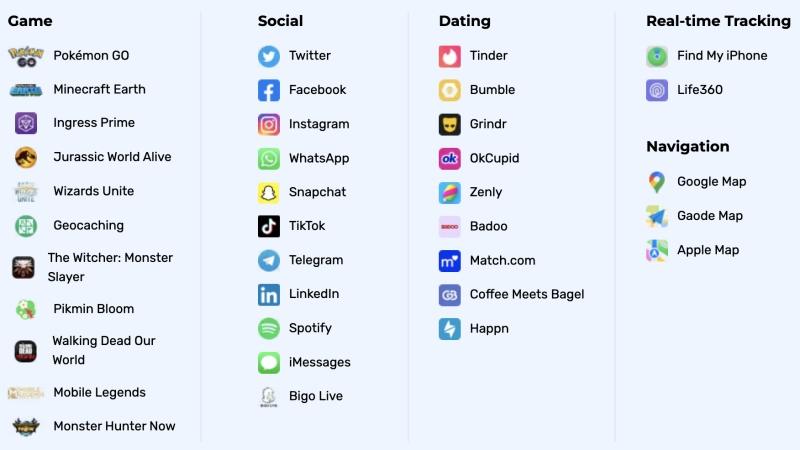
Potential Drawbacks/Limitations
- Requires a Computer: You can’t use it directly on your phone; a computer is always needed.
- Occasional Glitches: Minor issues like slow map loading or brief disconnections can happen.
- Paid Software: After a limited free trial, full features require a subscription.
- Battery Drain: Long-term spoofing, especially with movement, can drain your phone’s battery faster.
Overall, Dr.Fone Virtual Location offers a solid, user-friendly experience for spoofing your location. Just be mindful of the risks, especially for online games.
Pricing and Plans for Dr.Fone Virtual Location
Dr.Fone Virtual Location remains a paid software after its free trial. Wondershare continues to offer various subscription plans:
| Plan | Price (Per Month) | Total Billed | Access Duration | Device Support | Additional Benefits |
|---|---|---|---|---|---|
| Monthly | $4.97 | Billed monthly at $4.97 | 1-month | 1-5 mobile devices with 1 computer* | Free software updates & tech support |
| Quarterly | $3.33 | Billed quarterly at $9.97 | 1-quarter | 1-5 mobile devices with 1 computer* | Free software updates & tech support |
| Annual | $1.67 | Billed annually at $19.97 | 1-year | 1-5 mobile devices with 1 computer* | Free software updates & tech support |
Note: Exact prices can vary due to promotions or regional differences. Always check the official Dr.Fone website for the most current pricing details. For regular users, yearly or lifetime plans often offer the best value.
Pros and Cons of Dr.Fone Virtual Location
| Pros | Cons |
|---|---|
| User-Friendly: Easy for beginners to navigate. Feature-Rich: Includes teleport, multi-stop routes, and excellent joystick control. Good for Gaming: Works well with location-based games, offering natural movement options. Wide Compatibility: Supports most iOS and Android devices. Reliable Performance: Generally accurate and stable. | Requires a Computer: Cannot be used as a standalone mobile app. Not Free: Full features require a paid subscription. Risk of Detection/Bans: No spoofer guarantees immunity from game developer detection. Minor Glitches: Occasional small issues can occur. Battery Drain: Can increase phone battery consumption during long use. |
Best Alternative to Dr.Fone Virtual Location – LocaRun
LocaRun, the ultimate solution for taking control of your device’s location. Whether you’re a keen mobile gamer, a privacy advocate, or simply want to explore location-based apps without moving, LocaRun offers powerful software and comprehensive resources to guide you. It’s designed to be user-friendly, efficient, and reliable, ensuring your device’s virtual travels are seamless.
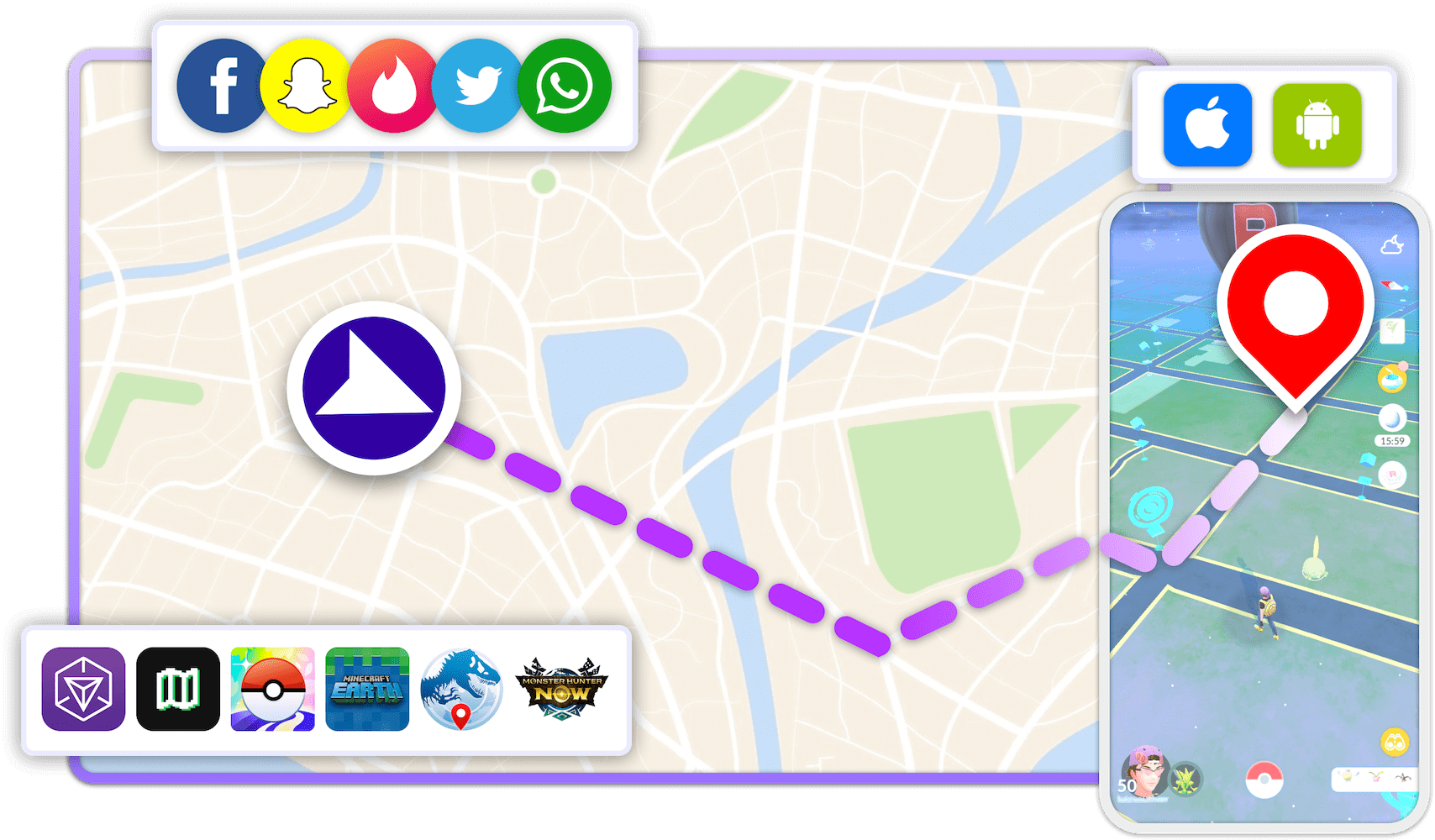
How to Change Location with LocaRun: A Step-by-Step Guide
Follow these steps to change your location using LocaRun, a reliable GPS changer for iPhone and Android devices.
Step 1: Download LocaRun
Go to the official LocaRun website and download the software for your computer (Windows or Mac). Install it and click “Start” to begin.

Step 2: Connect Your Phone
You can connect your phone two ways:
- With a cable: Use your phone’s charging cable to connect it to your computer. When your phone asks if you trust the computer, tap “Trust.”
- Over Wi-Fi: After you’ve connected once with a cable, you can use Wi-Fi instead (as long as both devices are on the same network).

Step 3: Turn on Location Spoofing
Once your phone is connected, LocaRun will display a map. This map lets you pick where you want your phone to think it is. All your location-based apps will then use this fake location instead of your real one.
Step 4: Pick Your New Location
Choose where you want to “be” by:
- Clicking anywhere on the map
- Typing in an address or place name
- Entering exact GPS coordinates if you know them
- Selecting a saved location from your favorites
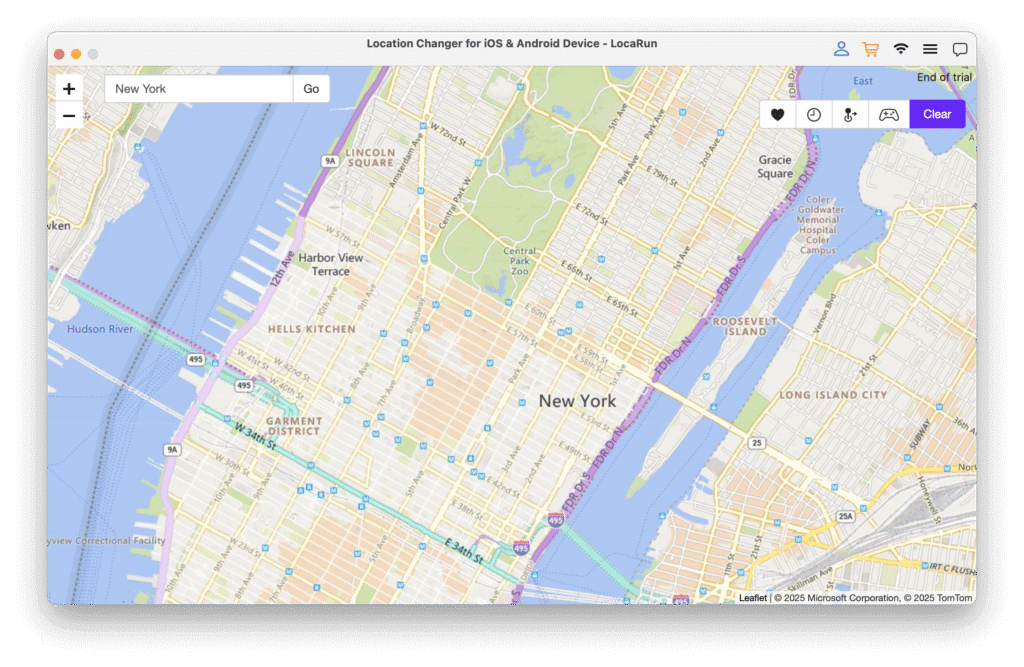
Step 5: Make the Change
Click “Move Here” and boom – your phone now thinks it’s in the new location. LocaRun updates everything instantly, and your apps will show content from your new virtual location.

Step 6: Check That It Worked
Open your target app (like Pokémon GO or any other location-based app), and you’ll see you’re now in the location you picked. You can access new content, catch different Pokémon, or use location-specific features just like you actually are there. Please check here to get detailed user guide to change location with LocaRun.
FAQs
Conclusion
While Dr.Fone Virtual Location stands as a strong option, for those seeking the ultimate control, powerful features, and comprehensive support in the world of GPS spoofing, we confidently recommend LocaRun.
LocaRun isn’t just a review site; it’s your go-to destination for the most advanced location spoofing software combined with unparalleled guidance. With LocaRun, you get a robust tool designed for effortless GPS changes, precise route planning, and dynamic real-time control, all backed by in-depth tutorials and expert advice. For a seamless, reliable, and fully supported virtual location experience, look no further.
Discover the difference. Unlock true location freedom. Visit LocaRun.com today to explore our powerful software and extensive resources!
Hi, I’m Julia, a digital privacy specialist at Locarun. I write about our GPS location changer tool and how it helps protect your online privacy. My passion lies in making cybersecurity and geolocation technology accessible to everyone. I focus on practical solutions for data protection and accessing region-specific content. Let me guide you through improving your digital privacy with straightforward, effective approaches.





