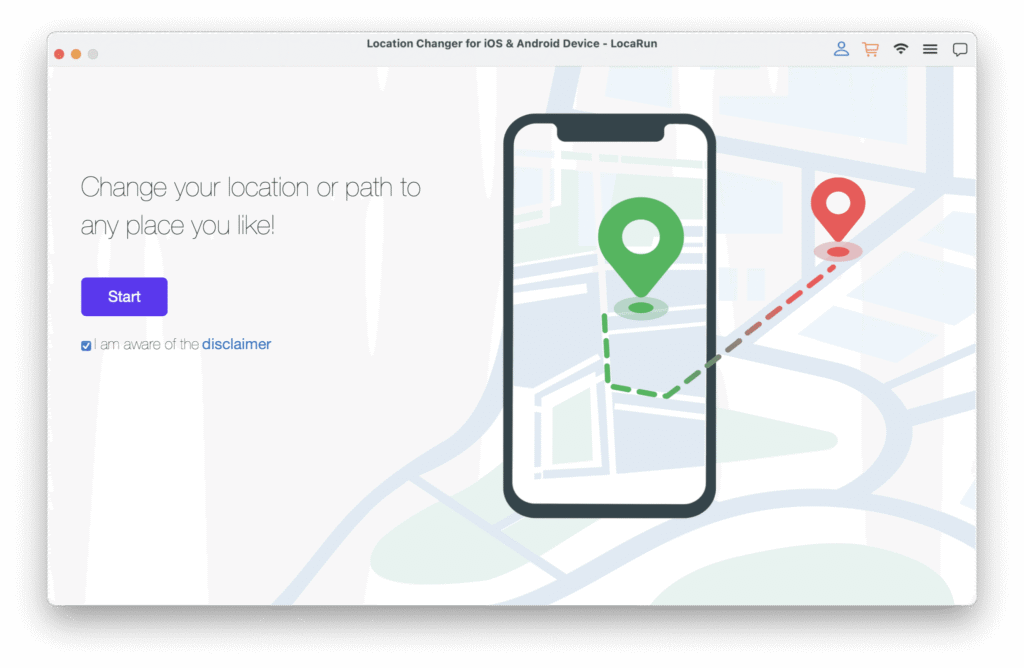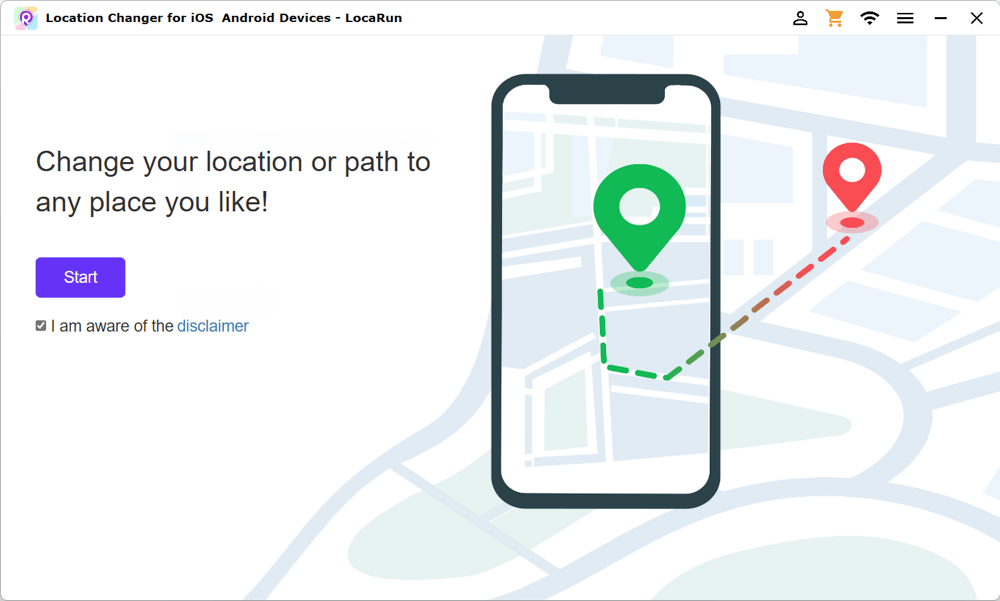To connect your device via Wi-Fi in LocaRun, follow these simple steps:
Step 1. Connect Your Device via USB Cable for Initial Setup
Before starting, ensure you have installed the latest version of LocaRun on your computer.
For the first connection, you must use a USB cable to establish trust between your device and LocaRun.
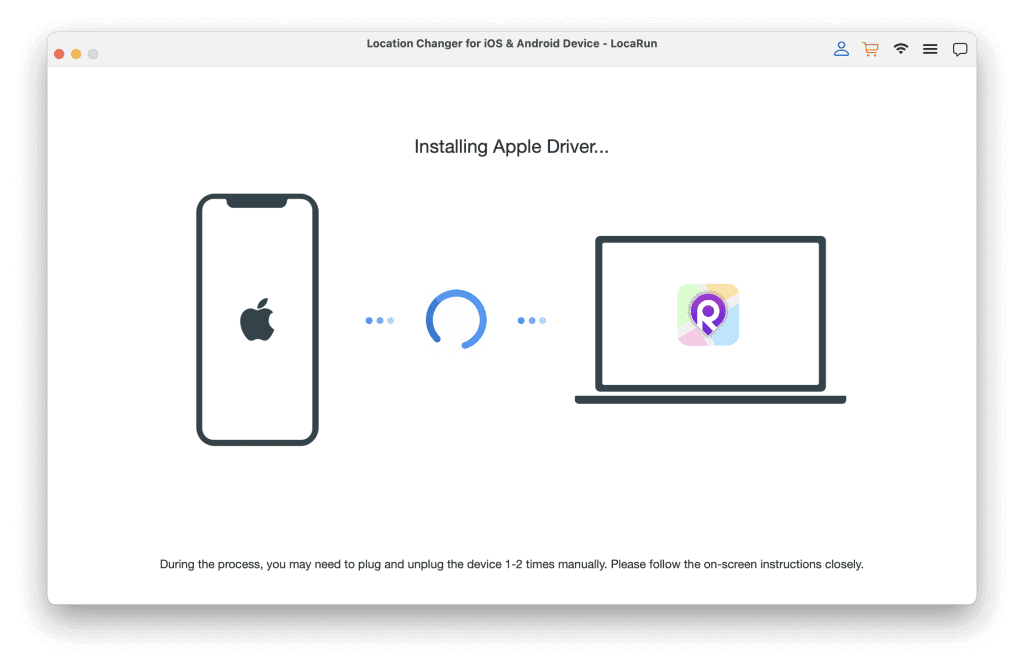
Unlock your device and tap Trust when the security prompt appears.
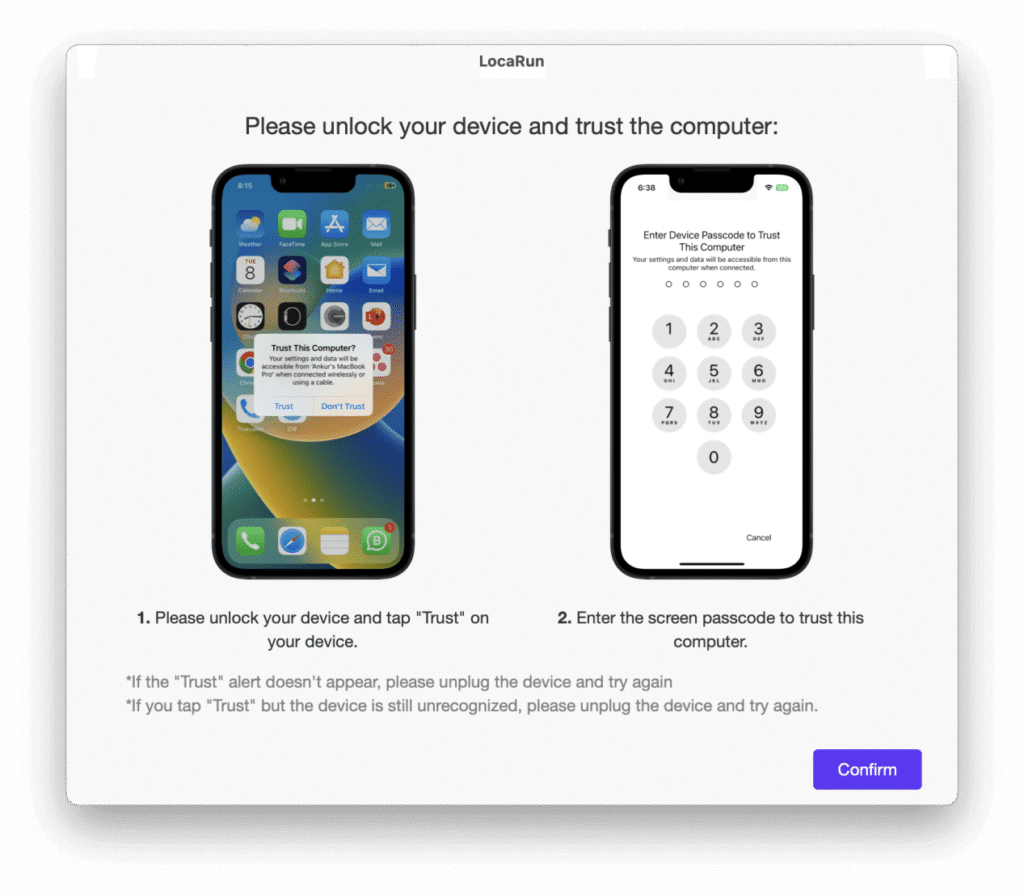
After a successful connection, disconnect the USB cable to return to the LocaRun main interface.
Step 2. Ensure Your Device and Computer Share the Same Wi-Fi Network
Verify that Wi-Fi is enabled on your device and that both your device and computer are connected to the same wireless network.
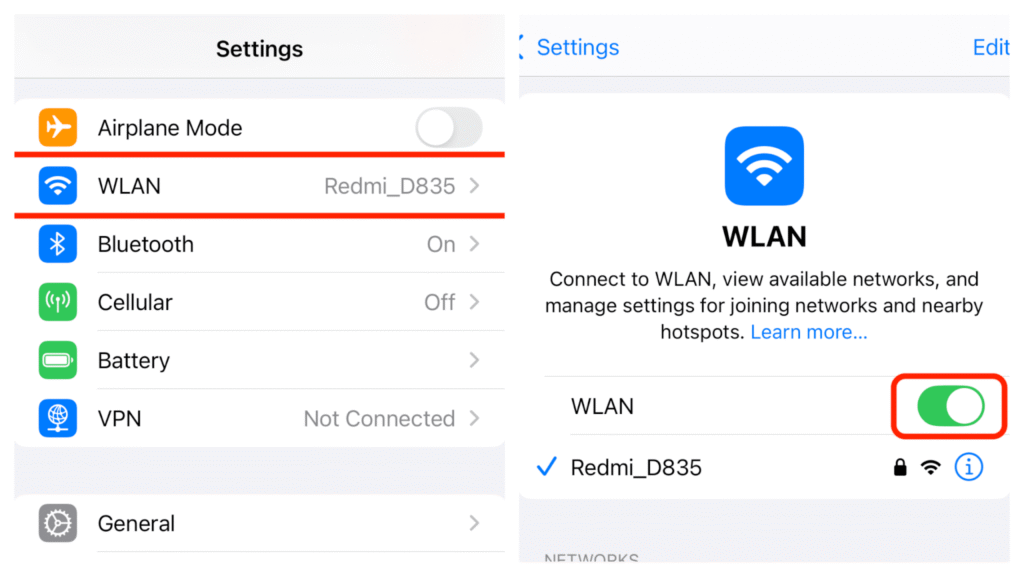
Step 3. Configure Your Device to Stay Awake
To maintain a stable Wi-Fi connection, prevent your device from sleeping:
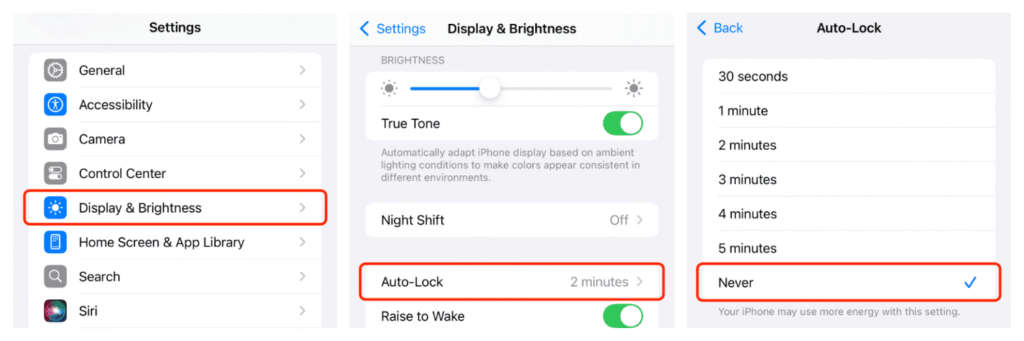
- Open Settings on your device
- Navigate to Display or Display & Brightness
- Tap on Auto-Lock or Screen Timeout
- Select Never
Step 4. Connect via Wi-Fi from the Device List
Return to LocaRun and click Start. A list of available devices will appear. Select your device and choose the Wi-Fi connection option.
If your device doesn’t appear in the list, try these steps:
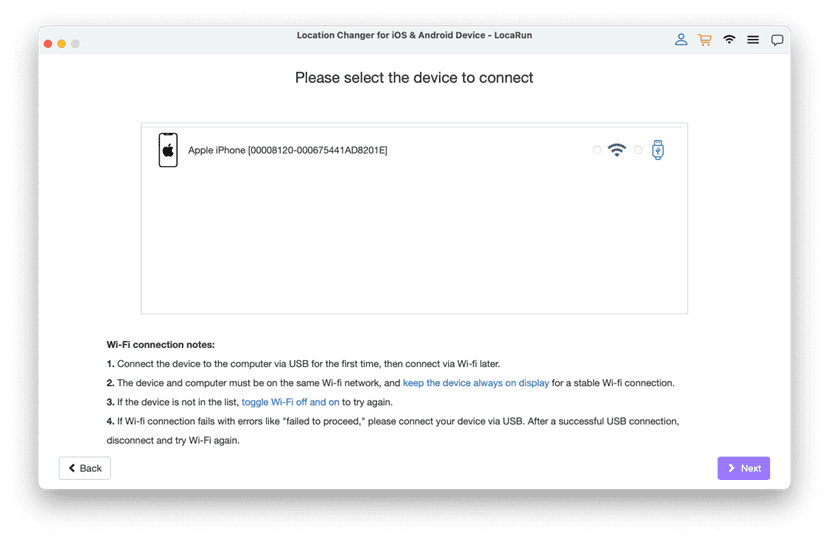
- Exit LocaRun on your computer
- Toggle Wi-Fi off and on on your computer
- Relaunch LocaRun and try again
- Alternatively, toggle Wi-Fi on your device and click the Refresh button in LocaRun
Step 5. Successful Wi-Fi Connection
Your device is now connected wirelessly! You can use LocaRun to modify GPS locations or create movement paths without the USB cable.

What to Do If the Wi-Fi Connection Icon Is Missing:
- Close LocaRun, toggle Wi-Fi on your computer, then reopen the application
- Toggle Wi-Fi on your device, click Refresh in LocaRun, and try again
- Confirm that your device and computer are on the same Wi-Fi network
- Ensure your device’s screen doesn’t auto-lock
- Restart your device and try again
- Restart LocaRun and try again
What to Do If Wi-Fi Connection Fails:
- If you encounter a “failed to proceed” error, connect via USB first, then disconnect and retry Wi-Fi
- Click the Retry Connection button if available
- Close and reopen LocaRun
- Restart your device
- Reboot your computer and try again
Hi, I’m Danny, a cybersecurity expert with 15+ years in digital privacy. I lead Locarun’s technical content on geolocation security solutions. My industry background helps me translate complex privacy technologies into practical strategies for protecting your online identity. I’m dedicated to empowering users with effective tools to control their digital footprint through our GPS location changer.