You can absolutely hide your location on an iPhone, and there are several ways to do it. Whether you want more privacy from apps, need to keep your whereabouts private from others, or just want to stop your phone from tracking you, this guide has a solution. You can either turn your location services off completely or, for more control, change your location to appear somewhere else entirely. We’ll walk you through every option, from simple settings tweaks to powerful tools that give you full control.
Basic Methods to Hide Location on iPhone (Apple’s Built-in Features)
These first few methods use settings already built into your iPhone. They are fast, easy, and great for basic privacy needs.
Method 1: Turn Off iPhone Location Services Entirely
Think of this as the main switch for your phone’s GPS. When you flip it, no app, person, or service can find your location through your phone. It’s the most drastic step you can take.
Here’s how to do it:
- Open the Settings app.
- Scroll down and tap on Privacy & Security.
- Tap Location Services at the top.
- Toggle the Location Services switch to Off.
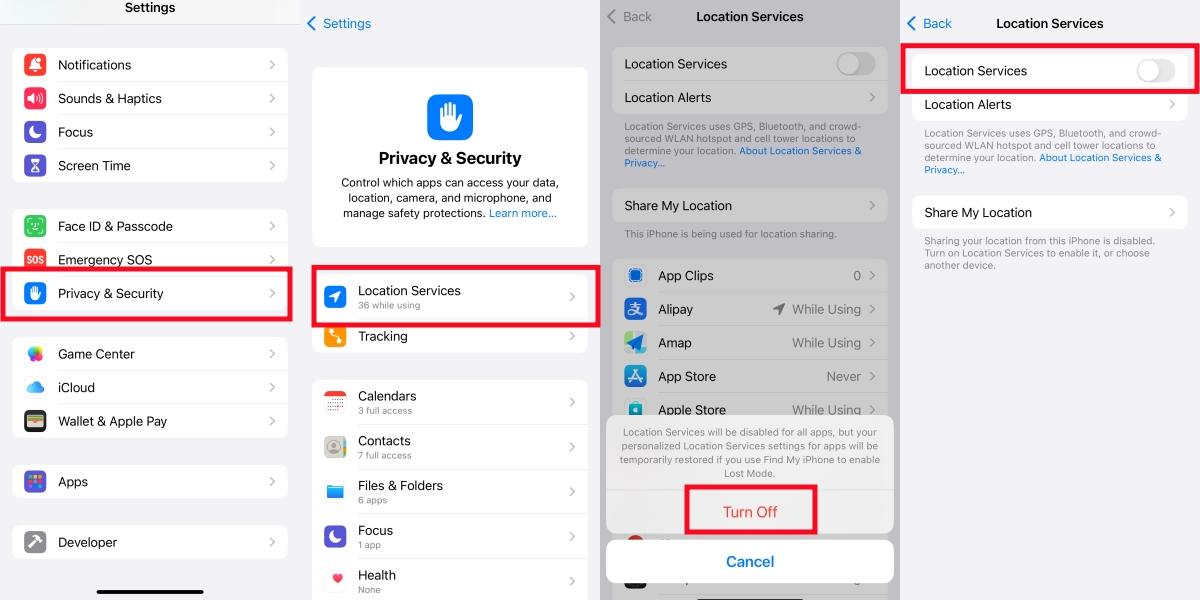
Pros: It offers complete and immediate privacy.
Cons: Many of your favorite apps will stop working correctly. Apple Maps can’t give you directions, your weather app won’t show the local forecast, and you can’t use the Find My feature if your phone is lost. If you find your iPhone GPS not working even when settings are on, it might point to a different issue.
Method 2: Stop Sharing in the “Find My” App
If you want to stop sharing your location with friends or family without disabling your GPS completely, the Find My app is the place to go.
This is the perfect solution if you still want to use services like Apple Maps for yourself but don’t want other people to see where you are.
How to Stop Sharing with Everyone:
- Open the Find My app.
- Tap the Me tab in the bottom-right corner.
- Toggle the Share My Location switch to Off.
How to Stop Sharing with a Specific Person:
- In the Find My app, tap the People tab.
- Select the person you want to stop sharing with.
- Scroll down and tap Stop Sharing My Location.
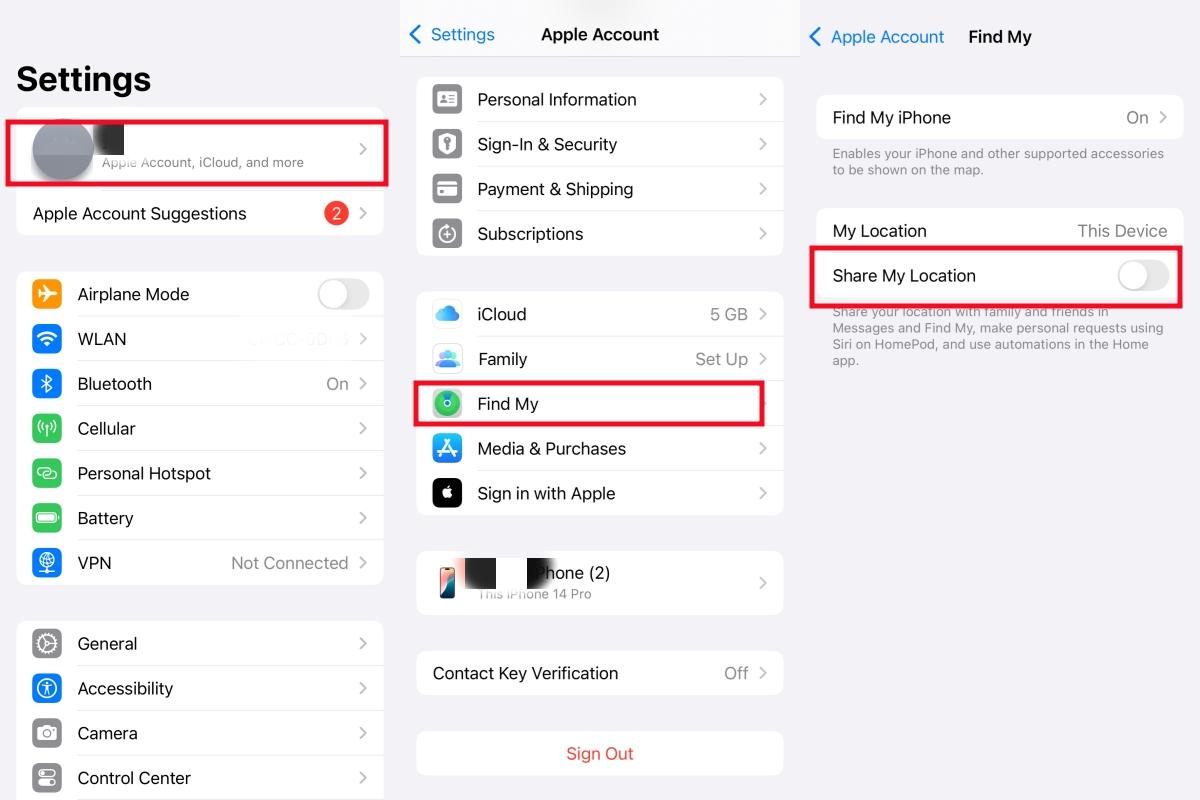
Important Note: This action is subtle. The other person will not get a pop-up or notification that you’ve stopped sharing. However, if they try to check your location, they will see a “Location Not Available” message. This “no location found” status can sometimes lead them to ask questions.
Method 3: Disable Location for Specific Apps
Are you tired of social media apps tagging your location on every post? You can control location access on an app-by-app basis. This is a smart way to manage your privacy without giving up key features.
Follow these steps:
- Go to Settings > Privacy & Security > Location Services.
- You’ll see a list of all your apps that have requested location access. Tap on any app to change its permissions.
- You have a few choices for each app:
- Never: The app can never access your location.
- Ask Next Time Or When I Share: The app must ask you with a pop-up every time it wants your location.
- While Using the App: The app can only use your location when it’s open on your screen.
- Always: The app can access your location even when it’s running in the background. (Use this one carefully!)
You can also turn off Precise Location for most apps if you’re okay with them knowing your general area (like your city) but not your exact street address.
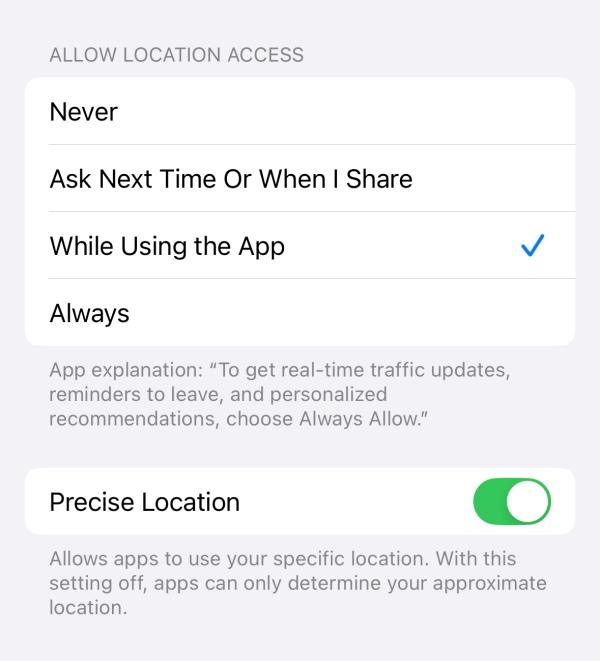
Method 4: Use Airplane Mode for a Quick Blackout
Airplane Mode is a quick and effective way to go off the grid temporarily. It instantly cuts off all your phone’s wireless signals, including cellular, Wi-Fi, and GPS. For a detailed guide on its effects, you can learn more about if Airplane Mode turns off location.
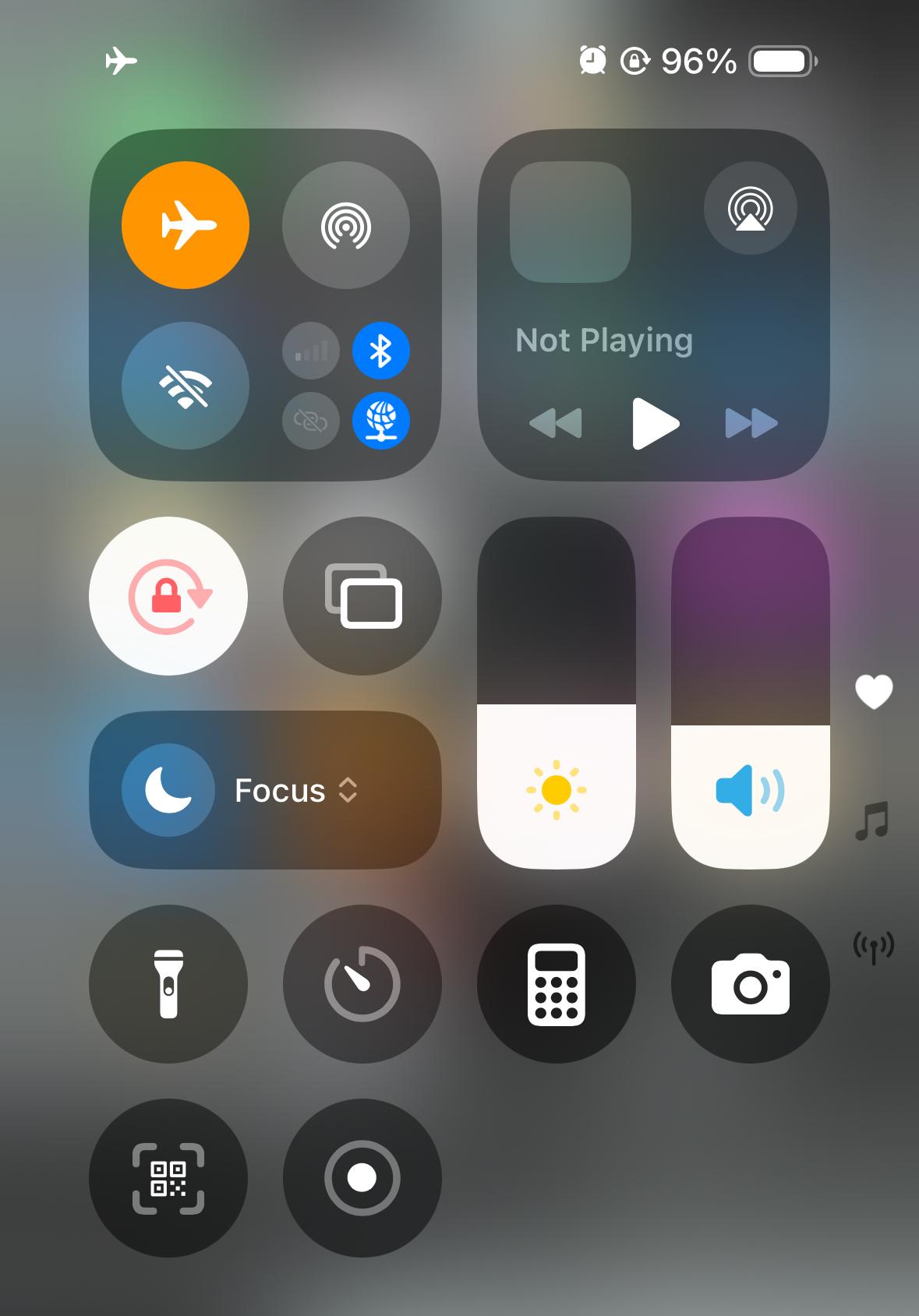
You can turn it on from your Control Center (swipe down from the top-right corner) or in Settings. While it’s active, your location cannot be updated or shared. The downside is obvious: your phone is completely disconnected. You can’t make calls, send texts, or use the internet. Your location will simply appear as the last place you were before you turned it on.
The Ultimate Method to Hide Your Location on iPhone
The methods above are great, but they all have one thing in common: they make you disappear. What if you don’t want to disappear? What if you just want to appear somewhere else?
The Problem: “Location Not Available” Can Cause Suspicion
Let’s be honest. When a friend or family member suddenly sees “Location Not Available” in the Find My app, their first reaction might be to wonder why. It can create awkward questions and defeat the purpose of being discreet. Simply turning off your location isn’t always a subtle move.
The Solution: Change Your Location with LocaRun
This is where you move from basic hiding to total control. With a tool like LocaRun, you can change your iPhone’s GPS location to any point on the planet.

Instead of just vanishing from the map, you can make it look like you’re exploring the museums of Paris, relaxing on a beach in California, or visiting a friend across town. LocaRun changes your GPS coordinates at a system level, so every location-based app on your phone will believe you are exactly where you want to be. It’s the most effective way to fake your location on Find My and other apps.
How to Hide Your Location on iPhone in 3 Simple Steps with LocaRun
You don’t need to be a tech expert. The process is incredibly simple.
Step 1: Download and launch LocaRun on your Mac or Windows computer.
Step 2: Connect your iPhone to the computer with a USB cable and follow the on-screen prompts to trust the device.

Step 3: A map will appear. You can either type a specific address into the search bar or just click anywhere on the map. Once you’ve chosen your new spot, click the “Move Here” button.

That’s it! Your iPhone’s GPS location is now instantly changed. You can disconnect your phone and your new location will remain until you reset it.
Other Advanced Location Hiding Techniques
If you’re looking for other creative solutions, here are a few more advanced methods you can try.
Method 5: Use a Secondary Apple Device (iPad/iPhone)
If you have a spare iPhone or an iPad with cellular, you can trick the Find My app. Simply leave that secondary device at a location you want to be associated with (like your home or office) and set your location to be shared from it.
To do this, sign into the same Apple ID on both devices. On the secondary device (the one you’re leaving behind), go to Settings > [Your Name] > Find My and make sure Use this iPad as My Location is selected. Now, your friends and family will see the location of your iPad, not your personal iPhone.
Method 6: Understand the Limits of a VPN
Many people think a VPN (Virtual Private Network) hides their location, and it does—but only partially. A VPN hides your IP address, which is like your internet’s mailing address. This is great for hiding your location from websites and preventing advertisers from tracking you online.

However, a VPN does not change your phone’s GPS coordinates. Apps like Find My, Google Maps, or Waze rely on the GPS chip, not your IP address. A VPN won’t fool these apps, which is why a dedicated tool like LocaRun is necessary for changing your GPS location.
Method 7: Turn Off System-Level Tracking (Significant Locations)
This last tip is a great one for overall privacy. Your iPhone keeps a log of places you visit frequently, called “Significant Locations.” Apple uses this data to provide personalized services, like predicting your commute. If you’d rather they didn’t, you can turn it off.
Go to Settings > Privacy & Security > Location Services. Scroll all the way to the bottom and tap System Services, then tap Significant Locations. Here, you can view the tracked data and turn the feature off completely.
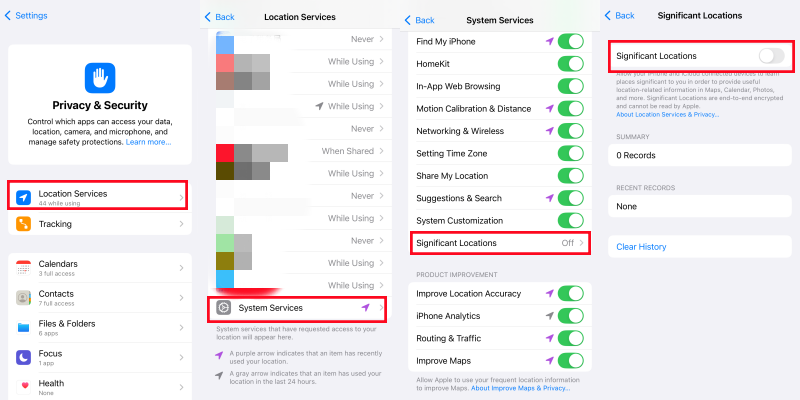
Quick Comparison: Which Method is Best for You?
Here’s a quick summary to help you decide.
| Method | Best For | How it Appears to Others | App Compatibility |
|---|---|---|---|
| Turn Off Services | Complete blackout | Location Not Available | Poor (breaks many apps) |
| Stop in Find My | Hiding from specific people | Location Not Available | Good |
| Airplane Mode | Quick, temporary hiding | Last known location, then unavailable | None (no connection) |
| Use a VPN | Hiding from websites | Your IP appears different | Does not affect GPS apps |
| Use Secondary Device | Deceiving Find My app only | Appears you are at a fixed location | Limited to Find My |
| LocaRun | Total control & flexibility | Appears you are at any real location you choose | Excellent (works for all location-based apps) |
FAQs
Conclusion
As you can see, you have plenty of options when it comes to managing your iPhone’s location. For simple, quick privacy, Apple’s built-in settings in Location Services and the Find My app are excellent tools that get the job done.
But if you’re looking for complete, subtle, and flexible control over your digital identity, the best solution is to change your location rather than just hide it. For fooling any app, protecting your privacy without raising suspicion, or unlocking a new world of geo-based fun, LocaRun offers a superior solution.
Ready to explore the world from your screen? Download LocaRun today and set your own digital boundaries!
Hi, I’m Julia, a digital privacy specialist at Locarun. I write about our GPS location changer tool and how it helps protect your online privacy. My passion lies in making cybersecurity and geolocation technology accessible to everyone. I focus on practical solutions for data protection and accessing region-specific content. Let me guide you through improving your digital privacy with straightforward, effective approaches.





