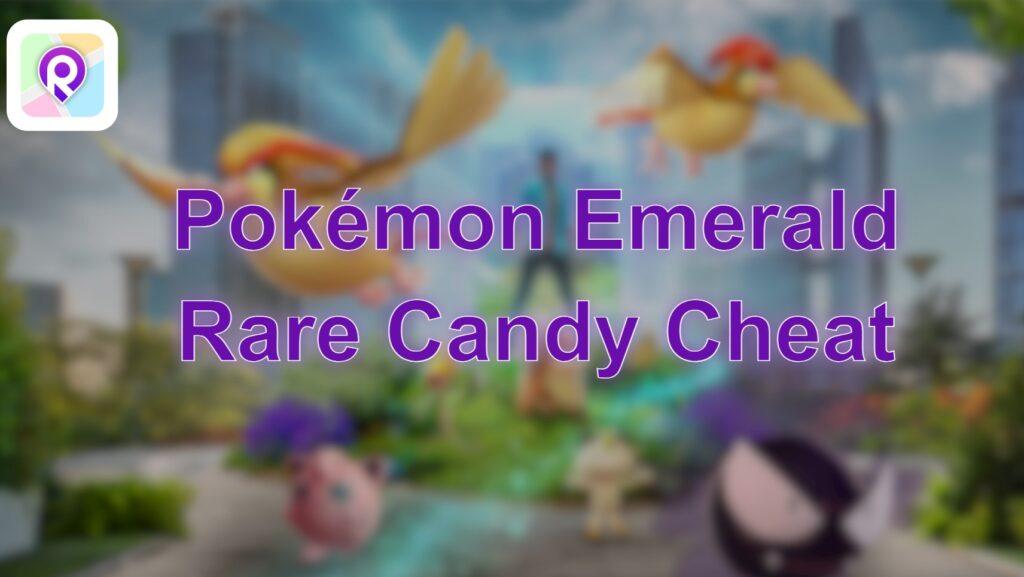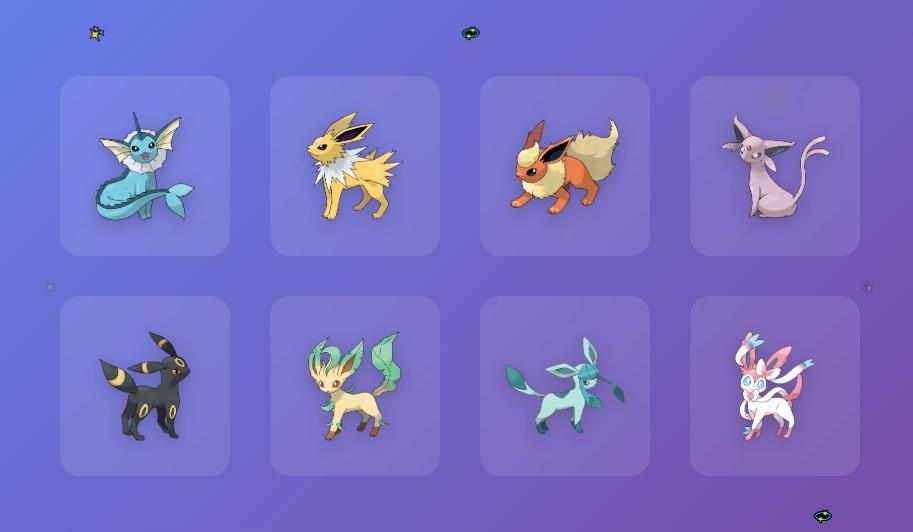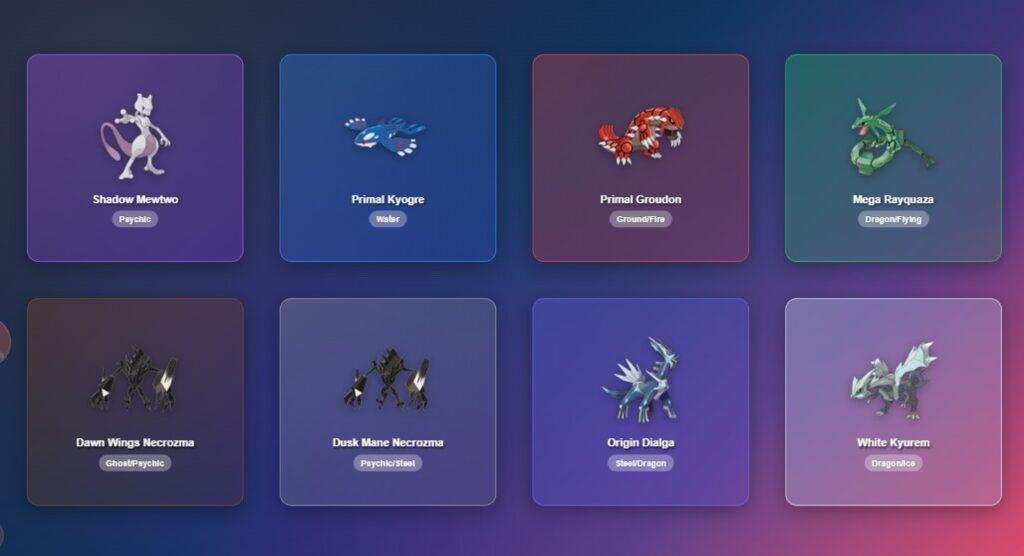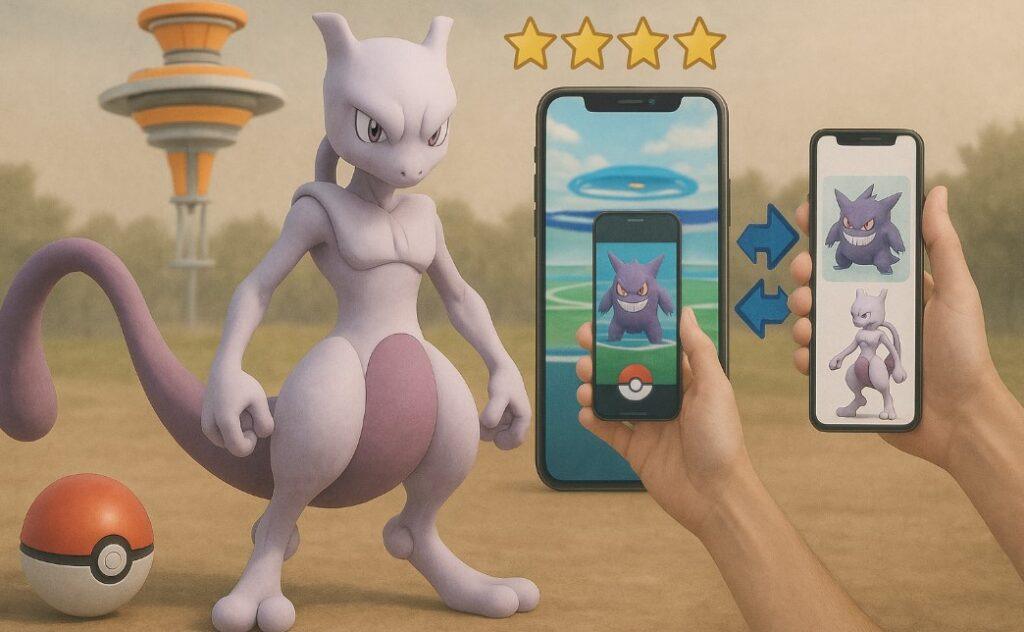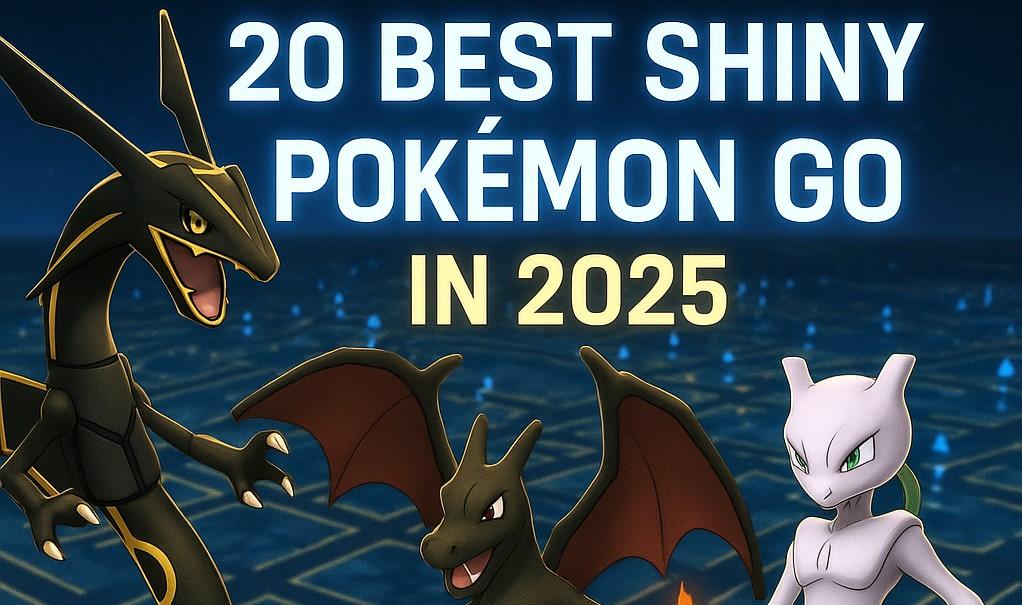If PGSharp not working is an issue you’re facing, it can quickly turn an exciting Pokémon Go session into a frustrating one. This guide will walk you through the most common reasons PGSharp might be giving you trouble and provide practical solutions, helping you get back to catching ’em all. If issues persist, we’ll also explore a powerful alternative.
Common PGSharp Not Working Issues & Quick Fixes
When PGSharp acts up, it often stems from a few common issues. Knowing what these are can help you pinpoint the problem faster.
1. PGSharp Features Not Responding
Are your favorite PGSharp features, such as Adventure Sync, Auto Catch, Feeds, Cooldown Timer, Joystick, or Routes, not working as expected? This is a frequent headache, usually because of:
- Outdated PGSharp Version: New Pokémon Go updates often break older PGSharp versions.
- Permission Blocks: PGSharp requires specific permissions to work correctly.
- Incorrect Device Settings: Your phone’s setup might be preventing full functionality.
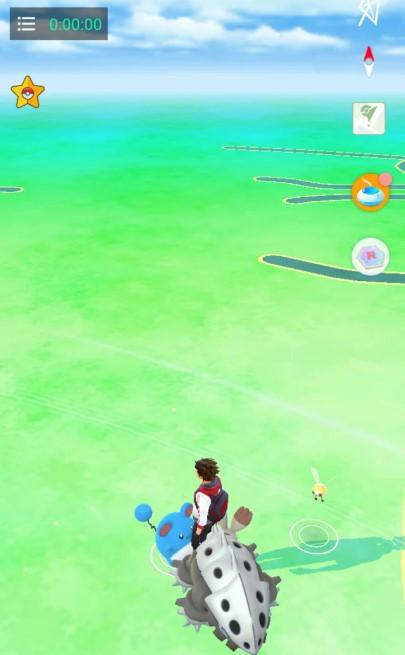
Solutions for Feature Issues:
- Update PGSharp: Always use the latest official version. Developers frequently push out updates to fix bugs and ensure compatibility.
- Grant All Permissions: Go to your device settings and ensure PGSharp has full access to location, storage, and fitness data. Essential features won’t work without these.
- Clear App Cache: A quick cache clear can often resolve hidden glitches or corrupted temporary files. Go to your phone’s app settings for PGSharp and select “Clear Cache.”
- Restart the App/Device: This classic troubleshooting step works wonders. A simple reboot can refresh memory and resolve temporary conflicts.
- Respect Cooldowns: If your Cooldown Timer is unresponsive or you’re experiencing issues like raids not working or Pokémon fleeing, you might be soft-banned. Always stick to the cooldown chart after teleporting.
2. PGSharp Download & Installation Troubles
You’re eager to get started, but the PGSharp download isn’t working, or you see an “App not installed” error. This can be incredibly frustrating. These issues often arise from:
- Unofficial Download Source: Third-party websites might offer corrupted or outdated APKs.
- Browser/Device Restrictions: Your phone or browser might block installations from unknown sources.
- Compatibility Issues: Your device might not meet PGSharp’s minimum requirements.
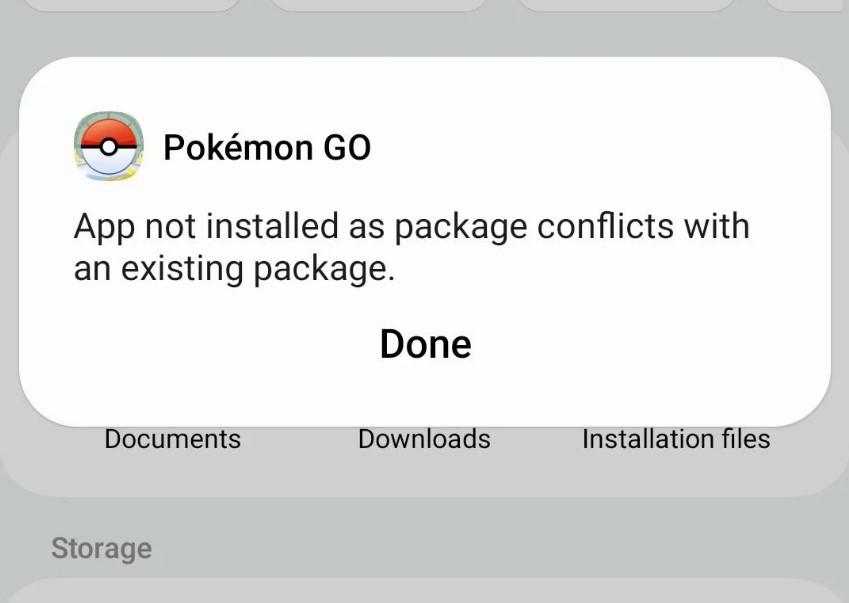
Resolving Download & Install Problems:
- Use Only the Official Site: Always download PGSharp directly from PGSharp.com. This ensures you get the legitimate, up-to-date, and secure version.
- Allow Unknown Sources: In your Android settings, navigate to “Apps & notifications” > “Special app access” > “Install unknown apps,” and grant permission to your browser or file manager.
- Check Device Compatibility: PGSharp typically requires Android 8.0+ and at least 3GB RAM. If your device doesn’t meet these specs, it might struggle. Note that PGSharp generally works best on actual Android devices, and issues on Bluestacks or other emulators often stem from compatibility or resource limitations.
3. PGSharp GPS & Location Failures
The core of spoofing is location manipulation. So, when your PGSharp GPS isn’t working or your character is stuck in one spot, it’s a critical problem. Common culprits include:
- GPS Disabled or Low Accuracy: Your phone’s primary location services might be off, or set to a low-accuracy mode (e.g., “Device only” GPS, without Wi-Fi or mobile network assistance).
- Incorrect Mock Location Setup: Android’s “Developer Options” feature, specifically for mock locations, must be precisely configured to allow PGSharp to override your real GPS.
- Conflicting Apps: Other apps that attempt to control or interfere with your GPS signal (like VPNs, other “Fake GPS” apps, or even some battery optimizers) can create conflicts.
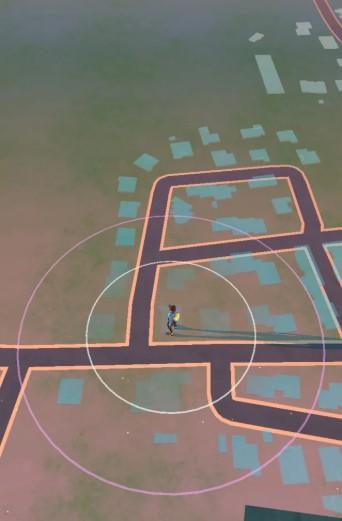
Fixing Location Accuracy Issues:
- Activate High-Accuracy GPS: In your phone’s Location Settings, ensure GPS is on and set to highest accuracy mode. This uses Wi-Fi, mobile networks, and satellite GPS for precise data, which PGSharp then overrides.
- Properly Assign Mock Location App: This is crucial for Android spoofing. In Developer Options (enable it by tapping “Build Number” 7 times in About Phone), find “Select mock location app” and choose PGSharp. This tells your phone to allow PGSharp to simulate GPS data.
- Eliminate Competing Services: Before launching PGSharp, close any other VPNs or fake GPS apps. Only one app should control your location at a time to avoid conflicts.
- Calibrate GPS (Occasionally): If your real GPS acts up, clearing your phone’s A-GPS cache can sometimes help PGSharp connect better. Apps like “GPS Status & Toolbox” can assist with this.
4. PGSharp App Crashes, Freezes & Performance Lag
Experiencing PGSharp crashing unexpectedly or freezing mid-gameplay, or noticing significant performance lag? This often points to:
- Resource Strain: Your phone’s available memory (RAM) or processor might be overwhelmed by PGSharp, especially when combined with Pokémon Go and other background apps.
- Outdated Components: An old PGSharp version, or even an outdated Pokémon Go app itself, can lead to instability and unexpected shutdowns as they fail to communicate correctly.
- Device Age/Health: Older phones with less powerful hardware might simply lack the processing power and RAM needed for demanding apps like PGSharp to run smoothly.
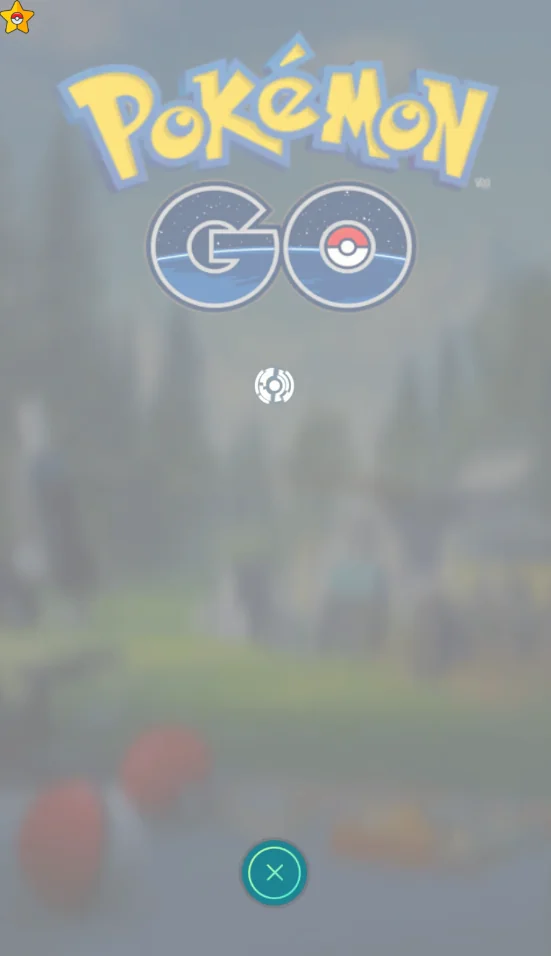
Solutions for Crashes & Freezes:
- Free Up Phone Storage/RAM: Delete unused apps and files. Regularly clear PGSharp’s cache and data (you’ll need to log back in).
- Ensure Updates: Keep both PGSharp and Pokémon Go updated to their latest versions.
- Close Background Apps: Swipe away all unnecessary apps from your recent apps list to free up resources for PGSharp.
- Check Device Health: If your phone is old or frequently struggles with other demanding apps, it might be time for an upgrade.
5. PGSharp Login & Authentication Issues
Difficulties logging into PGSharp, such as “Authentication failed” or endless loading screens, are typically linked to:
- Incorrect Login Method: PGSharp often has specific login requirements.
- Outdated Facebook App: If you’re using Facebook to log in.
- Missing Permissions: Network or storage permissions might be blocked.
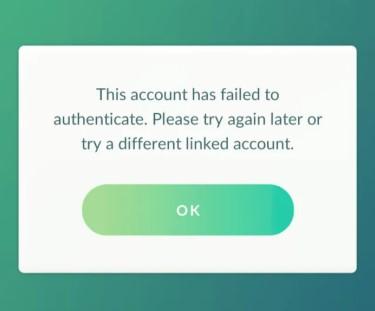
Solutions for Login Problems:
- Use Pokémon Trainer Club (PTC): Using a Pokémon Trainer Club account is usually the most reliable way to log into PGSharp. Google logins might not always work unless specified.
- Update Facebook App: If you use Facebook login, ensure your Facebook app is updated and you’re already logged in there.
- Verify Network Permissions: Double-check that PGSharp has permission to access your network in your phone’s app settings.
6. PGSharp Soft Bans & Warnings
While not a “not working” issue in the traditional sense, soft bans and red warnings from Niantic definitely stop your gameplay. This happens when you violate Pokémon Go’s rules, often by:
- Rapid Teleportation: Moving vast distances too quickly without respecting cooldowns.
- Unrealistic Movement: Suddenly appearing in different locations without a realistic travel time.
- PGSharp Daily Incense not working or PGSharp Auto Walk not working effectively can be signs of a soft ban.
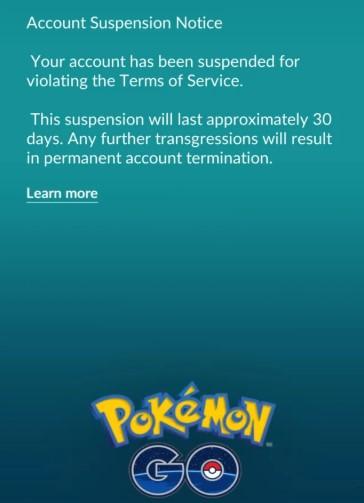
Solutions to Avoid Bans:
- Heed Cooldown Timers: This is crucial. Always wait the recommended time after teleporting before performing any in-game action (catching, spinning PokéStops). PGSharp often has a built-in timer; use it!
- Simulate Realistic Play: Don’t jump across continents instantly. Use the auto-walk feature to simulate natural movement.
- Stay Informed: Follow PGSharp’s official community channels (Telegram, Discord) for updates and safe usage tips.
- Temporary Break: If soft-banned, stop playing for a few hours (typically 2 hours, sometimes longer for severe violations).
PGSharp Still Not Working? Try the Best Alternative – LocaRun
If PGSharp keeps giving you trouble, a more reliable alternative like LocaRun might be the answer. It offers a premium Pokémon GO spoofing experience that’s safe and easy to use. Working smoothly on both iOS and Android with no jailbreaking or rooting, this simple setup greatly reduces your ban risk, letting you play safely within the official Pokémon GO app.
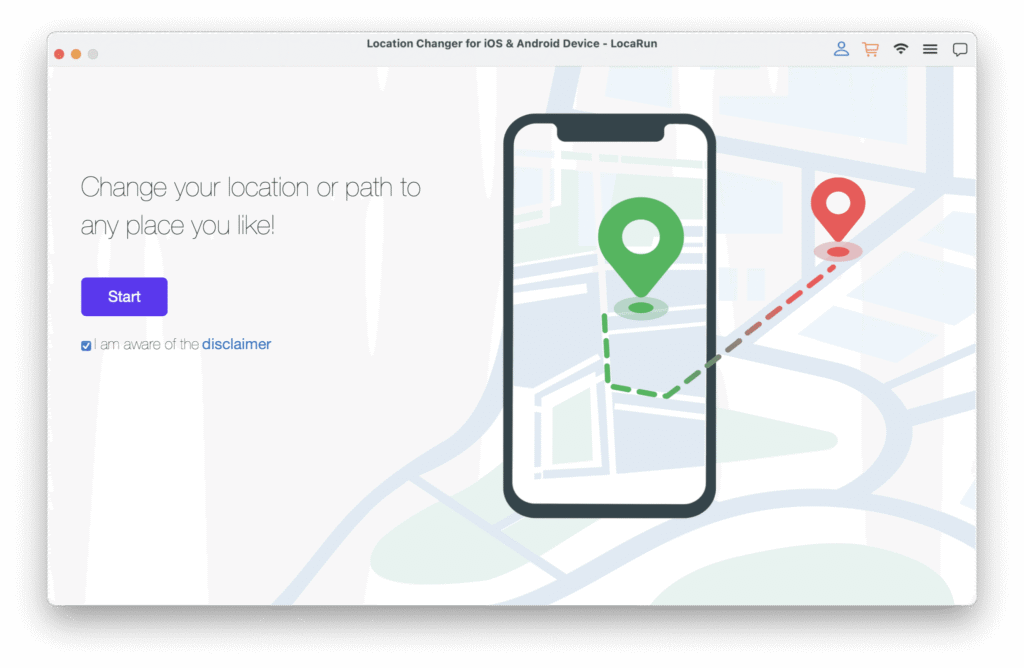
Why Trainers Trust LocaRun:
- No Jailbreaking Needed: Enjoy a straightforward setup without modifying your iPhone’s OS or warranty. LocaRun integrates smoothly, letting you focus on the game.
- Intelligent Movement Simulation: Control movement precisely with Joystick Mode or plan natural trips with Multi-Spot Modes, adjusting speeds to mimic real travel.
- Built-in Cooldown Protection: An intelligent cooldown timer calculates safe waiting periods, helping you avoid Niantic’s detection.
- Customizable Exploration: Design intricate routes to hit PokéStops, Gyms, or hatch eggs efficiently from home.
- Instant Global Access: Teleport instantly to any global location for regional Pokémon or distant raids.
- User-Friendly Interface: Intuitive design makes virtual travel easy for all trainers.
- Wide Compatibility: Works on the latest iOS and Android, managing up to 10 devices at once.
How to Start Spoofing with LocaRun:
Step 1. Get the LocaRun software from its official website and install it on your computer.
Step 2. Launch LocaRun and connect your iPhone or Android device via a USB cable.
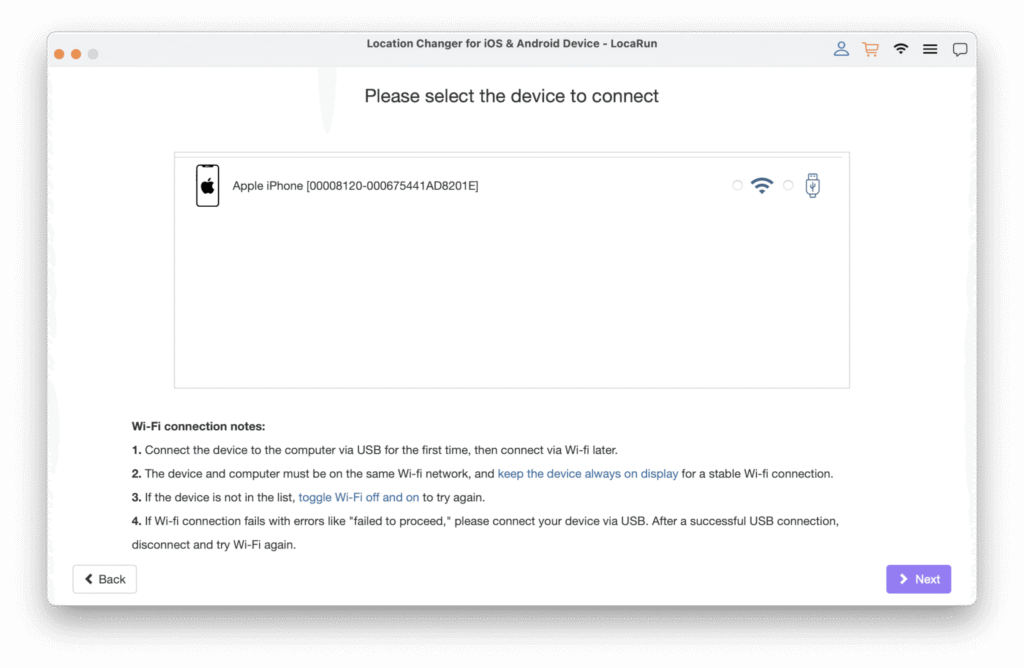
Step 3. Within LocaRun, choose the dedicated “Game Mode” and then launch your Pokémon GO app on your phone.
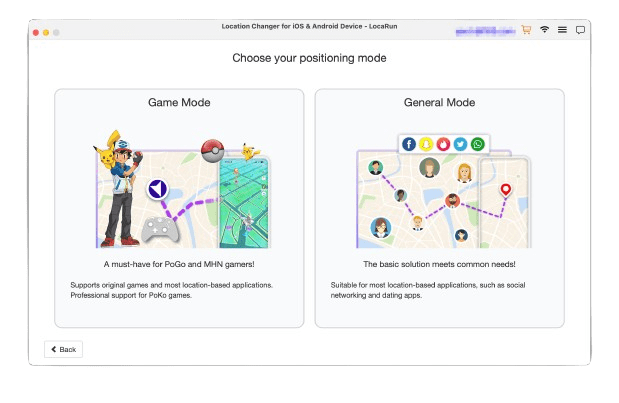
Step 4. Select your desired location on the map, use the joystick for dynamic real-time movement, or set up custom routes. LocaRun handles the rest, ensuring a smooth and safe spoofing experience.
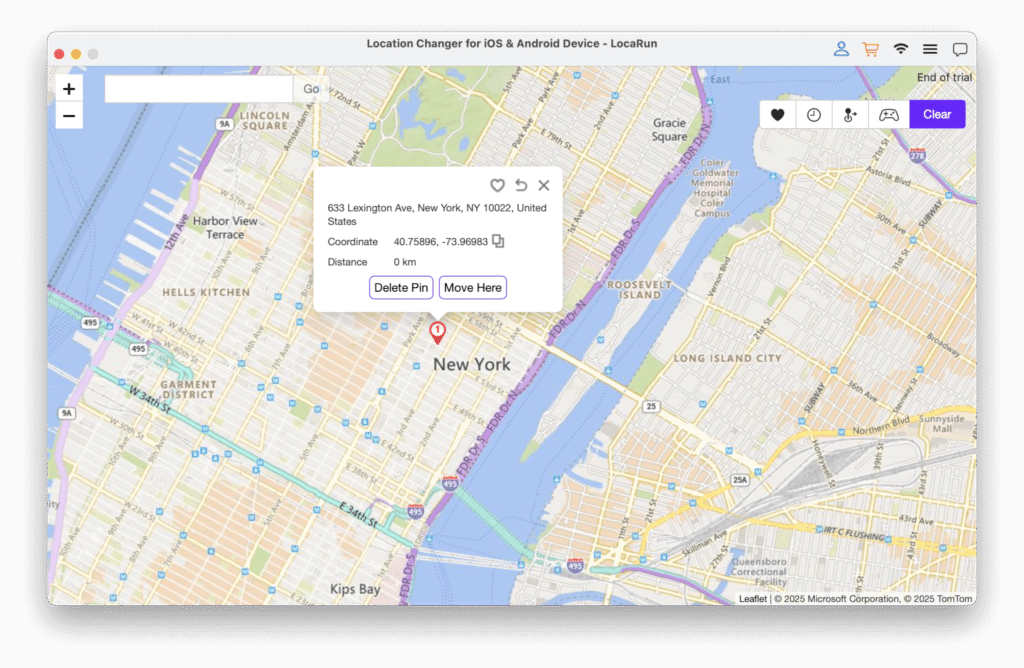
Community & Support Regarding PGSharp Not Working
Even with the best troubleshooting, new issues can arise. Connecting with the wider PGSharp community is incredibly helpful for real-time advice, news, and shared experiences.
- Official Website: Always make PGSharp.com your first stop for the latest version and official announcements. Unofficial downloads can lead to more problems.
- Community Forums & Chat Groups: Look for active PGSharp communities on platforms like Discord or Telegram. These groups often have dedicated channels for troubleshooting, news, and discussions where experienced users can offer quick assistance.
- Reddit: Subreddits dedicated to Pokémon Go spoofing (e.g., r/PoGoSpoofing) are excellent resources. You’ll find FAQs, guides, and active discussions on current game updates and their impact on spoofing tools.
- Stay Informed: Niantic constantly updates its anti-cheat measures. Being part of these communities helps you stay ahead, understand new risks, and learn safe play methods.
- Be Cautious: While communities are great, always be wary of unofficial links or advice that seems too good to be true. Stick to verified sources for downloads and critical information.
FAQs About PGSharp Not Working
Conclusion
When PGSharp unexpectedly stops working, it can certainly put a damper on your Pokémon GO adventures. The good news is that most issues are fixable with the right troubleshooting approach. By carefully applying the proven fixes outlined in this guide and using a more mindful usage strategy, you can often quickly fix things and get back to your game. If you still find yourself stuck or simply want a more stable and feature-rich experience, consider a dedicated and safer alternative like LocaRun can give you the peace of mind and enhanced gameplay you’re looking for.
Want to get more from your Pokémon GO adventures? Explore these helpful guides:
- How to Move in Pokémon GO Without Walking (2025): Safe, Easy, No Ban Guide
- 6 Best Pokémon GO Joysticks for iOS & Android (2025)
- Best Places to Spoof Pokémon GO: Your Top 100+ Locations for 2025
- 10 Best Pokemon GO Spoofers for iOS and Android in 2025
Hi, I’m Danny, a cybersecurity expert with 15+ years in digital privacy. I lead Locarun’s technical content on geolocation security solutions. My industry background helps me translate complex privacy technologies into practical strategies for protecting your online identity. I’m dedicated to empowering users with effective tools to control their digital footprint through our GPS location changer.