That feeling of dread is all too familiar for a parent. You open the Google Family Link app to check if your child got home safely, but the screen just shows an old location or a spinning wheel. When you’re faced with Family Link location not updating, it’s easy to jump to the worst conclusion. But don’t panic. More often than not, this frustrating issue is caused by a simple technical glitch with the phone’s network, GPS, or a setting that was accidentally changed. This guide will walk you through exactly how to fix it, step-by-step, and give you a special pro tip to test if the app itself is the problem.
Why Is My Family Link Location Not Updating?
Before we dive into the fixes, it helps to understand what’s usually going on behind the scenes. Think of your child’s phone as a lighthouse. It needs to have its light on (GPS), power to run the light (battery), and a clear signal to be seen (Wi-Fi or data). If any of those things are weak or turned off, Family Link can’t get its location.
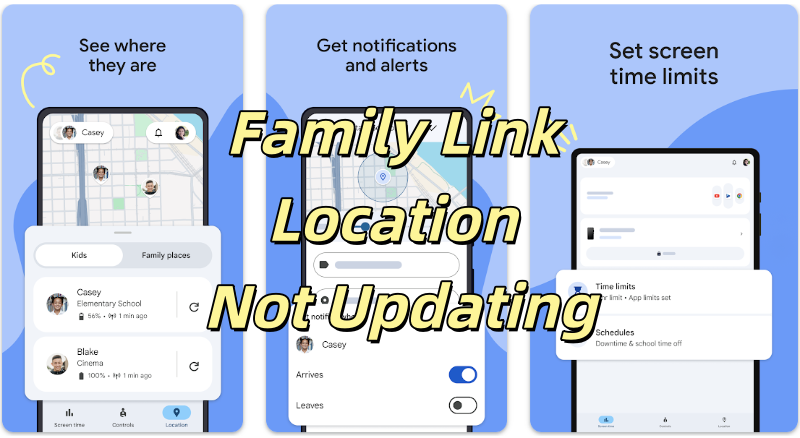
Here are the most common culprits:
- Bad Connection: The phone has weak Wi-Fi or no cellular data.
- GPS is Off: Location services on the device are disabled.
- Airplane Mode: The phone is completely disconnected from all networks.
- Battery Saver Mode: To save power, the phone stops apps like Family Link from running in the background.
- App Glitches: The Family Link app itself might have a temporary bug.
- Wrong Permissions: The app doesn’t have permission to “always” access the location.
Now, let’s work through the solutions, starting with the easiest ones.
6 Effective Ways to Fix Family Link Location Not Updating
Work your way down this list. Chances are, one of the first few steps will solve your problem.
Method 1: Quick Network Reset
This is the oldest trick in the tech support book for a reason: it often works! Toggling Airplane Mode on and off forces the phone to re-establish its connection to all networks, including GPS and cellular data.
- On your child’s phone, swipe down from the top of the screen.
- Tap the Airplane Mode icon to turn it on (it usually looks like a plane).
- Wait about 30 seconds.
- Tap the icon again to turn it off.
- Now, check Family Link again.
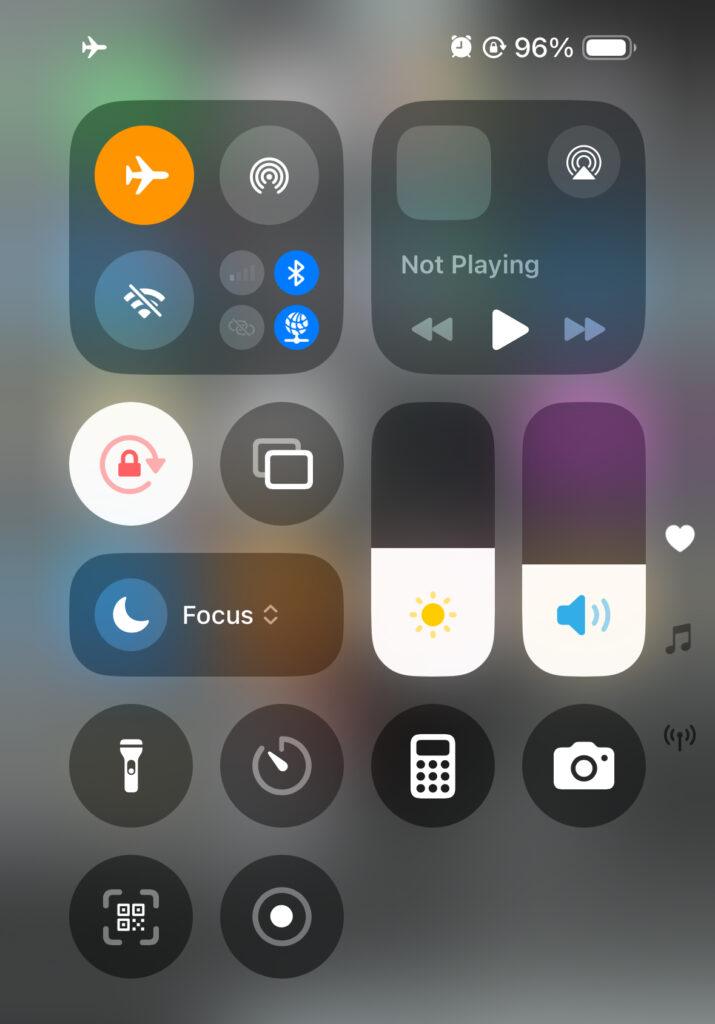
Method 2: Check That Location Services (GPS) Are On
It sounds obvious, but you’d be surprised how often location services get turned off by accident. Without this master switch being on, no app can get location data.
On an Android Phone:
- Go to Settings.
- Tap on Location.
- Make sure the toggle at the top is On.
On an iPhone:
- Go to Settings.
- Tap on Privacy & Security.
- Select Location Services and make sure the switch is On.
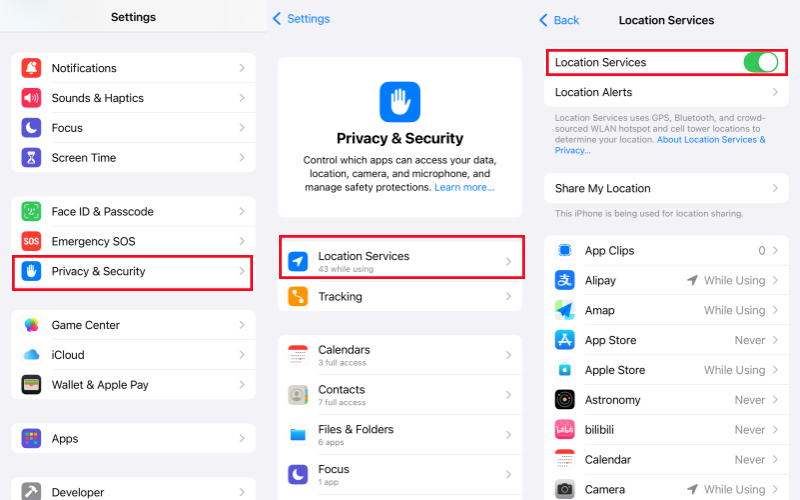
Method 3: Verify Family Link’s App Permissions
Okay, so the main GPS is on. But does Family Link have permission to use it? For real-time tracking, the app needs permission to access location “all the time,” not just when it’s open.
On an Android Phone:
- Go to Settings > Apps.
- Find and tap on Family Link.
- Tap Permissions > Location.
- Make sure it’s set to Allow all the time.
On an iPhone:
- Go to Settings > Apps.
- Scroll down and tap on Family Link.
- Tap Location.
- Ensure it is set to Always.
Method 4: Turn Off Battery Saver Mode
Battery saver modes are aggressive. Their main job is to stop apps from doing things in the background to save juice. Unfortunately, this often includes Family Link’s core function of sending location updates.
- Swipe down from the top of your child’s phone.
- Look for an icon that says Battery Saver or Low Power Mode (it’s often a battery with a plus sign or a leaf).
- Make sure it’s turned off.
- You can also find this setting in Settings > Battery.
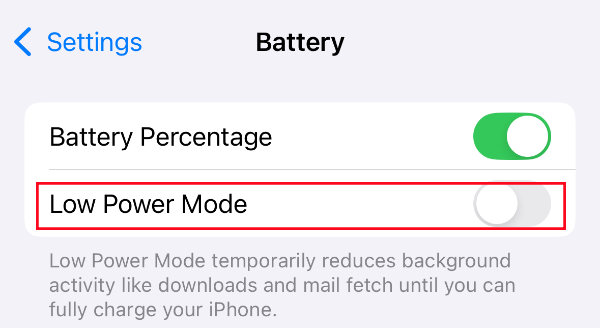
Method 5: Update or Reinstall Family Link
Sometimes the app itself is the problem. A bug in an older version could be causing the issue.
First, go to the Google Play Store or Apple App Store on both your phone and your child’s phone. Search for Google Family Link and see if there’s an Update button. If so, install it.

If updating doesn’t work, a fresh start might. Uninstall the Family Link app from your child’s device and then reinstall it. This can clear out any corrupted data that might be causing the block.
Method 6: Check for System Updates
The phone’s operating system (Android or iOS) is the foundation that all apps run on. A bug in the OS can sometimes cause problems for specific apps.
- On Android, go to Settings > System > System update.
- On an iPhone, go to Settings > General > Software Update.
If an update is available, download and install it.
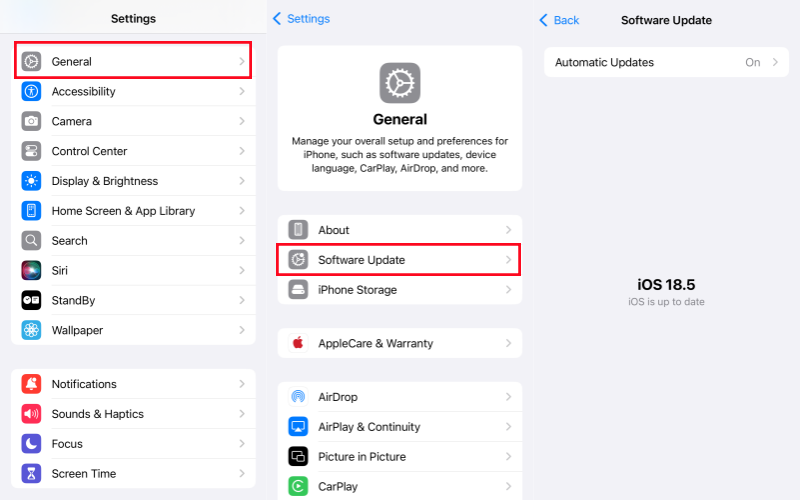
Additional Info: Try the Best Location Changer – LocaRun
You’ve tried everything. You’ve checked the settings, updated the apps, and you’re still not seeing the location. Now the real question begins: is the problem with your kid’s phone, or is Family Link itself just having a bad day? This is where you can stop guessing and start testing like a pro.
Instead of waiting and worrying, you can use a tool to diagnose the problem yourself. This is where a GPS location changer program like LocaRun becomes incredibly useful. LocaRun is a versatile tool designed to change your device’s GPS location, offering various features beyond simple location spoofing. If you’re encountering broader issues like your iPhone GPS not working or other apps like Snap Map not working or Find My Friends showing no location, LocaRun can help diagnose and manage these scenarios too.
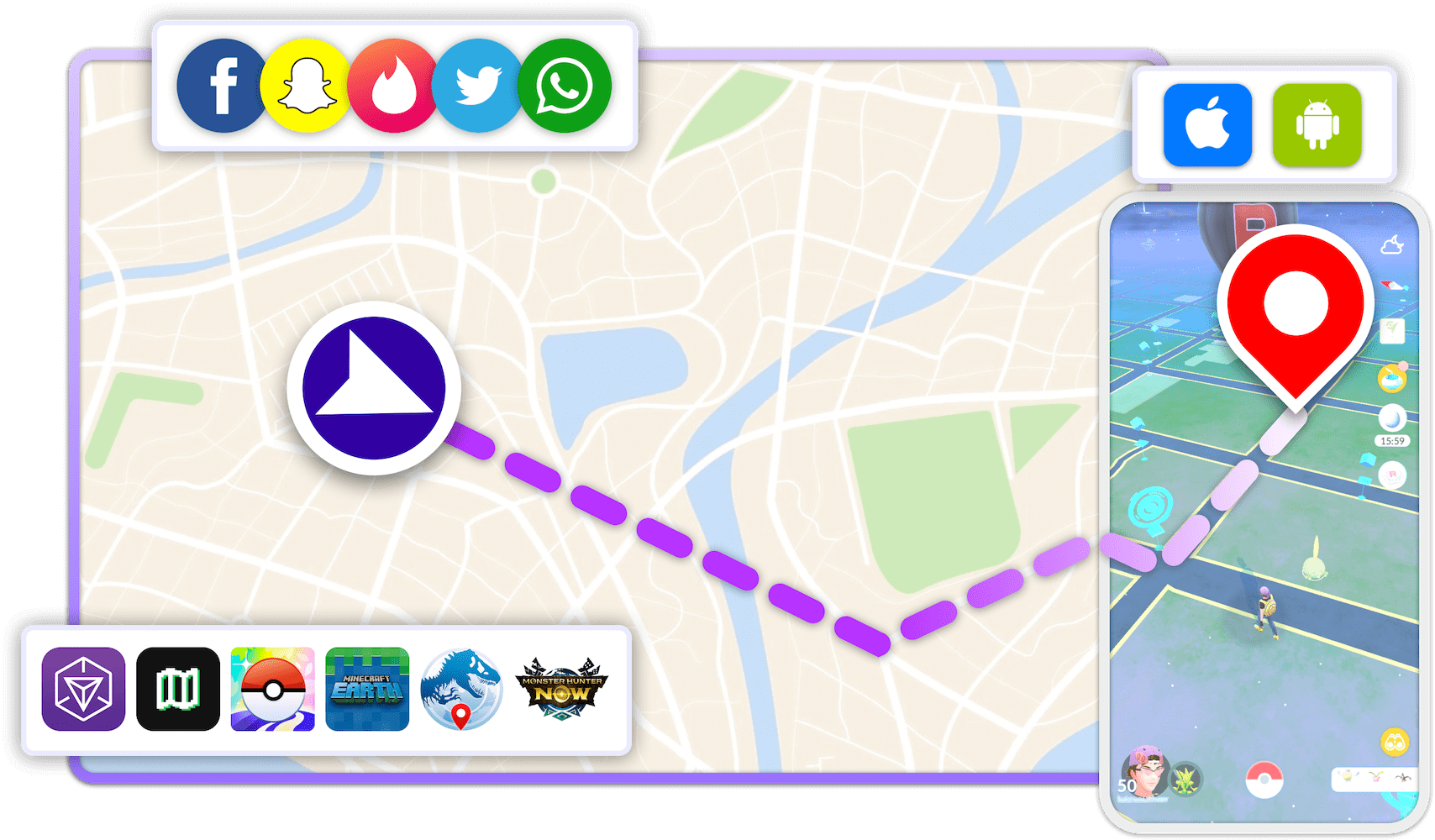
FAQs
Conclusion
Getting that “location not updating” message is a jolt of anxiety no parent needs. By working through these fixes, you can almost always get things back on track quickly. Remember to check the basics first—network, GPS, and battery settings—as they are the most common culprits.
And when you’re stuck, don’t forget you have tools that can help you diagnose the problem like a pro. Using LocaRun on your own device to test the system is a smart and effective way to rule out server issues and pinpoint the source of the problem.
Technology is here to help us, but it always works best when paired with open conversation and mutual trust.
Hi, I’m Julia, a digital privacy specialist at Locarun. I write about our GPS location changer tool and how it helps protect your online privacy. My passion lies in making cybersecurity and geolocation technology accessible to everyone. I focus on practical solutions for data protection and accessing region-specific content. Let me guide you through improving your digital privacy with straightforward, effective approaches.





