If you use Life360, you know the deal. It’s great for connecting with family and friends, but sometimes you just need a little privacy. That’s why so many people search for “Life360 ghost mode.” You want a way to pause the tracking without causing a panic. While Life360 does have a built-in feature for this, the real question is: does it actually make you a ghost? The short answer is no. This guide will show you how the official feature works, its major flaws, and a much smarter, undetectable method to truly control your location privacy.
What is Life360 Ghost Mode?
Before we get into the best methods, let’s cover the basics. Understanding the official feature helps you see why you might need a better alternative.

A Beginner’s Guide to the Official Ghost Mode
So, what happens when you try to go “ghost” using the app’s own settings? Life360 doesn’t have a single button labeled “Ghost Mode.” Instead, it offers a feature called “Bubbles.”
A Bubble temporarily shows your general location instead of your precise spot. You can create a Bubble of a certain size and set a timer for how long it lasts. To your Circle members, it looks like you’re somewhere within that large, vague area. It’s less about becoming invisible and more about being fuzzy.
How to Activate a Bubble in Life360:
- Open the Life360 app.
- Tap on your avatar at the bottom of the screen.
- Look for the “Bubbles” feature.
- Tap “Create a Bubble.”
- Use the slider to set the size of the Bubble and the duration (up to 6 hours).
- Tap “Save,” and your location is now generalized.
Key Limitations: What Life360 Doesn’t Tell You
While a Bubble sounds good in theory, it has some major drawbacks.
The Big Question: Will People Know You’re in Ghost Mode?
Yes, absolutely. When you activate a Bubble, Life360 often notifies your Circle. They might see a message saying something like, “John has paused location sharing” or see that your location is a large, general circle.
This transparency is intentional. Life360 is designed for safety and connection, so it alerts others when tracking is modified. But this completely defeats the purpose if you’re seeking privacy. Instead of giving you space, it can lead to questions, arguments, or unnecessary worry from your family and friends. It basically puts a giant spotlight on the fact that you’re hiding something.
The Smarter “Ghost Mode”: Using LocaRun to Fake Your GPS Location
If the official method broadcasts your every move, what’s the alternative? Instead of trying to become an obvious ghost, you can simply be somewhere else. This is where you move from basic app features to a truly powerful tool. For more information, you can check out our guide on how to fake location on Life360.
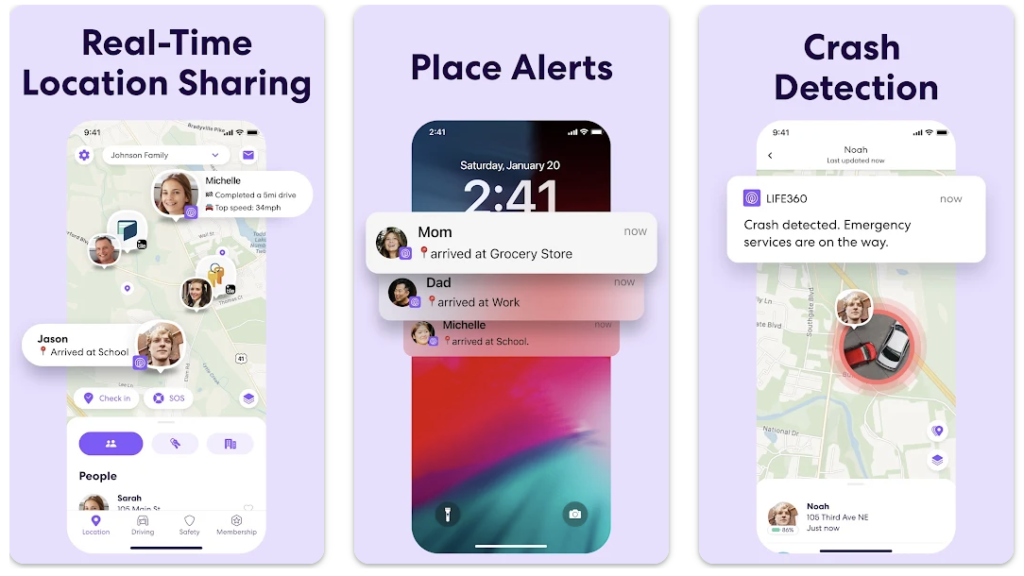
Why Faking Your Location is Better Than Just Disappearing
Think about it. What’s less suspicious?
* Option A: Your location suddenly says “Location Paused,” causing everyone in your Circle to wonder what you’re doing. This is similar to what happens when you try to pause location on Life360 without anyone knowing.
* Option B: Your location simply shows you’re at the library, a friend’s house, or the local park, even if you’re not. This is a great way to make your location stay in one spot for a while.
Faking your location gives you complete privacy without raising any alarms. You stay on the map, your location updates look normal, and nobody has a reason to be suspicious. You get the freedom you want without the drama.
This is exactly what LocaRun Location Changer is designed for. It’s a simple, safe, and powerful program that lets you change your phone’s GPS location to anywhere in the world. It works at a system level, so apps like Life360 believe the fake location is real.
Once you’ve mastered the basics of teleporting, you can use some of LocaRun’s advanced features to make your fake location even more believable.
- Two-Spot Mode: You can set a starting point (A) and an ending point (B). LocaRun will then simulate a realistic route between them, making it look like you’re actually traveling.
- Multi-Spot Mode: Planning a more complex trip? Set multiple pins on the map, and LocaRun will create a custom route that follows your path.
- Adjustable Speed: You can even change the speed of your movement to mimic walking, cycling, or driving. This adds an incredible layer of believability to your fake location.
Step-by-Step: How to Set a Fake Location on Life360 with LocaRun
You don’t need to be a tech expert to use LocaRun. The process is incredibly simple. Here’s all you need to do:
Step 1: Download and Install LocaRun on Your Computer
First, head over to the official LocaRun website and download the software for your Mac or Windows PC. Follow the simple installation instructions.

Step 2: Connect Your Phone to the Computer
Open LocaRun and connect your iPhone or Android device to the computer using a USB cable. Trust the computer on your phone when prompted. The software will automatically detect your device.

Step 3: Choose Your Desired Location
Once your phone is connected, you’ll see a map of your current location. Now, you can either type an address into the search bar or just click anywhere on the map to choose your new, fake location.
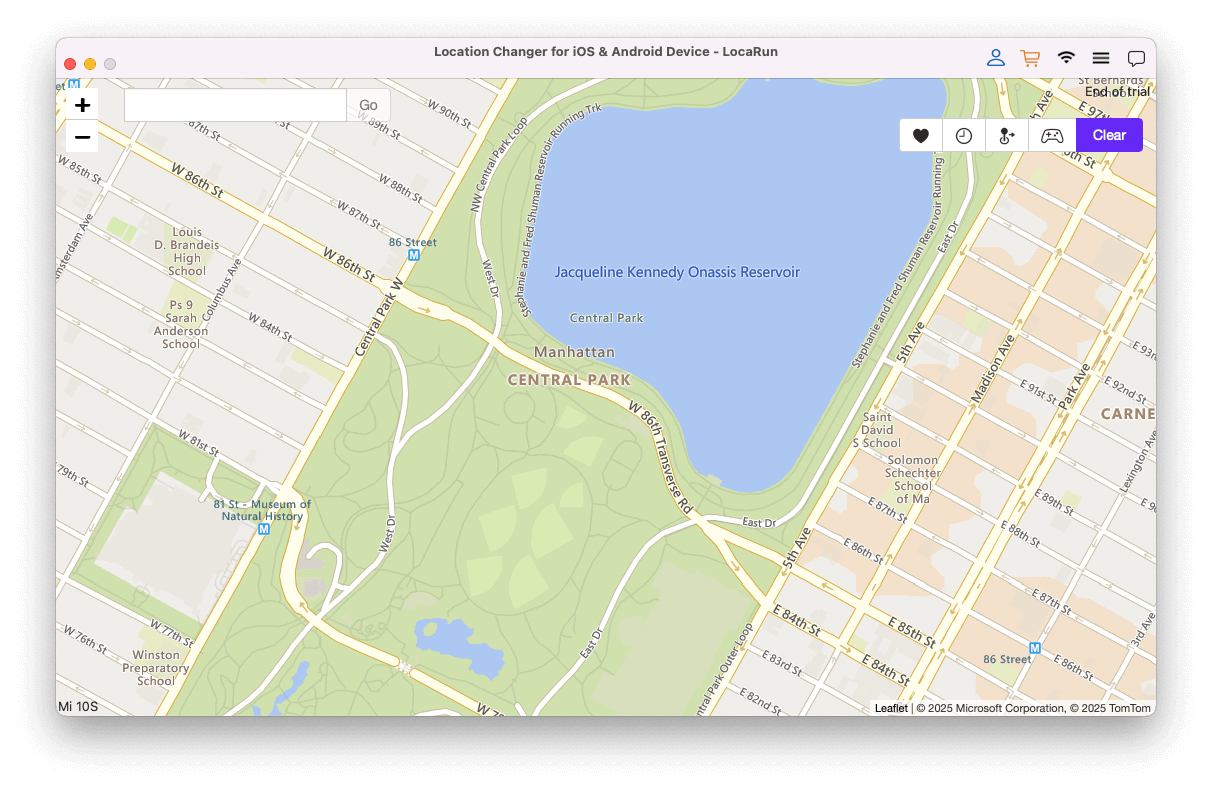
Step 4: Click “Move Here” and Watch Your Life360 Location Update!
After picking your spot, a button that says “Move Here” will appear. Click it. That’s it! Your phone’s GPS will instantly jump to the location you selected. Now, open Life360 on your phone. You’ll see your avatar sitting exactly where you told LocaRun to place it.

Will Anyone Know You’re Using LocaRun?
This is the best part: no. LocaRun changes the GPS data at the source. To Life360, it looks like your phone is genuinely in that new location.
- No Notifications: Your Circle members get no alerts.
- No Alerts: There are no “Location Paused” messages.
- No Trace: Your location updates will appear smooth and natural.
You get complete privacy with total peace of mind. Your secret is safe.
Comparison: LocaRun vs. Other Methods
You might have heard of other tricks to hide your location. Let’s see how they stack up against using a dedicated tool like LocaRun.
| Method | How It Works | The Problem | LocaRun’s Advantage |
|---|---|---|---|
| Turning Off Location | You go into your phone settings and disable Location Services or Data for Life360. | Highly suspicious. Life360 will show “Location Permissions Off” or a similar error. | Undetectable. You remain visible on the map, just in a different location. |
| Using a Burner Phone | You leave a cheap, second phone at a location where you’re “supposed” to be. | Expensive, inconvenient, and requires managing two devices and phone plans. | Simple and cost-effective. It works with the phone you already own. |
| Using a VPN | A VPN changes your IP address to make it seem like you’re in another country. | Ineffective. Life360 uses GPS, not your IP address, to find you. A VPN won’t change your GPS dot. | Specifically designed for GPS. It targets the exact data Life360 uses. |
As you can see, the old tricks are either obvious, inconvenient, or they just don’t work. This is true for many apps that rely on location data, even when you try to, for example, change your location on LinkedIn or add location on Instagram.
FAQs
Conclusion
Let’s be clear: the official Life360 “Ghost Mode” isn’t really for privacy. It’s a limited feature that alerts everyone the moment you use it. It often creates more problems than it solves.
If you want genuine control over your location data without causing drama or suspicion, the solution is to provide a believable alternative. By using a tool like LocaRun, you can place your digital self anywhere you want, all while keeping your actual location private. It’s undetectable, easy to use, and respects your need for personal space.
Ready to take back control? Download LocaRun today and experience true location freedom!
Hi, I’m Julia, a digital privacy specialist at Locarun. I write about our GPS location changer tool and how it helps protect your online privacy. My passion lies in making cybersecurity and geolocation technology accessible to everyone. I focus on practical solutions for data protection and accessing region-specific content. Let me guide you through improving your digital privacy with straightforward, effective approaches.





