Have you ever wondered how to fake location on Life360? Whether you’re looking to enhance your location privacy, play a harmless prank on family members, or simply manage your digital footprint, understanding how to control your reported whereabouts on Life360 can be incredibly useful. This comprehensive guide will explore various effective methods, from using specialized GPS spoofing software like LocaRun to other common approaches, helping you choose the best solution for your needs and ensure your virtual presence is exactly where you want it to be.
Comparison of Common Methods to Fake Life360 Location
When considering how to change your reported location within Life360, you have several options. Each method comes with its own set of advantages and disadvantages. For more in-depth guidance on changing location across different platforms and scenarios, you can also explore how to change location on Android and how to change location on iPhone. Let’s compare the methods to help you decide which approach best suits your needs for location control.
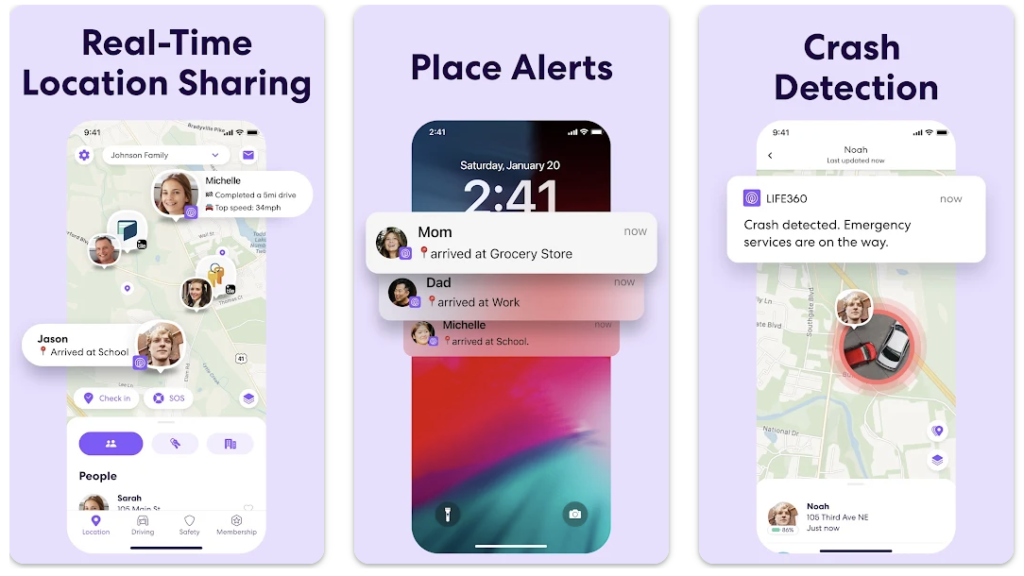
| Method | Pros | Cons | Complexity | Reliability | Notification to Life360 Circle |
|---|---|---|---|---|---|
| Method 1: LocaRun | Precise GPS spoofing, easy to use, no jailbreak/root needed, movement simulation, high success rate | Requires a computer for the process | Low | High | No |
| Method 2: VPN | Changes IP address, enhances general online privacy | Doesn’t change GPS location, ineffective for GPS-based apps like Life360 | Low | Low | No (but actual location is still seen) |
| Method 3: Fake GPS Apps (For Android) | Can change GPS location on Android devices | Android only, may require developer options, can be detected, less stable or reliable | Medium | Medium | Potential for detection alerts |
| Method 4: Turning Off Location Services | Simple and quick to do | Sends “Location Paused” notifications, shows last known location, not a true “fake” | Low | Very Low | Yes |
Method 1: Using LocaRun (Recommended)
If you’re seeking a highly reliable way to fake your location on Life360 without getting into complex phone settings or needing to jailbreak your device, a dedicated GPS location changer like LocaRun is often the most effective choice. LocaRun is a specialized software designed to alter your device’s GPS location to virtually anywhere in the world, making it an excellent solution for tricking apps like Life360.
Why Choose LocaRun?
- Effortless Control: It boasts a user-friendly interface that makes changing your location straightforward for anyone.
- No Jailbreak/Root Needed: Unlike some other methods, LocaRun functions perfectly on standard iOS and Android devices, preserving your phone’s warranty and security.
- Realistic Movement Simulation: You can do more than just teleport. The tool allows you to simulate walking, biking, or driving along a custom path, making your faked location appear completely natural.
- High Success Rate: It effectively overrides your device’s real GPS signal, which is precisely what Life360 relies on for tracking.
- Broad Compatibility: It supports the latest versions of both iOS and Android operating systems.
How to Fake Your Location on Life360 With LocaRun (For Both iOS & Android)
Follow these simple steps to change your Life360 location using LocaRun, whether you’re using an iPhone or an Android device:
Step 1: Download And Install LocaRun
First, visit the official LocaRun website and download the appropriate version for your computer (Windows or macOS).
After the installation is complete, launch the application and click “Start” to begin the process.

Step 2: Connect Your Device
Connect your iOS or Android device to your computer using one of two methods:
- USB Connection: For the initial setup, use a USB cable to connect your device directly to your computer. Follow any on-screen prompts to install necessary drivers, authorize the application, and “Trust” the connection on your device (for iOS) or allow USB debugging (for Android).
- Wi-Fi Connection: For subsequent uses, you might be able to connect wirelessly when both your device and computer are on the same Wi-Fi network. (Please note that the very first setup usually requires a USB connection for proper driver installation).

Step 3: Prepare Your Device
For Android users only: Before proceeding, you need to enable “Developer Options” and “USB Debugging” on your Android phone.
- Go to
Settings > About phone, then tapBuild number7 times rapidly until a message confirms “Developer options have been enabled.” - Return to
Settings, findDeveloper Options(its location can vary by phone model, often underSystemorAdditional settings). - Enable
USB Debuggingand selectMock location app(choose LocaRun or any installed fake GPS app if prompted by your Android system).

For iOS users: You can bypass these Android-specific preparation steps.
Once your device is successfully connected, LocaRun’s map interface will automatically load. This is where you’ll select the virtual location you want to appear at on Life360.
Step 4: Select Your Desired Fake Location
Navigate the map by scrolling to zoom in/out and clicking to drop a pin at your desired location. You also have precise options:
- Type a specific address or location name into the search box provided by LocaRun.
- Enter exact coordinates (latitude and longitude) if you have them.
- Click “Go” to pinpoint your chosen location on the map.
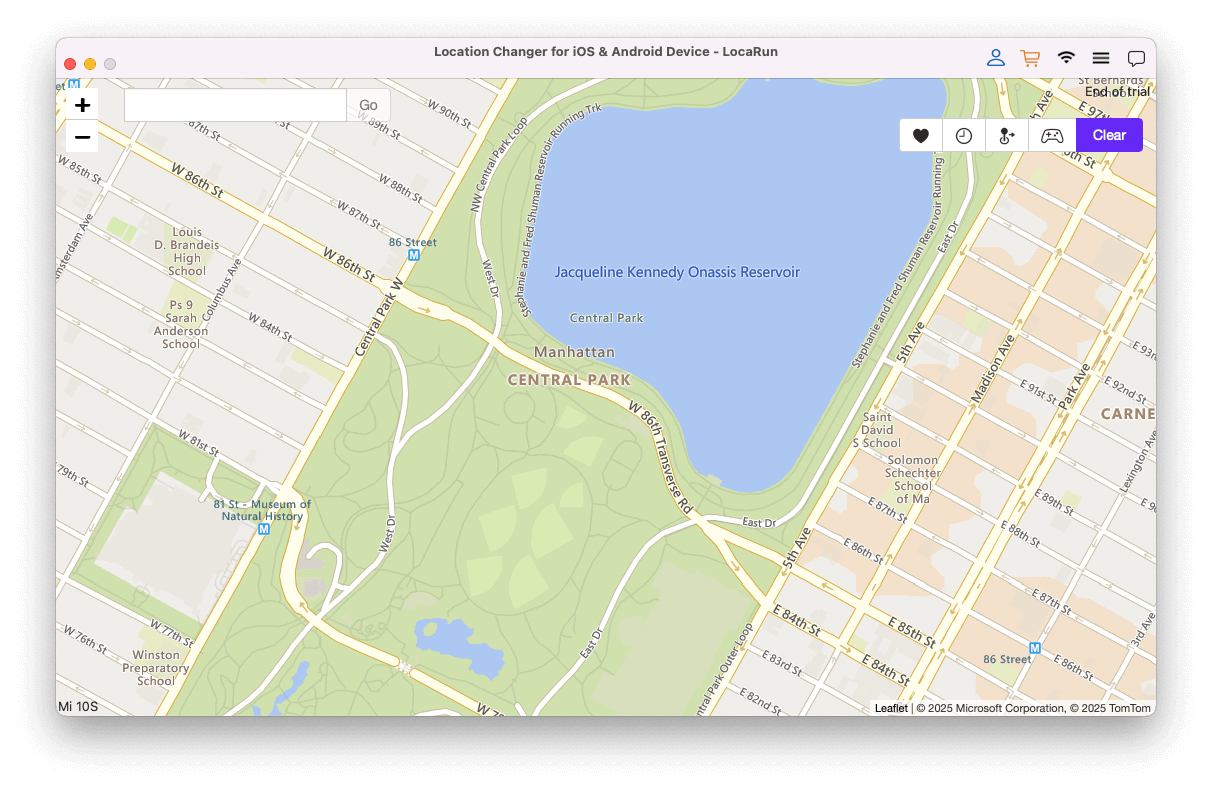
Step 5: “Move Here” To Instantly Change Location
After you’ve pinpointed your new location on the map, a small pop-up window will appear. This window will typically display details like the place name, its coordinates, and the distance from your real spot.
Click the “Move Here” button within this pop-up. LocaRun will instantly teleport your device’s GPS location to this chosen spot.

Step 6: Open Life360 And Verify
Launch the Life360 app on your connected device while keeping LocaRun running on your computer.
Your Life360 location will now be updated to the selected point. You can verify this by checking your position on the Life360 map – it will show you at the location you selected in LocaRun, appearing to your Circle members as if you are genuinely there.
Advanced Features Of LocaRun For Life360 Users
- Simulate Realistic Movement: Utilize the “One-Stop Mode” or “Multi-Stop Mode” to create custom routes and control movement speed (e.g., walking, biking, driving) for a natural-looking journey.
- Joystick Control: Some versions offer a virtual joystick, providing real-time, flexible control over your movement on the map.
- Save Locations/Routes: Conveniently save your frequently visited virtual locations or custom routes for quick access in the future. LocaRun isn’t just for Life360; it can also help you with other location-based services, such as learning how to change location on Spotify.
Method 2: Using A VPN
A Virtual Private Network (VPN) creates a secure connection over a public network, masking your IP address and encrypting your internet traffic. While a VPN can make it seem like your internet activity originates from a different region, it’s generally not effective for altering your device’s GPS location for apps like Life360.
How It Works: A VPN primarily changes your device’s IP address, which is your internet identity. This can trick websites or streaming services into thinking you’re Browse from a different country. However, it does not interact with or modify your phone’s internal GPS signal.
Step-by-Step Guide:
- Choose and subscribe to a reputable VPN service (e.g., NordVPN, ExpressVPN).
- Download and install the VPN app on your device (available for both iOS and Android).
- Open the VPN app and connect to a server located in your desired region.

Limitations: Life360 primarily uses your device’s precise GPS data, not your IP address, to determine your location. Therefore, a VPN alone is largely insufficient for spoofing your actual GPS location on the Life360 app. While it enhances general online privacy and security, it won’t truly trick Life360’s precise location tracking.
Method 3: Using Fake GPS Apps (For Android Devices)
Fake GPS apps are applications primarily designed for Android devices that allow you to overwrite your phone’s actual GPS coordinates with a location of your choosing. They offer a common approach for Android users looking to simulate a different presence on Life360.
How It Works: These apps utilize Android’s built-in “mock location” feature, which allows them to broadcast a false GPS signal to other applications on your phone, making them believe you are in a different place.
Step-by-Step Guide (Android Only):
- Enable Developer Options: Go to your Android phone’s
Settings > About phone(orAbout device), then rapidly tap onBuild numberseven times until you see a message confirming “Developer options have been enabled.” - Access Developer Options: Return to your main
Settingsmenu and findDeveloper Options(its exact placement can vary by phone model, often underSystem,Additional settings, or listed directly in settings). - Install A Fake GPS App: Go to the Google Play Store and download a reliable “Fake GPS Location” app (e.g., “Fake GPS Location – GPS Joystick” or other highly-rated options).
- Select Mock Location App: Within
Developer Options, locate and tap onSelect mock location app. Choose the Fake GPS app you just installed from the list. - Spoof Location: Open the downloaded Fake GPS app. You’ll see a map where you can pinpoint your desired fake location. Tap the “Start” or “Play” button within the app to activate the spoofing.
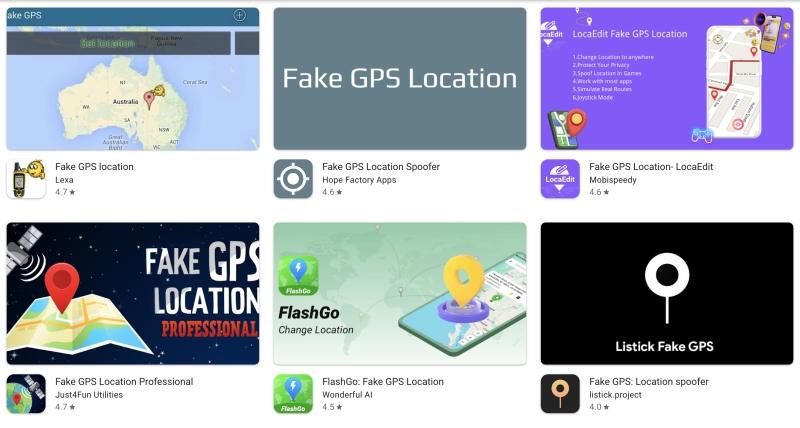
Limitations: This method is specifically for Android devices; it is not directly available for iOS without complex procedures like jailbreaking. Fake GPS apps can sometimes be detected by Life360, potentially leading to a “location not found” error or even specific alerts within the app. They may also cause app crashes or system instability and typically require the app to be constantly running in the background, consuming battery life. If you’re wondering about how to fake location on Life360 Reddit discussions often mention mixed results with these apps.
Method 4: Turning Off Location Services / Pausing Location on Life360
This method is less about “faking” a new location and more about preventing Life360 from getting your current, real-time whereabouts. It essentially makes you disappear from the map temporarily, rather than appear somewhere else.
How It Works: You directly disable the GPS tracking feature on your entire device or specifically restrict Life360’s access to your location data.
Step-by-Step Guide (iOS):
- Disable For Life360 App: Go to
Settings > Privacy & Security > Location Services. Scroll down to findLife360in the app list. Tap on it and selectNeverforAllow Location Access. - Disable For Entire Device: Alternatively, you can toggle off the main
Location Servicesswitch at the very top of theLocation Servicesscreen to disable GPS for all apps on your iPhone.
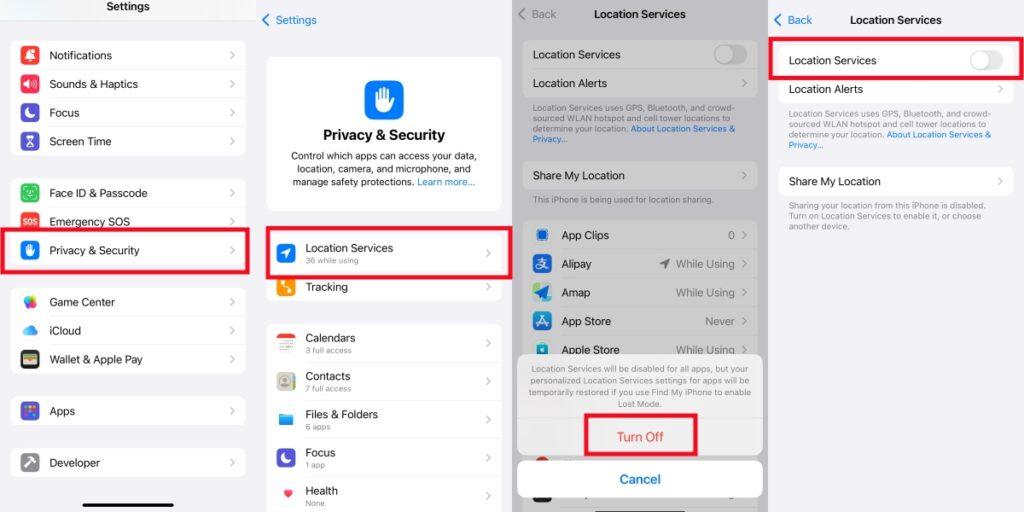
Step-by-Step Guide (Android):
- Disable For Life360 App: Go to
Settings > Location > App permissions. FindLife360in the list, and set its location access toDon't allow. - Disable For Entire Device: From your quick settings panel (pull down from the top of the screen), tap the
Locationicon to toggle it off. Alternatively, go toSettings > Locationand toggle offUse Location. - In-App Pause (If Available): Some versions of the Life360 app might offer a specific option within the app’s settings to temporarily “Pause Location Sharing.” It’s worth checking the app’s internal controls for this.
Limitations: When you turn off location access for Life360, it will typically display your last known location on the map. More importantly, Life360 often sends notifications (e.g., “Location Paused,” “GPS Off,” or “Location Services Off”) to other members in your Circle. This alerts them that your location is no longer being updated, which can raise suspicion. Therefore, while this helps to pause location on Life360, it’s generally not a discreet solution. For strategies on how to pause location on Life360 without anyone knowing, explore more in-depth guides.
FAQs
Conclusion
Whether your goal is to reclaim some digital privacy or simply control where you appear on the map, understanding how to fake location on Life360 provides you with valuable flexibility. While straightforward methods like turning off location services might seem easy, they often come with immediate notifications that alert others in your Circle. For a seamless, discreet, and reliable experience, dedicated GPS location changers like LocaRun stand out as the most effective solution for both iOS and Android users. It’s also a versatile tool that can help you with other location-based services. Always choose a method that aligns with your needs and respects privacy boundaries.
Hi, I’m Julia, a digital privacy specialist at Locarun. I write about our GPS location changer tool and how it helps protect your online privacy. My passion lies in making cybersecurity and geolocation technology accessible to everyone. I focus on practical solutions for data protection and accessing region-specific content. Let me guide you through improving your digital privacy with straightforward, effective approaches.





