Need to change your home address on Google Maps? Whether you’ve moved or simply need an update, having your home location accurate is essential for seamless navigation and personalized experiences. This guide provides easy steps for Android, iPhone, and PC users, helps you troubleshoot common issues, and introduces LocaRun, a powerful GPS tool for advanced location control.
Why Your Home Address Matters So Much in Google Maps
Your saved home address in Google Maps isn’t just a pin on a map; it’s a central point that unlocks a host of convenient features designed to make your daily routine smoother.

- Effortless Navigation and Directions: Imagine finishing work and simply typing “home” into Maps. With your address pre-set, you instantly get the quickest route, saving you time and effort from typing out the full address every single time.
- Personalized Discoveries: Google Maps intelligently uses your home base to suggest local restaurants, shops, and attractions that might genuinely interest you. It’s like having a personal guide to discover hidden gems right in your neighborhood.
- Seamless Smart Home Integration: For those who use smart home devices like Google Home or Nest, your Maps home address often links up to them. This connection can provide useful information, like commute updates, trigger location-based reminders, or even prepare your smart lights for your arrival.
Step-by-Step Guide: How to Change Your Home Address on Google Maps
Whether you prefer using your smartphone or working on your computer, updating your home address in Google Maps only takes a few moments. Just follow the steps that apply to your device.
On Android Devices
- Open the Google Maps App: Locate the Google Maps icon on your phone’s screen and give it a tap.
- Access Your Profile: In the top right corner of the screen, find your profile picture or initial. Tap it to open the main menu.
- Go to Settings: From the menu that appears, scroll down the list and select “Settings.”
- Find Home & Work Settings: Within the settings menu, look for the option labeled “Edit home or work” or simply “Home & work,” then tap it.
- Edit Your Home Address: You’ll see “Home” listed. To make changes, tap the three dots next to it (or tap the “X” if you need to remove the current address completely before adding a new one).
- Enter the New Address: Now, choose “Edit home.” A search bar will pop up. Type in your new home address. As you type, Google Maps will provide suggestions; be sure to select the correct one.
- Confirm Your Choice: Once you’ve picked the accurate address, Google Maps will automatically save your changes.
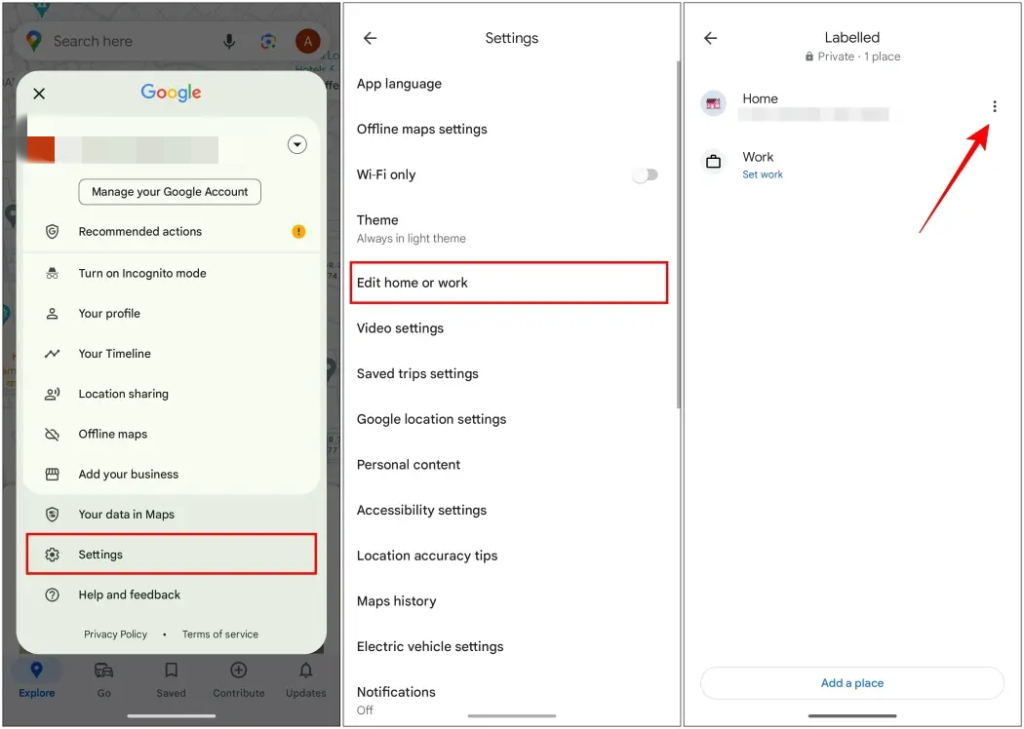
On iOS Devices (iPhone/iPad)
- Launch Google Maps: Find and tap the Google Maps app icon on your iPhone or iPad’s home screen.
- Go to You tab: In the upper right corner of the app, tap your profile picture or initial. This action opens the “You” tab, where your saved places and notifications are organized.
- Find “Labeled” Places: On the “You” screen, under the “Saved” section, locate and tap on “Labeled”. This is where your important saved locations like Home and Work are stored.
- Select “Home”: On the “Labeled” screen, you will clearly see “Home” listed with a small house icon. Tap the three dots (more options icon) positioned to the right of “Home”.
- Choose “Edit home”: A menu will pop up from the bottom of your screen. From this list of options, tap on “Edit home”.
- Enter Your New Address: A search bar will appear, likely pre-filled with your current home address. Start typing your new home address into this bar. As you type, Google Maps will present suggestions; be sure to pick the most accurate one from the list.
- Save the Changes: Confirm your selection. Your newly updated home address should now be successfully saved within Google Maps.
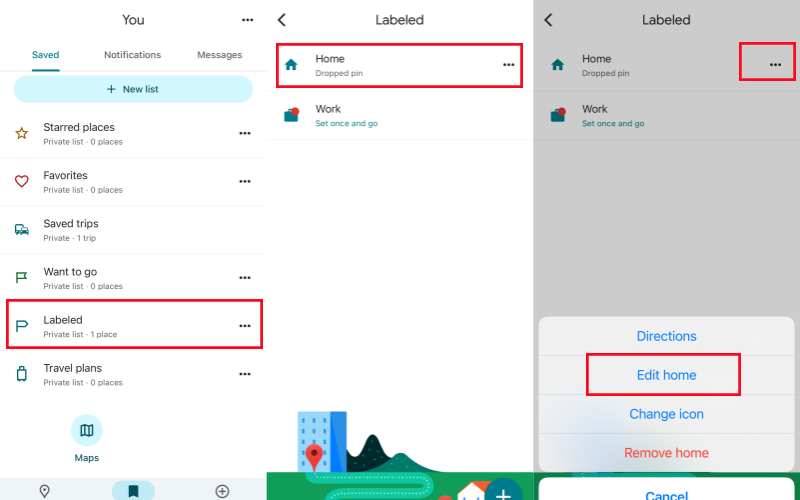
On a Computer (Web Browser)
- Visit Google Maps Online: Open your preferred web browser (like Chrome, Firefox, or Safari) and go to maps.google.com.
- Sign In (If Needed): Make sure you are signed in to the same Google account you use for Google Maps. You’ll see your profile picture in the top right corner if you are logged in.
- Click the Menu Icon: In the top left corner of the page, click the icon with three horizontal lines (often called the “Menu” or “Hamburger” icon).
- Select Your Places: From the menu that slides open, click on the option labeled “Saved.”
- Choose Labeled: Within the “Saved” section, find and click on “Labeled.”
- Edit Home: You’ll see “Home” listed there. Click the “Edit” button positioned right next to it.
- Enter Your New Address: A text box will appear. Carefully type in your new home address. Google Maps will offer suggestions; make sure to select the correct one.
- Save Your Update: Finally, click the “Save” button. Your home address will now be updated across your Google Maps account.
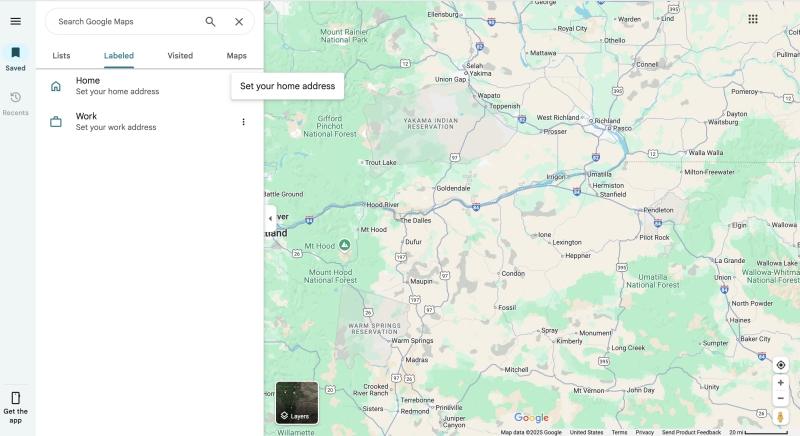
Troubleshooting Common Issues When Changing Home Address
Sometimes, a small hiccup can occur during the update process. If you face any problems changing your home address, here are some common issues and how to fix them easily.
Address Not Updating or Saving
Check Your Internet Connection: A stable Wi-Fi or mobile data connection is essential for Google Maps to properly save your changes.
Clear App Cache: On your phone, try clearing the cache for the Google Maps app through your device’s app settings. This often resolves minor software glitches.
Restart the App or Browser: Completely close the Google Maps app (swipe it away from your recent apps) and then reopen it. If you’re on a computer, close the browser tab and open a new one.
Update Google Maps: Ensure your Google Maps app is running the latest version available from your device’s app store. An outdated app can sometimes cause issues.
Google Maps Auto-Detecting an Incorrect Location
Google Maps sometimes tries to estimate your location based on Wi-Fi signals, cell towers, or your IP address. If it’s guessing wrong, confirm that your device’s GPS (Location Services) is turned on and functioning accurately.
Always manually type out the full, exact address, even if it seems tedious. This ensures Maps receives the precise information.
Syncing Issues Across Multiple Devices
Make sure you are logged into the exact same Google account on all your devices. Your saved places and addresses are tied to your Google account, not just individual devices.
Give it a little time. Sometimes, it can take a few minutes for changes to fully sync across all your devices and the web version of Maps.
Enhancing Location Management with LocaRun GPS Location Changer
While Google Maps lets you set a specific home address for your convenience, it’s different from your device’s actual GPS location. This is where a specialized tool like LocaRun GPS Location Changer comes in handy, offering advanced command over your device’s reported position.
It’s crucial to understand that LocaRun doesn’t alter your saved “Home” address within Google Maps settings. Instead, it changes the underlying GPS coordinates your phone reports to all location-based applications, including Google Maps. This makes it a powerful asset for various scenarios, from detailed app testing to safeguarding your privacy.

Why Would You Change Your Location with LocaRun?
Changing your device’s location with LocaRun offers powerful advantages for various situations:
- Test Location-Based Apps: Easily verify how apps behave in different geographical areas, ideal for developers or users troubleshooting location features.
- Enhance Privacy: Protect your real-time whereabouts by preventing apps from accessing your actual physical location. This can be especially useful for situations like when you want to pause your location on Find My iPhone or learn how to stop sharing your location without notifying iMessage.
- Access Geo-Restricted Content: Unlock features or services that are only available in specific regions by virtually placing yourself there.
- Simulate Travel & Explore Virtually: Experience places or plan routes from any point on the map without physically moving.
- Enjoy Location-Based Games: Play games that require you to be in specific GPS locations, expanding your gameplay possibilities.
How to Use LocaRun to Change Your Location
Using LocaRun to modify your device’s GPS location is quite straightforward. While specific steps might vary slightly with different software versions, the general process typically involves:
Step 1. Download and Install
Begin by downloading the LocaRun software onto your computer and installing it. If required, install any accompanying app on your mobile device.
Step 2. Connect Your Device
Link your phone to your computer using a USB cable. Follow any on-screen prompts on your phone to enable necessary permissions like debugging or to trust the connected computer.

Step 3. Choose a New Location
Within the LocaRun software interface on your computer, you’ll see a map. You can either search for a specific address or simply click anywhere on the map to pinpoint where you want your device to virtually appear.
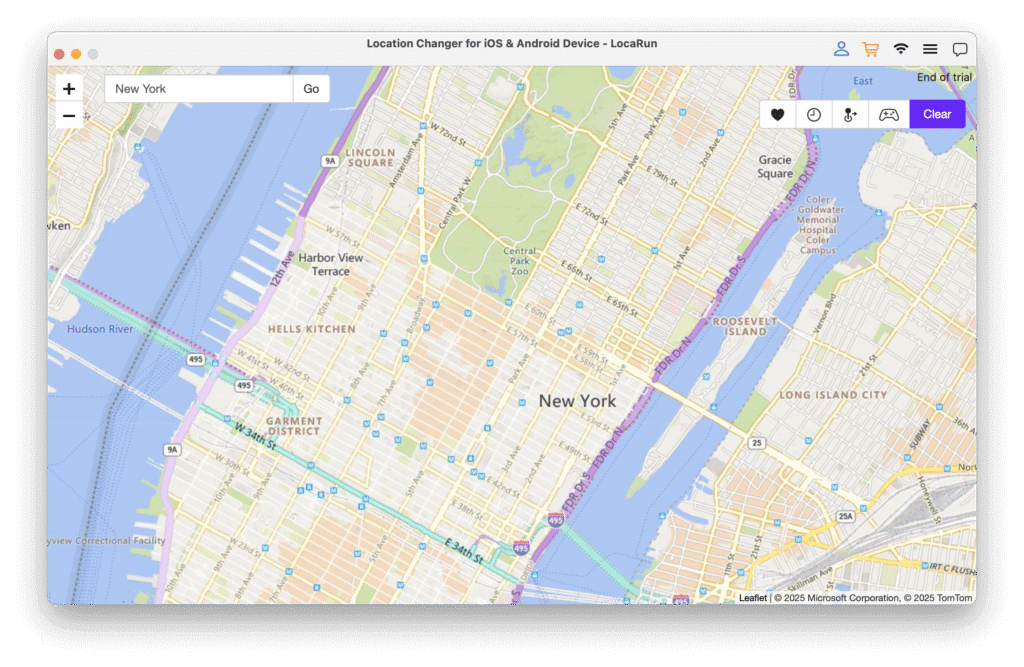
Step 4. Activate Spoofing
Once you’ve selected your desired virtual location, just click a “Move Here” button within LocaRun. Your phone’s GPS will immediately update to report this new, fabricated location.

Once activated, every app on your phone that relies on GPS data—including Google Maps, popular social media platforms, or location-based games—will register your device as being at the new location you’ve set in LocaRun. You can check this page to get detailed guide on how to use LocaRun.
FAQs
Conclusion
Keeping your home address updated on Google Maps is simple and vital for accurate navigation. By following these steps on any device, you ensure your maps always point to the right place. For advanced location control, privacy, or testing, LocaRun offers a dynamic solution, empowering you with comprehensive command over your digital whereabouts. Get your home location just right, and use LocaRun to explore even more possibilities.
Hi, I’m Julia, a digital privacy specialist at Locarun. I write about our GPS location changer tool and how it helps protect your online privacy. My passion lies in making cybersecurity and geolocation technology accessible to everyone. I focus on practical solutions for data protection and accessing region-specific content. Let me guide you through improving your digital privacy with straightforward, effective approaches.





