Are you struggling with your iPhone GPS not working properly in 2025? Perhaps your location is stuck, inaccurate, or completely unresponsive, especially after a recent iOS 18 update. This common issue can disrupt everything from daily navigation to using your favorite location-based apps.
An accurate GPS signal is crucial for modern smartphone use. In this comprehensive guide, we’ll dive into the reasons why your iPhone GPS does not work, provide clear, step-by-step solutions to help you fix it, and even explore advanced options like LocaRun for those times you need to modify your device’s reported location. Let’s get your iPhone’s GPS back to peak performance!
Why Is My iPhone GPS Not Working? Common Causes Explained
Before we jump into fixing things, it helps to understand why your iPhone’s GPS might be struggling. Here are the most common culprits if your iPhone GPS does not work:
Signal Issues: Weak or No Signal Areas
Think of GPS like a radio. If you’re in an area with poor signal, like deep indoors, in a tunnel, or surrounded by tall buildings in a dense city, your iPhone might have trouble “hearing” the GPS satellites. This often leads to your GPS being inaccurate.
- Tip: Try moving to an open area with a clear view of the sky.
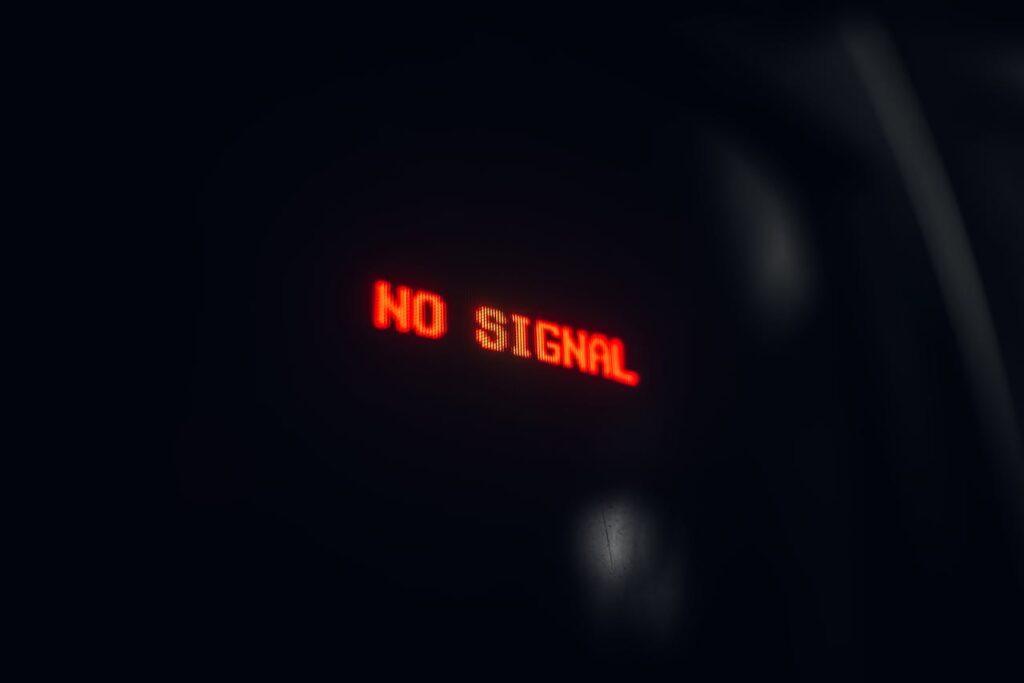
Location Services Settings Misconfiguration
Your iPhone has a main “Location Services” switch, and then individual switches for each app. If these aren’t set correctly, your GPS won’t work for certain apps or at all. This is a common reason why your GPS might not be working on your iPhone.
- Check: Go to Settings > Privacy & Security > Location Services. Make sure it’s turned On.
- Check Apps: Scroll down to see apps like Maps or Uber. Tap on them and ensure they have permission to access your location (e.g., “While Using the App” or “Always”).

Software or iOS Bugs (Especially with iOS 18)
Sometimes, a glitch in your iPhone’s operating system (iOS) can mess with GPS functionality. Even with new releases like iOS 18, small bugs can sometimes appear. Older versions of iOS might also have bugs that Apple has already fixed in newer updates. This could be why your GPS is not working on iPhone.
- Solution: Always keep your iOS updated to the latest version. This often includes fixes for various issues, including GPS.
- Consider: If all else fails, a fresh reinstallation of iOS might be needed, but remember to back up your data first!
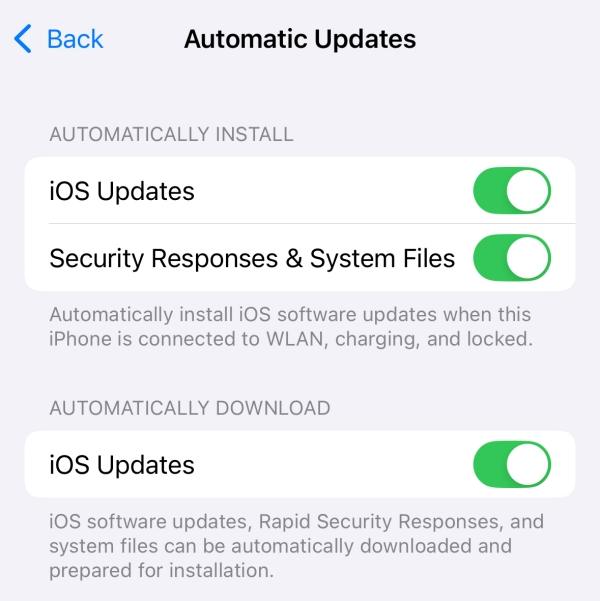
App-Specific Permissions
Even if your main Location Services are on, a specific app might not have permission to use your location. This is a common reason why GPS works in one app but not another, leading to an experience where the GPS does not work for particular functions.
- Action: Double-check the location permissions for the exact app where GPS isn’t working.
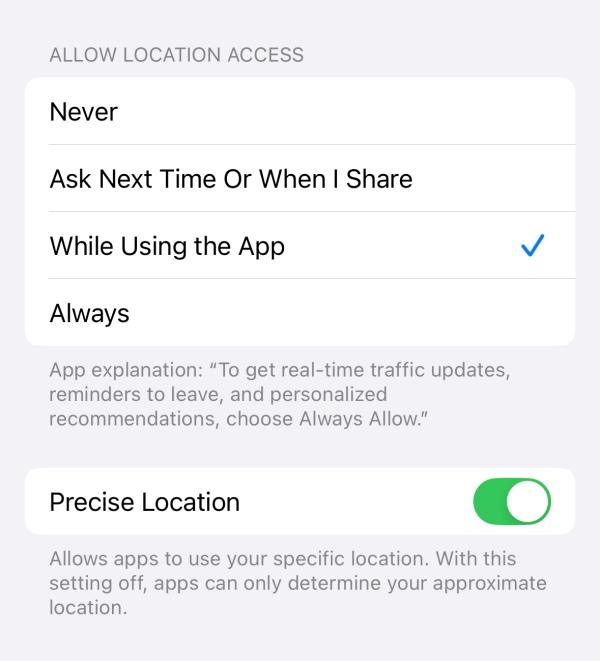
Incorrect Date and Time Settings
Believe it or not, your iPhone’s date and time play a role in how GPS works. GPS satellites send out time signals, and your phone uses these to figure out its location. If your phone’s time is off, it can confuse the GPS, leading to issues like why your GPS on iPhone is not working.
- Fix: Go to Settings > General > Date & Time. Make sure “Set Automatically” is turned On.
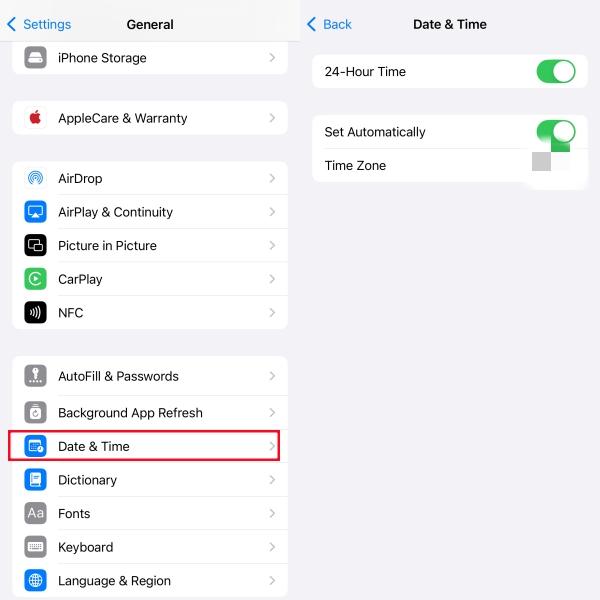
Network Connection Problems: Wi-Fi or Cellular Data
While GPS relies on satellites, your iPhone often uses Wi-Fi and cellular data to get a faster, more accurate location fix (this is called A-GPS, or Assisted GPS). If your Wi-Fi or cellular data connection is spotty, it can affect your GPS performance, which could be why your GPS is not working while driving if you rely heavily on cellular data.
- Check: Ensure you have a good Wi-Fi or cellular data connection.
- Try: Toggling Wi-Fi and cellular data off and on.
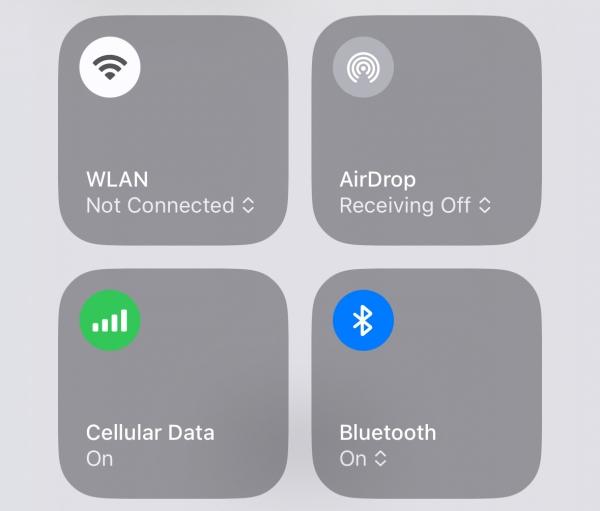
Hardware Malfunction
In rare cases, the GPS antenna or chip inside your iPhone could be damaged. This usually happens after a fall or water exposure. If you’ve tried everything else, this might be the reason why your iPhone GPS is not working at all.
- Note: This is usually the last thing to consider.
Step-by-Step Troubleshooting to Fix iPhone GPS Issues
Now that we know the possible causes, let’s get into the practical steps you can take to fix your iPhone’s GPS. Try these solutions one by one, testing your GPS after each step.
1. Restart Your iPhone
This is the classic first step for almost any tech problem, and for good reason! A simple restart can clear out temporary glitches and refresh your iPhone’s systems.
- iPhone X or later: Press and hold the side button and either volume button until the power off slider appears. Drag the slider.
- iPhone 8 or earlier: Press and hold the top or side button until the power off slider appears. Drag the slider.
After your iPhone turns off, press and hold the side/top button again until you see the Apple logo.
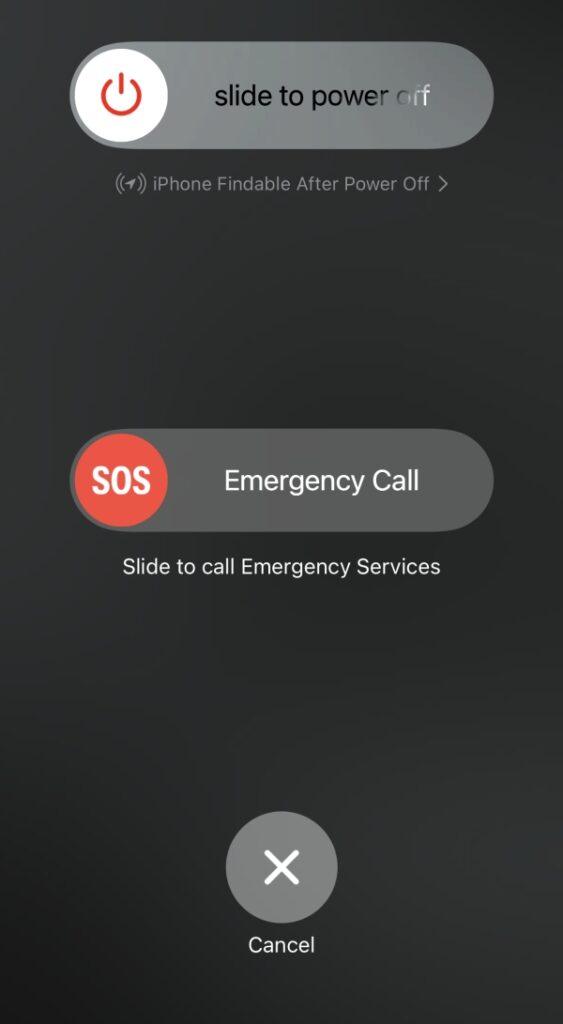
2. Reset Location & Privacy Settings
This step resets all your apps’ permissions to access your location. You’ll have to grant permission again for each app the next time you use it, but this can often resolve conflicts.
- Go to Settings > General > Transfer or Reset iPhone > Reset > Reset Location & Privacy. You’ll need to enter your passcode.
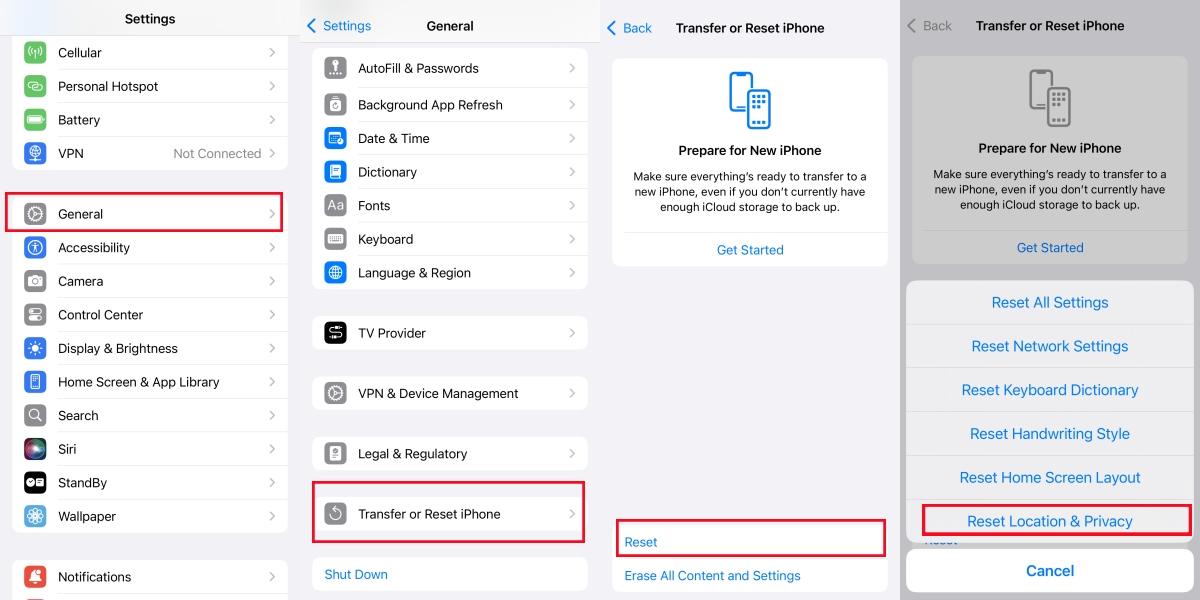
3. Reset Network Settings
This will clear all your saved Wi-Fi networks, cellular settings, and VPN configurations. It won’t erase your data, but you’ll have to re-enter Wi-Fi passwords. This can often fix underlying network issues affecting GPS.
- Go to Settings > General > Transfer or Reset iPhone > Reset > Reset Network Settings. Enter your passcode.

4. Toggle Airplane Mode On/Off
Turning Airplane Mode on and then off again quickly refreshes all your wireless connections, including cellular, Wi-Fi, and Bluetooth. This can sometimes kickstart a stuck GPS.
- Open Control Center (swipe down from the top-right corner on newer iPhones, or up from the bottom on older ones) and tap the Airplane Mode icon to turn it on, wait 15 seconds, then tap it again to turn it off.
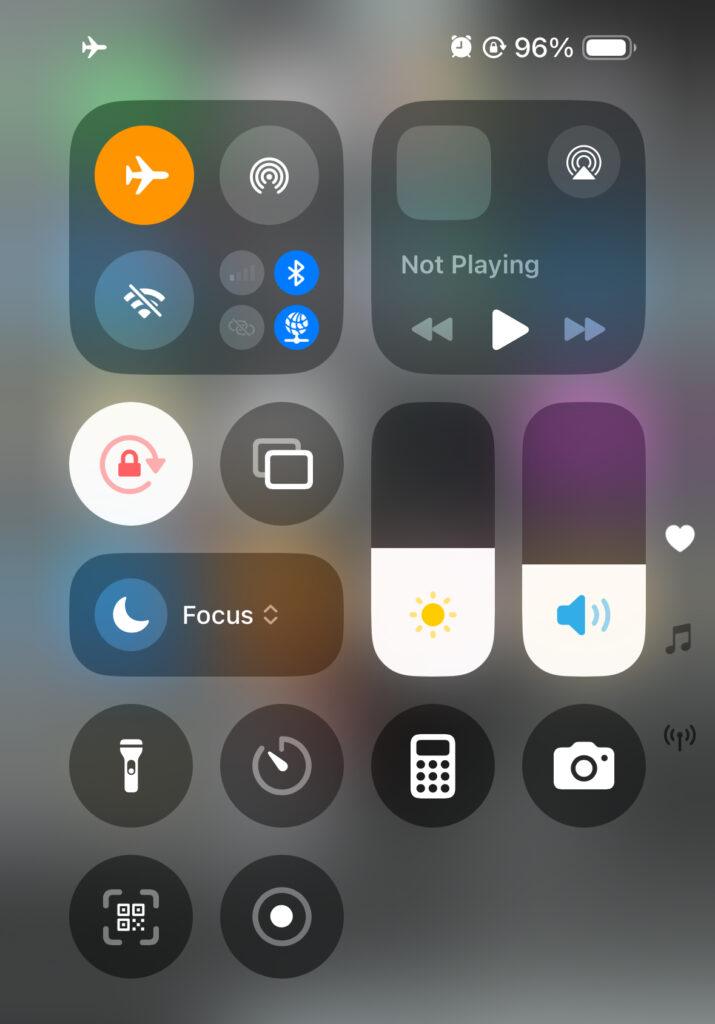
5. Calibrate the Compass
Your iPhone’s compass helps with location and direction. If it’s not calibrated correctly, your GPS readings might be off.
- Open the built-in Compass app. If it asks you to calibrate, follow the on-screen instructions (often by tilting your phone in a figure-eight motion).
6. Clear iPhone Storage
While less common, extremely low storage space can sometimes make your iPhone run slowly and affect app performance, including location services. This could be a reason why your GPS on iPhone is not working optimally.
- Go to Settings > General > iPhone Storage. See if you’re running very low on space. Delete old apps, photos, or videos you no longer need.
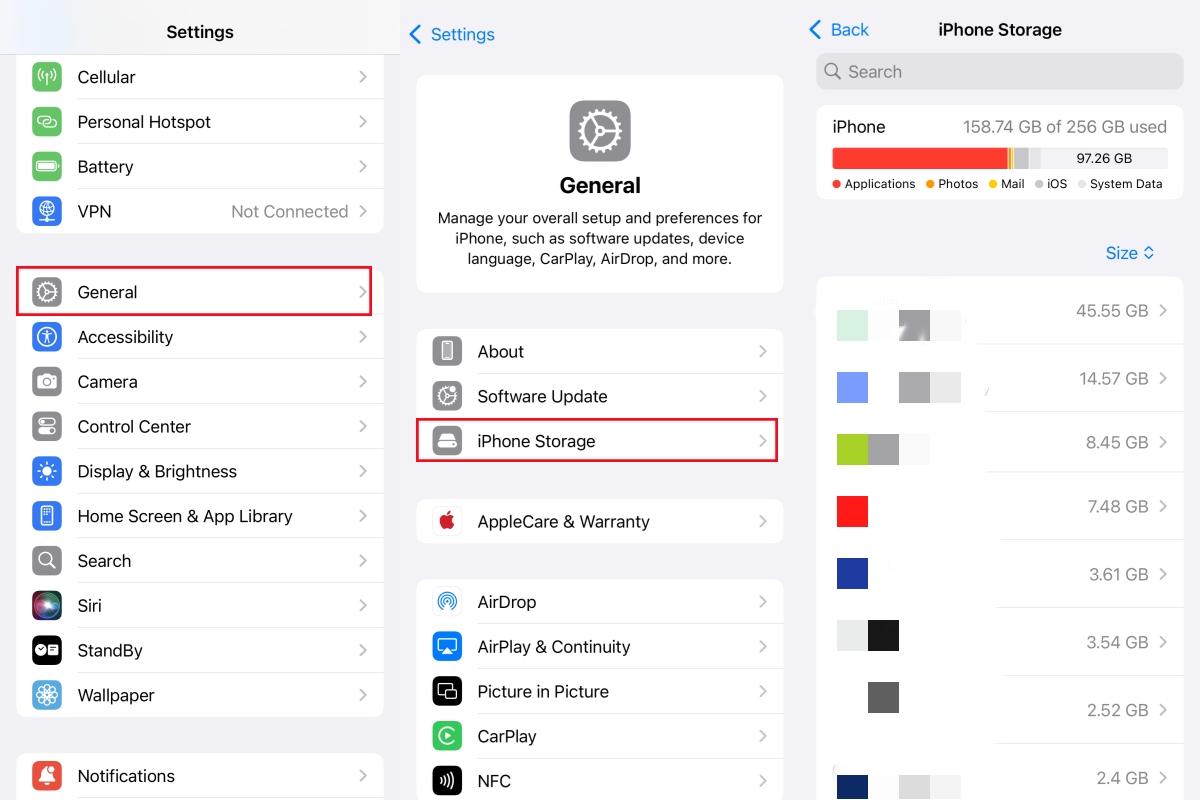
7. Update All Applications
Just like iOS, individual apps can have bugs that affect their use of GPS. Keeping them updated ensures you have the latest fixes.
- Open the App Store, tap your profile picture in the top right, and scroll down to see if there are any updates available for your apps. Tap “Update All.”
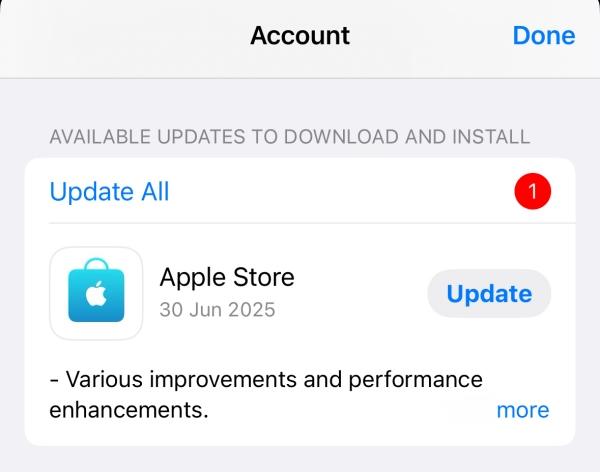
8. Check and Close Background Apps
Too many apps running in the background can use up resources, potentially impacting GPS performance. This might explain why your GPS does not work when you have many apps open.
- iPhone X or later: Swipe up from the bottom of the screen and pause in the middle to see all open apps. Swipe each app card up to close it.
- iPhone 8 or earlier: Double-press the Home button to see open apps. Swipe each app card up to close it.
Advanced Considerations for iPhone Location
Sometimes, your GPS might be working fine, but you need your iPhone to appear as if it’s somewhere else. This is called “location spoofing.” It’s not about fixing a broken GPS, but rather overriding your actual location with a virtual one.
LocaRun is a professional software designed to change your iPhone’s reported GPS location easily and safely. It’s a tool for users who want to:
- Protect their privacy by hiding their real whereabouts.
- Access location-restricted content or features in apps.
- Play location-based games without physically moving.
- Test location-based apps.

Core Features of LocaRun
LocaRun comes packed with features to give you full control over your virtual location:
- Teleport Mode: Instantly jump your iPhone’s location to any spot on the map you choose. Just click, and your phone is there. Great for quick changes.
- Multi-Spot Mode: Plan a specific path with several stopping points. Your iPhone will then simulate moving along this route at a speed you set. Perfect for creating realistic travel scenarios.
- Joystick Mode: Get real-time, flexible control over your virtual movement. Use a virtual joystick on your computer to move your iPhone’s location in any direction, making it super useful for dynamic games.
- GPX File Import/Export: Have a specific route from a GPX file? Import it into LocaRun to simulate that exact path. You can also save your own custom routes as GPX files for future use.
- Adjustable Speed & Times: Fine-tune the speed of your simulated movement (whether walking, cycling, or driving) and decide how many times a route should repeat. This helps make your location changes seem very natural.
How to Use LocaRun to Change Location on iPhone
Using LocaRun to change your iPhone’s location is straightforward:
Step 1. Connect Your iPhone
First, download and install LocaRun on your computer. Launch the software and connect your iPhone to your computer using a USB cable. For a detailed guide on setting up the software on your Windows PC, check out our Windows guide for iOS.

Step 2. Select a Mode
On the LocaRun interface, choose the mode that fits your needs: “Teleport Mode” for instant jumps, “Multi-Spot Mode” for planned routes, or “Joystick Mode” for free movement.
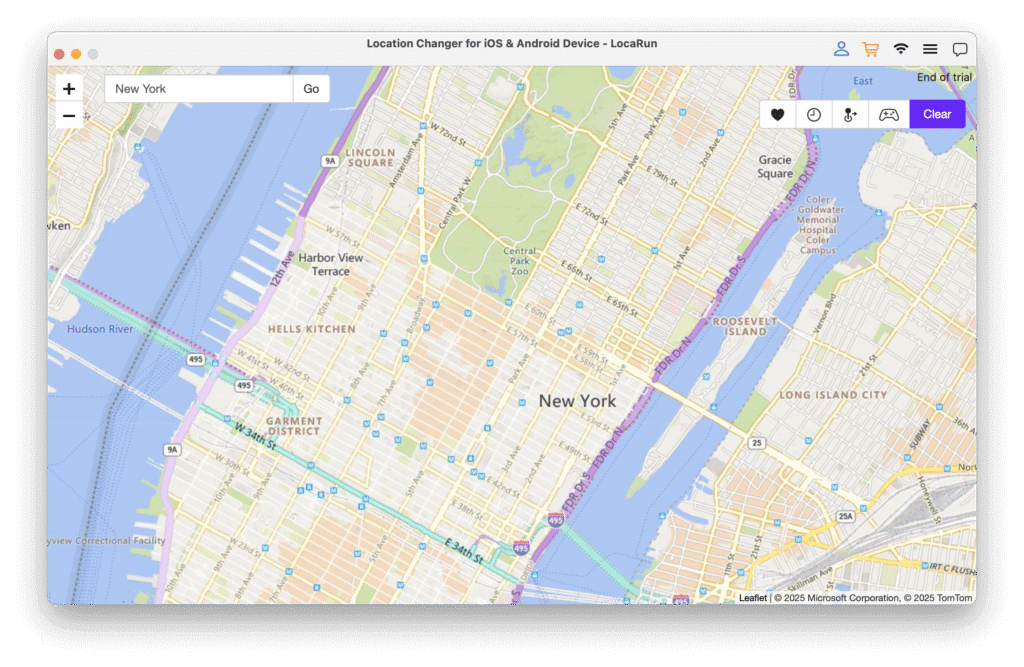
Step 3. Set Your Desired Location/Route
Use the map within LocaRun to pinpoint your new virtual location or to draw out the route you want your iPhone to follow. If you’re looking to understand more about location settings, including what it means when you see “No Location Found,” you might find our article on No Location Found meaning helpful.
Step 4. Adjust Settings (Optional)
Depending on the mode, you can set the speed of movement, the number of times a route repeats, or other specific parameters to make the simulation more realistic.
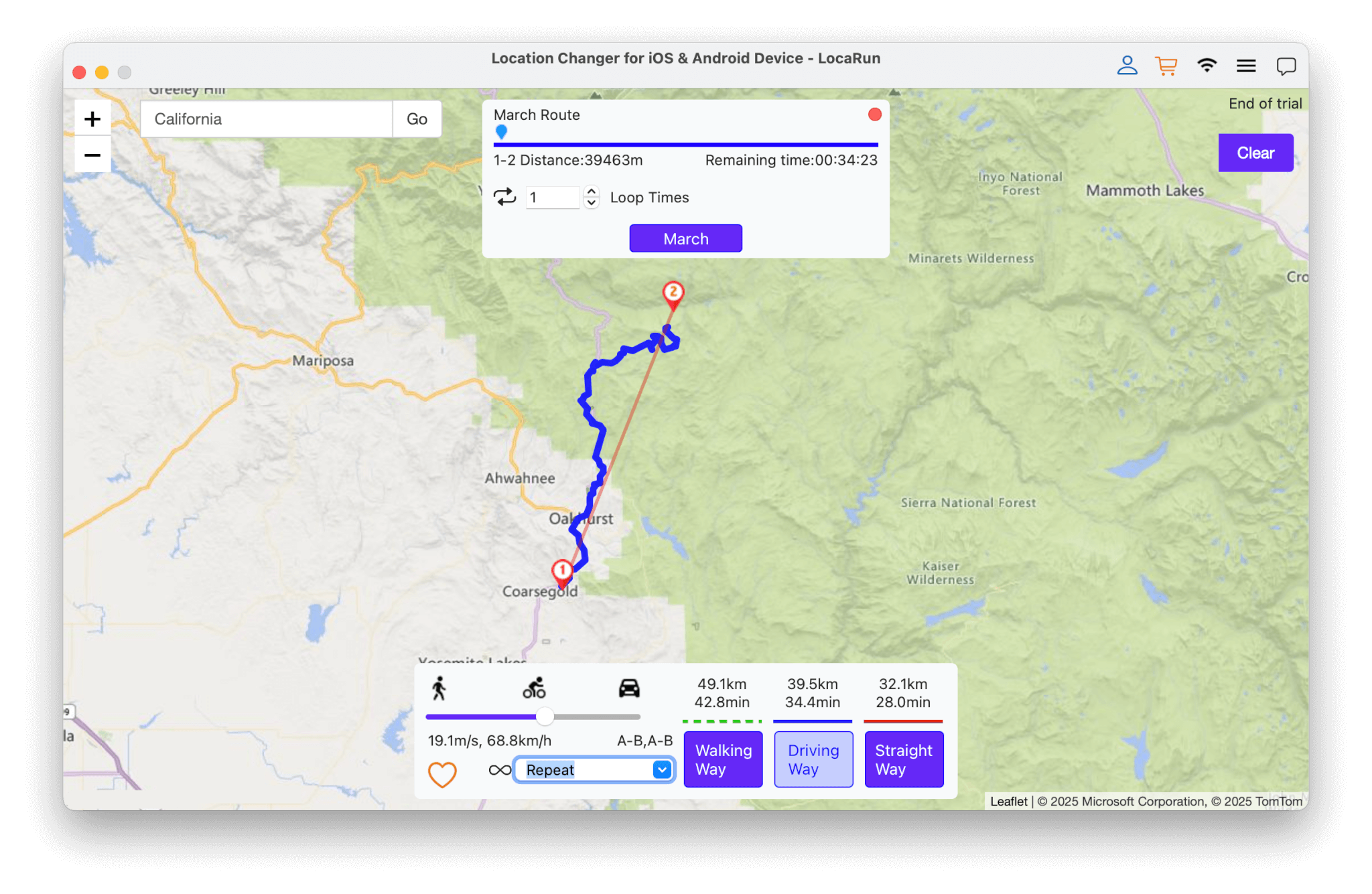
Step 5. Start Simulation
Once everything is set, click the “Move Here” or “March” button. Your iPhone’s GPS will now report the virtual location you’ve chosen or simulate movement along your defined route. If you’re exploring ways to control your location, you might also be interested in how to pause location on Find My iPhone. For more comprehensive instructions on altering your iPhone’s location, refer to our full guide on how to change location on iPhone.

Best Practices to Prevent Future iPhone GPS Issues
An ounce of prevention is worth a pound of cure! Here are some tips to keep your iPhone’s GPS healthy:
- Regularly Update iOS and Apps: Always keep your iPhone’s software and all your apps updated. This ensures you have the latest bug fixes and performance improvements.
- Manage Location Services Permissions Wisely: Only give location access to apps that truly need it. This not only protects your privacy but can also prevent conflicts.
- Keep Sufficient Device Storage: A phone struggling with low storage can experience overall performance issues, which might include GPS.
- Avoid Extreme Environments Affecting GPS: Try not to use GPS in places with extremely weak signals, like deep basements or very dense urban canyons, for extended periods.
FAQs
Conclusion
Having your iPhone’s GPS not work can be a real pain, but often, the fix is simpler than you think. By going through the troubleshooting steps outlined in this guide, you can pinpoint and resolve many common GPS issues.
Remember, keeping your iPhone updated and managing your location settings wisely are key to preventing future problems. And for those advanced needs, like wanting to appear somewhere else without actually being there, tools like LocaRun offer powerful ways to control your device’s reported location. Take control of your iPhone’s GPS today!
Hi, I’m Julia, a digital privacy specialist at Locarun. I write about our GPS location changer tool and how it helps protect your online privacy. My passion lies in making cybersecurity and geolocation technology accessible to everyone. I focus on practical solutions for data protection and accessing region-specific content. Let me guide you through improving your digital privacy with straightforward, effective approaches.





