Snapchat’s Snap Map is a fantastic feature, letting you see where your friends are and what they’re up to, all in real time. It’s a great way to stay connected and discover new places. But what happens when it suddenly stops working, leaving you wondering why is my Snap Map not working? Perhaps it shows you in the wrong city, or maybe it doesn’t update at all. Frustrating, right?
You’re not alone. Many Snapchat users face Snap Map glitches. The good news is, most of these problems are easy to fix. In this guide, we’ll walk you through why your Snap Map might be acting up and provide simple, step-by-step solutions to get it running smoothly again. Plus, we’ll introduce you to an exciting tool, LocaRun, that can give you even more control over your location on the map.
Why Is Your Snap Map Not Working? Exploring Common Reasons
Before we dive into solutions, it’s helpful to understand why your Snap Map might be acting up. Knowing the cause can help you find the right fix faster.
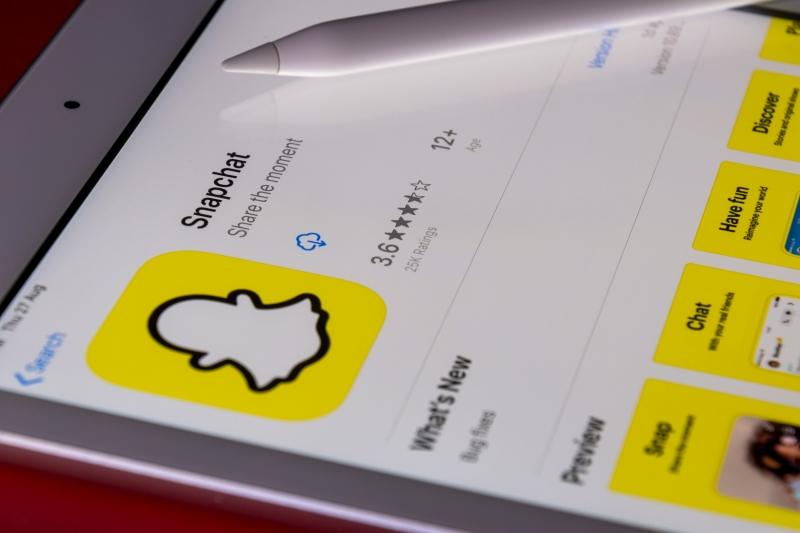
App Permissions: Does Snapchat Have Access to Your Location?
For Snap Map to work, Snapchat needs permission to see your device’s location. If this permission is denied, the app simply can’t find you on the map.
Outdated App Version: Are You Running the Latest Snapchat?
Old versions of the app can have bugs that newer updates have already fixed. Keeping your app updated is key for smooth performance.
Internet Connection Issues: Stable Network is Crucial for Accurate Snap Map
Snap Map needs a good internet connection to load and update. A weak or unstable connection can prevent your location from showing correctly.
Cache and Data Glitches: Clearing Space for Smooth Performance
Apps store temporary files (cache and data) to load faster. If these files get corrupted or too large, they can cause errors.
Device Location Services: Ensuring Your GPS is On and Accurate
Your phone’s own location settings (GPS) must be active and set correctly for Snap Map to know where you are.
Ghost Mode and Privacy Settings: Have You Intentionally Hidden Your Location?
Snapchat’s “Ghost Mode” hides your location. Sometimes, users forget they’ve turned it on, making them invisible on the map. For more detailed ways to control your privacy, including how to pause your Snapchat location, you can refer to our specific guide.
Quick Fixes: Get Your Snap Map Back on Track Fast!
These are the first steps you should try. They’re simple and often resolve common Snap Map issues.
Solution 1. Restart Snapchat and Your Device
This is the easiest and often most effective first step.
- Step 1: Close the Snapchat app completely. Swipe it away from your recent apps.
- Step 2: Reopen the Snapchat app. Check if Snap Map works.
- Step 3: If not, restart your entire phone. Hold down the power button and choose “Restart” (Android) or slide to power off/on (iPhone).
- Step 4: After your phone restarts, open Snapchat and check Snap Map again.
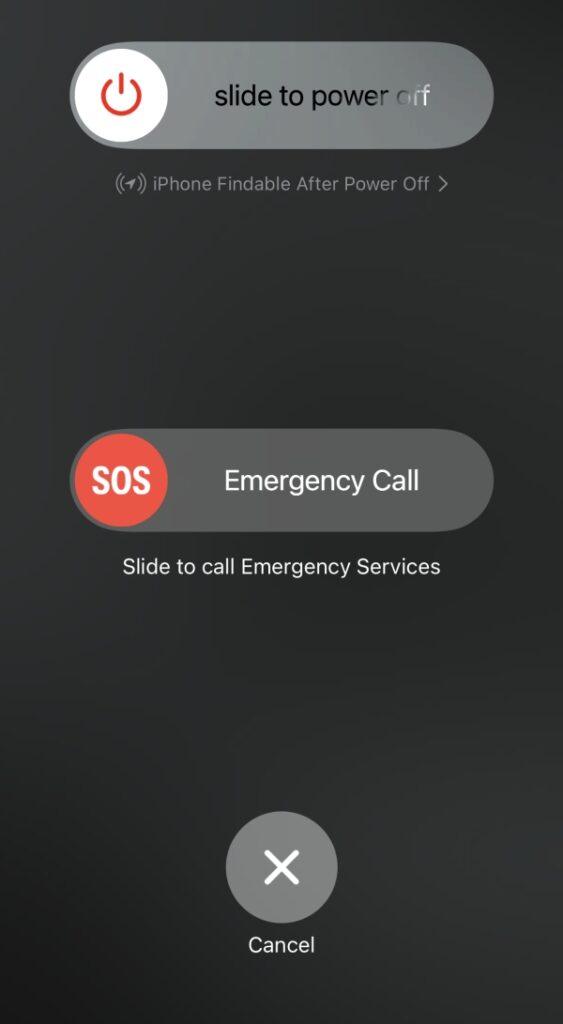
Solution 2. Check and Grant Location Permissions
Snapchat needs your permission to see your location.
- For iPhone: Go to Settings > Privacy & Security > Location Services. Scroll down and tap on Snapchat. Make sure “Allow Location Access” is set to “While Using the App” or “Always.”
- For Android: Go to Settings > Apps (or Apps & Notifications) > See all apps > Snapchat > Permissions > Location. Ensure “Allow all the time” or “Allow only while using the app” is selected.
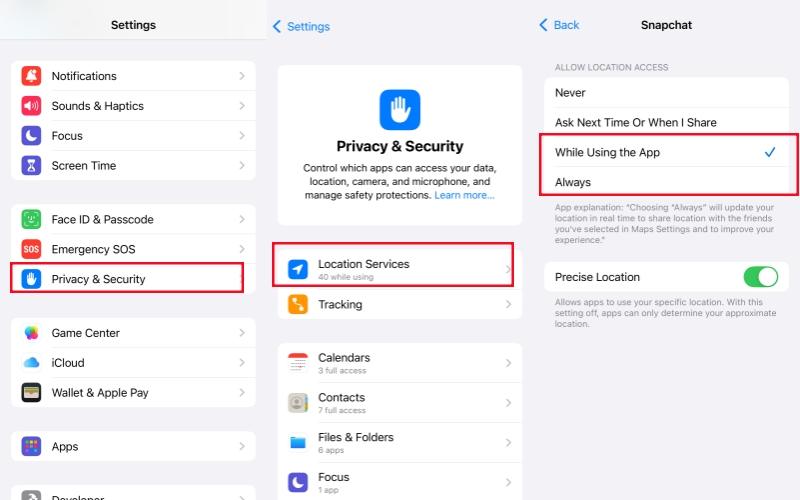
Solution 3. Update Snapchat to the Latest Version
Updates fix bugs and improve performance.
- Step 1: Open your phone’s app store (Google Play Store for Android, App Store for iPhone).
- Step 2: Search for “Snapchat.”
- Step 3: If an “Update” button is available, tap it and let the app update.

Solution 4. Clear Snapchat Cache and Data
Corrupted temporary files can cause problems.
For Android:
- Step 1 : Go to Settings > Apps > Snapchat > Storage.
- Step 2: Tap “Clear Cache.” Check if Snap Map works.
- Step 3: If not, go back to the same menu and tap “Clear Data” (be aware this will log you out, so have your login details ready). Log back in and check Snap Map.
For iPhone:
iPhones don’t have a direct “clear cache” button for individual apps. Instead, you can “Offload App” (Settings > General > iPhone Storage > Snapchat > Offload App) or simply delete and reinstall the app (see “Advanced Solutions”).
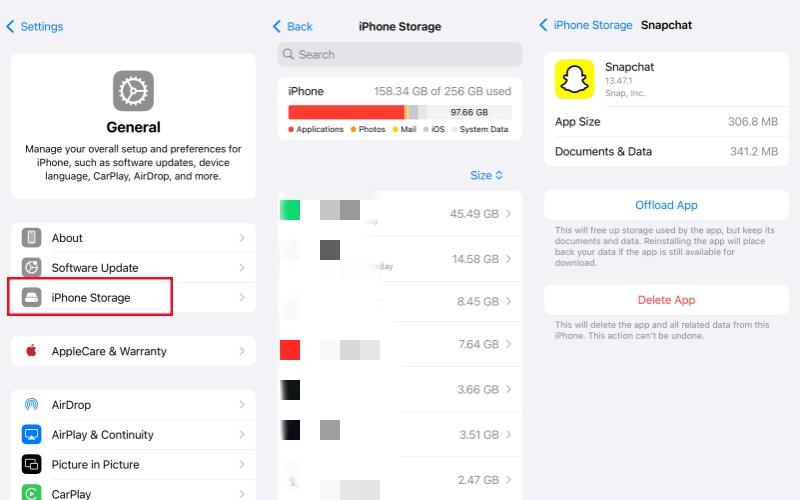
Solution 5. Disable and Re-enable Device Location Services
This can refresh your phone’s GPS connection.
- Step 1: Go to your phone’s main Settings.
- Step 2: Find “Location” or “Location Services.”
- Step 3: Toggle the main “Location Services” switch OFF. Wait about 10-15 seconds.
- Step 4: Toggle the “Location Services” switch back ON. Open Snapchat and check Snap Map.

Solution 6. Toggle Ghost Mode On/Off
You might be hidden without realizing it.
- Step 1: Open Snapchat and tap your profile icon (Bitmoji) in the top left corner.
- Step 2: Tap the gear icon (Settings) in the top right corner.
- Step 3: Scroll down to the “Who Can…” section and tap “See My Location.”
- Step 4: Make sure “Ghost Mode” is toggled OFF.
- Step 5: Also, ensure you’re sharing your location with “My Friends” or “Select Friends” as desired.
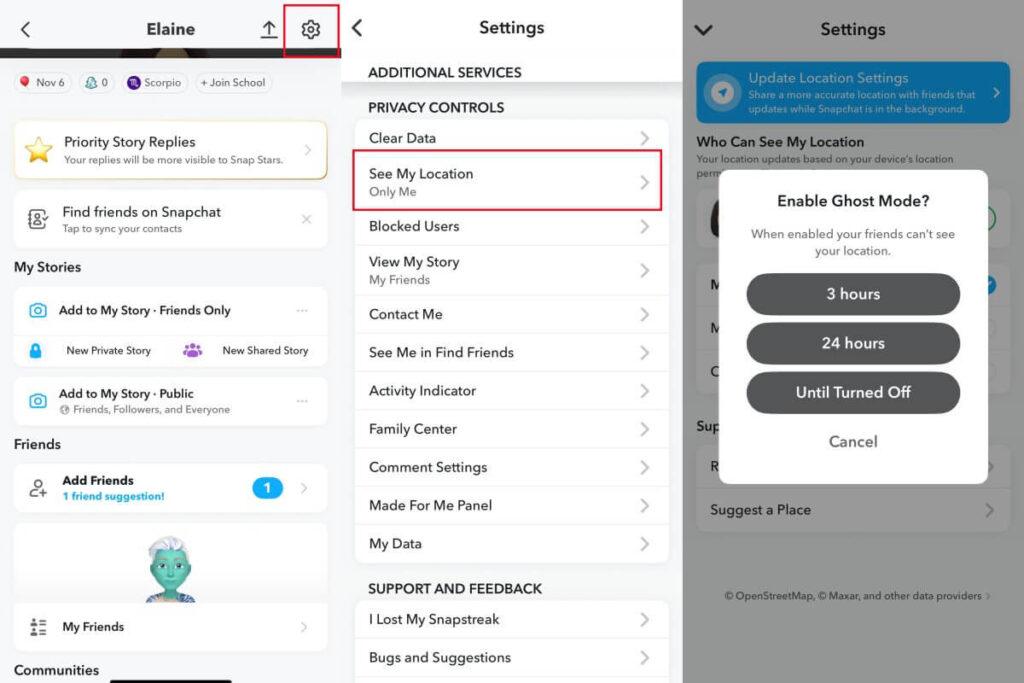
Advanced Solutions for Persistent Snap Map Problems
If the quick fixes didn’t work, these next steps are a bit more involved but can resolve deeper issues.
Solution 7. Reinstall the Snapchat App
A fresh installation can get rid of deeply corrupted files.
- Step 1: Delete the Snapchat app from your phone. (On iPhone, long-press the app icon and tap “Remove App” > “Delete App.” On Android, long-press the app icon and drag it to “Uninstall” or tap “Uninstall.”)
- Step 2: Restart your phone.
- Step 3: Go back to your app store (Google Play Store or App Store).
- Step 4: Search for “Snapchat” and download it again.
- Step 5: Open the freshly installed app, log in, and check Snap Map.
Solution 8. Check Date and Time Settings
Incorrect date/time can confuse location-based apps.
- For iPhone: Go to Settings > General > Date & Time. Ensure “Set Automatically” is toggled ON.
- For Android: Go to Settings > System > Date & time. Ensure “Set time automatically” and “Set time zone automatically” are toggled ON.
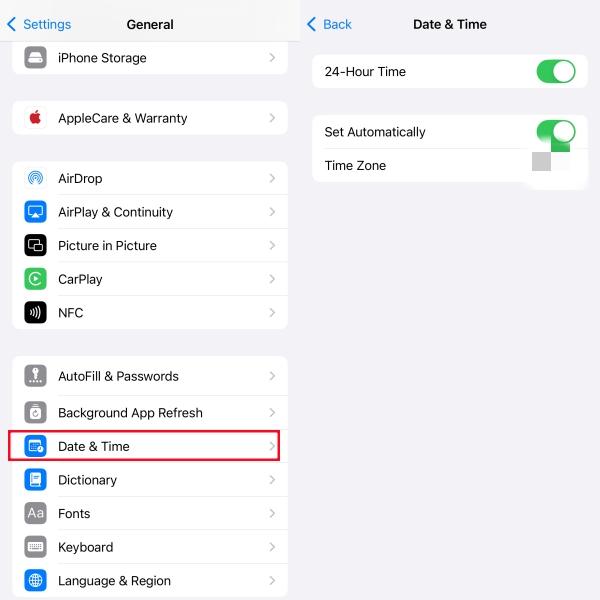
Solution 9. Reset Network Settings
This helps if your phone’s network configurations are causing problems with location services.
- For iPhone: Go to Settings > General > Transfer or Reset iPhone > Reset > Reset Network Settings. You might need to enter your passcode.
- For Android: Go to Settings > System > Reset options > Reset Wi-Fi, mobile & Bluetooth (the exact wording might vary).

Note: This action will erase all saved Wi-Fi passwords and connected Bluetooth devices, so be prepared to re-enter your Wi-Fi details afterward.
Enhance Your Snap Map Experience with LocaRun
Sometimes, the issue isn’t just with Snapchat itself, but with your device’s location accuracy, or you might want more privacy and control over where you appear. This is where LocaRun, a powerful GPS location changer program, can truly help you out. Whether your phone’s GPS is faulty, you’re in an area with bad signal, or you simply want to explore Snap Map from a virtual location, LocaRun gives you the tools to manage and change your device’s reported GPS coordinates with ease.
Core Features of LocaRun:
- Change Location Anywhere: Instantly teleport your device’s location to any spot on the globe, making Snap Map believe you are physically there.
- Joystick Control: Enjoy realistic, fluid movement in your chosen virtual location using a simple on-screen joystick, perfect for exploring streets or moving around a virtual neighborhood.
- Multi-spot Route: Create custom paths with multiple points, allowing your location to move along a predefined route at a chosen speed, simulating real travel.
- GPS Signal Simulation: Provides a stable and consistent fake GPS signal to your device, ensuring apps like Snapchat reliably accept your virtual location without detecting inconsistencies.
- Privacy Protection: Keep your actual physical whereabouts completely private by presenting a virtual location to all location-based apps on your phone.
User Guide: How to Use LocaRun to Change Snap Map Location
Getting started with LocaRun to enhance your Snap Map experience is straightforward.
Step 1: Download and Install LocaRun
First, you’ll need to download the LocaRun software onto your computer. Visit the official LocaRun website and follow the instructions to download the correct version for your operating system (Windows or Mac). Once downloaded, run the installer to set up the program on your computer.

Step 2: Connect Your Device
Next, connect your smartphone (iPhone or Android) to your computer using a USB cable. Follow the on-screen prompts in LocaRun to ensure your device is properly recognized. For Android devices, you might need to enable “Developer Options” and “USB Debugging” from your phone’s settings. For iPhones, simply trust the computer when prompted.

Step 3: Select a Location or Route
Once your device is connected, the LocaRun interface will appear. You can choose from various modes: “Teleport Mode” to instantly jump to a specific location, “Joystick Mode” for real-time movement, or “Multi-spot Mode” to plan a route. Use the search bar or the map to pinpoint your desired virtual location or to draw out a custom path.
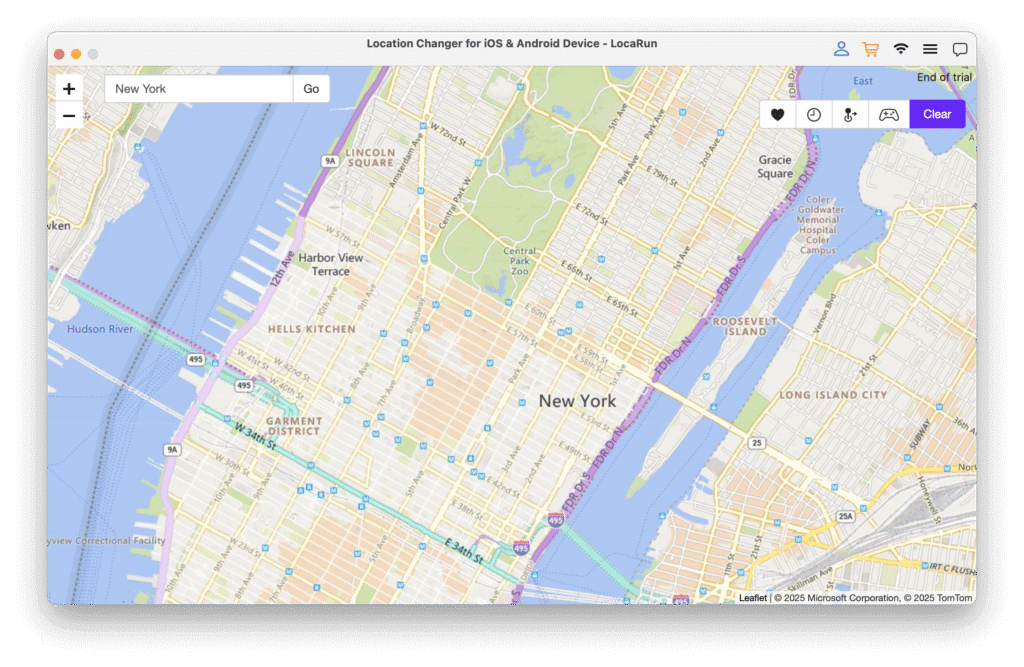
Step 4: Start Virtual Movement
After selecting your location or planning your route, click the “Move” button within the LocaRun software. Your device’s GPS location will immediately change to the chosen virtual spot. If you’ve selected a route, LocaRun will begin simulating movement along that path.

Step 5: Enjoy Your New Location on Snap Map
Now, open Snapchat on your phone and navigate to Snap Map. You will see your Bitmoji (or location pin) appear at the new virtual location you set in LocaRun. You can now explore the map from this new vantage point, send snaps from your “new” location, or simply enjoy your enhanced privacy. This is particularly useful if you’re trying to figure out how to add a location on Snapchat that isn’t your real one. For a more detailed guide, learn how to use LocaRun.
FAQs
Conclusion
Having your Snap Map not working can be frustrating, but most issues have straightforward solutions. By methodically checking permissions, updating your app, clearing data, and understanding your phone’s location settings, you can usually get your Snap Map back on track quickly. And for those times when you want more control over your location, whether for privacy or creative fun, remember that tools like LocaRun offer a powerful way to manage and even change where you appear on Snap Map. Happy Snapping!
Hi, I’m Julia, a digital privacy specialist at Locarun. I write about our GPS location changer tool and how it helps protect your online privacy. My passion lies in making cybersecurity and geolocation technology accessible to everyone. I focus on practical solutions for data protection and accessing region-specific content. Let me guide you through improving your digital privacy with straightforward, effective approaches.





