Ever wondered how to change location on Android? Controlling your phone’s apparent whereabouts is increasingly useful, whether it’s for personal privacy, accessing content restricted by region, or enhancing your experience in location-based games. This comprehensive guide will walk you through various methods to manage your Android’s location.
Method 1: LocaRun – The Easiest & Most Effective Way to Change Your Location on Android Phone
When it comes to reliably changing your Android’s GPS location, LocaRun stands out. It’s a specialized program designed to make your phone think it’s somewhere else – anywhere in the world you choose. Unlike complicated workarounds, LocaRun is straightforward and powerful.
What Makes LocaRun the Premier Solution?
- Real GPS Spoofing: LocaRun directly alters your phone’s GPS coordinates, making apps believe you’re in the new spot.
- Simple to Use: Its clear design means you can change your location with just a few clicks, no tech skills needed.
- No Rooting Required: LocaRun works perfectly without “rooting” your Android phone, keeping your device safe and its warranty valid.
- Dynamic Movement Features: Go beyond teleporting; simulate routes for realistic travel or use a joystick for real-time control.
- Reliable Performance: Built for stability, LocaRun ensures your location stays consistent and is difficult for apps to detect.
Step-by-Step Guide: How to Change Your Android Location with LocaRun
Step 1: Download & Install LocaRun
Go to locarun.com on your computer. Find the download section for the LocaRun software and install it.
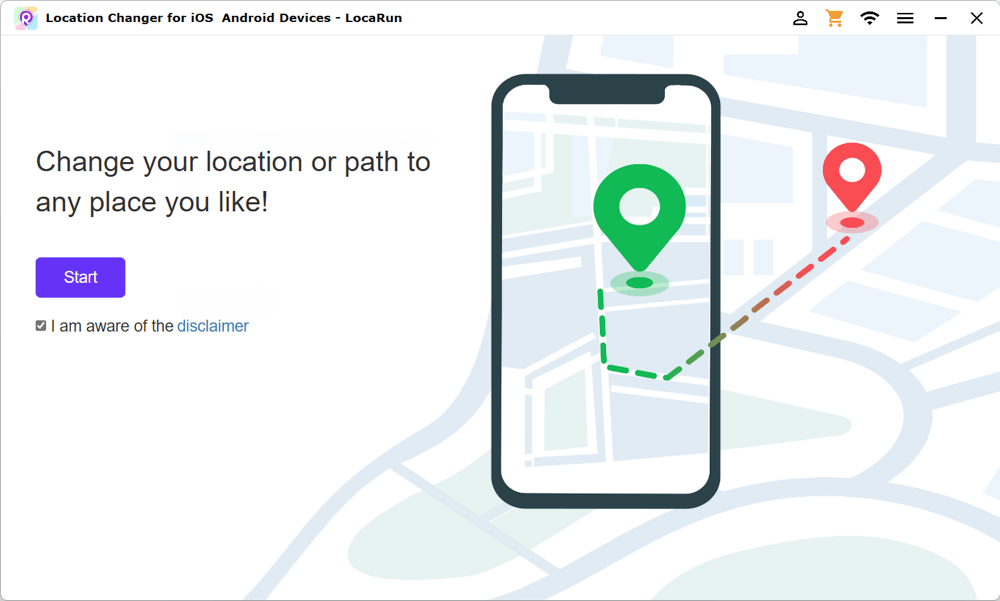
Step 2: Enable Developer Options & Select LocaRun
On your Android phone, first enable “Developer Options.” Usually, you do this by going to Settings > About Phone and tapping “Build Number” repeatedly (often 7 times) until a message appears. Then, go into the “Developer Options” menu (often found in Settings or System settings). Scroll down and find the option “Select mock location app.” Tap it and choose “LocaRun” from the list.
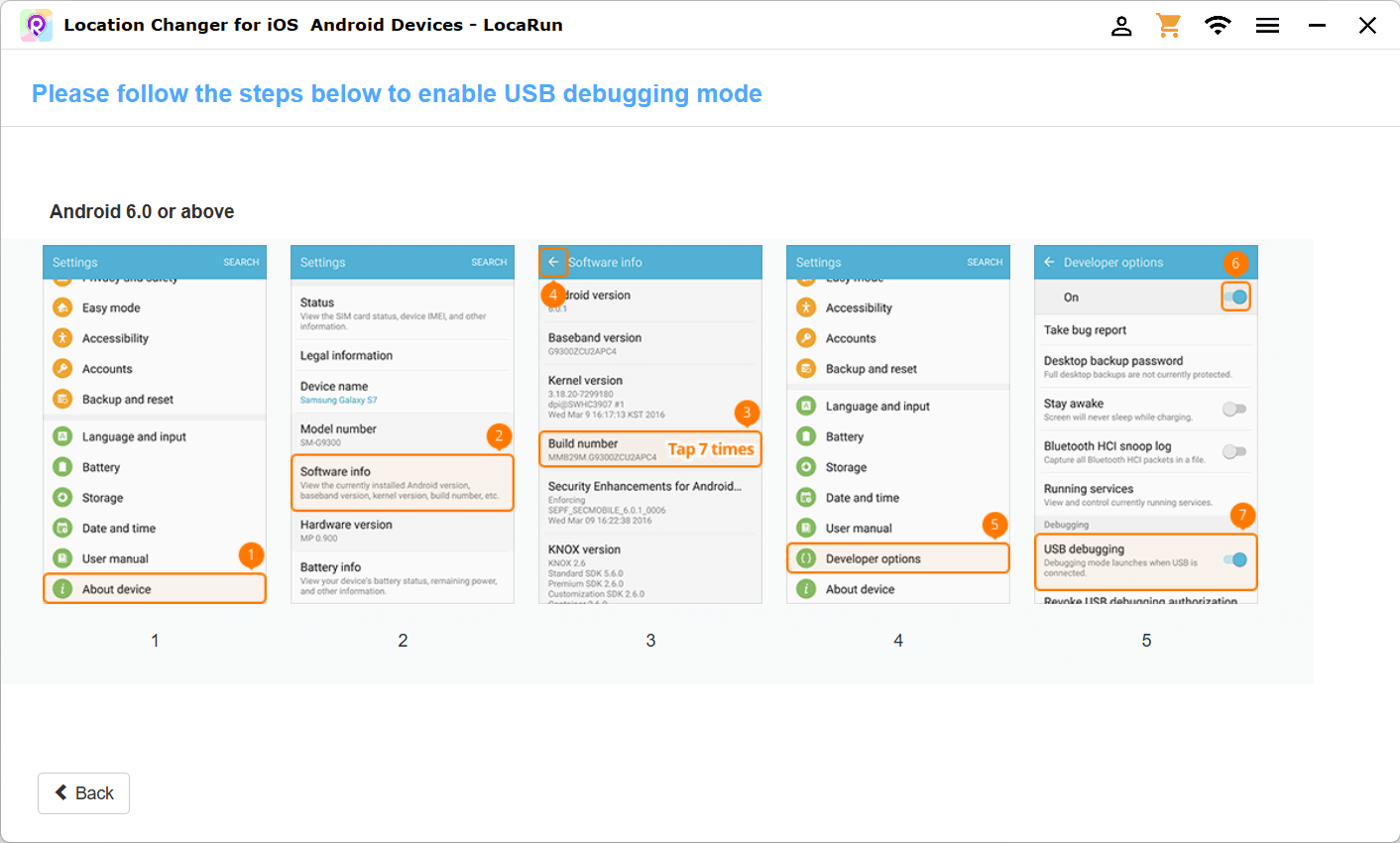
Step 3: Connect Your Android Device
Use a USB cable to connect your Android phone or tablet to your computer. On your phone, you might see a pop-up asking to “Allow USB debugging.” Tap “Allow” or “OK.” If not, LocaRun will provide instructions to enable USB Debugging in your phone’s settings.
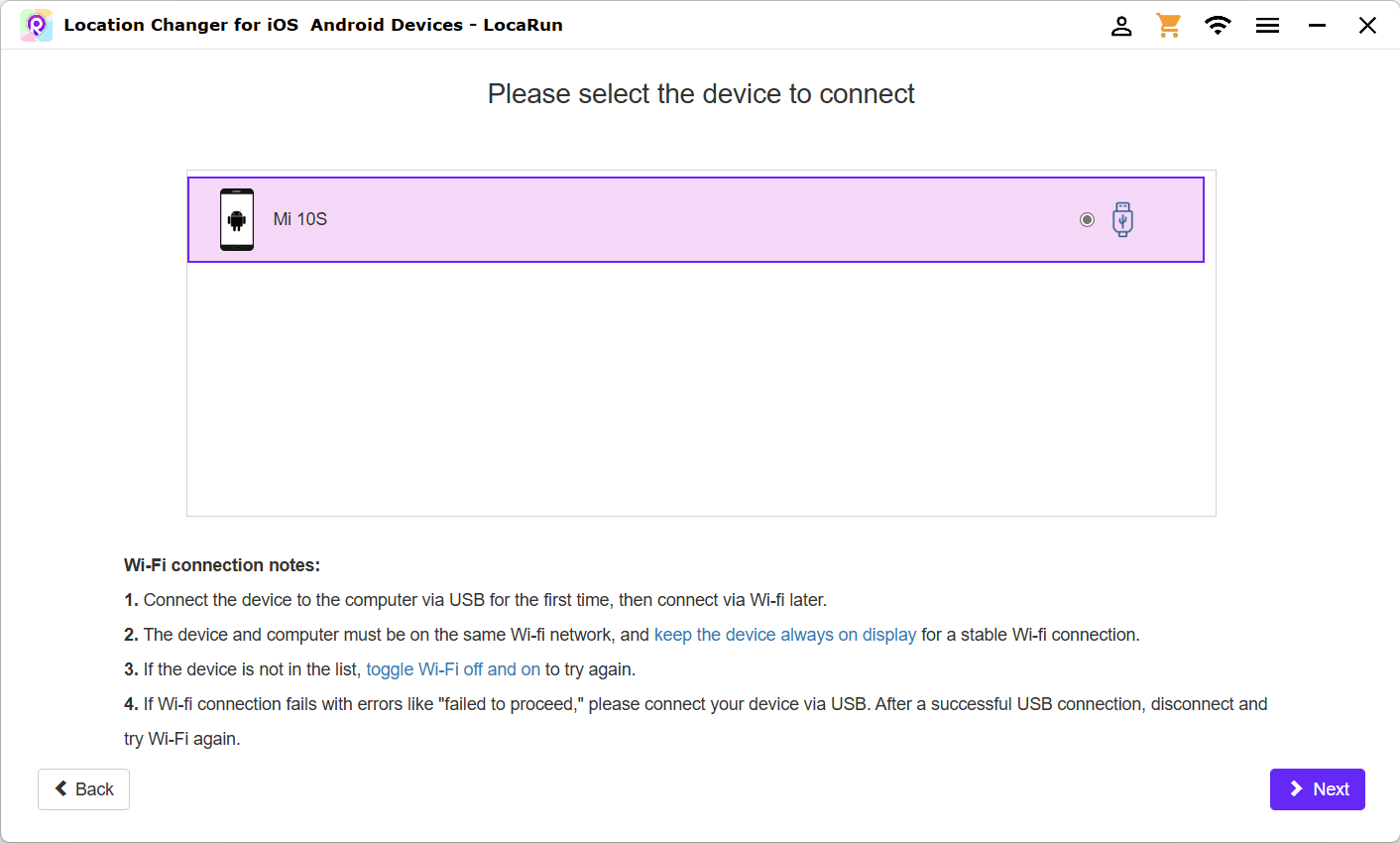
Step 4: Choose Your New Location
Switch back to the LocaRun software on your computer. You’ll see a world map. You can type in an address, enter specific coordinates, or simply click anywhere on the map to set your desired virtual location.
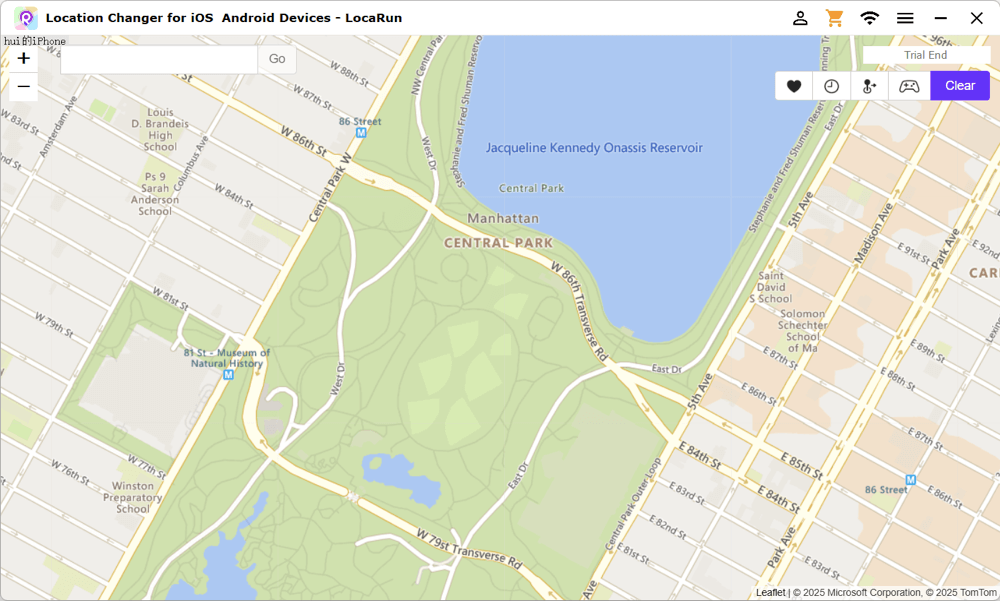
Step 5: Activate & Verify
Once your location is chosen, click the “Move Here” button in the LocaRun software. LocaRun will now change your phone’s GPS location. To confirm, open a map application (like Google Maps) on your Android phone. Your phone’s location should appear at the new virtual spot!
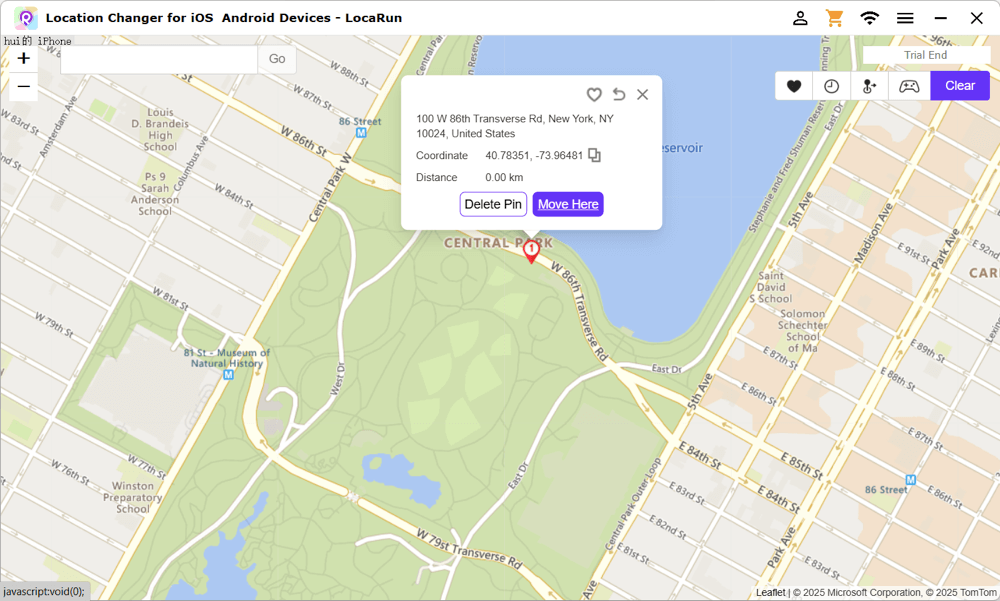
Step 6: Explore Movement Features
If you want your location to “move,” LocaRun offers more options. Use the “Multi-Spot Mode” to draw a custom path, and LocaRun will simulate movement along that route. For interactive control, activate the “Joystick Control” to freely move your location in any direction, perfect for exploring virtual environments. For a detailed guide on setting up on Windows, you can refer to our Windows Guide for Android. The process is straightforward and guided.
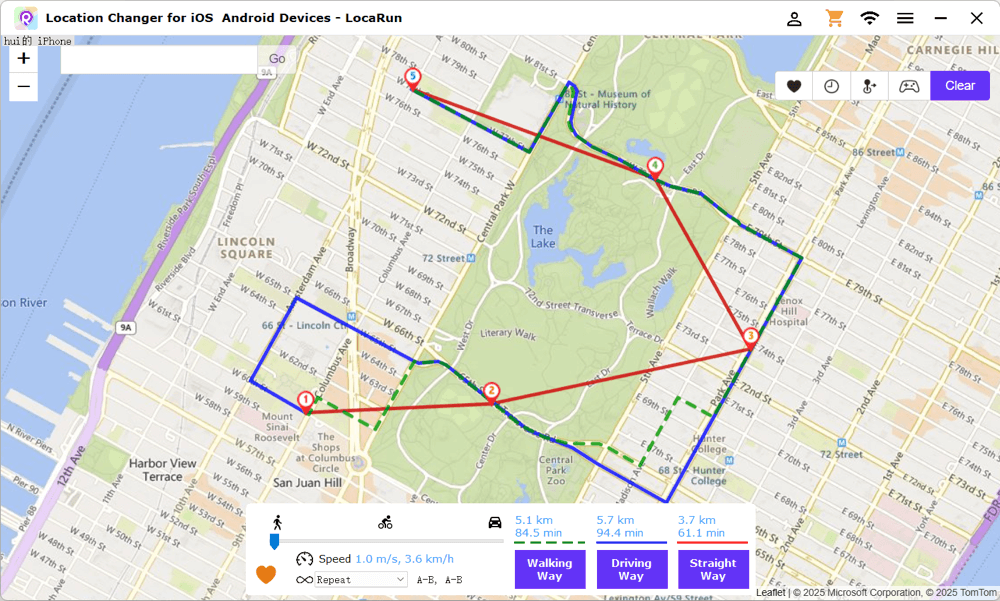
Practical Applications and Use Cases for LocaRun
LocaRun opens up a world of possibilities for your Android device:
- App Development & Testing: If you’re an app developer, LocaRun is perfect for testing how your location-based applications behave in different geographical areas.
- Gaming Adventures: Play location-based games like Pokémon GO or Ingress from anywhere. Attend virtual events, catch rare creatures, or explore new regions without leaving your home.
- Social Media Freedom: Check into famous landmarks on Instagram, or meet new people from different cities on social apps. For specific tips on platforms like Snapchat, you might find our guide on how to add location on Snapchat helpful.
- Boost Your Privacy: Stop apps from tracking your true whereabouts. LocaRun lets you control who knows your real location, adding an important layer of privacy.
- Access Restricted Content: Unlock apps, streaming services, or websites that are normally unavailable in your region.
Method 2: Using Android’s Built-in Settings to Manage Location
Your Android phone has settings that let you control how apps use your location.
- What you can do: You can turn location services on or off entirely, or decide which specific apps can access your location. You can also adjust how accurate your phone’s location tracking is (using GPS, Wi-Fi, or mobile networks).
- Limitations: These settings manage access to your real location, they don’t create a fake one. You can’t use them to trick an app into thinking you’re in a different city or to “virtually travel.”
Method 3: Changing Location with a VPN
Many use VPNs for online privacy or to access websites blocked in their country.
- How it works: A VPN changes your internet’s “address” (your IP address) by routing your connection through a server in a different country. This makes websites think you’re Browse from that server’s location.
- Limitations for GPS: Crucially, a VPN does NOT change your phone’s GPS location. Apps that rely on your phone’s GPS sensor (like mapping apps, ride-sharing apps, or many games) will still detect your actual physical spot, even if your VPN says you’re in a different country. For true location spoofing, a VPN isn’t enough.

Method 4: Exploring Other Generic Mock Location Apps
The Google Play Store offers various apps claiming to change your location.
- How they generally work: Like LocaRun, these apps use the “mock location” setting within your Android’s Developer Options.
- Limitations:
- Reliability Issues: Many can be unstable, crash often, or cause your location to jump back and forth.
- Missing Features: They often lack advanced options like creating routes or joystick control, making them less versatile.
- Easily Detected: Some apps and games have learned to spot these simpler mock location apps, leading to warnings or functionality issues.
- Rooting Risk: A number of these apps still require you to root your phone, which comes with its own risks.
- Privacy Concerns: Always be careful when downloading less-known apps, as their privacy practices might not be trustworthy.
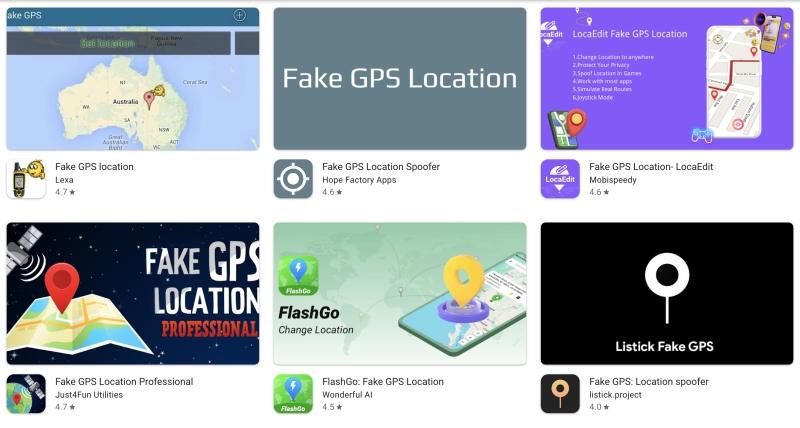
Comparative Analysis of Solutions: Which Method is Right for You?
Choosing the right way to manage your Android’s location depends on your goal. Here’s a quick comparison of the methods we’ve discussed:
| Feature / Method | Method 1: LocaRun | Method 2: Android Built-in Settings | Method 3: VPN (Virtual Private Network) | Method 4: Generic Mock Location Apps |
|---|---|---|---|---|
| Changes GPS Location? | Yes, directly Spoofs GPS | No, manages access to real GPS | No, changes IP address only | Yes, but often less reliably |
| Ease of Use | Very Easy (User-friendly software) | Moderate (System settings) | Easy (App-based) | Varies (Can be complex/buggy) |
| Rooting Required? | No | No | No | Often Yes, or less stable without |
| Advanced Features (Routes, Joystick) | Yes (Comprehensive) | No | No | Rarely/Limited |
| Detection Risk by Apps | Low (Designed for stealth) | N/A (not for spoofing) | Low (for IP-based checks) | High (Often easily detected) |
| Primary Use Case | Gaming, Social Media, Full GPS Spoofing, Privacy | Basic Location Privacy Management | Streaming, Browse Privacy, IP Masking | Basic GPS Spoofing (often limited) |
| Overall Effectiveness | Excellent for GPS-dependent needs | Limited to basic control | Excellent for IP-based needs | Variable, often unreliable |
As you can see, if your goal is to genuinely change your phone’s GPS location for apps, games, or comprehensive privacy, LocaRun offers the most robust, user-friendly, and effective solution.
FAQs
Conclusion
Understanding how to change location on Android empowers you with a powerful tool for your device. Whether you’re looking to explore new virtual horizons in gaming, protect your personal privacy, or access content from around the globe, LocaRun offers the most reliable, feature-rich, and user-friendly solution for this.
Don’t let geographical boundaries limit your Android experience. Take charge of your location and unlock a new level of freedom. If you’re an iPhone user looking for similar control, be sure to check out our guide on how to change location on iPhone.
Ready to explore a new world of possibilities? Visit locarun.com and download LocaRun today!
Hi, I’m Julia, a digital privacy specialist at Locarun. I write about our GPS location changer tool and how it helps protect your online privacy. My passion lies in making cybersecurity and geolocation technology accessible to everyone. I focus on practical solutions for data protection and accessing region-specific content. Let me guide you through improving your digital privacy with straightforward, effective approaches.





