In the ever-evolving world of GPS spoofing, tools come and go, or simply get left behind. iTools Virtual Location was once a popular name for changing your iPhone’s GPS location. But in 2025, with rapidly advancing iOS versions and a landscape full of more sophisticated options, is iTools Virtual Location still a viable choice?
This comprehensive review will dive deep into iTools Virtual Location’s features, weigh its pros and cons, guide you through its usage, and most importantly, introduce you to the best alternatives available today, with a special focus on why LocaRun stands out.
What is iTools Virtual Location?
iTools Virtual Location is a feature within the larger ThinkSky iTools software suite, designed primarily for iOS device management. Its core function, the “Virtual Location” feature, allows users to modify their iPhone or iPad’s GPS location to virtually anywhere in the world. This means you can trick location-based apps and services into believing you are in a different place than your actual physical location.
Initially gaining traction among users looking to spoof their GPS for games like Pokémon Go, or for privacy reasons on social media and dating apps, iTools aimed to provide a simple, no-jailbreak solution for iOS location modification.
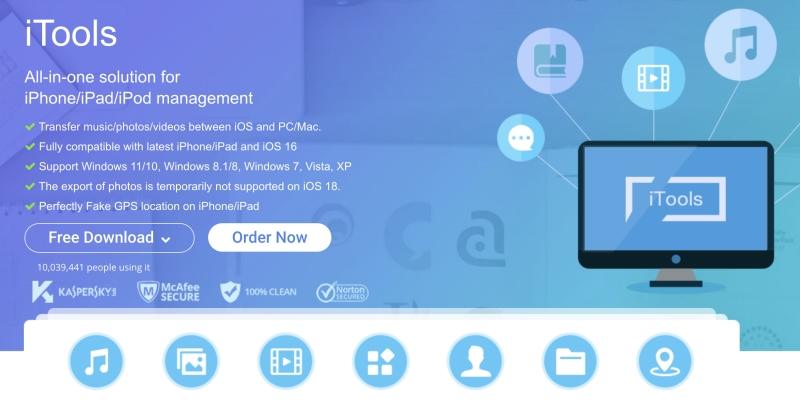
Key Features of iTools Virtual Location
While relatively straightforward compared to modern tools, iTools Virtual Location offers several key functionalities:
- Teleport Mode: The most basic feature, allowing users to instantly change their device’s GPS location to any point on the map with a single click.
- Simulated GPS Movement: Users can set a “one-stop route” (from point A to point B) or a “multi-stop route” (multiple points) to simulate walking, cycling, or driving along a predefined path.
- GPX File Import/Export: This allows for the creation and loading of custom routes, providing some flexibility for complex movement patterns.
- Multi-Device Support: Depending on your iTools license, you might be able to manage location spoofing for multiple iOS devices simultaneously.
- Joystick Control (Limited): Some versions offer a joystick feature for more dynamic movement control, though it’s often reported as less refined than in dedicated spoofing tools.
Pros & Cons of iTools Virtual Location
| Pros | Cons |
|---|---|
| Ease of Use: For basic teleporting, the interface is quite intuitive, making it easy for new users to get started quickly. | Limited iOS Version Compatibility: This is perhaps its biggest Achilles’ heel. iTools often struggles with or completely lacks support for the latest iOS versions (e.g., iOS 18/19), meaning many modern iPhone users are out of luck. |
| No Jailbreak Required: This is a significant plus for many iPhone users who prefer not to compromise their device’s security or warranty by jailbreaking. | No Android Support: iTools is strictly an iOS-only solution, leaving a huge segment of the mobile user base unserved. |
| Safety (Generally): As it operates at a system level without requiring modified app installations, it’s generally considered safer from a malware perspective than some less reputable methods. | Cost: Compared to the features and compatibility offered by newer alternatives, iTools’ pricing can feel steep and provide less value for money. |
| Stable Teleport: For simple, instantaneous location changes, iTools often performs reliably. | Bugs and Instability: Users frequently report issues such as map loading failures, app crashes, and unreliable simulated movement, especially on newer iOS versions it claims to support. |
| Part of a Larger Suite: If you already use iTools for other iOS data management tasks (like backup, restore, file transfer), the Virtual Location feature is integrated, potentially simplifying your workflow. | Limited Advanced Features: It lacks crucial features common in top-tier spoofers, such as cooldown timers (essential for games like Pokémon Go to prevent soft bans), custom speed adjustments, or integrated route libraries. |
How to Use iTools Virtual Location (Step-by-Step Guide)
If you still wish to try iTools Virtual Location or already have it, here’s a general guide:
Step 1: Download and Install iTools
Visit the official ThinkSky website to download and install the iTools software on your Windows or Mac computer.
Step 2: Connect your iOS device
Launch iTools and connect your iPhone or iPad to your computer using a USB cable. Ensure your device is unlocked and “Trust This Computer” is selected if prompted.
Step 3: Select Virtual Location feature
Once your device is recognized, navigate to the “Toolbox” or “Tools” section within iTools and click on the “Virtual Location” option.
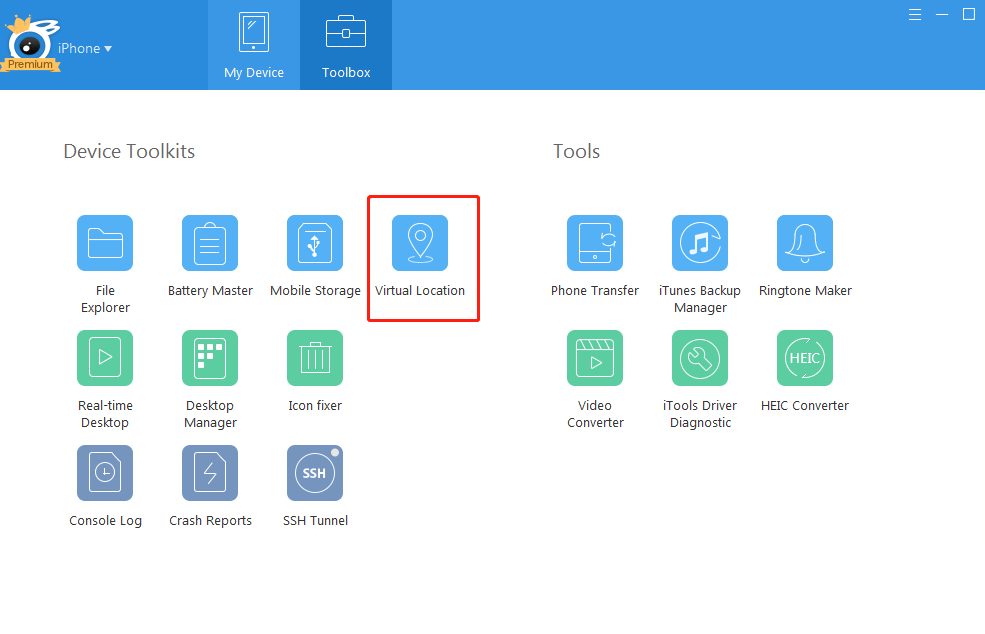
Step 4: Choose location/route:
- Teleport: Enter a location in the search bar or click anywhere on the map.
- One-Stop Route/Multi-Stop Route: Select your starting and ending points (and intermediate points for multi-stop) on the map.
- Joystick: Activate the joystick for real-time manual movement.
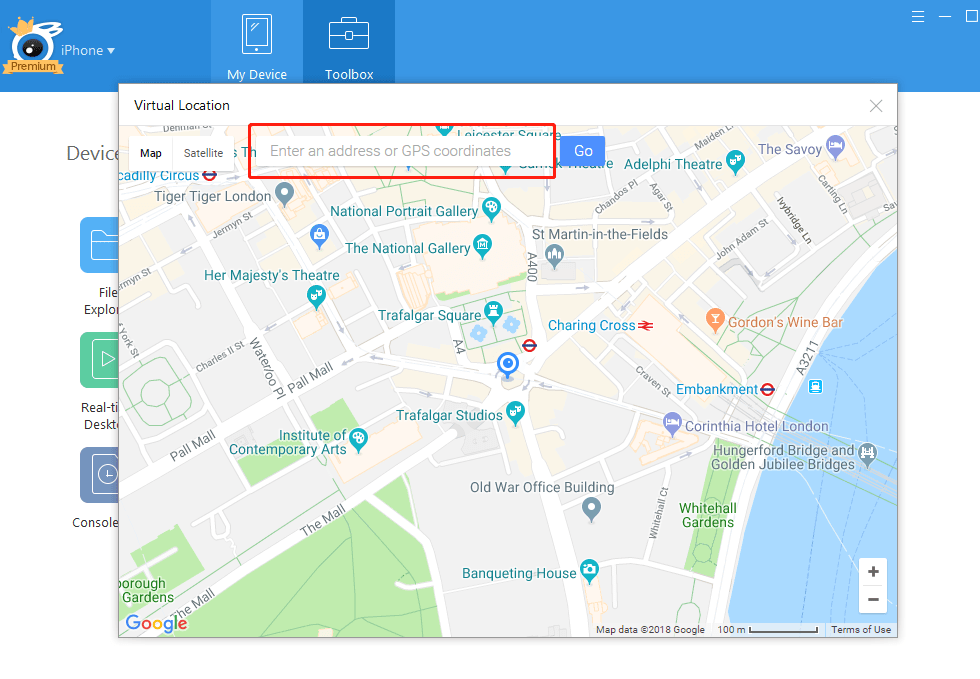
Step 5: Start simulating location
Confirm your selection, and click “Move Here” or “Start Move” to begin spoofing your device’s GPS location. Your iPhone’s GPS will now reflect the chosen virtual location.
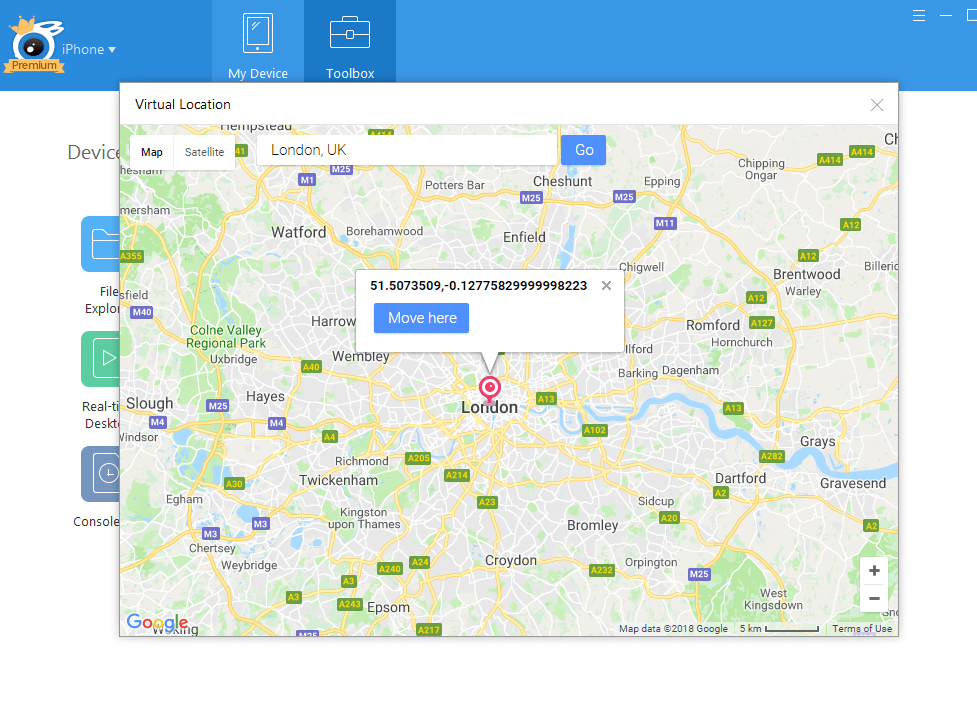
iTools Virtual Location Not Working? Common Issues and Solutions
Encountering problems with iTools Virtual Location is not uncommon. Here are some frequent issues and troubleshooting tips:
| Issues | Solutions |
|---|---|
| Outdated Version | Ensure you are running the latest version of iTools. Check for updates within the software or on the ThinkSky website. |
| iOS Compatibility | Verify if your specific iOS version is officially supported by iTools Virtual Location. If not, you might need to consider an alternative. |
| iTunes Conflicts | iTools often relies on iTunes drivers. Try reinstalling iTunes on your computer to ensure all necessary components are correctly in place. |
| Map Loading Issues | This can sometimes be due to an unstable internet connection or server issues. Restart iTools, check your network, and try again. |
| Developer Mode Issues | For some newer iOS versions, you might need to enable “Developer Mode” on your iPhone for location spoofing tools to work. Consult your specific iOS version’s requirements and follow Apple’s instructions. |
Is iTools Virtual Location Safe and Reliable in 2025?
From a technical standpoint, iTools Virtual Location is generally safe in that it doesn’t require jailbreaking your device, nor does it typically install malicious software. It works by manipulating the GPS data at a system level, which is a common method for these tools.
However, its reliability in 2025 is a different story. With its lagging iOS compatibility, frequent reports of bugs, and an interface that hasn’t kept pace with user expectations, iTools often falls short of being a truly reliable solution for modern GPS spoofing needs. For sensitive applications or games with strict anti-cheat mechanisms (like Pokémon Go), its outdated nature might increase the risk of detection or temporary bans due to lack of features like cooldown timers. You might even find it as limiting as older options like iSpoofer in terms of modern game compatibility.
Best Alternative to iTools Virtual Location: Why LocaRun Excels
Given the limitations of iTools Virtual Location in today’s landscape, it’s essential to look for more robust and reliable alternatives. Among the myriad options, LocaRun stands out as the premier choice, offering a superior experience for both iOS and Android users.

LocaRun is a cutting-edge GPS spoofing solution designed to provide seamless, stable, and feature-rich location modification. Whether you’re a casual user wanting to change your location for privacy or a hardcore gamer needing precise movement controls, LocaRun delivers where iTools falls short. In fact, if you’ve ever considered alternatives like LocaChange, you’ll find LocaRun’s feature set equally, if not more, compelling. It’s truly one of the best Pokémon Go spoofers available today.
LocaRun vs. iTools Virtual Location: A Comparison
Let’s put LocaRun head-to-head with iTools Virtual Location to see why it’s the clear winner:
| Feature / Tool | iTools Virtual Location | LocaRun (Recommended) |
| iOS Support | Limited (Up to iOS 16/17, varies) | Latest iOS 18/19 (and beyond) |
| Android Support | No | Yes (Full support) |
| Movement Modes | Basic (teleport, simple routes) | Advanced (multi-spot, joystick, GPX, realistic speed, circular routes) |
| User Interface | Potentially outdated, less intuitive | Modern, Intuitive, User-friendly |
| Reliability | Mixed reviews, potential bugs, crashes | Highly stable, consistent performance, fewer reported issues |
| Pricing | Often seen as expensive for features offered | Competitive, offers better value for extensive features & cross-platform support |
| Additional Features | Limited beyond core spoofing | Cooldown timer, custom speed, real-time joystick, favorite routes, historical routes, multi-device management |
How to Use LocaRun: A Quick Guide
Getting started with LocaRun is incredibly simple and user-friendly. Here’s a quick overview:
Step 1: Download and Install LocaRun
Head over to the official LocaRun website and download the software for your Windows or Mac computer. Follow the on-screen instructions for installation.
Step 2: Connect Your Device
Launch LocaRun. You’ll be prompted to connect your iOS or Android device to your computer via a USB cable. Follow any on-screen prompts on your device (e.g., “Trust This Computer” for iOS, or enabling “USB Debugging” for Android).

Step 3: Select Your Mode
Once your device is recognized, LocaRun presents a map interface. You can choose from various modes:
- Teleport Mode: Click on any location on the map, and your device’s GPS will instantly jump there.
- One-Stop Route: Define a starting and an ending point, and LocaRun will simulate movement between them at your chosen speed.
- Multi-Stop Route: Create a more complex path with multiple points, ideal for realistic travel simulations.
- Joystick Mode: For real-time, dynamic movement control, perfect for gaming.
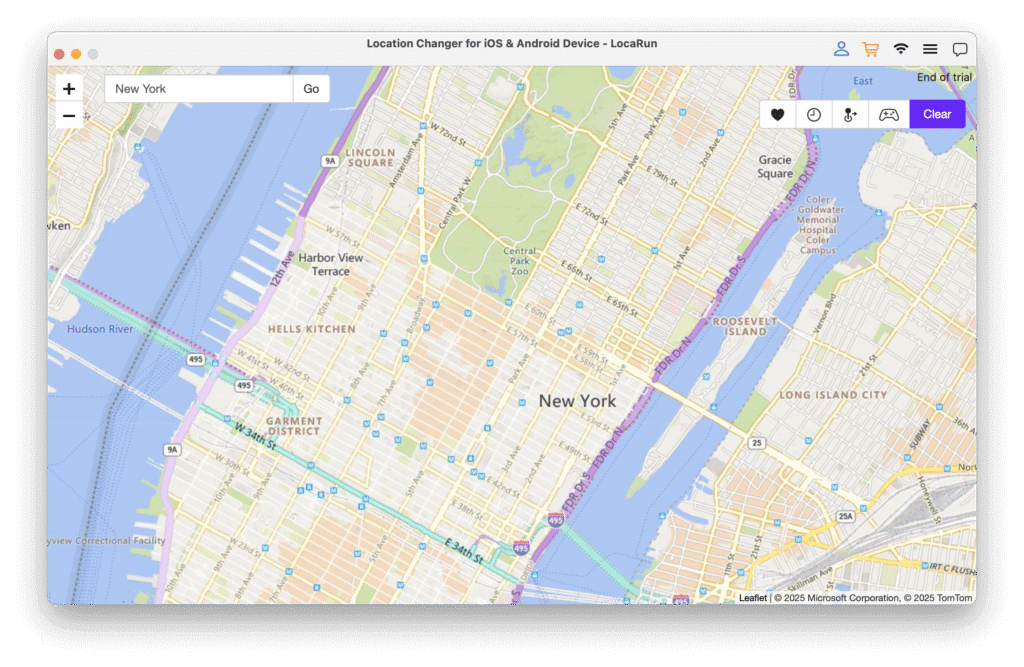
Step 4: Set Parameters and Start
Adjust parameters like movement speed, number of loops (for routes), or activate features like a cooldown timer (crucial for games like Pokémon Go). Once ready, click “Start Move” or “Move Here” to begin spoofing.

LocaRun’s intuitive design ensures you can start changing your location within minutes, regardless of your technical expertise.
Conclusion: Is iTools Virtual Location Right for You?
In conclusion, while iTools Virtual Location once held a respectable position in the GPS spoofing market, its relevance in 2025 has significantly diminished. Its limited iOS compatibility, lack of Android support, outdated interface, and growing list of reported bugs make it a less-than-ideal choice for most users today.
We only recommend iTools Virtual Location for very specific, niche use cases, such as if you own an older iOS device (e.g., iPhone 7 running iOS 14) and already possess a valid, unused iTools license. For basic, one-time teleporting on such a setup, it might still function.
However, for anyone seeking a truly reliable, feature-rich, and compatible GPS spoofing solution that works on the latest iOS versions (and Android!), we strongly recommend looking towards modern alternatives. LocaRun stands out as the clear leader, offering superior compatibility, advanced features, and a much smoother user experience at a competitive price point. Don’t let an outdated tool hold back your location-changing adventures.
Hi, I’m Julia, a digital privacy specialist at Locarun. I write about our GPS location changer tool and how it helps protect your online privacy. My passion lies in making cybersecurity and geolocation technology accessible to everyone. I focus on practical solutions for data protection and accessing region-specific content. Let me guide you through improving your digital privacy with straightforward, effective approaches.





