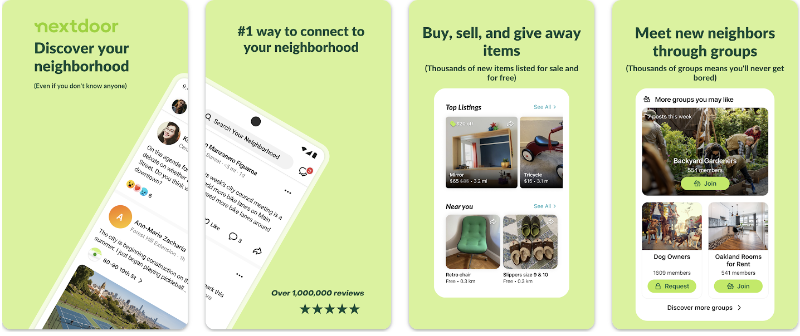Feel like you’re constantly being monitored? Life360’s tracking shows your family members exactly where you are at all times. This surveillance can feel suffocating when you need personal space or want to plan a surprise.
Worse yet, using Life360’s built-in features to disable tracking sends immediate notifications to everyone in your Circle – completely defeating the purpose of trying to get some privacy.
Looking for ways to pause or turn off your location on Life360 without anyone knowing? Before we dive into the most effective methods, let’s understand exactly what we’re trying to hide from.
What Life360 Actually Tracks
Before trying to hide your location, it helps to understand what Life360 is actually monitoring. The app is quite thorough in its tracking capabilities:
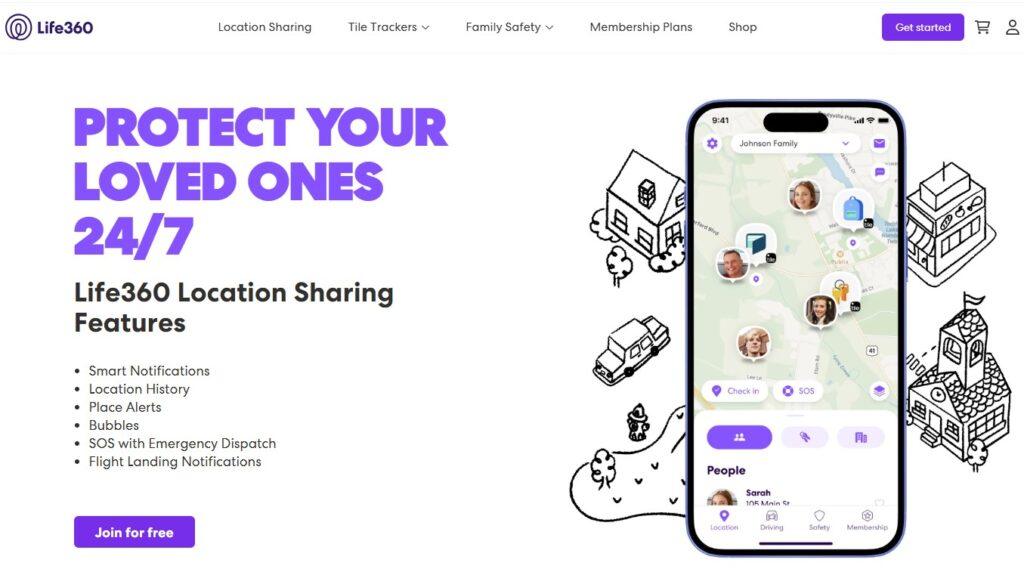
- Your exact whereabouts, updated every few minutes
- Your complete location history throughout the day
- Driving habits including speed, braking patterns, and phone use while driving
- Your phone’s battery level (visible to everyone in your Circle)
- Arrivals and departures from saved places, with instant notifications to members
It’s like having someone constantly looking over your shoulder, knowing not just where you are now, but everywhere you’ve been and even how you got there.
This is why the standard ways to turn off tracking always notify others—Life360 was built with complete transparency in mind, often at the expense of your privacy. This design intentionally makes it difficult to pause location sharing discreetly, which is exactly why the methods in this guide have become so popular.
How to Pause Location on Life360 Without Anyone Knowing
Freeze Your Location with LocaRun
LocaRun is a specialized location spoofing application designed for both Windows and Mac computers that allows you to modify your device’s GPS location. Unlike other GPS spoofing methods, LocaRun works seamlessly with Life360 and doesn’t trigger any suspicious notifications or alerts to other Circle members.

The most reliable method that keeps your phone fully functional while hiding your real location:
Step 1. Download LocaRun for Windows or Mac and launch it.
Step 2. Connect your phone with a USB cable (first time only) or WiFi (subsequent times).

Step 3. Once connected, the app will display a map where you can select any location.
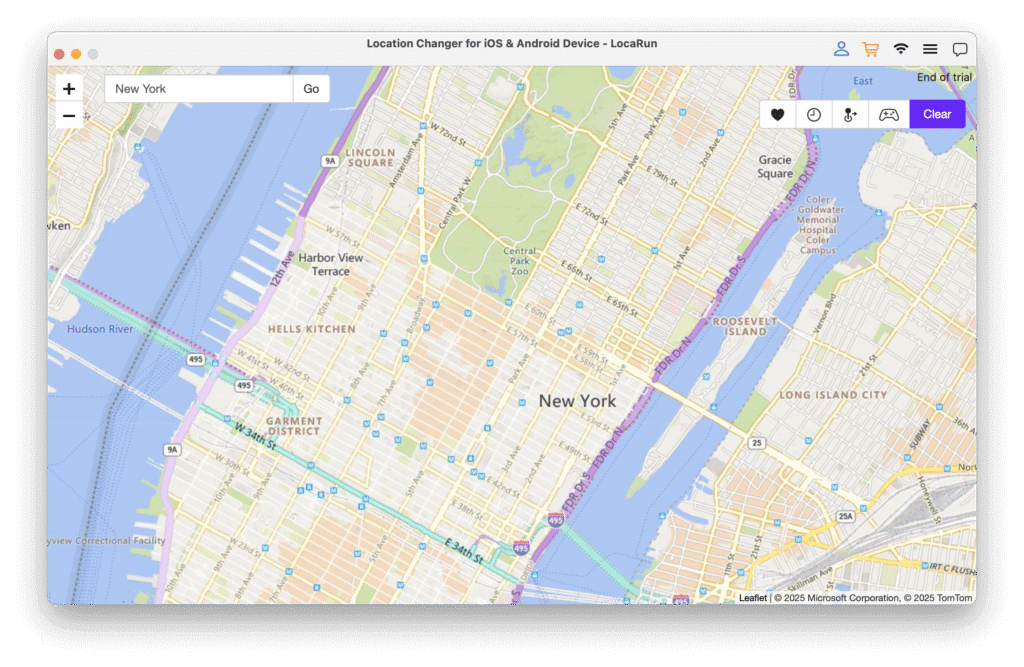
Step 4. Find your fake location by typing an address, clicking on the map, or entering GPS coordinates.
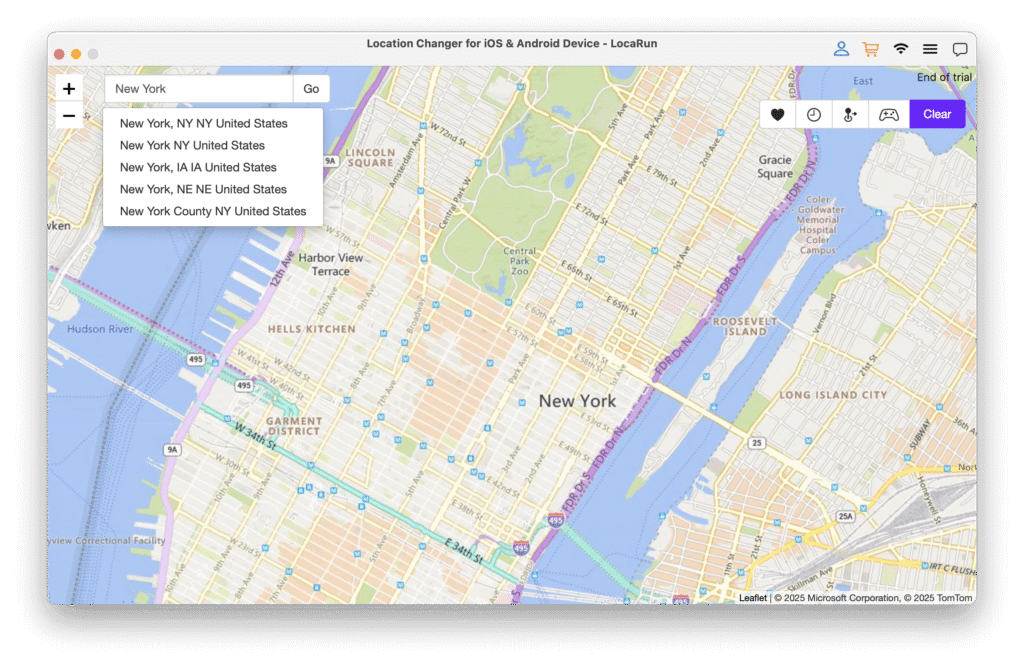
Step 5. Click “Move Here” to set your fake location.

Step 6. Open Life360 on your phone to confirm you now appear at the chosen location.
As long as LocaRun runs, your location stays fixed there while you move freely. Your phone remains fully functional for calls, texts, and apps, and no one in your Circle will know you’re using a location spoofing app.
Airplane Mode Method
Simply swipe down from the top of your screen (or up from the bottom on newer iPhones) and tap the airplane icon. Your Life360 location freezes at your last known position, and other users see a “no signal” indicator next to your profile.
The drawback is losing all connectivity until you disable airplane mode, making this suitable only for brief periods when you don’t need your phone for communication.
Battery Depletion Method
Accelerate battery drain by playing graphics-intensive games, maximizing screen brightness, and enabling all wireless connections (Bluetooth, WiFi, mobile data, and location services). When your battery dies, Life360 stops updating your location.
To Circle members, this appears natural – your profile shows your last location with a battery indicator, raising no suspicions. The limitation is that your phone becomes unusable until recharged.
How to Turn Off Location on Life360 Without Notifying Anyone
Want to appear somewhere else entirely? GPS spoofing lets you modify your Life360 location without notifications. LocaRun not only changes your position but creates realistic movement patterns with customized routes and speeds – perfect for privacy while maintaining full phone functionality.
Creating Realistic Movement Patterns
LocaRun provides several realistic movement simulation options to maintain your privacy while appearing elsewhere on Life360 without alerting other Circle members:
Simple Two-Point Route
Look for “Two-Spot Movement” in LocaRun’s interface. Click your starting location and destination, then adjust your travel speed to something realistic (walking: 3-4 mph, city driving: 20-30 mph). Click “Start” and your virtual position will move naturally between these points on Life360.
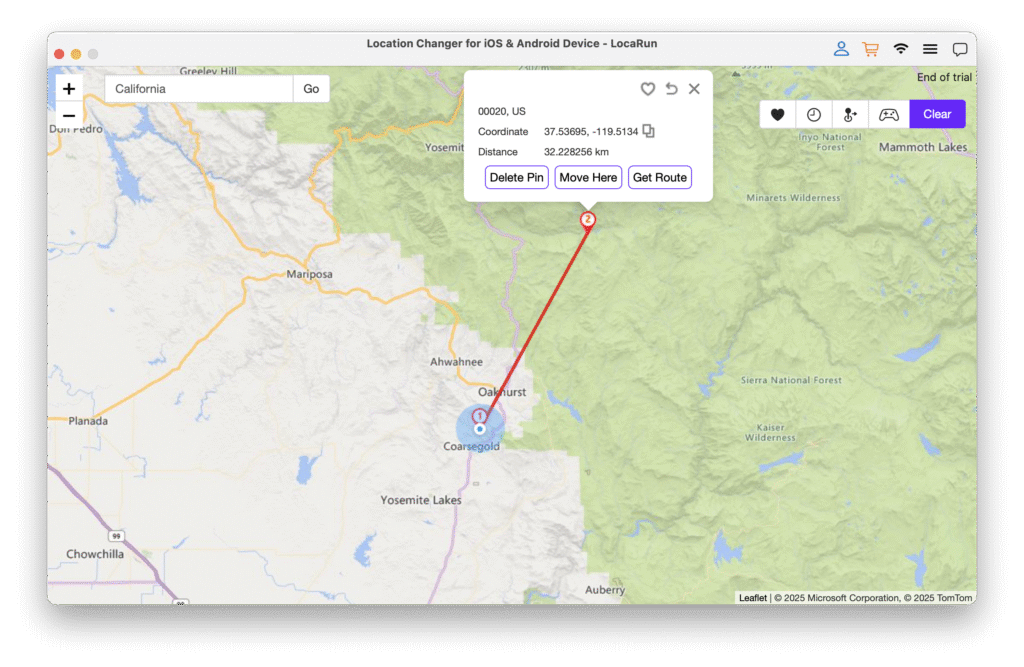
Multi-Point Routes
For more complex journeys, select “Multi-Point Route” and click several points along your intended path. The program calculates a realistic route connecting all points. Adjust overall speed or how long you “stay” at each location, then click “Start Movement.”
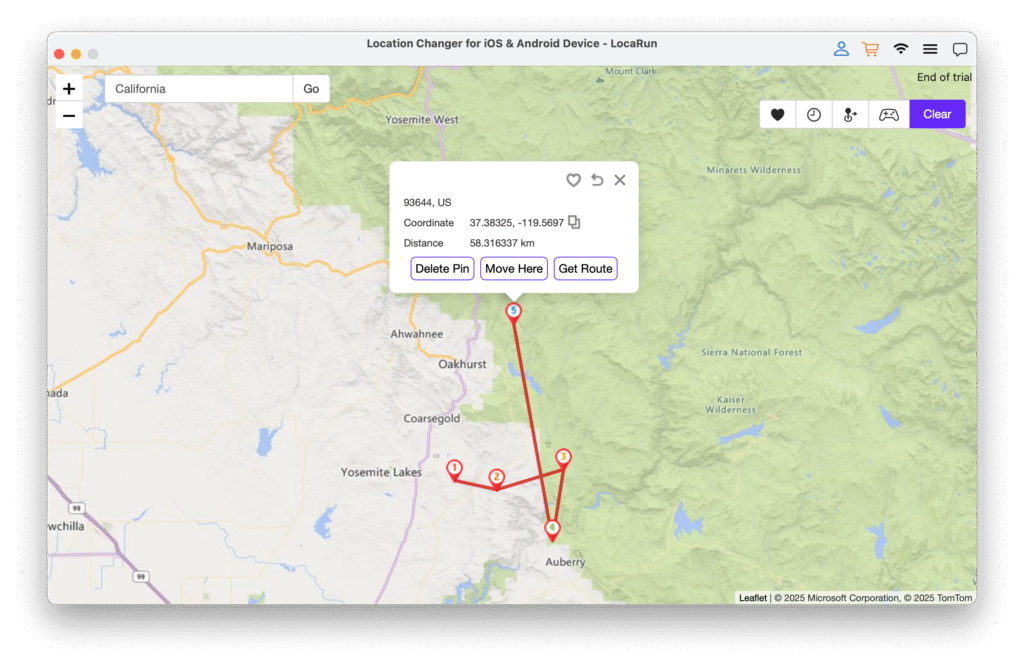
Manual Control
For maximum flexibility, enable the virtual joystick mode to manually navigate your position in any direction. Use the speed slider to adjust movement speed. This is perfect for spontaneous movements without pre-planning.
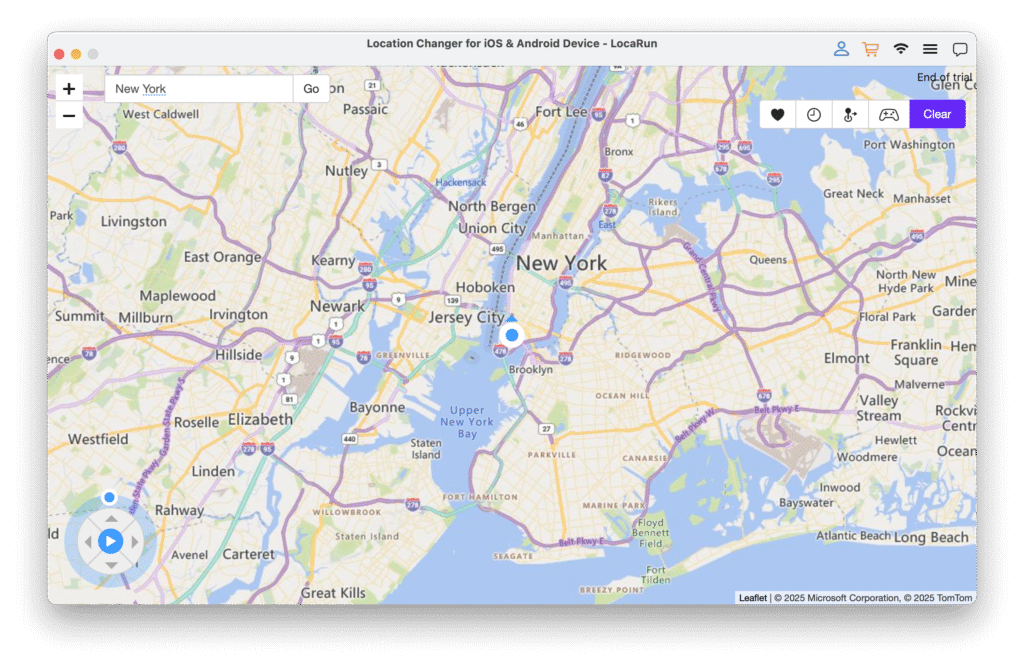
All these methods create natural movement patterns that won’t raise suspicions among your Circle members.
Standard Ways to Turn Off Life360 Location Sharing
If you don’t mind others knowing you’ve disabled tracking:
Using the Life360 App Settings
Launch the app, tap the Settings icon, and select your Circle. Find the “Location Sharing” toggle switch and turn it off. The downside: all Circle members will immediately receive a notification that you’ve paused location sharing.
Disabling Location Permissions
For iPhone: Go to Settings > Privacy > Location Services, find Life360, and change permission from “Always” to “Never.”
For Android: Open Settings > Location > App permissions, find Life360, and toggle off location access.
While effective, other Circle members will see “Location permissions off” next to your name.
Temporarily Leaving Your Circle
Launch the app, open your Circle, tap the settings icon, and select “Leave Circle.” You’ll be completely removed from the group, but this change is very noticeable, and you’ll need a new invitation to rejoin.
Method Effectiveness Comparison
| Method | Privacy | Notifications | Phone Usability | Suspicion Level |
|---|---|---|---|---|
| LocaRun | Complete | None | Full | None |
| Airplane Mode | Good | None | None | Low |
| Battery Drain | Good | None | None | Low |
| App Settings | Good | Yes – explicit | Full | High |
| Device Settings | Good | Yes – status change | Full | High |
| Leave Circle | Complete | Yes – disappear | Full | Very High |
Only LocaRun provides complete privacy without sacrificing functionality or triggering suspicions.
Frequently Asked Questions
Conclusion
Need privacy from Life360 without alerting your Circle? After testing all available options, LocaRun stands out as the most reliable and convenient solution. It lets you pause Life360 without anyone knowing — all while keeping your device fully functional and undetected.
Whether you’re planning a surprise, taking a mental health break, or just reclaiming your personal space, LocaRun gives you complete control over your location data, without giving up the safety benefits of location sharing when you choose to turn it back on.
Privacy is a right, not a feature. With LocaRun, you can finally take it back.
Hi, I’m Danny, a cybersecurity expert with 15+ years in digital privacy. I lead Locarun’s technical content on geolocation security solutions. My industry background helps me translate complex privacy technologies into practical strategies for protecting your online identity. I’m dedicated to empowering users with effective tools to control their digital footprint through our GPS location changer.