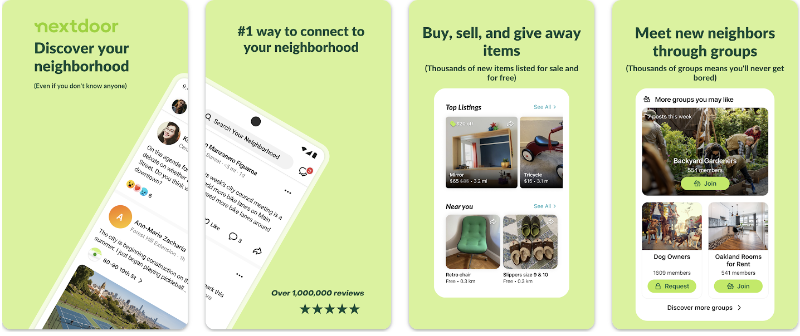Looking for effective ways to pause your Snapchat location? Snapchat’s Snap Map lets friends see your real-time whereabouts, but there are many situations when you need to freeze your location without disabling the feature completely.
Whether you’re planning a surprise visit, avoiding unwanted encounters, or simply protecting your privacy, pausing your Snapchat location is an essential skill for any user. This guide explores 4 proven methods to freeze your Snapchat location while maintaining full app functionality.
[4 Best Ways] How to Pause Snapchat Location
Method 1. Use a Location Changer
The most effective way to pause your Snapchat location while maintaining functionality is using a reliable location changer like LocaRun.
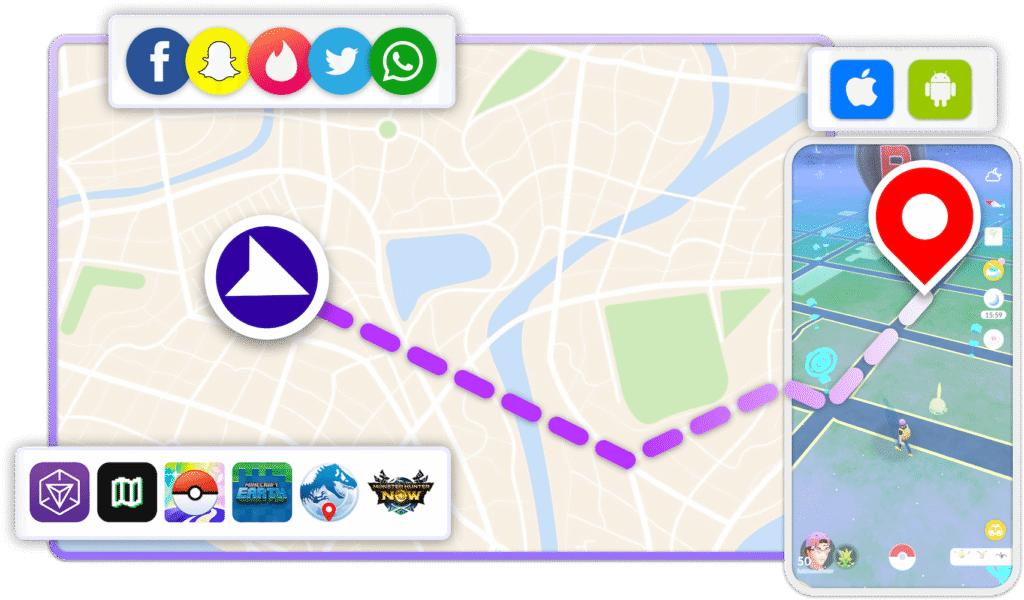
What makes LocaRun the ideal solution:
- Accuracy: Precisely freezes your location at any chosen point
- Ease of Use: Intuitive interface that works with minimal technical knowledge
- Reliability: Consistent performance without glitches or sudden location updates
- Compatibility: Works across different devices and Snapchat versions
How to use LocaRun to pause your Snapchat location
Step 1: Download and Install LocaRun
Download the appropriate version for your computer (Windows or macOS). After installation, launch the application and click “Start” to begin.

Step 2: Connect Your Device
Connect your iOS or Android device to your computer using one of two methods:
- USB Connection: Use a USB cable to connect your device directly. Follow the on-screen prompts to install necessary drivers, authorize the application, and trust the connection on your device.
- Wi-Fi Connection: For subsequent uses, connect wirelessly when both your device and computer are on the same Wi-Fi network. (Note: First-time setup requires USB connection)

Step 3: Launch Jump Teleport Mode
Once your device is successfully connected, the map will automatically load. This is where you’ll select the location you want to appear at on Snapchat.
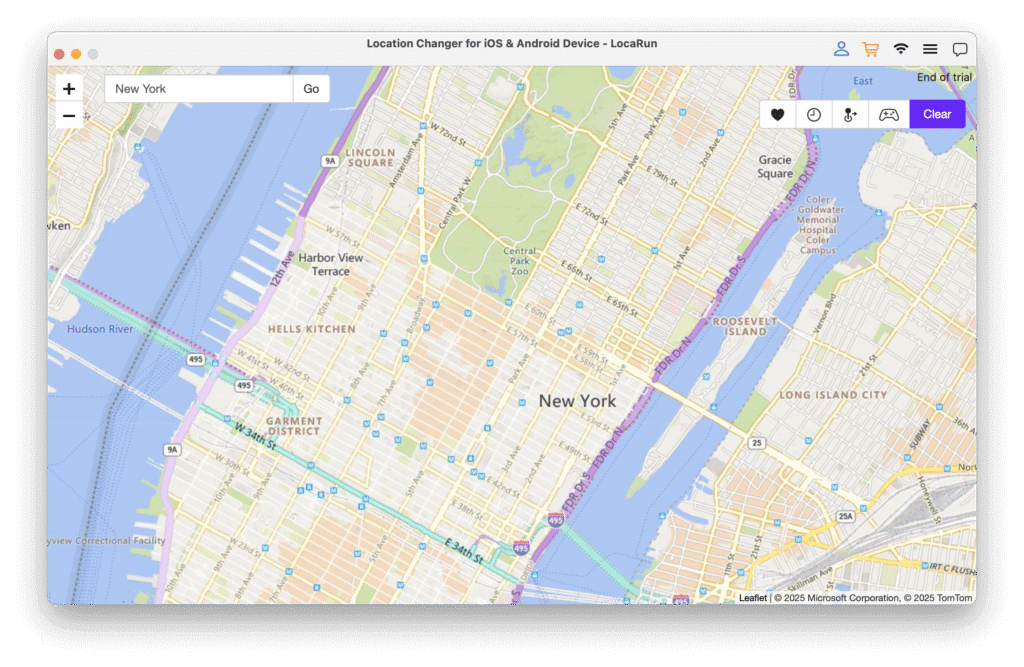
Step 4: Select Your Frozen Location
Navigate the map by scrolling to zoom in/out and clicking to select your desired location. Alternatively:
- Type a specific address or location name in the search box
- Enter precise coordinates if you have them
- Click “Go” to find your chosen location
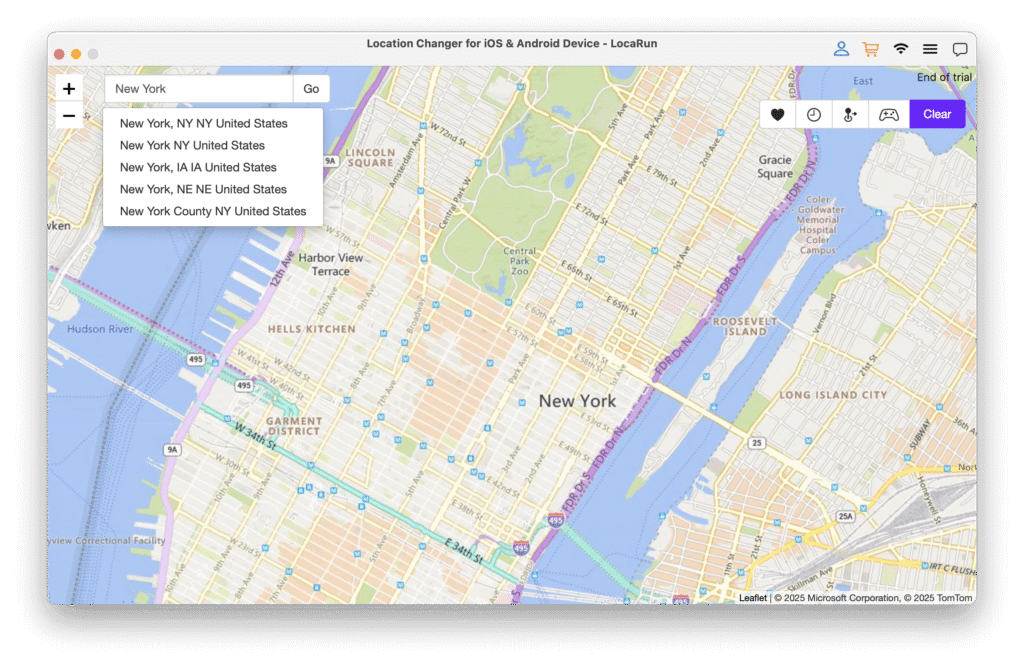
Step 5: Freeze Your Location
After selecting your destination, a pop-up window will display the place name, coordinates, and distance information. Click “Move Here” to instantly teleport your device’s GPS location to this spot.

Step 6: Open Snapchat and Verify
Launch Snapchat on your device while keeping LocaRun running. Your Snapchat location will now be frozen at the selected point. You can verify this by checking your position on Snap Map – it will show you at the location you selected in LocaRun.
Step 7: Maintain the Frozen Location
To keep your Snapchat location paused at this point:
- Keep the LocaRun application running on your computer
- Ensure your device remains connected (either via USB or Wi-Fi)
- Your location will stay fixed until you manually change it or disconnect
This method provides the most comprehensive solution for pausing your Snapchat location, allowing full functionality of the app while maintaining a static location of your choosing.
Method 2. Use Ghost Mode
Snapchat’s built-in Ghost Mode is a straightforward way to hide your location from all friends without using third-party apps.
How to activate Ghost Mode:
- Open Snapchat and swipe down from the camera screen to access the Snap Map
- Tap the Settings icon (gear) in the top-right corner
- Go to “See My Location”, toggle on “Ghost Mode”
- Choose your preferred duration: 3 hours, 24 hours, or “Until Turned Off”
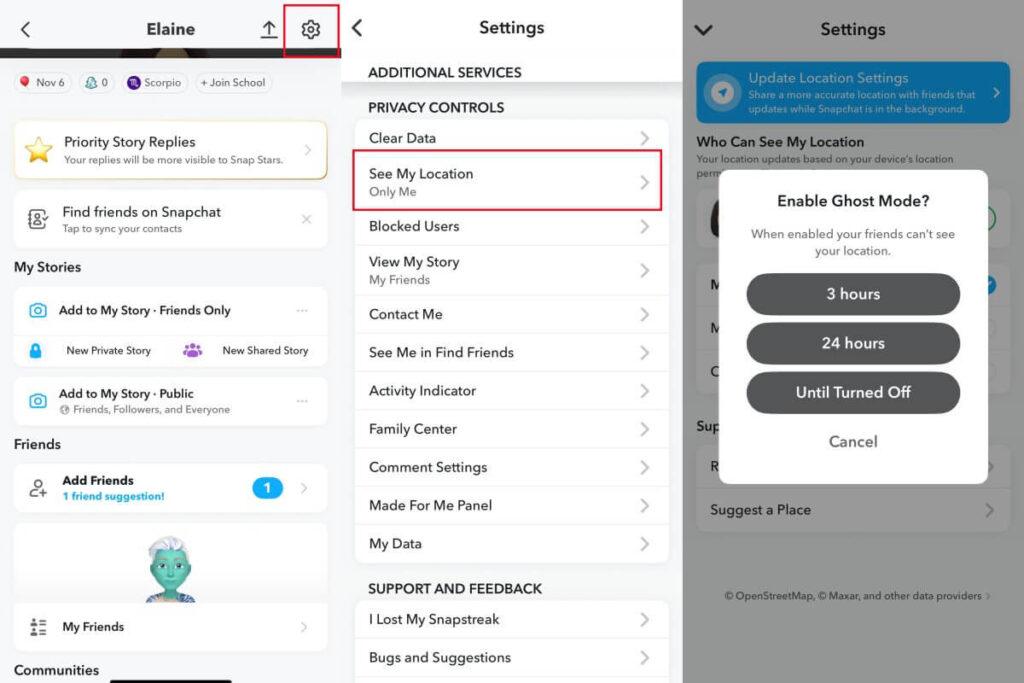
Limitations:
- Your location is hidden but not paused – Snapchat still tracks your movement
- All features remain accessible, but your friends won’t see your location
- You’ll need to repeatedly activate Ghost Mode if you don’t select “Until Turned Off”
Method 3. Turn Off Location Services
For a more comprehensive solution, you can disable location services for Snapchat at the device level.
For iOS users:
- Go to Settings > Privacy > Location Services
- Find Snapchat in the list of apps
- Select “Never” to deny location access
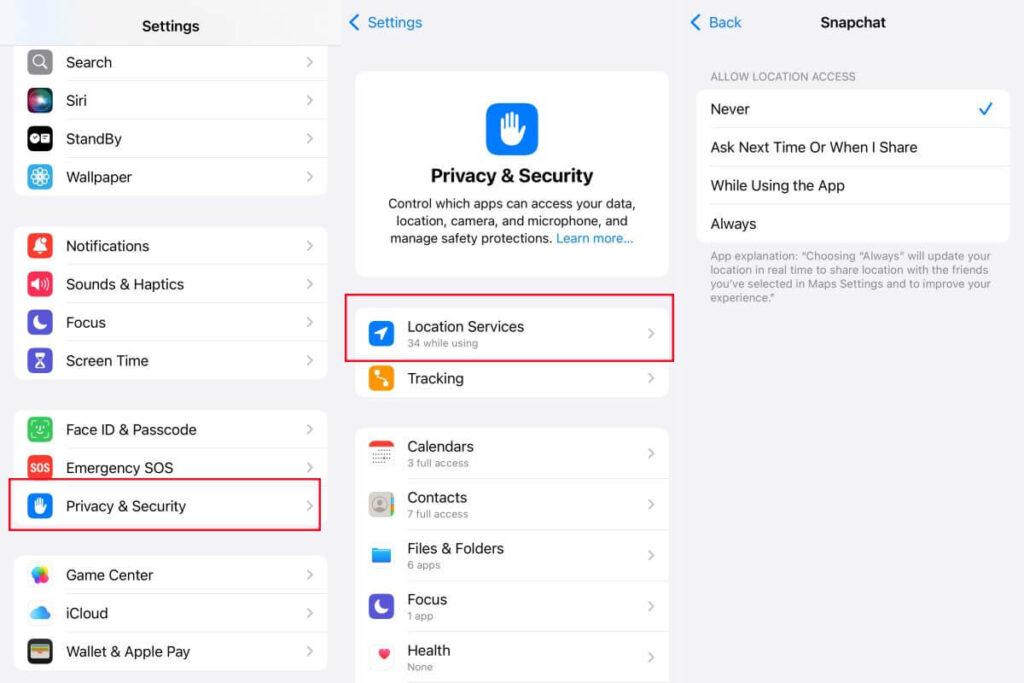
For Android users:
- Go to Settings > Apps > Snapchat > Permissions
- Tap on Location and select “Deny”
Limitations:
- Some Snapchat features requiring location may become unavailable
- Snapchat may repeatedly request location access when you reopen the app
- This affects all location-based features, not just Snap Map
Method 4. Turn on Airplane Mode
A quick temporary solution is using Airplane Mode when you want to pause your location tracking.
How to use Airplane Mode effectively:
- Open Snapchat and let it load your current location
- Without closing the app, swipe down from the top of your screen (or up from the bottom on some iOS devices)
- Tap the Airplane Mode icon to enable it
- Your location will freeze at the last point Snapchat received before losing connectivity
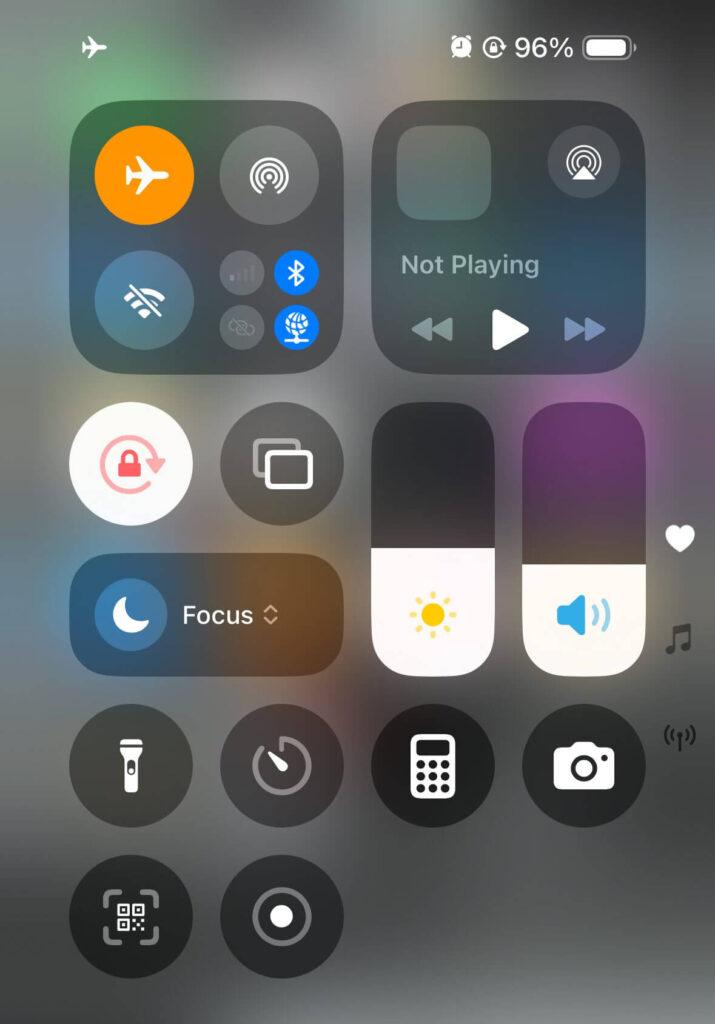
Limitations:
- You’ll lose all internet connectivity, affecting messaging and story viewing
- Once you disable Airplane Mode, your location will update
- This is best for very short-term location pausing
Troubleshooting: Solving Common Issues with Pausing Snapchat Location
Ghost Mode Not Working Properly?
- Ensure your Snapchat app is updated to the latest version
- Try toggling Ghost Mode off and on again
- Restart your Snapchat application completely
- Check if your device time and date settings are correct
Location Not Freezing with Third-Party Apps?
- Verify that you’ve granted necessary permissions to the location changer app
- Close Snapchat completely before applying location changes
- Ensure your device isn’t automatically reverting to actual GPS data
- For LocaRun users, make sure your subscription is active and the service is properly connected
Snapchat Repeatedly Requesting Location Access?
- On Android, use the “Deny and don’t ask again” option if available
- On iOS, select “Never” instead of “Ask Next Time” for location permissions
- Consider using a location changer like LocaRun that works at a system level
Benefits of Freezing Your Snapchat Location
Before troubleshooting common issues, let’s understand why pausing your Snapchat location can be beneficial:
- Enhanced Privacy: Control who knows your whereabouts and when they can see it.
- Personal Security: Prevent strangers or unwanted contacts from tracking your movements.
- Social Freedom: Avoid the pressure of explaining why you’re at a certain location or not at another.
- Element of Surprise: Plan surprise visits or events without giving away your location.
- Battery Conservation: Location tracking services consume significant battery power; pausing them can extend your device’s battery life.
FAQs About How to Freeze Snapchat Location
Snapchat’s Terms of Service Regarding Location Manipulation
It’s important to note that Snapchat’s Terms of Service state that users should not attempt to “reverse engineer, alter, modify, hack, or circumvent” the app’s features. While using Ghost Mode is explicitly permitted, third-party tools to manipulate location data exist in a gray area.
LocaRun is designed for legitimate privacy needs and operates within legal parameters as a location simulation tool, but users should be aware that extensive misuse of any location changing tool could potentially violate Snapchat’s terms.
For your protection, we recommend:
- Using location changing tools responsibly
- Not using paused locations for deceptive purposes
- Periodically reviewing Snapchat’s updated terms of service
Conclusion
Learning how to pause Snapchat location effectively gives you complete control over your digital privacy. This guide has shown you four proven methods to freeze your Snapchat location – from using specialized tools like LocaRun to built-in options like Ghost Mode, disabling location services, or temporarily using Airplane Mode.
For users who want to pause their Snapchat location while maintaining full app functionality, LocaRun offers the most comprehensive solution. Its user-friendly interface lets you freeze your location at any point you choose without sacrificing the Snapchat features you enjoy.
Ready to take control of your Snapchat location privacy? Visit LocaRun today and discover how easy it is to pause your Snapchat location on your terms!
Have questions about pausing your Snapchat location? Drop a comment below or contact our support team for personalized assistance with freezing your Snapchat location!
Hi, I’m Julia, a digital privacy specialist at Locarun. I write about our GPS location changer tool and how it helps protect your online privacy. My passion lies in making cybersecurity and geolocation technology accessible to everyone. I focus on practical solutions for data protection and accessing region-specific content. Let me guide you through improving your digital privacy with straightforward, effective approaches.